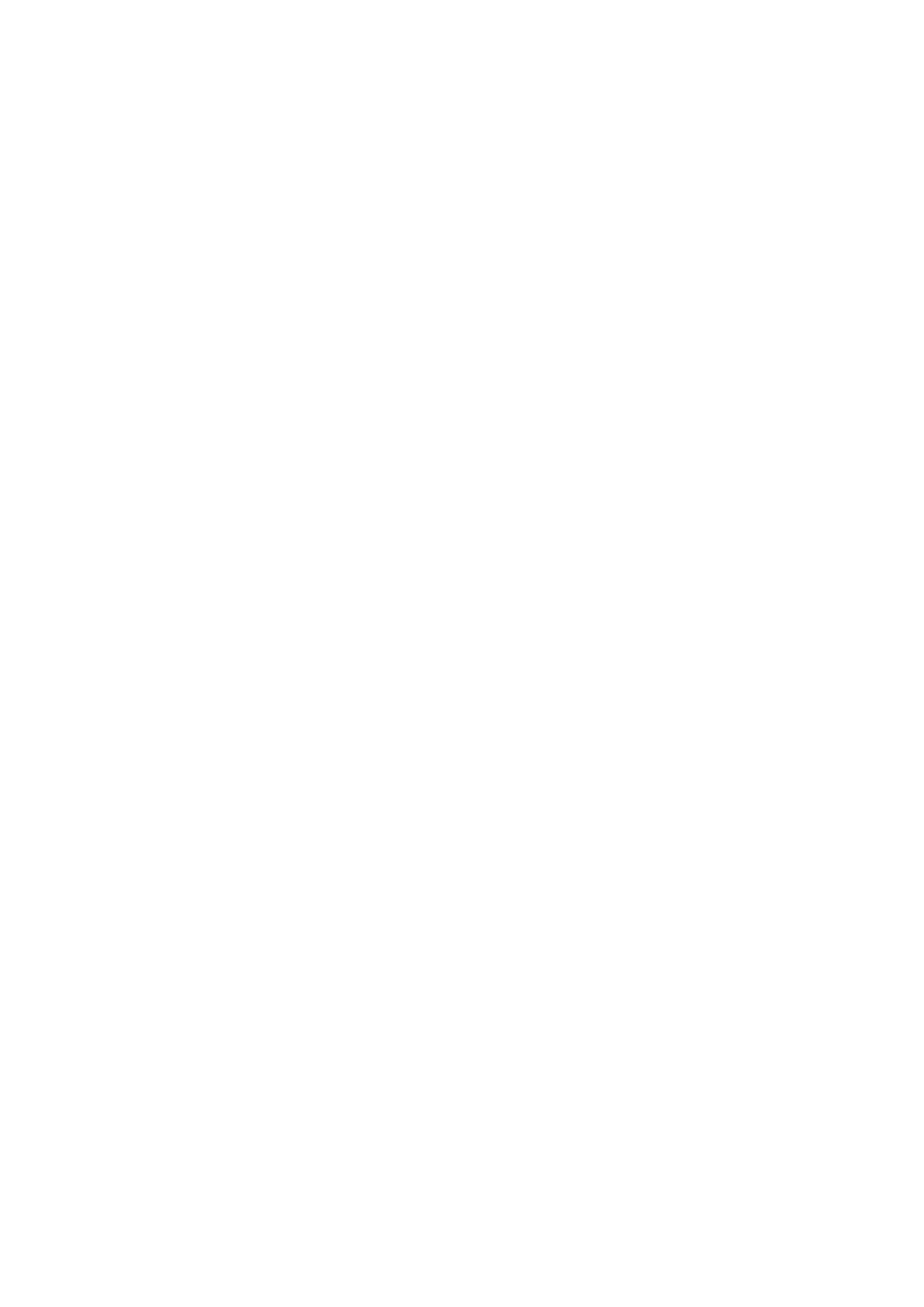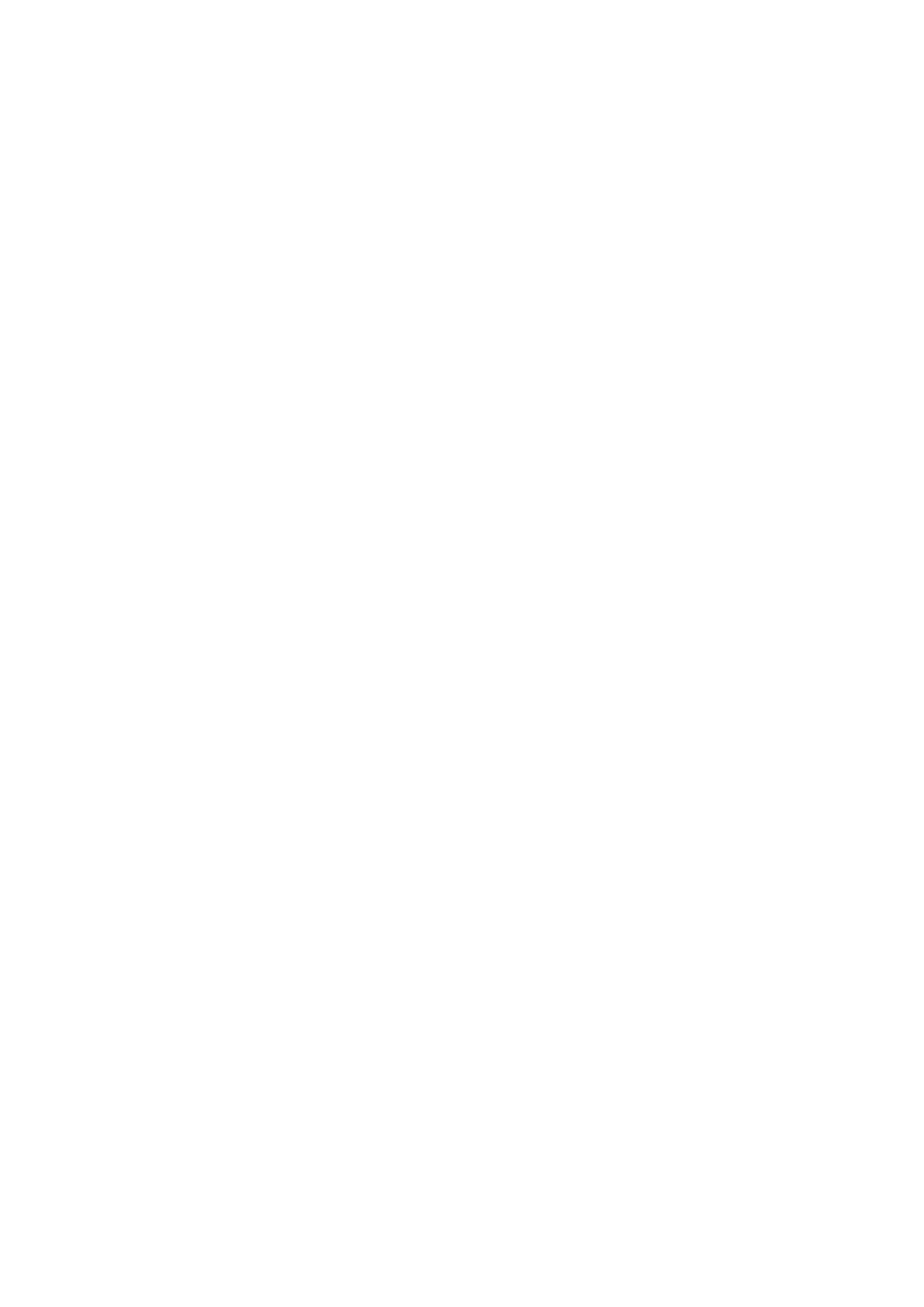
Chapter 2
Registration, Activation, and
Installation
Eventide uses PACE’s ilok.com licensing system, with or without an iLok hardware dongle, to license
our plug-in products. Each license provides two activations which can reside on either your computer or
on an iLok license dongle. Once you’ve purchased your plug-in, you’ll need to register it on Eventide’s
website, activate your license, and install the plug-in on to your computer.
2.1 Registering Your Plug-in
When you purchase an Eventide Native plug-in, you’ll receive a Serial Number and License Key. The
Serial Number will be two letters followed by 6 numbers. If you have an individual EQ45/EQ65 license,
the Serial Number will start with EQ (i.e. EQ-######). If you purchased a group license, the
Serial Number will be in the same format, but correspond to that group license (e.g. AX-###### for
Anthology X). The License Key will be 3 sets of 4 characters, a letter or a number, each; like XXXX-
XXXX-XXXX.
Once you’ve received these codes, you can register your plug-in on the Eventide website. To do so, please
log in to http://www.eventideaudio.com, navigate to My Account in the top right corner, and select
Register a New Product. Then, fill out the form by selecting Native Plug-in (VST, AU, AAX) in the
Product Category field, select EQ45/EQ65 or the applicable group license in the Product list, and enter
your Serial Number, License Key, and iLok.com account name. If you don’t yet have an ilok.com account,
you can create one for free at http://www.ilok.com. Once you’ve done so, press Register.
Once you’ve entered this information and pressed the Register button, Eventide will send the applicable
plug-in license to your ilok.com account, which you will need to activate to your computer or iLok
dongle.
2.2 Activating Your License
To activate and manage your plug-in licenses you’ll need to install PACE’s iLok License Manager software
which you can download from http://www.ilok.com. If you don’t have this software installed, please
download and install it now.
Once you have installed and launched iLok License Manager you should be able to log in to your account
by clicking the large Sign In button in the upper left hand corner of the application. Once you have,
you should be able to see available licenses by choosing the Available tab at the top of the iLok License
Manager application. If you have successfully registered your plugin, your EQ45/EQ65 Native license
will be available in this list. Please activate this license by dragging it to either your computer or iLok
dongle listed on the left. When you do so, you will be asked to confirm the activation, and you will be
able to see it by clicking on the location you have chosen. At this point your license is activated.
3