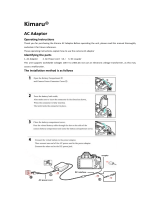Page is loading ...

Basic
Operating Instructions
Digital Camera
Model No.
DMC-FS42
DMC-FS4
EB
VQT2B55-1
Before use, please read these instructions completely.
Please also refer to Operating
Instructions (PDF format) recorded
on the CD-ROM containing the
Operating Instructions (supplied).
You can learn about advanced operation methods and
check the Troubleshooting.
Web Site: http://www.panasonic-europe.com

2
VQT2B55 (ENG)
Information for Your Safety
WARNING:
TO REDUCE THE RISK OF FIRE, ELECTRIC SHOCK OR PRODUCT DAMAGE,
• DO NOT EXPOSE THIS APPARATUS TO RAIN, MOISTURE, DRIPPING OR
SPLASHING AND THAT NO OBJECTS FILLED WITH LIQUIDS, SUCH AS VASES,
SHALL BE PLACED ON THE APPARATUS.
• USE ONLY THE RECOMMENDED ACCESSORIES.
• DO NOT REMOVE THE COVER (OR BACK); THERE ARE NO USER
SERVICEABLE PARTS INSIDE. REFER SERVICING TO QUALIFIED SERVICE
PERSONNEL.
Carefully observe copyright laws. Recording of pre-recorded tapes or discs or other
published or broadcast material for purposes other than your own private use may
infringe copyright laws. Even for the purpose of private use, recording of certain
material may be restricted.
• Please note that the actual controls and components, menu items, etc. of your Digital
Camera may look somewhat different from those shown in the illustrations in these
Operating Instructions.
• SDHC Logo is a trademark.
• Microsoft product screen shot(s) reprinted with permission from Microsoft Corporation.
• Other names, company names, and product names printed in these instructions are
trademarks or registered trademarks of the companies concerned.
THE SOCKET OUTLET SHALL BE INSTALLED NEAR THE EQUIPMENT AND SHALL
BE EASILY ACCESSIBLE.
Product Identifi cation Marking is located on the bottom of units.
Dear Customer,
We would like to take this opportunity to thank you for purchasing this Panasonic Digital
Camera. Please read these Operating Instructions carefully and keep them handy for
future reference.

3
(ENG) VQT2B55
Caution for AC Mains Lead
For your safety, please read the following
text carefully.
This appliance is supplied with a moulded
three pin mains plug for your safety and
convenience.
A 5-ampere fuse is fi tted in this plug.
Should the fuse need to be replaced please
ensure that the replacement fuse has a
rating of 5-ampere and that it is approved
by ASTA or BSI to BS1362.
Check for the ASTA mark
or the BSI
mark on the body of the fuse.
If the plug contains a removable fuse cover
you must ensure that it is refi tted when the
fuse is replaced.
If you lose the fuse cover the plug must
not be used until a replacement cover is
obtained.
A replacement fuse cover can be
purchased from your local dealer.
CAUTION!
IF THE FITTED MOULDED PLUG
IS UNSUITABLE FOR THE SOCKET
OUTLET IN YOUR HOME THEN THE
FUSE SHOULD BE REMOVED AND
THE PLUG CUT OFF AND
DISPOSED OF SAFELY.
THERE IS A DANGER OF SEVERE
ELECTRICAL SHOCK IF THE CUT
OFF PLUG IS INSERTED INTO ANY
13-AMPERE SOCKET.
If a new plug is to be fi tted please observe
the wiring code as stated below.
If in any doubt please consult a qualifi ed
electrician.
IMPORTANT
The wires in this mains lead are coloured
in accordance with the following code:
Blue: Neutral, Brown: Live.
As these colours may not correspond
with the coloured markings identifying the
terminals in your plug, proceed as follows:
The wire which is coloured Blue must be
connected to the terminal which is marked
with the letter N or coloured Black or Blue.
The wire which is coloured Brown must be
connected to the terminal which is marked
with the letter L or coloured Brown or Red.
WARNING: DO NOT CONNECT EITHER
WIRE TO THE EARTH TERMINAL WHICH
IS MARKED WITH THE LETTER E, BY
THE EARTH SYMBOL
OR COLOURED
GREEN OR GREEN/YELLOW.
THIS PLUG IS NOT WATERPROOF–
KEEP DRY.
Before use
Remove the connector cover.
How to replace the fuse
The location of the fuse differ according to
the type of AC mains plug (fi gures A and B).
Confi rm the AC mains plug fi tted and follow
the instructions below. Illustrations may
differ from actual AC mains plug.
1. Open the fuse cover with a screwdriver.
Figure A
Figure B
Fuse cover
2. Replace the fuse and close or attach the
fuse cover.
Figure A
Fuse
(5 ampere)
Figure B
Fuse
(5 ampere)

4
VQT2B55 (ENG)
About the battery pack
CAUTION
Danger of explosion if battery is incorrectly replaced. Replace only with the same or
equivalent type recommended by the manufacturer.
Dispose of used batteries according to the manufacturer’s instructions.
• Do not heat or expose to fl ame.
• Do not leave the battery(ies) in an automobile exposed to direct sunlight for a long
period of time with doors and windows closed.
Warning
Risk of fi re, explosion and burns. Do not disassemble, heat above 60 ºC or incinerate.
About the battery charger
CAUTION!
• DO NOT INSTALL OR PLACE THIS UNIT IN A BOOKCASE, BUILT-IN CABINET
OR IN ANOTHER CONFINED SPACE. ENSURE THE UNIT IS WELL VENTILATED.
TO PREVENT RISK OF ELECTRIC SHOCK OR FIRE HAZARD DUE TO
OVERHEATING, ENSURE THAT CURTAINS AND ANY OTHER MATERIALS DO
NOT OBSTRUCT THE VENTILATION VENTS.
• DO NOT OBSTRUCT THE UNIT’S VENTILATION OPENINGS WITH NEWSPAPERS,
TABLECLOTHS, CURTAINS, AND SIMILAR ITEMS.
• DO NOT PLACE SOURCES OF NAKED FLAMES, SUCH AS LIGHTED CANDLES,
ON THE UNIT.
• DISPOSE OF BATTERIES IN AN ENVIRONMENTALLY FRIENDLY MANNER.
• The battery charger is in the standby condition when the AC power supply cord is
connected.
The primary circuit is always “live” as long as the power cord is connected to an
electrical outlet.

5
(ENG) VQT2B55
– If you see this symbol –
Cautions for Use
•
Do not use any other cables except a genuine Panasonic AV cable (DMW-AVC1:optional).
• Do not use any other USB connection cables except the supplied one.
• Always use a genuine Panasonic AC adaptor (DMW-AC5E: optional).
• When using an AC adaptor, use the AC cable supplied with the AC adaptor.
Keep the camera as far away as possible from electromagnetic equipment (such as
microwave ovens, TVs, video games etc.).
• If you use the camera on top of or near a TV, the pictures and sound on the camera may
be disrupted by electromagnetic wave radiation.
• Do not use the camera near cell phones because doing so may result in noise adversely
affecting the pictures and sound.
• Recorded data may be damaged, or pictures may be distorted, by strong magnetic fi elds
created by speakers or large motors.
• Electromagnetic wave radiation generated by microprocessors may adversely affect the
camera, disturbing the pictures and sound.
■
Information for Users on Collection and Disposal of Old Equipment and used Batteries
These symbols on the products, packaging, and/or accompanying
documents mean that used electrical and electronic products and
batteries should not be mixed with general household waste.
For proper treatment, recovery and recycling of old products and
used batteries, please take them to applicable collection points, in
accordance with your national legislation and the Directives 2002/96/EC
and 2006/66/EC.
By disposing of these products and batteries correctly, you will help to
save valuable resources and prevent any potential negative effects on
human health and the environment which could otherwise arise from
inappropriate waste handling.
For more information about collection and recycling of old products and
batteries, please contact your local municipality, your waste disposal
service or the point of sale where you purchased the items.
Penalties may be applicable for incorrect disposal of this waste, in
accordance with national legislation.
For business users in the European Union
If you wish to discard electrical and electronic equipment, please
contact your dealer or supplier for further information.
[Information on Disposal in other Countries outside the European Union]
These symbols are only valid in the European Union. If you wish to
discard these items, please contact your local authorities or dealer and
ask for the correct method of disposal.
Cd
Note for the battery symbol (bottom two symbol examples):
This symbol might be used in combination with a chemical symbol. In
this case it complies with the requirement set by the Directive for the
chemical involved.

6
VQT2B55 (ENG)
• If the camera is adversely affected by electromagnetic equipment and stops functioning
properly, turn the camera off and remove the battery or disconnect AC adaptor (DMW-
AC5E: optional). Then reinsert the battery or reconnect AC adaptor and turn the camera
on.
Do not use the camera near radio transmitters or high-voltage lines.
• If you record near radio transmitters or high-voltage lines, the recorded pictures and
sound may be adversely affected.
Care of the camera
• Do not strongly shake or bump the camera by dropping it etc.
This unit may malfunction, recording pictures may no longer be possible or the lens or
the LCD monitor may be damaged.
• We strongly recommend you do not leave the camera in your trousers pocket when you
sit down or forcefully insert it into a full or tight bag etc.
Damage to the LCD monitor or personal injury may result.
• Be particularly careful in the following places as they may cause this unit to
malfunction.
– Places with a lot of sand or dust.
– Places where water can come into contact with this unit such as when using it on a
rainy day or on a beach.
• Do not touch the lens or the sockets with dirty hands. Also, be careful not to
allow liquids, sand and other foreign matter to get into the space around the lens,
buttons etc.
• If water or seawater splashes on the camera, use a dry cloth to wipe the camera
body carefully.
About Condensation (When the lens is fogged up)
• Condensation occurs when the ambient temperature or humidity changes. Be careful of
condensation since it causes lens stains, fungus and camera malfunction.
• If condensation occurs, turn the camera off and leave it for about 2 hours. The fog will
disappear naturally when the temperature of the camera becomes close to the ambient
temperature.

7
(ENG) VQT2B55
About cards that can be used in this unit
You can use an SD Memory Card, an SDHC Memory Card and a MultiMediaCard (only
for DMC-FS4).
• When the term card is used in these operating instructions this refers to the following
types of Memory Cards.
– SD Memory Card (8 MB to 2 GB)
– SDHC Memory Card (4 GB to 32 GB)
– MultiMediaCard (Still pictures only)
More specifi c information about memory cards that can be used with
this unit.
• When you use a card of 4 GB or more capacity, you can use only
the SDHC Memory Card with SDHC logo that is based on the SD
Standard.
Please confi rm the latest information on the following website.
http://panasonic.co.jp/pavc/global/cs
(This Site is in English only.)
• Keep the Memory Card out of reach of children to prevent swallowing.
About illustrations in these operating instructions
• Please note that the appearance of the product, the illustration or the menu screen are a
little different from those in actual use.
• The illustrations in these operating instructions show DMC-FS4.

8
VQT2B55 (ENG)
Contents
Information for Your Safety .................................................................................................. 2
Standard Accessories......................................................................................................... 9
Names of the Components ............................................................................................... 10
Charging the Battery ........................................................................................................ 11
Inserting/Removing the Battery/Card (Optional) .............................................................. 13
Setting Date/Time (Clock Set) .......................................................................................... 14
About the Mode and Menu Operation .............................................................................. 15
Mode switching .......................................................................................................... 15
About the menu operation .......................................................................................... 16
Taking Pictures Using the Automatic Function (Auto Scene Mode) ................................. 17
Scene detection ......................................................................................................... 18
Taking Pictures with Your Favorite Settings (Normal Picture Mode) ................................. 19
Focusing ..................................................................................................................... 19
Playing Back Pictures (Normal Playback Mode) .............................................................. 20
Deleting Pictures ..............................................................................................................21
To delete a single picture ........................................................................................... 21
To delete multiple pictures (up to 50) or all the pictures ............................................. 21
Reading the Operating Instructions (PDF format) ............................................................ 22
Specifi cations ................................................................................................................... 23
•
•
•
•
•
•

9
(ENG) VQT2B55
1 DMW-BCF10E
4 K1HA08AD0001
6 VFC4297
2 DE-A60A
5 VFF0495
7 VGQ0D56
3 (DMC-FS42)
K2CT39A00002
(DMC-FS4)
K2CT3CA00004
Before using your camera, check the contents.
1 Battery Pack
(Indicated as battery in the text)
Charge the battery before use.
2 Battery Charger
(Indicated as charger in the text)
3 AC mains lead
4 USB Connection Cable
5 CD-ROM
• Software:
Use it to install the software to your PC.
• Operating Instructions:
6 Hand Strap
7 Battery Case
• SD Memory Card, SDHC Memory Card and MultiMediaCard
(only for DMC-FS4) are indicated as card in the text.
• Card is optional.
You can record or play back pictures on the built-in memory
when you are not using a card.
• Consult the dealer or your nearest Service Centre if you lose
the supplied accessories. (You can purchase the accessories
separately.)
Optional Accessories
• DC Coupler: DMW-DCC4
• AC Adaptor: DMW-AC5EB
• Soft Case: DMW-CS5
• Semi Hard Case: DMW-CHFX30
• AV Cable: DMW-AVC1
• SDHC Memory Card
32 GB: RP-SDV32GE1K
16 GB: RP-SDV16GE1K
12 GB: RP-SDM12GE1K
8 GB: RP-SDV08GE1K
6 GB: RP-SDM06GE1K
4 GB: RP-SDM04GE1K/
RP-SDV04GE1K
SD Memory Card
2 GB: RP-SDM02GE1A/
RP-SDV02GE1A
1 GB: RP-SDR01GE1A
• PC Card Adaptor: BN-SDPC2E
Some optional accessories may not be available in some
countries.
Standard Accessories

10
VQT2B55 (ENG)
98
4
7
5
6
3
2
1
AV OUT
DIGITAL
10
16
14
13
11
15
17
12
18
1 Zoom lever
2 Shutter button
3 Camera ON/OFF switch
4 Microphone
5 Speaker
6 Self-timer indicator
AF assist lamp
7 Flash
8 Lens part
9 Lens barrel
10 LCD monitor
11 Recording/playback switch
12 Cursor buttons
A
:
e
/Exposure compensation
B
:
r
/Macro button
C
:
w
/Self-timer button
D
:
q
/Flash mode button
In these operating instructions, operations using the cursor buttons
are described as follows.
e.g.: When you press the
r
(
p
) button.
or Press
r
19 20
21
22
13 [MODE] button
14 [MENU/SET] button
15 [DISPLAY] button
16 [Q.MENU]/Delete button
17 Hand strap eyelet
• Attach the strap when using the camera to prevent it from dropping.
18 [AV OUT/DIGITAL] socket
19 Tripod receptacle
• When you use a tripod, make sure the tripod is stable with
the camera attached to it.
20 Card/Battery door
21 DC coupler cover
• When using an AC adaptor, ensure that the Panasonic DC
coupler (DMW-DCC4; optional) and AC adaptor (DMW-
AC5E; optional) are used.
22 Release lever
Names of the Components

11
(ENG) VQT2B55
About batteries that you can use with this unit
The battery that can be used with this unit is DMW-BCF10E.
It has been found that counterfeit battery packs which look very similar to the genuine
product are made available to purchase in some markets. Some of these battery packs
are not adequately protected with internal protection to meet the requirements of
appropriate safety standards. There is a possibility that these battery packs may lead
to fi re or explosion. Please be advised that we are not liable for any accident or failure
occurring as a result of use of a counterfeit battery pack. To ensure that safe products are
used we would recommend that a genuine Panasonic battery pack is used.
• Use the dedicated charger and battery.
• The battery is not charged when the camera is shipped. Charge the battery before
use.
• Charge the battery with the charger indoors.
• Charge the battery in a temperature between 10 °C to 35 °C. (The battery temperature
should also be the same.)
1
Attach the battery paying attention to the direction
of the battery.
2
Connect the charger to the electrical outlet.
• Charging starts when the [CHARGE] indicator
A
lights
green.
• Charging is complete when the [CHARGE] indicator
A
turns off (after approx. 130 min).
• The AC cable does not fi t entirely into the AC input
terminal. A gap will remain as shown on the right.
3
Detach the battery after charging is completed.
When the [CHARGE] indicator fl ashes
• The battery temperature is excessively high or low. The
charging time will be longer than normal. Also, charging may
not be completed.
• The terminals of the charger or the battery are dirty. In this case, wipe them with a dry
cloth.
Charging the Battery

12
VQT2B55 (ENG)
Note
• After charging is completed, be sure to disconnect the power supply device from the
electrical outlet.
• The battery becomes warm after using it, and while and after charging. The camera also
becomes warm during use. This is not a malfunction.
• The battery will be exhausted if left for a long period of time after being charged.
• The battery can be recharged even when it still has some charge left, but it is not
recommended that the battery charge be frequently topped up while the battery is fully
charged. (The battery has characteristics that will reduce its operating duration and
cause the battery to swell up.)
• When the operating time of the camera becomes extremely short even after properly
charging the battery, the life of the battery may have expired. Buy a new battery.
• Do not leave any metal items (such as clips) near the contact areas of the power
plug. Otherwise, a fi re and/or electric shocks may be caused by short-circuiting or
the resulting heat generated.
Battery life
The number of recordable pictures (By CIPA standard in Normal Picture Mode [
1
])
Number of recordable
pictures
Approx. 390 pictures (DMC-FS42)
Approx. 410 pictures (DMC-FS4)
By CIPA standard in
Normal Picture Mode
Recording time
Approx. 195 min (DMC-FS42)
Approx. 205 min (DMC-FS4)
Recording conditions by CIPA standard
• Temperature: 23 °C/Humidity: 50% when the LCD monitor is on.
• Using a Panasonic SD Memory Card (32 MB)
• Starting recording 30 seconds after the camera is turned on.
• Recording once every 30 seconds, with full fl ash every second recording.
• Rotating the zoom lever from Tele to Wide or vice versa in every recording.
•
Turning the camera off every 10 recordings. Leaving the camera until the battery cools down.
• CIPA is an abbreviation of [Camera & Imaging Products Association].
The number of recordable pictures varies depending on the recording interval
time. If the recording interval time becomes longer, the number of recordable
pictures decreases. (e.g. When recording once every 2 minutes: about 1/4 of the
number when recording once every 30 seconds)
Playback time Approx. 420 min
The number of recordable pictures and playback time will vary depending on the
operating conditions and storing condition of the battery.
Charging
Charging time Approx. 130 min
Charging time and number of recordable pictures with the optional battery pack (DMW-
BCF10E) are the same as above.
The charging time will vary slightly depending on the status of the battery and the
conditions in the charging environment.
When the charging has been completed successfully, the [CHARGE] indicator turns off.

13
(ENG) VQT2B55
Note
• The battery may swell and its operating time may become shorter as the number of
times it is charged increases. For long term battery use, we recommend you do not
frequently charge the battery before it is exhausted.
• The performance of the battery may temporarily deteriorate and the operating time may
become shorter in low temperature conditions (e.g. skiing/snowboarding).
Inserting/Removing the Battery/Card
(Optional)
• Check that the camera is turned off.
• We recommend using a Panasonic card.
1
Slide the release lever in the direction of
the arrow and open the card/battery door.
• Always use genuine Panasonic batteries (DMW-
BCF10E).
• If you use other batteries, we cannot guarantee
the quality of this product.
2
Battery: Insert it fully being careful about
the direction for insert. Pull the lever
A
in the direction of the arrow to remove
the battery. Card: Push it fully until it
clicks being careful about the direction
for insert. To remove the card, push the
card until it clicks, then pull the card out
upright.
B
Do not touch the connection terminals of the
card.
• The card may be damaged if it is not fully inserted.
3
1
: Close the card/battery door.
2
: Slide the release lever in the direction
of the arrow.
• If the card/battery door cannot be completely
closed, remove the card, check its direction and
then insert it again.

14
VQT2B55 (ENG)
Setting Date/Time
(Clock Set)
• The clock is not set when the camera is shipped.
A
B
ON
OFF
1
Turn the camera on.
• When you turn the camera on, [PLEASE SET THE
CLOCK] message appears. (It does not appear in
Playback Mode.)
A
[MENU/SET] button
B
Cursor buttons
2
Press [MENU/SET].
C
q
D
w
3
Press
w
/
q
to select the items (year, month, day, hour, minute, display
sequence or time display format), and press
e
/
r
to set.
C
Time at the home area
D
Time at the travel destination
4
: Cancel without setting the clock.
• Select either [24HRS] or [AM/PM] for the
time display format.
• AM/PM is displayed when [AM/PM] is
selected.
4
Press [MENU/SET].
• After completing the clock settings, turn the camera off. Then turn the camera
back on, switch to Recording Mode, and check that the display refl ects the
settings that were performed.
• When [MENU/SET] has been pressed to complete the settings without the clock
having been set, set the clock correctly by following the “Changing the clock
setting” procedure.
Changing the clock setting
1
Press [MENU/SET] in Normal Picture Mode.
2
Press
e
/
r
to select [CLOCK SET].
3
Press
q
and perform steps
3
and
4
for setting.
4
Press [MENU/SET] to close the menu.
• You can also set the clock in the [SETUP] menu.
• The clock setting is maintained for 3 months using the built-in clock battery even without
the battery. (Leave the charged battery in the unit for 24 hours to charge the built-in
battery.)

15
(ENG) VQT2B55
About the Mode and Menu Operation
Mode switching
MODE
1
Slide the recording/playback switch
A
to
1
(right) or
5
(left).
1
: Recording Mode
5
: Playback Mode
MODE
2
Press [MODE] to display the mode
selection screen.
(Example: Normal Picture Mode)
3
Press
e
/
r
to select a mode and press
[MENU/SET] to close the menu.
List of Recording Modes
;
Auto Scene Mode Taking pictures easily.
1
Normal Picture Mode Taking pictures in the desired setting.
5
Scene Mode Taking pictures according to the scene.
6
Motion Picture Mode
This mode allows you to record motion pictures
with audio.
List of Playback Modes
9
Normal Play Mode Playing back the pictures normally.
8
Slide Show Mode Playing back the pictures continuously.
z
Favorite Play Mode
Playing back the pictures set as your favorite.
• Pictures do not appear when the [FAVORITE]
is set to [OFF].

16
VQT2B55 (ENG)
About the menu operation
The camera comes with menus that allow you to set the settings for taking pictures and
playing them back just as you like.
In particular, the [SETUP] menu contains some important settings relating to the camera’s
clock and power. Check the settings of this menu before proceeding to use the camera.
In Recording Mode
In Playback Mode
1
[REC] menu
9
[PLAYBACK] menu
This menu lets you set the coloring, sensitivity,
or number of pixels, etc. of the pictures you are
recording.
This menu lets you make the protection or
print settings, etc. of recorded pictures.
e
[SETUP] menu
• This menu lets you perform the clock settings, select the operating beep tone settings and
set other settings which make it easier for you to operate the camera.
• Available in Recording or Playback Mode.
How to use the menu
1
Press [MENU/SET] to display the menu.
• You can switch menu screens by the page from
any menu item by rotating the zoom lever.
(Example: Selecting the Normal Picture Mode
[
1
])
2
Press
e
/
r
to select a menu item.
(Example: Selecting [AF MODE])
• You can move to the next page by pressing
r
at
the very bottom.
3
Press
q
.
• Depending on the item, the settings may not
appear or it may be displayed in a different way.
4
Press
e
/
r
to select a setting.
(Example: Selecting [
3
])
5
Press [MENU/SET] to confi rm your
setting.
6
Press [MENU/SET] to close the menu.

17
(ENG) VQT2B55
Switching to the [SETUP] menu
When the camera shows the menu screen after step
1
on “How to use the menu”:
1
Press
w
to move the menu icon.
2
Press
r
to select the [SETUP] menu icon [
e
].
3
Press
q
to move to the menu item list.
Proceed to step
2
on “How to use the menu”.
Taking Pictures Using the Automatic Function
(Auto Scene Mode)
Recording Mode:
;
The camera automatically sets the appropriate settings according to the subject and
recording condition. This mode is recommended for beginners to take pictures easily.
MODE
•
The following functions are activated automatically.
– Scene detection/Face detection/Motion
detection/Backlight Compensation
A
Shutter button
B
Recording/playback switch
1
Slide the recording/playback switch
to [
1
] and press [MODE].
2
Press
e
/
r
to select [AUTO SCENE MODE] and
then press [MENU/SET].
3
Hold this unit gently with both hands, keep your
arms still at your side and stand with your feet
slightly apart.
C
Flash
D
AF assist lamp

18
VQT2B55 (ENG)
4
Press the shutter button halfway to focus.
•
The focus indication
E
lights green when the subject is focused.
F
E
• The AF area
F
is displayed around the subject’s
face by the face detection function. In other cases,
it is displayed at the point on the subject which is in
focus.
• The focus range is 5 cm (0.17 feet)(Wide)/50 cm
(1.64 feet)(Tele) to
7
.
• The maximum close-up distance (the shortest
distance at which the subject can be taken) differs
depending on the zoom magnifi cation.
5
Press the shutter button fully (push it in further), and take
the picture.
• The access indication lights red when pictures are being recorded on
the built-in memory (or the card).
Scene detection
When the camera identifi es the optimum scene, the icon of the scene concerned is
displayed in blue for 2 seconds, after which its color changes to the usual red.
;
3
[i-PORTRAIT]
4
[i-SCENERY]
2
[i-MACRO]
5
[i-NIGHT PORTRAIT] • Only when [
q
] is selected
1
[i-NIGHT SCENERY] • Only when [
o
] is selected
• [
;
] is set if none of the scenes are applicable, and the standard settings are set.
Face detection
When [
3
] or [
5
] is selected, the camera automatically detects
a person’s face, and it will adjust the focus and exposure.
Note
• Due to conditions such as the ones below, a different scene may
be identifi ed for the same subject.
– Subject conditions: When the face is bright or dark, The size of the subject, The
distance to the subject, The contrast of the subject, When the subject is moving, When
zoom is used
– Recording conditions: Sunset, Sunrise, Under low brightness conditions, When the
camera is shaken
• To take pictures in an intended scene, it is recommended that you take pictures in the
appropriate Recording Mode.
The backlight compensation
Backlight refers to when light comes from the back of a subject.
In this case, the subject will become dark, so this function compensates the backlight by
brightening the whole of the picture automatically.

19
(ENG) VQT2B55
Taking Pictures with Your Favorite Settings
(Normal Picture Mode)
Recording Mode:
1
This mode allows you to take pictures freely as more options are available than Auto
Scene Mode [
;
].
MODE
1
Slide the recording/playback switch to [
1
]
and press [MODE].
A
Recording/playback switch
2
Press
e
/
r
to select [NORMAL PICTURE]
and press [MENU/SET].
3
Aim the AF area to the point you want to
focus on.
4
Press the shutter button
B
halfway to focus.
• The focus indication (green) lights when the subject is focused.
• The focus range is 50 cm (1.64 feet) to
7
.
5
Press the shutter button fully (push it in further), and take
the picture.
• The access indication lights red when a picture is being recorded on
the built-in memory (or the card).
Focusing
Aim the AF area at the subject, and then press the shutter button halfway.
Focus When the subject
is focused
When the subject
is not focused
Focus indication On Blinks
AF area White
Green White
Red
Sound Beeps 2 times Beeps 4 times
C
Focus indication
D
AF area (normal)
E
AF area (when using the digital zoom or when it is dark)

20
VQT2B55 (ENG)
Playing Back Pictures
(Normal Playback Mode)
Playback Mode:
9
A
1
Slide the recording/playback switch
A
to [
5
].
• Normal playback is set automatically in the following
cases:
– When the mode was switched to the Playback Mode.
– When the camera was turned on while the recording/
playback switch was at [
5
].
2
Press
w
/
q
to select the picture.
B
C
w
: Play back the previous picture
q
: Play back the next picture
• Speed of picture forwarding/rewinding
changes depending on the playback status.
Fast forwarding/Fast rewinding
Press and hold
w
/
q
during playback.
• The fi le number
B
and the picture number
C
only
change one by one.
Release
w
/
q
when the number of the desired picture appears to play back the picture.
• If you keep pressing
w
/
q
, the number of pictures forwarded/rewound increases.
/