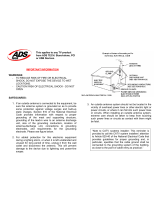2
Before using the unit, be sure to read all operat-
ing instructions carefully . Please note that these
are general precautions and may not pertain to
your unit. For example, this unit may not have
the capability to be connected to an outdoor
antenna.
1. READ INSTRUCTIONS
All the safety and operating instructions should
be read before the product is operated.
2. RETAIN INSTRUCTIONS
The safety and operating instructions should be
retained for future reference.
3. HEED WARNINGS
All warnings on the product and in the operating
instructions should be adhered to.
4. FOLLOW INSTRUCTIONS
All operating and use instructions should be fol-
lowed.
5. CLEANING
Unplug this product from the wall outlet before
cleaning. Do not use liquid cleaners or aerosol
cleaners. Use a dry cloth for cleaning.
6. ATTACHMENTS
Do not use attachments not recommended by
the product's manufacturer as they may cause
hazards.
7. WATER AND MOISTURE
Do not use this product near water–for example:
near a bathtub, washbowl, kitchen sink or laun-
dry tub; in a wet basement; or near a swimming
pool.
8. ACCESSORIES
Do not place this product on an unstable cart,
stand, tripod, bracket or table.
The product may fall, causing
serious injury and serious dam-
age to the product. Use only
with a cart, stand, tripod, brack-
et or table recommended by the
manufacturer or sold with the
product. Any mounting of the product should fol-
low the manufacturer’s instructions, and should
use a mounting accessory recommended by the
manufacturer.
8A. An appliance and cart combination should be
moved with care. Quick stops, excessive force
and uneven surfaces may cause the appliance
and cart combination to overturn.
9. VENTILATION
Slots and openings in the cabinet and in the
back or bottom are provided for ventilation, to
ensure reliable operation of the product and to
protect it from overheating. These openings
must not be blocked or covered. The openings
should never be blocked by placing the product
on a bed, sofa, rug or other similar surface. This
product should never be placed near or over a
radiator or heat source. This product should not
be placed in a built-in installation such as a
bookcase or rack unless proper ventilation is
provided or the manufacturer's instructions have
been adhered to.
10. POWER SOURCES
This product should be operated only from the
type of power source indicated on the marking
label. If you are not sure of the type of power
supply to your home, consult your appliance
dealer or local power company. For products
intended to operate from battery power, or other
sources, refer to the operating instructions.
11. POWER-CORD PROTECTION
Power-supply cords should be routed so that
they are not likely to be walked on or pinched by
items placed upon or against them, paying par-
ticular attention to cords at plugs, convenience
receptacles, and the point where they exit from
the appliance.
12. LIGHTNING
To protect your product from a lightning storm,
or when it is left unattended and unused for long
periods of time, unplug it from the wall outlet
and disconnect the antenna or cable system.
This will prevent damage to the product due to
lightning and power-line surges.
13. POWER LINES
An outside antenna system should not be locat-
ed in the vicinity of overhead power lines or
other electric light or power circuits, or where it
can fall into such power lines or circuits. When
installing an outside antenna system, extreme
care should be taken to keep from touching
such power lines or circuits as contact with them
might be fatal.
14. OVERLOADING
Do not overload wall outlets and extension cords
as this can result in a risk of fire or electric
shock.
15. OBJECT AND LIQUID ENTRY
Never push objects of any kind into this product
through openings as they may touch dangerous
SAFETY INSTRUCTIONS
PORTABLE CART WARNING
(symbol provided by RETAC)