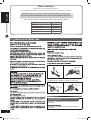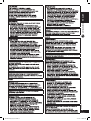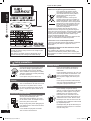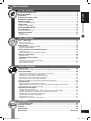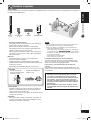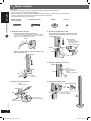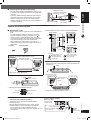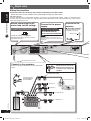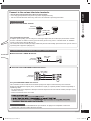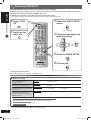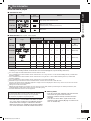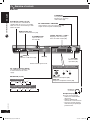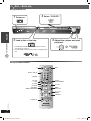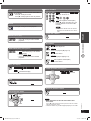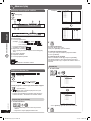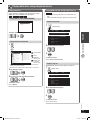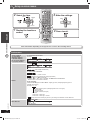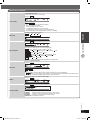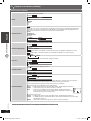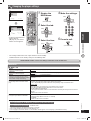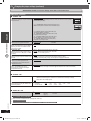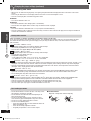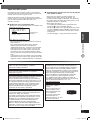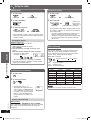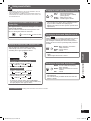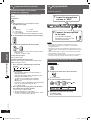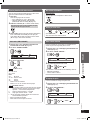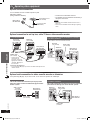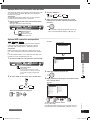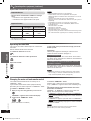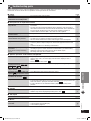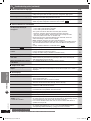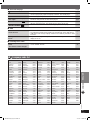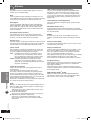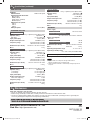RQTX0055-1B
Operating Instructions
DVD Home Theater Sound System
Model No. SC-PT250
E GCS GCT GC GS
Before connecting, operating or adjusting this product, please read the instructions
completely. Please keep this manual for future reference.
Your unit may not look exactly the same as illustrated.
USB connection for MP3 players page 33
The player plays DVD-Video marked with labels containing the
region number or “ALL”.
Region Number
Continental Europe, the Middle East, South Africa,
Saudi Arabia and Kuwait
2
Southeast Asia and Thailand 3
Example:
For Continental Europe
2 ALL
3
5
2
RQTX0055-B_Out_new14.indd 1RQTX0055-B_Out_new14.indd 1 3/16/07 6:47:57 PM3/16/07 6:47:57 PM

GETTING STARTED
ENGLISH
2
RQT8043
RQTX0055
Caution for AC Mains Lead
Figure A
Figure B
Fuse cover
2. Replace the fuse and close or attach the fuse cover.
Figure A
Fuse
(5 ampere)
Figure B
Fuse
(5 ampere)
Dear customer
Thank you for purchasing this product.
For optimum performance and safety, please read these instructions carefully.
Operations in these instructions are described mainly with the remote control,
but you can perform the operations on the main unit if the controls are the same.
Unless otherwise indicated, all illustrations shown are for Continental Europe.
System
SC-PT250
Main unit
SA-PT250
Front speakers
SB-HF250
Center speaker
SB-HC250
Surround speakers
SB-HS250
Subwoofer
SB-HW250
For Southeast Asia, Thailand, the Middle East, South Africa,
Saudi Arabia and Kuwait
THIS UNIT IS INTENDED FOR USE IN TROPICAL
CLIMATES.
For Continental Europe
THIS UNIT IS INTENDED FOR USE IN MODERATE
CLIMATES.
RQTX0055-B_Out_new14.indd 2RQTX0055-B_Out_new14.indd 2 3/16/07 6:48:00 PM3/16/07 6:48:00 PM

ENGLISH
3
RQT8043
RQTX0055
GETTING STARTED
RQTX0055-B_Out_new14.indd 3RQTX0055-B_Out_new14.indd 3 3/16/07 6:48:03 PM3/16/07 6:48:03 PM

GETTING STARTED
ENGLISH
4
RQT8043
RQTX0055
-If you see this symbol-
Information on Disposal for Users of Waste Electrical
& Electronic Equipment (private households)
This symbol on the products and/or
accompanying documents means that
used electrical and electronic products
should not be mixed with general
household waste.
For proper treatment, recovery and
recycling, please take these products to
designated collection points, where they
will be accepted on a free of charge basis.
Alternatively, in some countries you may
be able to return your products to your
local retailer upon the purchase of an
equivalent new product.
Disposing of this product correctly will help to save
valuable resources and prevent any potential negative
effects on human health and the environment which could
otherwise arise from inappropriate waste handling. Please
contact your local authority for further details of your
nearest designated collection point.
Penalties may be applicable for incorrect disposal of this
waste, in accordance with national legislation.
For business users in the European Union
If you wish to discard electrical and electronic equipment,
please contact your dealer or supplier for further
information.
Information on Disposal in other Countries outside
the European Union
This symbol is only valid in the European Union.
If you wish to discard this product, please contact your
local authorities or dealer and ask for the correct method
of disposal.
Placement
Set the unit up on an even surface away
from direct sunlight, high temperatures,
high humidity, and excessive vibration.
These conditions can damage the cabinet
and other components, thereby shortening
the unit’s service life.
Do not place heavy items on the unit.
Voltage
Do not use high voltage power sources.
This can overload the unit and cause a fire.
Do not use a DC power source. Check
the source carefully when setting the unit
up on a ship or other places where DC is
used.
AC mains lead protection
Ensure the AC mains lead is connected
correctly and not damaged. Poor
connection and lead damage can cause
fire or electric shock. Do not pull, bend, or
place heavy items on the lead.
Grasp the plug firmly when unplugging the
lead. Pulling the AC mains lead can cause
electric shock.
Do not handle the plug with wet hands.
This can cause electric shock.
Foreign matter
Do not let metal objects fall inside the
unit. This can cause electric shock or
malfunction.
Do not let liquids get into the unit. This can
cause electric shock or malfunction. If this
occurs, immediately disconnect the unit
from the power supply and contact your
dealer.
Do not spray insecticides onto or into the
unit. They contain flammable gases which
can ignite if sprayed into the unit.
Service
Do not attempt to repair this unit by
yourself. If sound is interrupted, indicators
fail to light, smoke appears, or any other
problem that is not covered in these
instructions occurs, disconnect the AC
mains lead and contact your dealer or an
authorized service center. Electric shock
or damage to the unit can occur if the unit
is repaired, disassembled or reconstructed
by unqualified persons.
Extend operating life by disconnecting the
unit from the power source if it is not to be
used for a long time.
Safety precautions
CAUTION:
Change the voltage setting to suit the AC voltage in your
area. (\ page 10).
Note that the unit will be seriously damaged or fail to
operate correctly if this setting is not made correctly.
RQTX0055-B_Out_new14.indd 4RQTX0055-B_Out_new14.indd 4 3/16/07 6:48:04 PM3/16/07 6:48:04 PM

ENGLISH
5
RQT8043
RQTX0055
GETTING STARTED
GETTING STARTED
DISC OPERATIONS
OTHER OPERATIONS
REFERENCE
Table of contents
Caution for AC Mains Lead ............................................................................2
Safety precautions ......................................................................................4
Accessories ..............................................................................................6
Preparing the remote control .........................................................................6
Placement of speakers .................................................................................7
Speaker assembly ......................................................................................8
Speaker installation options .................................................................................................................... 9
Simple setup .......................................................................................... 10
Making the connections ........................................................................................................................ 10
Performing QUICK SETUP ........................................................................... 12
Disc information ...................................................................................... 13
Discs that can be played ....................................................................................................................... 13
Overview of controls ................................................................................. 14
Main unit ............................................................................................................................................... 14
Remote control ...................................................................................................................................... 15
Disc — Basic play .................................................................................... 16
Using the main unit ............................................................................................................................... 16
Using the remote control ....................................................................................................................... 16
Advanced play ......................................................................................... 18
Displaying current playback condition ................................................................................................... 18
Program and Random play ................................................................................................................... 18
Playing data discs using navigation menus ...................................................... 19
Playing data discs ................................................................................................................................. 19
Playing RAM and DVD-R/-RW (DVD-VR) discs ................................................................................... 19
Using on-screen menus .............................................................................. 20
Functions menu .................................................................................................................................... 20
Changing the player settings ....................................................................... 23
MAIN menu ........................................................................................................................................... 23
Changing the delay time of the speakers .............................................................................................. 25
Tips for making data discs .................................................................................................................... 26
About DivX VOD content ...................................................................................................................... 27
Using the radio ........................................................................................ 28
Manual tuning / Selecting the preset channels / Automatic presetting / RDS broadcasting ................. 28
Using sound effects................................................................................... 29
Enhancing the sound from the center speaker: Center Focus .............................................................. 29
Adjusting the amount of bass: Subwoofer level .................................................................................... 29
Changing the sound quality: Equalizer Mode (EQ) ............................................................................... 29
Enhancing the stereo sound: Dolby Pro Logic II .................................................................................. 29
Enhancing the stereo sound: Super Surround ...................................................................................... 29
Adjusting the volume of each speaker: Speaker level adjustments ...................................................... 30
Enjoying karaoke ...................................................................................... 30
Enjoying karaoke with karaoke DVD and VCD ..................................................................................... 30
Enjoying karaoke with other sources / Mic volume adjustment / Adding an echo effect ....................... 31
Vocal cancel function / Changing the pitch ........................................................................................... 31
Operating other equipment .......................................................................... 32
Optional antenna connection ................................................................................................................ 32
Optional connection for set top box, cable TV box or video cassette recorder ..................................... 32
Optional audio connection for video cassette recorder or television ..................................................... 32
Optional Music Port connection and operation ..................................................................................... 33
Optional USB connection and operation ............................................................................................... 33
Operating the television ........................................................................................................................ 34
Changing the main unit and remote control .......................................................................................... 34
Troubleshooting guide ............................................................................... 35
Language code list ................................................................................... 37
Glossary ................................................................................................ 38
Specifi cations ......................................................................................... 39
Maintenance ................................................................................. Back cover
RQTX0055-B_Out_new14.indd 5RQTX0055-B_Out_new14.indd 5 3/16/07 6:48:05 PM3/16/07 6:48:05 PM

GETTING STARTED
ENGLISH
6
RQT8043
RQTX0055
Preparing the remote control
• Do not use
rechargeable
type batteries.
R6/LR6, AA
1 Insert so the
poles (+ and –)
match those in the
remote control.
Do not:
• mix old and new batteries.
• use different types of batteries at the same time.
• heat or expose batteries to fl ame.
• take apart or short circuit the batteries.
• attempt to recharge alkaline or manganese batteries.
• use batteries if the covering has been peeled off.
Mishandling of batteries can cause electrolyte leakage which can
severely damage the remote control.
Remove the batteries if the remote control is not going to be used
for a long period of time. Store in a cool, dark place.
■ Use
Aim at the remote control signal sensor (\ page 14), avoiding
obstacles, at a maximum range of 7 m directly in front of the
unit.
Accessories
Please check and identify the supplied accessories.
1 Remote control
For Continental Europe
(N2QAYB000091)
For Southeast Asia, Thailand,
the Middle East, South Africa,
Saudi Arabia and Kuwait
(N2QAYB000092)
2 Remote control batteries
1 FM indoor antenna
2 Bases
8 Screws
Speaker cables
1 x short cable
2 x long cables
1 Video cable
For Southeast Asia,
Thailand, the Middle
East, South Africa,
Saudi Arabia and
Kuwait
1 Sheet of speaker
cable sticker
3
3
3
3
SURROUND
Lch
Lch
Lch
SURROUND
Lch
SURROUND
SURROUND
4
4
4
4
SURROUND
Rch
Rch
Rch
SURROUND
Rch
SURROUND
SURROUND
6
6
WOOFER
SUB
SUB
WOOFER
6
6
WOOFER
SUB
SUB
WOOFER
1
1
1
1
Lch
Lch
Lch
FRONT
FRONT
FRONT
5
5
CENTER
CENTER
5
5
CENTER
CENTER
Lch
FRONT
2
2
2
2
Rch
Rch
Rch
FRONT
FRONT
FRONT
Rch
FRONT
1 AC mains leads
For Continental Europe,
Southeast Asia, Thailand,
the Middle East, South
Africa, Saudi Arabia and
Kuwait
For Saudi Arabia and
Kuwait
2 Cover plates
Speaker stands
2 Stands (with cable)
RQTX0055-B_Out_new14.indd 6RQTX0055-B_Out_new14.indd 6 3/16/07 6:48:06 PM3/16/07 6:48:06 PM

ENGLISH
7
RQT8043
RQTX0055
GETTING STARTED
1
FRONT
(L, R)
2
SURROUND
(L, R)
3
CENTER
4
SUBWOOFER
Setup example
Place the front, center, and surround speakers at approximately the same distance from the seating position. The angles in
the diagram are approximate.
Placement of speakers
Main unit
• Use only supplied speakers
Using other speakers can damage the unit, and sound
quality will be negatively affected.
• Place speakers on fl at secure bases. Take proper
precautions to prevent the speakers from falling if you
cannot set them up on an even surface.
• Placing speakers too close to fl oors, walls, and corners
can result in excessive bass. Cover walls and windows
with thick curtains.
Main unit
• Keep your speakers at least 10 mm away from the
system for proper ventilation.
• To allow for proper ventilation and to maintain good
airfl ow around the main unit, position it with at least 5 cm
of space on all sides.
• Do not block the ventilation holes of the main unit.
CAUTION!
• Do not stand on the
base. Be cautious when
children are near.
• Refrain from holding the
speaker’s net.
Center speaker
• Vibration caused by the center speaker can disrupt the
picture if it is placed directly on the television. Put the
center speaker on a rack or shelf.
• To prevent the speakers from falling, do not place directly
on top of the television.
Subwoofer
• Place to the right or left of the television, on the fl oor or
a sturdy shelf so that it will not cause vibration. Leave a
space of 30 cm from the television.
Note
• You can damage your speakers and shorten their useful life if
you play sound at high levels over extended periods.
• Reduce the volume in the following cases to avoid damage:
– When playing distorted sound.
– When the speakers are reverberating due to a record player,
a microphone (except
For Continental Europe
), noise from FM
broadcasts, or continuous signals from an oscillator, test disc,
or electronic instrument.
– When adjusting the sound quality.
– When turning the unit on or off.
If irregular coloring occurs on your television
The front and center speakers are designed to be used
close to a television, but the picture may be affected with
some televisions and setup combinations.
If this occurs, turn the television off for about 30
minutes.
The television’s demagnetizing function should correct the
problem. If it persists, move the speakers further away from
the television.
Caution
• The main unit and supplied speakers are to be
used only as indicated in this setup. Failure to
do so may lead to damage to the amplifi er and/or
the speakers, and may result in the risk of fi re.
Consult a qualifi ed service person if damage has
occurred or if you experience a sudden change in
performance.
• Do not attempt to attach these speakers to walls
using methods other than those described in this
manual.
RQTX0055-B_Out_new14.indd 7RQTX0055-B_Out_new14.indd 7 3/16/07 6:48:08 PM3/16/07 6:48:08 PM

GETTING STARTED
ENGLISH
8
RQT8043
RQTX0055
2 Front speakers
(with cover plate)
2 Stands (with cable) 2 Bases 8 Screws
Speaker assembly
Preparation
• To prevent damage or scratches, lay down a soft cloth and perform assembly on it.
• For assembly, use a Phillips-head screwdriver.
• Make sure you have all the indicated components before starting assembly, setup, and connection.
• There is no difference between the right and left speakers and stands.
• For optional wall mount, refer to page 9.
1 Attach the stand to the base.
1 Thread the speaker cable through the base.
For quicker threading, loosely fold the cable in half (do not
crease), pass the folded portion through the hole, and then
pull the rest of the cable through the base.
Cable
Base
2 Attach the stand to the base while gently pulling on the
end of the speaker cable.
Base
Stand
Cable
Pull gently.
2 Secure the stand to the base.
Screw
Tighten securely.
Base
Stand
Screw
Tighten securely.
2
1
Slide the speaker
cable into the groove.
3 Attach the speaker to the stand.
Pull out the end of the speaker cable and position it
between the ridges. Attach the speaker to the stand.
Cable
2
3
1
Cover plate
Remove before
attaching the speaker
and keep for wall-
mount use (\ page 9).
Ridges
Speaker
Stand
4 Secure the speaker to the stand.
Stand
Speaker
Screw
Tighten securely.
Ensure the speaker
cable is
centered in the groove.
5 Connect the speaker cable.
Press the speaker
cable into the groove.
+: White
−: Blue
Push!
Insert the wire fully.
RQTX0055-B_Out_new14.indd 8RQTX0055-B_Out_new14.indd 8 3/16/07 6:48:11 PM3/16/07 6:48:11 PM

ENGLISH
9
RQT8043
RQTX0055
GETTING STARTED
■ Fitting speaker stands (not included)
(For center and surround speakers)
Ensure the stands meet these conditions before
purchasing them.
Note the diameter and length of the screws and the
distance between screws as shown in the diagram.
• The stands must be able to support over 10 kg.
• The stands must be stable even if the speakers are in a
high position.
■ Preventing the speakers from falling
• You will need to obtain the appropriate screw eyes to
match the walls or pillars to which they are going to be
fastened.
• Consult a qualifi ed housing contractor concerning the
appropriate procedure when attaching to a concrete
wall or a surface that may not have strong enough
support. Improper attachment may result in damage to
the wall or speakers.
String (not included)
Thread from the wall to the
speaker and tie tightly.
Rear of the speaker
Screw eye
(not included)
Wall
Approx.
150 mm
Speaker installation optionsSpeaker installation options
■ Attaching to a wall
You can attach all of the speakers (except subwoofer) to
a wall.
• The wall or pillar on which the speakers are to be
attached should be capable of supporting 10 k per
screw. Consult a qualifi ed building contractor when
attaching the speakers to a wall. Improper attachment
may result in damage to the wall and speakers.
• When mounting the front speakers to a wall, we
recommend using a string (not included) to prevent it
from falling.
2 Screws 2 Cover plates
Preparation for front speakers
1 Remove the speaker cable from the stand.
1 Release the cable
from the groove.
2
2 Connect the cable (\ page 8).
1 Attach the cover plate to the front speaker
Screw
Tighten securely.
Cover
plate
1
2
2 Drive a screw (not included) into the wall.
Ø7.5 to 9.5 mm
4.0 to 6.0 mm
Wall or pillar
Ø4.0 mm
3 Fit the speaker securely onto the screw(s) with the hole(s).
340 mm
Center speaker
200 mm
Surround speaker
106 mm
Front speaker
In this position, the
speaker will likely
fall if moved to the
left or right.
Move the speaker
so that the screw is
in this position.
Example:
Reattaching the speaker cable to the stand
1 Remove the eight screws from the stand, and remove the
speaker net.
Screw
2 Position the cable.
Approx. 15 cm
Press the speaker
cable into the
groove.
Cable
3 Attach the speaker net with the screws.
Metal screw holes
For attaching to
speaker stands
Speaker
stand
(not included)
5 mm, pitch 0.8 mm
Plate thickness plus
7 mm to 10 mm
60 mm
Example: Center speaker
RQTX0055-B_Out_new14.indd 9RQTX0055-B_Out_new14.indd 9 3/16/07 6:48:13 PM3/16/07 6:48:13 PM

GETTING STARTED
ENGLISH
10
RQT8043
RQTX0055
SUB
WOOFER
6
Lch
SURROUND
Lch
SURROUND
3
3
Simple setup
Making the connectionsMaking the connections
Connect the AC mains lead only after all other connections have been made.
• Ensure that you have the complete accessories before making the connections.
Conserving power
The main unit consumes a small amount of power, even when it is in standby mode (approx. 0.8 W). To save power when
the unit is not to be used for a long time, unplug it from the household mains socket. You will need to reset some memory
items after plugging in the unit.
To household mains socket
Connect to the speakers.
Attach the speaker-cable stickers to make connection
easier.
Be careful not to cross
(short-circuit) or reverse the
polarity of the speaker wires
as doing so may damage the
speakers.
6 SUBWOOFER
2 FRONT (R)
1 FRONT (L)
5 CENTER
Speaker-cable sticker
Insert the wire fully.
Push!
Connect to the
antenna.
■ FM indoor antenna
Tape the antenna where
reception is the best.
Connect to the power
supply.
For Saudi Arabia and Kuwait
BE SURE TO READ THE NOTE
ON AC MAINS LEAD ON
PAGE 2 BEFORE CONNECTION.
Note
The included AC mains lead is for use
with this unit only. Do not use it with other
equipment.
Before connecting the AC
mains lead, set the voltage.
For Southeast Asia, Thailand, the Middle East,
South Africa, Saudi Arabia and Kuwait
Change the voltage selector to the
appropriate position for the area in which
this system is used.
+: White
−: Blue
Do not insert the
wires beyond the
wire insulation.
3 SURROUND (L)
4 SURROUND (R)
Adhesive tape
RQTX0055-B_Out_new14.indd 10RQTX0055-B_Out_new14.indd 10 3/16/07 6:48:15 PM3/16/07 6:48:15 PM

ENGLISH
11
RQT8043
RQTX0055
GETTING STARTED
Connect to the various television terminals.
• Do not connect the unit through a video cassette recorder.
• Due to copy guard protection, the picture may not be displayed correctly.
• Turn the television off before connecting, and refer to the television’s operating instructions.
For Continental Europe
■ Television with SCART terminal
Television
(not included)
SCART cable
(not included)
Using the SCART (AV) terminal
To improve picture quality, you can change the video signal output from the SCART (AV) terminal from “VIDEO”
to either “S-VIDEO” or “RGB” to suit the type of television you are using. Select “S-VIDEO/YPbPr” or “RGB/NO
OUTPUT” from QUICK SETUP (\ page 12).
This connection will also enable you to play audio from your television through your home theater system. Refer to
“Operating other equipment” (\ page 32).
■ Television with COMPONENT VIDEO IN terminals
Television
(not included)
Video cables
(not included)
Using the COMPONENT VIDEO OUT terminals
These terminals can be used for either interlaced or progressive output. Connection using these terminals
outputs the color difference signals (PB/PR) and luminance signal (Y) separately in order to achieve high fi delity in
reproducing colors.
• The description of the component video input terminals depends on the television or monitor (example: Y/PB/PR,
Y/B-Y/R-Y, Y/CB/CR).
• Connect to terminals of the same color.
For Continental Europe
• Panasonic televisions with “PROGRESSIVE” input terminals are progressive compatible. Consult the
manufacturer if you have another brand of television.
For Southeast Asia, Thailand, the Middle East, South Africa, Saudi Arabia and Kuwait
■ Television with a VIDEO IN terminal
Television
(not included)
Video cable
(included)
RQTX0055-B_Out_new14.indd 11RQTX0055-B_Out_new14.indd 11 3/16/07 6:48:18 PM3/16/07 6:48:18 PM

GETTING STARTED
ENGLISH
12
RQT8043
RQTX0055
The QUICK SETUP screen assists you to make necessary settings.
To display the picture from this main unit, switch on the television and change the television’s input mode which is
connected to this main unit (example : VIDEO 1, AV 1, etc.).
To change your television’s input mode, refer to its operating instructions.
• This remote control is able to perform some basic television operations (\ page 34).
Performing QUICK SETUP
1
Switch on the
main unit.
2
Select “DVD/
CD”.
3
Shows the QUICK SETUP
screen
(Press and hold)
4
Follow the messages and
make the setting.
5
Finish the QUICK SETUP.
6
Press to exit.
To change these settings later
Select “QUICK SETUP” in “OTHERS” tab (\ page 25).
■ Details of settings
Menu language
Choose the language for the
on-screen messages.
• ENGLISH • (Language options)
*
1
TV Type
Select to suit the type of television.
• STANDARD • CRT • LCD
• PROJECTION • PLASMA
TV’s Aspect Ratio
Choose the setting to suit your television
and preference.
• 4:3 PAN&SCAN • 4:3 LETTERBOX • 4:3 ZOOM
• 16:9 NORMAL • 16:9 SHRINK • 16:9 ZOOM
VIDEO OUT − SCART
*2
Choose the video signal format to
be output from the SCART (AV) and
Component terminal.
• VIDEO/YPbPr • S–VIDEO/YPbPr • RGB/NO OUTPUT
*1
Language options :
For Continental Europe, the Middle East, South Africa, Saudi Arabia and Kuwait
:
FRANÇAIS, ESPAÑOL, DEUTSCH, РУCCКИЙ, MAGYAR, ČESKY, POLSKI
For Southeast Asia and Thailand
: 繁體中文
*2
For Continental Europe
• Underlined items in the above table are the factory preset.
RQTX0055-B_Out_new14.indd 12RQTX0055-B_Out_new14.indd 12 3/16/07 6:48:20 PM3/16/07 6:48:20 PM

ENGLISH
13
RQT8043
RQTX0055
GETTING STARTED
Disc information
Discs that can be playedDiscs that can be played
■ Commercial discs
Disc Logo
Indicated in
these
instructions by
Remarks
DVD-Video
High quality movie and music discs.
Video CD
Music discs with video.
Including SVCD (Conforming to IEC62107).
CD
Music discs.
■ Recorded discs (‡: Playable, *: Not playable)
Disc Logo
Recorded on a DVD
video recorder, etc.
Recorded on a personal computer, etc.
Finalizing
*6
*2
*4
*9
DVD-RAM
‡
—
*
‡‡‡
*8
‡
Not
necessary
DVD-R/RW
‡‡
*
‡‡‡‡
Necessary
DVD-R DL
‡
*3
‡
*****
Necessary
+R/+RW —
*
(
‡)
*5
*****
Necessary
+R DL —
*
(
‡)
*5
*****
Necessary
CD-R/RW
*1
———
‡‡‡‡‡
Necessary
*7
• It may not be possible to play all the above-mentioned discs in some cases due to the type of disc, the condition of the
recording, the recording method, or how the fi les were created (\ page 26, Tips for making data discs).
*1
This unit can play CD-R/RW recorded with CD-DA or Video CD format.
*2
Discs recorded on DVD video recorders or DVD video cameras, etc. using Version 1.1 of the Video Recording Format (a unifi ed video
recording standard).
*3
Discs recorded on DVD video recorders or DVD video cameras using Version 1.2 of the Video Recording Format (a unifi ed video
recording standard).
*4
Discs recorded on DVD video recorders or DVD video cameras using DVD-Video Format.
*5
Recorded using a format different from DVD-Video Format, therefore, some functions cannot be used.
*6
A process that allows play on compatible equipment. To play a disc that is displayed as “Necessary” on this unit, the disc must fi rst be
fi nalized on the device it was recorded on.
*7
Closing the session will also work.
*8
MPEG4 data recorded with the Panasonic SD multi cameras or DVD video recorders [conforming to SD VIDEO specifi cations (ASF
standard)/MPEG4 (Simple Profi le) video system/G.726 audio system].
*9
Functions added with DivX ultra are not supported.
Note about using a DualDisc
The digital audio content side of a DualDisc does not meet the
technical specifi cations of the Compact Disc Digital Audio
(CD-DA) format so playback may not be possible.
■ Discs that cannot be played
DVD-RW version 1.0, DVD-Audio, DVD-ROM, CD-ROM,
CDV, CD-G, SACD, Photo CD, DVD-RAM that cannot be
removed from their cartridge, 2.6-GB and 5.2-GB DVD-
RAM, and “Chaoji VCD” available on the market including
CVD, DVCD and SVCD that do not conform to IEC62107.
■ Video systems
• This unit can play PAL and NTSC, but your television
must match the system used on the disc.
• PAL discs cannot be correctly viewed on an NTSC
television.
• This unit can convert NTSC signals to PAL 60 for
viewing on a PAL television (\ page 24, “NTSC DISC
OUT” in “VIDEO” tab).
RQTX0055-B_Out_new14.indd 13RQTX0055-B_Out_new14.indd 13 3/16/07 6:48:23 PM3/16/07 6:48:23 PM

GETTING STARTED
ENGLISH
14
RQT8043
RQTX0055
Overview of controls
AC supply indicator [AC IN]
This indicator lights when the unit
is connected to the AC mains
supply.
0 OPEN/CLOSE
Open or close the
disc tray (16)
Display
7 /- TUNE MODE /– FM MODE
Stop playback, Select the tuning mode (28),
Adjust the FM reception condition (28)
4/1, ¡/¢ / 4 TUNE 3
Skipping or slow-search play,
Select the radio stations (28)
MUSIC PORT jack
Connect an external device (33)
Main unitMain unit
+, – VOLUME
Turn the volume
up or down (16)
SELECTOR (16, 28)
For Continental Europe
DVD/CD USB FM AV
*2
MUSIC. P. AUX
For Southeast Asia, Thailand, the Middle East,
South Africa, Saudi Arabia and Kuwait
DVD/CD USB FM AUX MUSIC P.
\
USB port
Connect a USB device (33)
Standby/on switch [y/I] (16)
Press to switch the unit from on to
standby mode or vice versa. In standby
mode, the unit is still consuming a small
amount of power.
3
/MEMORY
Disc playback (16),
Memorise the receiving
radio stations (28)
MIC jack
Connect a microphone (30)
MIC VOL
Adjust the microphone volume (30)
Headphones
(not included)
Headphone plug type:
Ø3.5 mm stereo mini plug
• Reduce the volume before
connecting.
• Audio is automatically
switched to 2-channel stereo.
• To prevent hearing damage,
avoid listening for prolonged
periods of time.
For Southeast Asia, Thailand, the Middle
East, South Africa, Saudi Arabia and Kuwait
Remote control signal sensor
RQTX0055-B_Out_new14.indd 14RQTX0055-B_Out_new14.indd 14 3/16/07 6:48:25 PM3/16/07 6:48:25 PM

ENGLISH
15
RQT8043
RQTX0055
GETTING STARTED
(29)
(29, 31)
(29) (29)
(30) (18, 30)
(29)
Adjust the television volume (34)
Select the source
DVD: DVD/CD (12)
FM (28)
For Continental Europe
EXT-IN: USB (33), AV
2
(34), AUX (32),
MUSIC P. (33)
For Southeast Asia, Thailand, the Middle
East, South Africa, Saudi Arabia and Kuwait
EXT-IN: USB (33), AUX (32), MUSIC P. (33)
Show the current disc’s playback condition
(18)
Adjust the volume of the main unit (30)
Basic operations for play (17)
Show a disc menu or play list (17)
Select or confi rm menu items on the
television screen (12), Frame-by-frame (17)
Return to previous screen (17),
Show the Setup menu (12)
Television operations (34)
Switch the main unit on or off (16)
Change the television’s video input mode (34)
Select disc’s title numbers and etc.,
Enter numbers (17)
Select preset radio stations (28)
Show a disc top menu (17)
or program list (17)
Show on-screen menu (20),
*
1
Karaoke (30)
Show the display on the main unit (17),
Set the sleep timer
This function enables you to turn off the unit
automatically after the set time.
SLEEP 30 SLEEP 60 SLEEP 90
OFF
SLEEP 120
To cancel the timer
Press and hold [−SLEEP] to select “OFF”.
To confi rm the remaining time
Press and hold [−SLEEP] again.
To mute the sound
To cancel
• Press [MUTING] again or adjust the
volume.
• Muting is cancelled when you switch the
unit to standby.
*1
For Southeast Asia, Thailand, the Middle East, South Africa, Saudi Arabia and Kuwait
*2
“AV” works only when the scart cable is connected (\ page 32).
Remote controlRemote control
RQTX0055-B_Out_new14.indd 15RQTX0055-B_Out_new14.indd 15 3/16/07 6:48:26 PM3/16/07 6:48:26 PM

DISC OPERATIONS
ENGLISH
16
RQT8043
RQTX0055
Disc — Basic play
Using the main unitUsing the main unit
Using the remote controlUsing the remote control
1
Power on.
2
Select “DVD/CD”.
4
Adjust the volume and start
playback.
3
Load a disc in the tray.
• Load double-sided discs so the label for the side you
want to play is facing up.
• For DVD-RAM, remove the disc from its cartridge before
use.
3, PLAY
5, ∞, 2, 3,
ENTER
1, ¡,
SLOW/SEARCH
DVD
MENU,
PLAY LIST
-RETURN
8, PAUSE
7, STOP
FL DISPLAY
CANCEL
4, ¢,
4, 3, SKIP
Numeric buttons
y
TOP MENU,
DIRECT NAVIGATOR
RQTX0055-B_Out_new14.indd 16RQTX0055-B_Out_new14.indd 16 3/16/07 6:48:26 PM3/16/07 6:48:26 PM

ENGLISH
17
RQT8043
RQTX0055
DISC OPERATIONS
Pause
• Press [3, PLAY] to resume playback.
Search (during play)
• Play speed increases up to 5 steps.
• Press [3, PLAY] to resume normal
playback.
Stop
The position is memorised while “RESUME” is
on the display.
• Press [3, PLAY] to resume.
• Press [7, STOP] again to clear the position.
Slow-motion play (during pause)
• Play speed increases up to 5 steps.
• Slow motion play is for forward
direction only.
• Except .
• Press [3, PLAY] to resume normal
playback.
Main unit display
Time display Information display
SLIDE Information display
Skip
Enter numbers
(while stopped)
Example: To select 12,
with Playback control (PBC)
Press [7, STOP] and then press the
numeric buttons to cancel the PBC
functions.
Note
• The numeric buttons that can function
depend on the number of tracks on the
VCD.
Cancel the numbers
On-screen item select
Confi rm
Select
Select
Disc menus
Shows a disc top menu.
Shows the program (\ page 19).
Shows a disc menu.
Shows the playlist (\ page 19).
with Playback control (PBC)
Shows a disc menu.
Frame-by-frame (during pause)
• Forward
direction only.
Return to previous screen
Note
• DISC CONTINUES TO ROTATE WHILE MENUS ARE
DISPLAYED.
Press [7, STOP] when you fi nish to preserve the unit’s motor
and your television screen.
• Total title number may not be displayed properly on +R/+RW.
RQTX0055-B_Out_new14.indd 17RQTX0055-B_Out_new14.indd 17 3/16/07 6:48:27 PM3/16/07 6:48:27 PM

DISC OPERATIONS
ENGLISH
18
RQT8043
RQTX0055
Advanced play
Program and Random play
(during stop)
Example:
Program Random
Off (Normal play)
To exit program or random play mode while stopped.
(several times)
•
Some items cannot be played even if you
have programmed them.
• Program and random play functions only within the
selected “AUDIO”, “PICTURE” and “VIDEO” folder.
Program play (up to 30 items)
1 To select the items.
• Press [-RETURN] to select from the previous
folders.
• Repeat this step to program other items.
Example:
RT :STA PLAY CLE ALLAR
VD V PROGRAMD
T
1
2
3
4
5
6
7
8
9
10
SELECT T I TLE T I TL CEH .AP
TITLE 1
TITLE 2
TITLE 3
TITLE 4
TITLE 5
TITLE 6
TITLE 7
RT :STA PLAY CLE ALLLAR
VD V PROGRAMD
1
2
3
4
5
6
7
8
9
10
SELECT CHAPTER T I TL CEH .AP
CHA
ALL
P. 1
CHAP . 2
CHAP . 3
CHAP . 4
CHAP . 5
CHAP . 6
CHAP . 7
CHAP . 8
CHAP . 9
2
2
3
3
5
5
5
5
2
2
1
2
6
3
1
5
7
8
1
4
2
To select all the items
Press [5, ∞] to select “ALL”.
Then press [ENTER] again to confi rm.
To clear the selected program
1.
Press [3, 5, ∞] to select the program number.
2. Press [CANCEL].
To clear the whole program
Select “CLEAR ALL” with [3] and press [ENTER].
The whole program is also cleared when the unit is
turned off, the disc tray is opened or another source is
selected.
Random play
1 To select a title.
Example:
SSPRE RTSTAPLAY TO
VD V RANDOMD
TITLE 1
TITLE 2
TITLE 3
TITLE 4
TITLE 5
TITLE 6
TITLE 7
SELECT T I TLE
SSPRE RTSTAPLAY TO
VD V RANDOMD
TITLE 1
TITLE 2
TITLE 3
TITLE 4
TITLE 5
TITLE 6
TITLE 7
SELECT T I TLE
✱
• Press [ENTER] again to cancel the selection.
2
Displaying current playback condition
(during play)
Example:
T1 C TIME 0:13:032
1
5 6
2 3 4
T1 C TIME 2:30:212
3
The OSD’s (on-screen display) abbreviations are as
described below;
1 Current playback item
example: T = Title ( ) or Track ( )
C = Content (
)
PG = Program or PL = Playlist (
)
2 Current playback chapter
example: C= Chapter ( )
3 Elapsed or remaining play time
(Press [5, ∞] to view the elapsed or remaining play
time.)
4 Play mode condition
5 Playback condition
6 Current playback position
Note
Remaining play time cannot be viewed.
RQTX0055-B_Out_new14.indd 18RQTX0055-B_Out_new14.indd 18 3/16/07 6:48:32 PM3/16/07 6:48:32 PM

ENGLISH
19
RQT8043
RQTX0055
DISC OPERATIONS
Playing data discs using navigation menus
Playing data discs
Select “DATA” in “OTHERS” tab (\ page 25) to play
WMA, MP3, JPEG, MPEG4 or DivX content.
Playing items in order (PLAYBACK MENU)
LAYBACK MENUP
AUD I O
/
PCTURE
VIDEO
I
To select “AUDIO/PICTURE” or “VIDEO”.
Playing from the selected item
1
ATA– D I SCD
Baby
Bike & ar
Ca r t oo
Ca t & D g
~
OROT
C
n
o
Hams t r
Mi ckey Fr
Othe r A
e
&
nimal
Othe r C te
Panda
u
Pho ost
Pok em n
di sney 2005
~
–
di sney 2005
~
–
di sney 2005
~
–
di sney 2005
~
–
di sney 2005
~
–
di sney 2005
~
–
o
Pooh da
Au t umn
n
~
Fr
: JPEG
: WMA/MP3
content (File)
*
: MPEG4 and
DivX video
content (File)
*
: Group (Folder)
*
*
Files are treated as contents and folders are treated as
groups in these instructions.
Maximum fi le or folder name: approximate 12 characters
2 To select the group.
3 To start play from the selected content.
To exit the screen
Press [MENU].
Playing RAM and DVD-R/-RW (DVD-VR) discs
• Titles appear only if the titles are recorded on the
disc.
• You cannot edit programs, play lists and disc titles.
Playing the programs
1
(during stop)
GDATELENTH TI
02/
10:00:00
19 : 33
012345678 90123
45678 901234. . .
ABCDEFGH I J KLMN
OPQRST UVWXY . . .
21
07/
20:00:06
16 : 47
20
02/
30:00:00
19 : 34
21
02/
40:00:00
19 : 34
21
TELP
G
2 To select from the program.
3
To exit the screen
Press [DIRECT NAVIGATOR].
Playing a play list
Applicable only when the disc contains a play list.
1
(during stop)
PL#0 1
PL#0 2
LDATELENTH TI
09/
10:00:06
0 8 :50
60
09/
20:02:00
0 8 :50
60
09/
30:00:21
0 8 :54
60
09/
40:00:10
0 8 :54
60
TELP
G
2 To select from the play list.
3
To exit the screen
Press [PLAY LIST].
RQTX0055-B_Out_new14.indd 19RQTX0055-B_Out_new14.indd 19 3/16/07 6:48:35 PM3/16/07 6:48:35 PM

DISC OPERATIONS
ENGLISH
20
RQT8043
RQTX0055
Using on-screen menus
1
Display the functions
screen.
4
Press to exit.
Items shown differ depending on the type of disc as well as the recording format.
2
Select the item.
Confi rm
Select
Select
3
Make the settings.
Select
Confi rm
Functions menu
TRACK SEARCH
TITLE SEARCH
CONTENT SEARCH
CHAPTER SEARCH
PG (Program) SEARCH
PL (Playlist) SEARCH
To start from a specifi c item
Example:
T
TITLE SEARCH
2 C 1 1: ENG /3 2.1c h
OFF
OFF
x1 . 0
1
AUDIO
Example:
T2 C1
OFF
OFF
x1.0
1
1: ENG /3ch2.1
AUD IO
(with multiple soundtracks)
To select audio soundtrack
To select “L”, “R” , “L+R” or “L R”
(Karaoke disc) (\ page 30, Enjoying Karaoke)
To select “ON” or “OFF” for vocals
To select “OFF”, “V2”, “V1” or “V1+V2” for different vocal selections
• Read the disc’s instructions for details.
Signal type/data
LPCM/PPCM/
ŸDigital/DTS/MP3/MPEG: Signal type kHz (Sampling frequency)/bit/ch
(Number of channels)
Example: 3 /2 .1ch
.1: Low frequency effect (not displayed if there is no signal)
0: No surround
1: Mono surround
2: Stereo surround (left/right)
1: Center
2: Front left + Front right
3: Front left + Front right + Center
•
It may take some time for play to start if you change the audio on a DivX video disc.
DATE DISPLAY
: OFF ON
C
DAT E D I SPLAY
8 OFF
OFF
0
RQTX0055-B_Out_new14.indd 20RQTX0055-B_Out_new14.indd 20 3/16/07 6:48:37 PM3/16/07 6:48:37 PM
Page is loading ...
Page is loading ...
Page is loading ...
Page is loading ...
Page is loading ...
Page is loading ...
Page is loading ...
Page is loading ...
Page is loading ...
Page is loading ...
Page is loading ...
Page is loading ...
Page is loading ...
Page is loading ...
Page is loading ...
Page is loading ...
Page is loading ...
Page is loading ...
Page is loading ...
Page is loading ...
-
 1
1
-
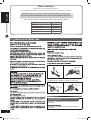 2
2
-
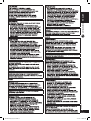 3
3
-
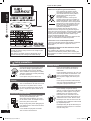 4
4
-
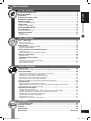 5
5
-
 6
6
-
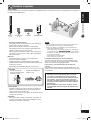 7
7
-
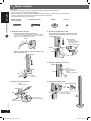 8
8
-
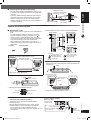 9
9
-
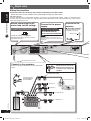 10
10
-
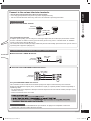 11
11
-
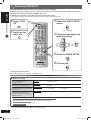 12
12
-
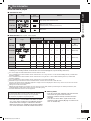 13
13
-
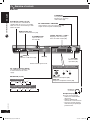 14
14
-
 15
15
-
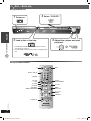 16
16
-
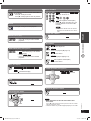 17
17
-
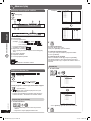 18
18
-
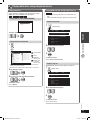 19
19
-
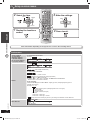 20
20
-
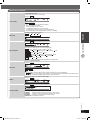 21
21
-
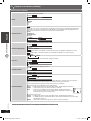 22
22
-
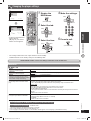 23
23
-
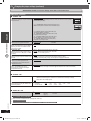 24
24
-
 25
25
-
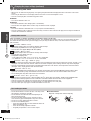 26
26
-
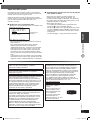 27
27
-
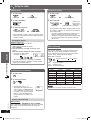 28
28
-
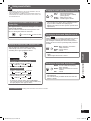 29
29
-
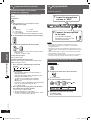 30
30
-
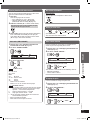 31
31
-
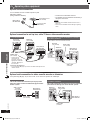 32
32
-
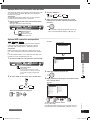 33
33
-
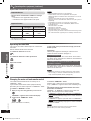 34
34
-
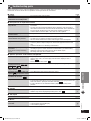 35
35
-
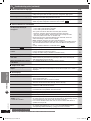 36
36
-
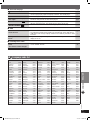 37
37
-
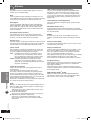 38
38
-
 39
39
-
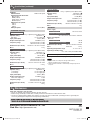 40
40
Panasonic SC-PT250 User manual
- Category
- Home cinema systems
- Type
- User manual
Ask a question and I''ll find the answer in the document
Finding information in a document is now easier with AI
Related papers
-
Panasonic SCHT340 Operating instructions
-
Panasonic SCVK450 Operating instructions
-
Panasonic SCPT350W Owner's manual
-
Panasonic SCPT160 Owner's manual
-
Panasonic SCPT150 Owner's manual
-
Panasonic SCPT450 Owner's manual
-
Panasonic SCPT450 Owner's manual
-
Panasonic SCPT160 Owner's manual
-
Panasonic SB-W335 Owner's manual
-
Panasonic SC-PT350W Operating instructions
Other documents
-
Denver DRS-1218 Datasheet
-
Sony DAV-DZ610 Operating instructions
-
JVC CA-DXU9 Instructions Manual
-
Philips DVP5140/12 Quick start guide
-
Philips HTS3181/98 User manual
-
Philips HTS3156/93 User manual
-
Philips HTS3021/98 User manual
-
Philips HTS3021/94 User manual
-
Barco OverView cDG67-DL Owner's manual
-
Lenco DVD-30K Datasheet