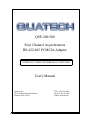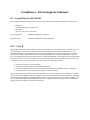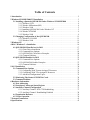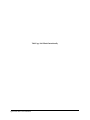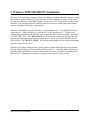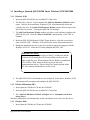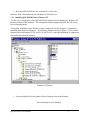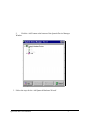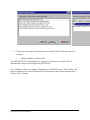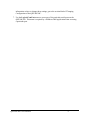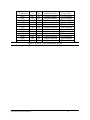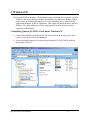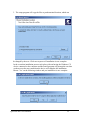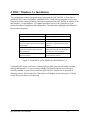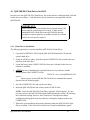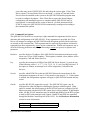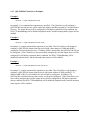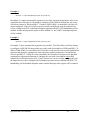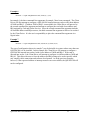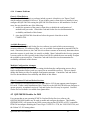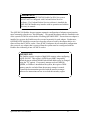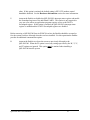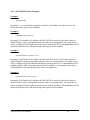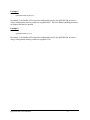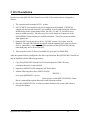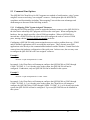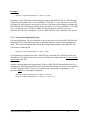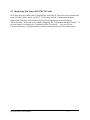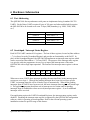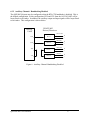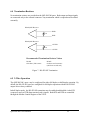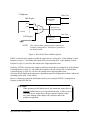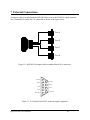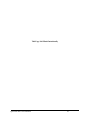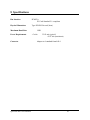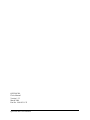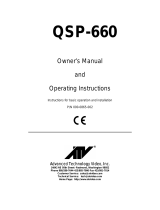QSP-200/300
Four Channel Asynchronous
RS-422/485 PCMCIA Adapter
User's Manual
Quatech, Inc. TEL: (330) 655-9000
5675 Hudson Industrial Parkway FAX: (330) 655-9010
Hudson, Ohio 44236 WWW:quatech.com
QSP-200/300 User's Manual
INTERFACE CARDS FOR PERSONAL COMPUTER
S

Warranty Information
Quatech Inc. warrants the QSP-200/300 to be free of defects for five (5) years from the
date of purchase. Quatech Inc. will repair or replace any adapter that fails to perform under
normal operating conditions and in accordance with the procedures outlined in this document
during the warranty period. Any damage that results from improper installation, operation, or
general misuse voids all warranty rights.
The authors have taken due care in the preparation of this document and any associated software
program(s). In no event will Quatech Inc. be liable for damages of any kind, incidental or
consequential, in regard to or arising out of the performance or form of the materials presented
herein and in the program(s) accompanying this document. No representation is made regarding
the suitability of this product for any particular purpose.
Quatech Inc. reserves the right to edit or append to this document or the product(s) to which it
refers at any time and without notice.
Please complete the following information and retain for your records. Have this information
available when requesting warranty service.
Serial Number:
Four Channel RS-422/485 PCMCIA Adapter
Product Description:
QSP-200/300
Model Number:
Date of purchase:

The information contained in this document cannot be reproduced in any form without the
written consent of Quatech, Inc. Likewise, any software programs that might accompany this
document can be used only in accordance with any license agreement(s) between the purchaser
and Quatech, Inc. Quatech, Inc. reserves the right to change this documentation or the product to
which it refers at any time and without notice.
The authors have taken due care in the preparation of this document and every attempt has been
made to ensure its accuracy and completeness. In no event will Quatech, Inc. be liable for
damages of any kind, incidental or consequential, in regard to or arising out of the performance
or form of the materials presented in this document or any software programs that might
accompany this document.
Quatech, Inc. encourages feedback about this document. Please send any written comments to
the Technical Support department at the address listed on the cover page of this document.
Copyright ©2004
Quatech Inc.
5675 Hudson Industrial Parkway
Hudson, Ohio 44236
All rights reserved. Printed in the U.S.A.
Trademarks:
Quatech is a trademark of Quatech Inc. Other product and company names are registered trademarks or
trademarks of their respective holders.

Compliances - Electromagnetic Emissions
EC - Council Directive 89/336/EEC
This equipment has been tested and found to comply with the limits of the following standards for a digital device:
EN50081-1
(EN55022, EN60555-2, EN60555-3)
EN50082-1
(IEC 801-2, IEC 801-3, IEC 801-4)
Type of Equipment: Information Technology Equipment
Equipment Class: Commercial, Residential, & Light Industrial
FCC - Class B
This equipment has been tested and found to comply with the limits for a Class B digital device, pursuant to part 15
of the FCC Rules. These limits are designed to provide reasonable protection against harmful interference in a
residential installation. This equipment generates, uses and can radiate radio frequency energy and if not installed
and used in accordance with the instructions, may cause harmful interference to radio communications. However,
there is no guarantee that interference will not occur in a particular installation, If this equipment does cause harmful
interference to radio or television reception, which can be determined by turning the equipment off and on, the user
is encouraged to try to correct the interference by one or more of the following measures:
Reorient or relocate the receiving antenna.
Increase the separation between the equipment and receiver.
Connect the equipment into an outlet on a circuit different from that to which the receiver is connected.
Consult the dealer or an or an experienced radio/TV technician for help.
This equipment has been certified to comply with the limits for a Class B computing device, pursuant to FCC Rules.
In order to maintain compliance with FCC regulations, shielded cables must be used with this equipment. Operation
with non-approved equipment or unshielded cables is likely to result in interference to radio and TV reception. The
user is cautioned that changes and modifications made to the equipment without the approval of the manufacturer
could void the user's authority to operate this equipment.

Table of Contents
43
8 Specifications ...........................................................
41
7 External Connections .....................................................
39
6.5 2-Wire Operation ....................................................
39
6.4 Termination Resistors ................................................
386.3.2 Auxiliary Channel: Handshaking Disabled .........................
376.3.1 Auxiliary Channel: RTS-CTS Handshaking .........................
37
6.3 Auxiliary Channel Configuration .......................................
36
6.2 Scratchpad / Interrupt Status Register ..................................
36
6.1 Port Addressing .....................................................
36
6 Hardware Information ....................................................
35
5.3 Common Problems ...................................................
34
5.2 Monitoring The Status Of PCMCIA Cards ...............................
335.1.3 Advanced Configuration Topics ..................................
325.1.2 Configuring With "User Assigned" Resources .......................
315.1.1 Configuring With "System Assigned" Resources .....................
31
5.1 Command Line Options ..............................................
30
5 OS/2 Installation .........................................................
294.2.3 Common Problems ............................................
274.2.2 QSP-200/300 Enabler Examples ..................................
254.2.1 Command Line Options ........................................
23
4.2 QSP-200/300 Enabler for DOS .........................................
234.1.4 Common Problems ............................................
204.1.3 QSP-200/300 Client Driver Examples .............................
184.1.2 Command Line Options ........................................
174.1.1 Client Driver Installation ........................................
17
4.1 QSP-200/300 Client Driver for DOS .....................................
16
4 DOS / Windows 3.x Installation .............................................
14
3 Windows CE ............................................................
112.2.2 Windows 2000 ...............................................
112.2.1 Windows 95/98/ME ...........................................
11
2.2 Changing Configuration of the QSP-200/300. .............................
92.1.5 Windows 2000 ................................................
92.1.4 Window 95/98/ME .............................................
52.1.1 Installing QSP-200/300 Under Windows NT .........................
52.1.3 Windows 2000 ................................................
42.1.2 Window Millennium (ME) .......................................
42.1.1 Windows 95/98 ................................................
4
2.1 Installing a Quatech QSP-200/300 Under Windows 95/98/ME/2000 ............
3
2 Windows 95/98/ME/2000/NT Installation ......................................
2
1 Introduction .............................................................

This Page Left Blank Intentionally
QSP-200/300 User's Manual

1 Introduction
The Quatech QSP-200/300 provides four independent RS-422/485 asynchronous serial
communications interfaces for systems equipped with PCMCIA Type II and/or Type III
expansion sockets. The QSP-200/300 is a PCMCIA Type II (5 mm) card and is PCMCIA PC
Card Standard Specification 2.1 compliant.
The QSP-200/300's serial ports are implemented using 16C550 Universal Asynchronous
Receiver/Transmitters (UARTs) which are the recommended communications interface for
multitasking environments and with applications involving high data transfer rates.
The QSP-200/300's four serial ports are addressed in a single 32 byte I/O block for simplified
programming and all four channels share a common interrupt (IRQ). A special interrupt status
register is also available to simplify the software required to service multiple serial ports in an
interrupt driven environments.
QSP-200/300 User's Manual 1

2 Windows 95/98/ME/2000/NT Installation
Windows 95/98 maintains a registry of all known hardware installed within the computer. Inside
this hardware registry Windows 95/98 keeps track of all the computer's resources, such as base
I/O addresses, IRQ levels, and DMA channels. In the case of a PC Card (PCMCIA) type board,
Windows 95/98 configures the new hardware using free resources it finds within the hardware
registry, and updates the registry automatically.
Windows 95/98 handles the QSP-200/300 as a "parent/child device". The QSP-200/300 is the
"parent device". Each serial port is a "child device" of this "parent device". To allow easy
configuration of Quatech's QSP-200/300, two configuration files have been written. These files
are called "INF" files. The "QSP-200.INF" file describes the resources of the QSP-200/300
parent device and indicates the number of child devices. There are 4 child COM ports for the
QSP-200/300. The "MLTPT_SP.INF" file describes the settings for each serial port including
all the necessary device drivers.
Windows 95/98 allows changes in the system resources if the default choices are unacceptable.
But first, allow Windows 95/98 to configure all of the devices. Since the child COM ports are
dependent on the parent devices resource allocations, the resources can only be modified at the
parent device. Changing these resources is an easy task described in a later section.
QSP-200/300 User's Manual 2

2.1 Installing a Quatech QSP-200/300 Under Windows 95/98/ME/2000
2.1.1 Windows 95/98
1. Insert the QSP-200/300 into any available PC Card socket.
2. The first time a new PC Card is installed the Add New Hardware Wizard window
opens. After the first installation, Windows 95/98 will automatically detect and
configure the card. If the Add New Hardware Wizard window does not open, then
skip to the next section, "Viewing the QSP-200/300 Settings".
3. The Add New Hardware Wizard window provides several options to configure the
QSP-200/300 card. Click the "Driver from Disk" option button. Click "OK" to
continue.
4. Insert the QSP-200/300 Quatech COM CD into the drive, select the correct drive
letter, and click "OK". Windows 95/98 will browse for the aforementioned files.
5. During the installation process, it may be required to supply the computer with the
Windows 95/98 CD. Insert the CD when prompted and click "OK"
.
IMPORTANT NOTE:
If the user has previously used any of the PC's COM ports and the
Windows 95/98 installation CD is not available, the user may be
able to skip this step. When prompted for the Windows installation
CD, click the "Skip" button to abort copying of the serial
communication drivers. If these drivers are already present on the
PC, the currently installed drivers will be used.
6. The QSP-200/300 PC Card should now be configured. In the future, Windows 95/98
will automatically recognize and configure the QSP-200/300.
2.1.2 Window Millennium (ME)
1. Insert Quatech COM driver CD into the CD-ROM
2. Insert the QSP-200/300 into any available PC Card socket.
3. The ‘Add New Hardware Wizard’ will open. Select ‘Automatic search for a
better driver’
Windows Millennium will automatically search a install the correct driver for this device.
2.1.3 Windows 2000
1. Insert Quatech COM driver CD into the CD-ROM
QSP-200/300 User's Manual 3

2. Insert the QSP-200/300 into any available PC Card socket.
Windows 2000 will automatically install the driver for this device.
2.1.1 Installing QSP-200/300 Under Windows NT
To allow easy configuration of the QSP-200/300 the Quatech Device Manager for Windows NT
has been written for the hardware. This configuration utility supports the QSP-200/300 only in
block addressing mode.
To begin the installation, open Windows Explorer and search for the ‘Setup.exe’ command to
install the Quatech Device Manager. <See following Windows Explorer figure.> (D:\Serial Port
Adapters\Drivers\Windows NT 4.0 for PCI, PCMCIA,ISA). Once the installation is complete an
icon will be placed on the desktop.
Windows NT Exporer
1. Locate and double click the Quatech Device Manager icon on the desktop.
Device Manager Icon on Desktop
QSP-200/300 User's Manual 4

2. Click the ‘Add’ button at the bottom of the Quatech Device Manager
Window.
3. Follow the steps for the ‘Add Quatech Hardware Wizard’.
QSP-200/300 User's Manual 5

QSP-200/300 User's Manual 6

4. Complete the final steps of the installation, insert the PCMCIA Card and re-boot the
computer.
v Additional help is availabe online
The QSP-200/300 PC Card should now be configured. In the future, Windows NT will
automatically recognize and configure the QSP-200/300.
Note: Windows NT does not support ‘Plug and Play’ for PCMCIA cards. The PCMCIA Card
must be inserted prior to starting Windows NT and can not be removed and reinserted while
Windows NT is running.
QSP-200/300 User's Manual 7

Viewing the QSP-200/300 Resource Settings
The following steps detail how to view the resource settings that Windows 95/98/ME/2000 has
allocated for the QSP-200/300.
2.1.4 Window 95/98/ME
1. Double click on the My Computer icon located on the Windows 95/98 desktop. This
opens a folder showing various drives, Control Panel, etc.
2. Double click on the Control Panel icon. This opens another folder with many
different system utilities.
3. Double click on the System icon. This opens the "System Properties" window.
4. Click on the "Device Manager" tab. Double click on the item "Ports (Com &
LPT)" located within the list of hardware.
5. Double click on any of the items labeled "Quatech Multi- port(COM x)" where x
represents the logical COM port number. The items labeled "Quatech Multi-port"
are the child devices of the QSP-200/300 parent device. Click the "Resources" tab
at the top of the "System Properties" box.
6. The base I/O address and IRQ level displayed here is the base I/O address and IRQ
level of the entire parent device. The resources cannot be modified here. For
information on how to change these settings, got to the section labeled "Changing
Configuration of the QSP-200/300".
7. Use the Logical Com Port name to access any of the particular serial ports on the
QSP-200/300. This name is required by a Windows 95/98 application when
accessing a particular port.
2.1.5 Windows 2000
1. Double click on the My Computer icon located on the Windows 2000 desktop. This
opens a folder showing various drives, Control Panel, etc.
2. Double click on the Control Panel icon. This opens another folder with many
different system utilities.
3. Double click on the System icon. This opens the "System Properties" window.
4. Click on the "Hardware" tab. Click on the ‘Device Manager’. Double click on the
item "Ports (Com & LPT)" located within the list of hardware.
5. Double click on any of the items labeled "Quatech PCMCIA Serial Port(COM x)"
where x represents the logical COM port number. The items labeled "Quatech
PCMCIA Serial Port" are the child devices of the QSP-200/300 parent device.
Right click on the chosen child device and choose "Properties".
6. The base I/O address and IRQ level displayed here is the base I/O address and IRQ
level of the entire parent device. The resources cannot be modified here. For
QSP-200/300 User's Manual 8

information on how to change these settings, got to the section labeled "Changing
Configuration of the QSP-200/300".
7. Use the Logical Com Port name to access any of the particular serial ports on the
QSP-200/300. This name is required by a Windows 2000 application when accessing
a particular port.
QSP-200/300 User's Manual 9

2.2 Changing Configuration of the QSP-200/300.
To change the hardware configuration of the QSP-200/300, follow the instructions below.
2.2.1 Windows 95/98/ME
1. Double click the My Computer icon located on the Windows 95/98/ME desktop.
2. Double click on the Control Panel icon.
3. Double click the System icon inside the Control Panel folder. This will open the
System Properties box.
4. Click the Device Manager tab located along the top of the System Properties box.
5. Double click on the device group "Quatech Comm Adapters". The QSP-200/300
model name should appear in this list. If either the "Quatech Comm
Adapters" group or the QSP-200/300 model number does not appear, contact
Quatech Technical Support for further assistance.
6. Click on the QSP-200/300 item and then click on the button labeled "Properties".
7. Un-check the box "use automatic settings". This keeps Windows from changing the
resource settings when the system is restarted.
8. Select a "Basic Configuration" from the list box. Each "Basic Configuration" is
associated with a specific set of handshake and output driver options as listed in the
table below (a functional description of these options are contained in the section
Hardware Information).
9. If a change in I/O address and / or IRQ setting is required, select the resource to be
modified (I/O or IRQ) and select "Change Settings". Make the desired changes and
then click on "OK". A shutdown of the system may be required to allow the settings
to change. If prompted for a shutdown, select the option which restarts Windows 95.
10. The QSP-200/300 will be automatically reconfigured to the desired settings.
11. The card is now ready for use.
2.2.2 Windows 2000
1. Double click the My Computer icon located on the Windows 2000 desktop.
2. Double click on the Control Panel icon.
3. Double click the System icon inside the Control Panel folder. This will open the
System Properties box.
4. Click the Device Manager button located in the center of the System Properties box.
5. Double click on the device group "Quatech Multiport Serial Devices". The
QSP-200/300 model name should appear in this list. If either the "Quatech Comm
QSP-200/300 User's Manual 10

Adapters" group or the QSP-200/300 model number does not appear, contact
Quatech Technical Support for further assistance.
6. Click on the ‘Quatech QSP-200/300 PCMCIA Four-Port RS-422/465 Serial
Adapter’ item and then click on the button labeled "Properties".
7. Un-check the box "use automatic settings". This keeps Windows from changing the
resource settings when the system is restarted.
8. Select a "Basic Configuration" from the list box. Each "Basic Configuration" is
associated with a specific set of handshake and output driver options as listed in the
table below (a functional description of these options are contained in the section
Hardware Information).
9. If a change in I/O address and / or IRQ setting is required, select the resource to be
modified (I/O or IRQ) and select "Change Settings". Make the desired changes and
then click on "OK". A shutdown of the system may be required to allow the settings
to change. If prompted for a shutdown, select the option which restarts Windows 95.
10. The QSP-200/300 will be automatically reconfigured to the desired settings.
11. The card is now ready for use.
QSP-200/300 User's Manual 11

DTR controlledloopback disabledanyany000B
RTS controlledloopback disabledanyany000A
always enabledloopback disabledanyany0009
DTR controlledloopback enabledanyany0008
RTS controlledloopback enabledanyany0007
always enabledloopback enabledanyany0006
DTR controlledloopback disabledanyany0005
RTS controlledloopback disabledanyany0004
always enabledloopback disabledanyany0003
DTR controlledloopback enabledanyany0002
RTS controlledloopback enabledanyany0001
always enabledloopback enabledanyany0000
Output ModeHandshake ModeIRQI/O
Basic
Configuration
Figure 1. Windows 95/98 configuration options.
QSP-200/300 User's Manual 12

3 Windows CE
The Quatech PCMCIA Windows CD installation copies a multiple device-specific .cab files
and the ini file to your desktop computer and launches the Application Manger (which
resides on the user's desktop computer as a result of installing Active Sync) with the
Application Manager .ini file as a parameter. This in turn will install the driver onto the
Windows CE connected device or if not connected will install it on the next device
connection to the desktop.
1.1Installing Quatech PCMCIA Cards under Windows CE
1. Connect and establish communication to the device to the desk to using Active Sync
(refer to Active Sync factory documentation
2. Locate and run the setup.exe file located in the Windows CE for PCMCIA folder on
the Quatech COM CD.
QSP-200/300 User's Manual 13

3. The setup program will copy the files to predetermined location, which can
be changed by the user. Click next to proceed.. Installation is now complete.
In the event that installation process took place with out having the Windows CE
device connected to the computer and the install program will prompt the user that
on the next on the next connection the device will complete the installation.
Choose ‘Yes’ on the following window and you installation is now complete.
QSP-200/300 User's Manual 14
Page is loading ...
Page is loading ...
Page is loading ...
Page is loading ...
Page is loading ...
Page is loading ...
Page is loading ...
Page is loading ...
Page is loading ...
Page is loading ...
Page is loading ...
Page is loading ...
Page is loading ...
Page is loading ...
Page is loading ...
Page is loading ...
Page is loading ...
Page is loading ...
Page is loading ...
Page is loading ...
Page is loading ...
Page is loading ...
Page is loading ...
Page is loading ...
Page is loading ...
Page is loading ...
Page is loading ...
Page is loading ...
Page is loading ...
-
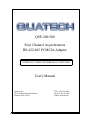 1
1
-
 2
2
-
 3
3
-
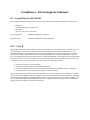 4
4
-
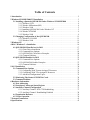 5
5
-
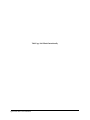 6
6
-
 7
7
-
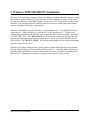 8
8
-
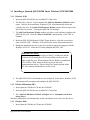 9
9
-
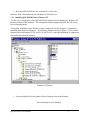 10
10
-
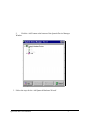 11
11
-
 12
12
-
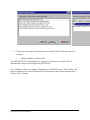 13
13
-
 14
14
-
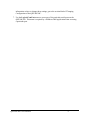 15
15
-
 16
16
-
 17
17
-
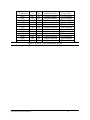 18
18
-
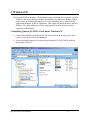 19
19
-
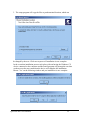 20
20
-
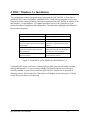 21
21
-
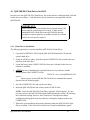 22
22
-
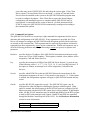 23
23
-
 24
24
-
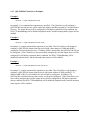 25
25
-
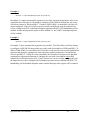 26
26
-
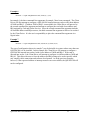 27
27
-
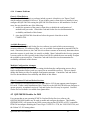 28
28
-
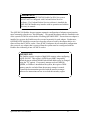 29
29
-
 30
30
-
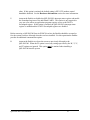 31
31
-
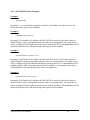 32
32
-
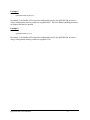 33
33
-
 34
34
-
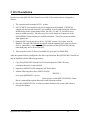 35
35
-
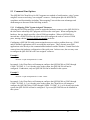 36
36
-
 37
37
-
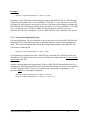 38
38
-
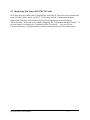 39
39
-
 40
40
-
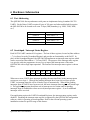 41
41
-
 42
42
-
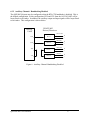 43
43
-
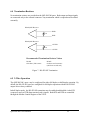 44
44
-
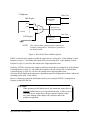 45
45
-
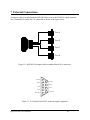 46
46
-
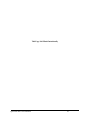 47
47
-
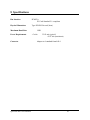 48
48
-
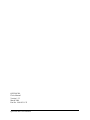 49
49
Quatech Network Card QSP-200/300 User manual
- Type
- User manual
- This manual is also suitable for
Ask a question and I''ll find the answer in the document
Finding information in a document is now easier with AI
Related papers
Other documents
-
Omega QSP-100 Owner's manual
-
DeLOCK 61603 Datasheet
-
Omega DSP-200-300 Owner's manual
-
Omega DSP-100 Owner's manual
-
Omega DSP-225 Owner's manual
-
ActionTec FM560LKI Owner's manual
-
B&B Electronics DSP-100 User manual
-
Actiontec electronic PCMCIA User manual
-
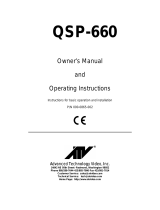 Advanced Global Technology QSP-660 User manual
Advanced Global Technology QSP-660 User manual
-
 Lutron Electronics QSPS-P2-10-60 Installation Instructions Manual
Lutron Electronics QSPS-P2-10-60 Installation Instructions Manual