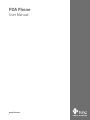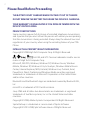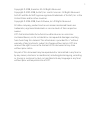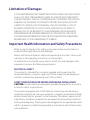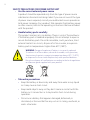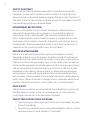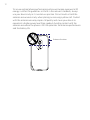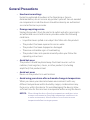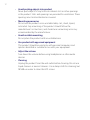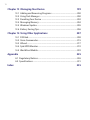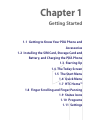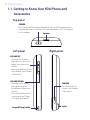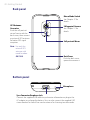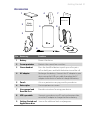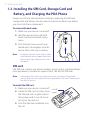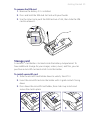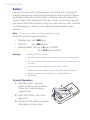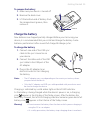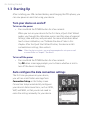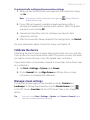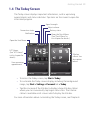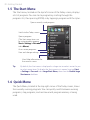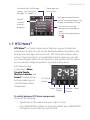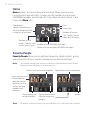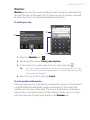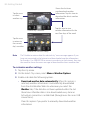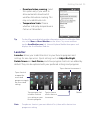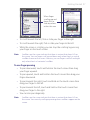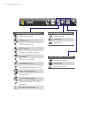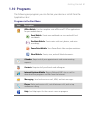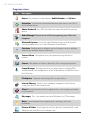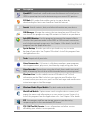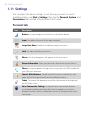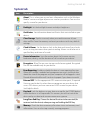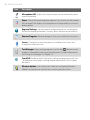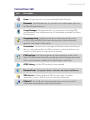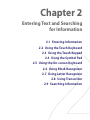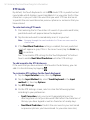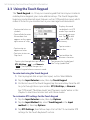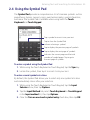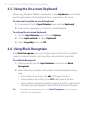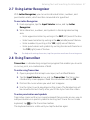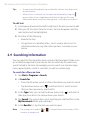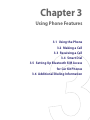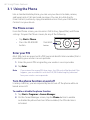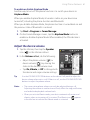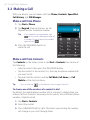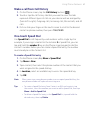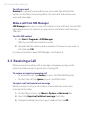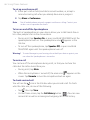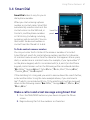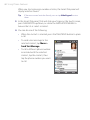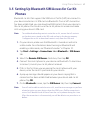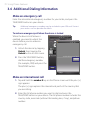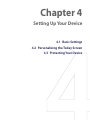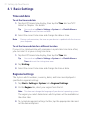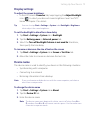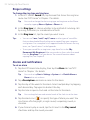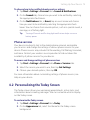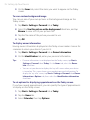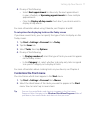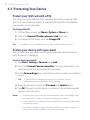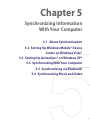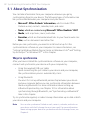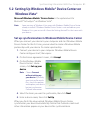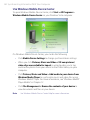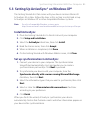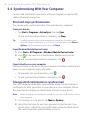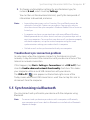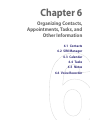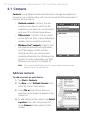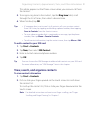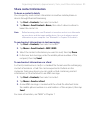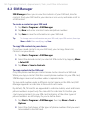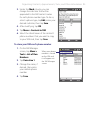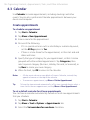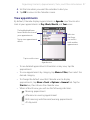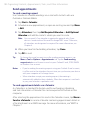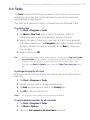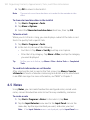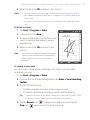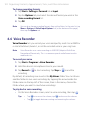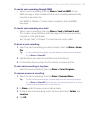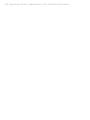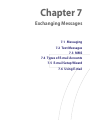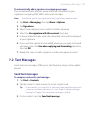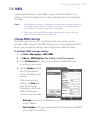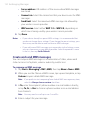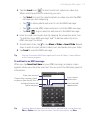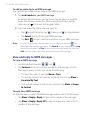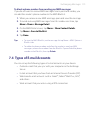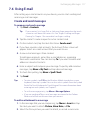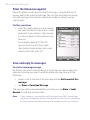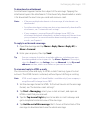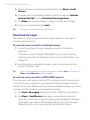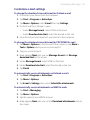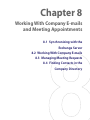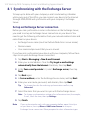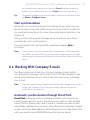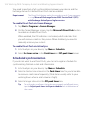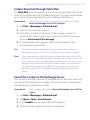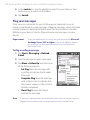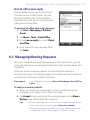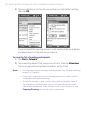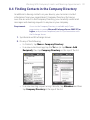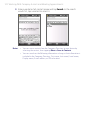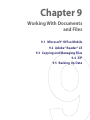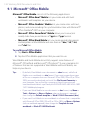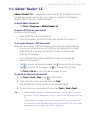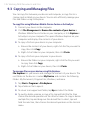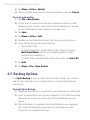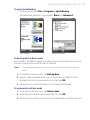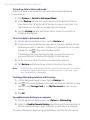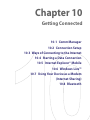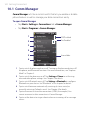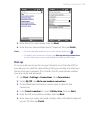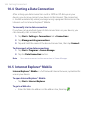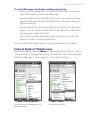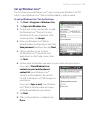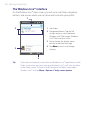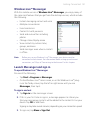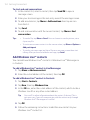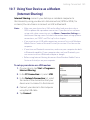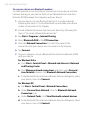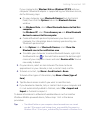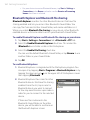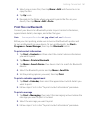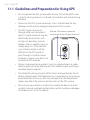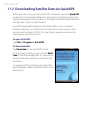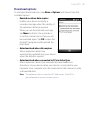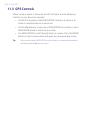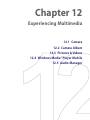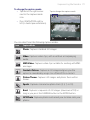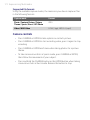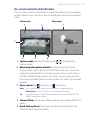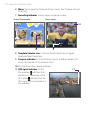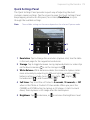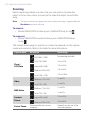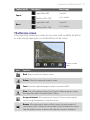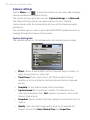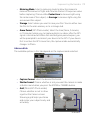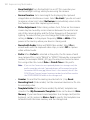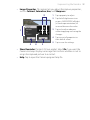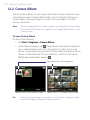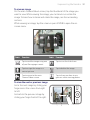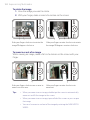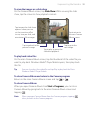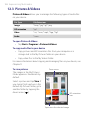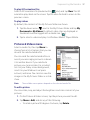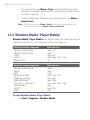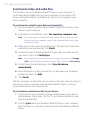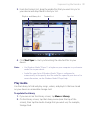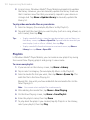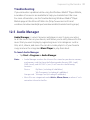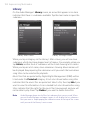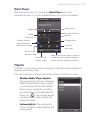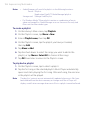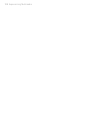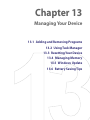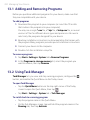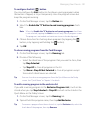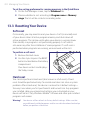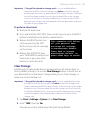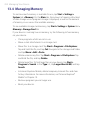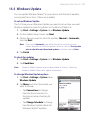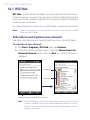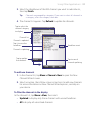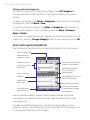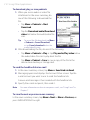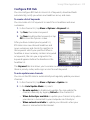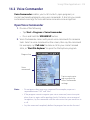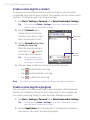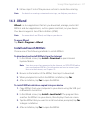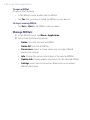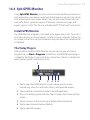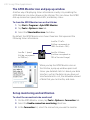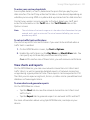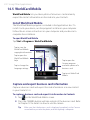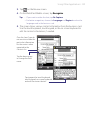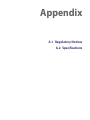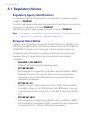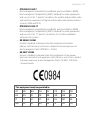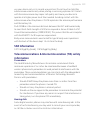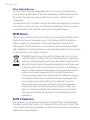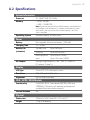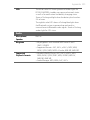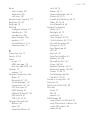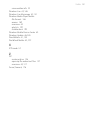www.htc.com
PDA Phone
User Manual

2
Please Read Before Proceeding
THE BATTERY IS NOT CHARGED WHEN YOU TAKE IT OUT OF THE BOX.
DO NOT REMOVE THE BATTERY PACK WHEN THE DEVICE IS CHARGING.
YOUR WARRANTY IS INVALIDATED IF YOU OPEN OR TAMPER WITH THE
DEVICE’S OUTER CASING.
PRIVACY RESTRICTIONS
Some countries require full disclosure of recorded telephone conversations,
and stipulate that you must inform the person with whom you are speaking
that the conversation is being recorded. Always obey the relevant laws and
regulations of your country when using the recording feature of your PDA
Phone.
INTELLECTUAL PROPERTY RIGHT INFORMATION
Copyright © 2008 High Tech Computer Corp. All Rights Reserved.
, , , ExtUSB, and HTC Care are trademarks and/or service
marks of High Tech Computer Corp.
Microsoft, MS-DOS, Windows, Windows NT, Windows Server, Windows
Mobile, Windows XP, Windows Vista, ActiveSync, Windows Mobile Device
Center, Internet Explorer, MSN, Hotmail, Windows Live, Outlook, Excel,
PowerPoint, Word, OneNote and Windows Media are either registered
trademarks or trademarks of Microsoft Corporation in the United States
and/or other countries.
Bluetooth and the Bluetooth logo are trademarks owned by Bluetooth SIG,
Inc.
microSD is a trademark of SD Card Association.
Java, J2ME and all other Java-based marks are trademarks or registered
trademarks of Sun Microsystems, Inc. in the United States and other
countries.
Copyright © 2008, Adobe Systems Incorporated. All Rights Reserved.
Sprite Backup is a trademark or service mark of Sprite Software.
Copyright © 2001-2008, Spb Software House. All Rights Reserved.

3
Copyright © 2008, Esmertec AG. All Rights Reserved.
Copyright © 2003-2008, ArcSoft, Inc. and its licensors. All Rights Reserved.
ArcSoft and the ArcSoft logo are registered trademarks of ArcSoft, Inc. in the
United States and/or other countries.
Copyright © 2004-2008, Ilium Software, Inc. All Rights Reserved.
All other company, product and service names mentioned herein are
trademarks, registered trademarks or service marks of their respective
owners.
HTC shall not be liable for technical or editorial errors or omissions
contained herein, nor for incidental or consequential damages resulting
from furnishing this material. The information is provided “as is” without
warranty of any kind and is subject to change without notice. HTC also
reserves the right to revise the content of this document at any time
without prior notice.
No part of this document may be reproduced or transmitted in any form or
by any means, electronic or mechanical, including photocopying, recording
or storing in a retrieval system, or translated into any language in any form
without prior written permission of HTC.

4
Disclaimers
THE WEATHER INFORMATION, DATA AND DOCUMENTATION ARE PROVIDED
“AS IS” AND WITHOUT WARRANTY OR TECHNICAL SUPPORT OF ANY KIND
FROM HTC. TO THE MAXIMUM EXTENT PERMITTED BY APPLICABLE LAW,
HTC AND ITS AFFILIATES expressly disclaim any and all representations
and warranties, express or implied, arising by law or otherwise, regarding
the Weather Information, Data, Documentation, or any other Products
and services, including without limitation any express or implied warranty
of merchantability, express or implied warranty of fitness for a particular
purpose, non-infringement, quality, accuracy, completeness, effectiveness,
reliability, usefulness, that the Weather Information, Data and/or
Documentation will be error-free, or implied warranties arising from course
of dealing or course of performance.
Without limiting the foregoing, it is further understood that HTC and
its Providers are not responsible for Your use or misuse of the Weather
Information, Data and/or Documentation or the results from such use.
HTC and its Providers make no express or implied warranties, guarantees
or affirmations that weather information will occur or has occurred as
the reports, forecasts, data, or information state, represent or depict and
it shall have no responsibility or liability whatsoever to any person or
entity, parties and non-parties alike, for any inconsistency, inaccuracy, or
omission for weather or events predicted or depicted, reported, occurring
or occurred. WITHOUT LIMITING THE GENERALITY OF THE FOREGOING,
YOU ACKNOWLEDGE THAT THE WEATHER INFORMATION, DATA AND/OR
DOCUMENTATION MAY INCLUDE INACCURACIES AND YOU WILL USE
COMMON SENSE AND FOLLOW STANDARD SAFETY PRECAUTIONS IN
CONNECTION WITH THE USE OF THE WEATHER INFORMATION, DATA OR
DOCUMENTATION.

5
Limitation of Damages
TO THE MAXIMUM EXTENT PERMITTED BY APPLICABLE LAW, IN NO EVENT
SHALL HTC OR ITS PROVIDERS BE LIABLE TO USER OR ANY THIRD PARTY
FOR ANY INDIRECT, SPECIAL, CONSEQUENTIAL, INCIDENTAL OR PUNITIVE
DAMAGES OF ANY KIND, IN CONTRACT OR TORT, INCLUDING, BUT NOT
LIMITED TO, INJURY, LOSS OF REVENUE, LOSS OF GOODWILL, LOSS OF
BUSINESS OPPORTUNITY, LOSS OF DATA, AND/OR LOSS OF PROFITS
ARISING OUT OF, OR RELATED TO, IN ANY MANNER, OR THE DELIVERY,
PERFORMANCE OR NONPERFORMANCE OF OBLIGATIONS, OR USE OF
THE WEATHER INFORMATION, DATA OR DOCUMENTATION HEREUNDER
REGARDLESS OF THE FORESEEABILITY THEREOF.
Important Health Information and Safety Precautions
When using this product, the safety precautions below must be taken to
avoid possible legal liabilities and damages.
Retain and follow all product safety and operating instructions. Observe all
warnings in the operating instructions on the product.
To reduce the risk of bodily injury, electric shock, fire, and damage to the
equipment, observe the following precautions.
ELECTRICAL SAFETY
This product is intended for use when supplied with power from the
designated battery or power supply unit. Other usage may be dangerous
and will invalidate any approval given to this product.
SAFETY PRECAUTIONS FOR PROPER GROUNDING INSTALLATION
CAUTION: Connecting to an improperly grounded equipment can result in
an electric shock to your device.
This product equipped with a USB Cable for connecting with desktop or
notebook computer. Be sure your computer is properly grounded (earthed)
before connecting this product to the computer. The power supply cord of
a desktop or notebook computer has an equipment-grounding conductor
and a grounding plug. The plug must be plugged into an appropriate outlet
which is properly installed and grounded in accordance with all local codes
and ordinances.

6
SAFETY PRECAUTIONS FOR POWER SUPPLY UNIT
• Use the correct external power source
A product should be operated only from the type of power source
indicated on the electrical ratings label. If you are not sure of the type
of power source required, consult your authorized service provider or
local power company. For a product that operates from battery power
or other sources, refer to the operating instructions that are included
with the product.
• Handle battery packs carefully
This product contains a Li-ion battery. There is a risk of fire and burns
if the battery pack is handled improperly. Do not attempt to open or
service the battery pack. Do not disassemble, crush, puncture, short
external contacts or circuits, dispose of in fire or water, or expose a
battery pack to temperatures higher than 60˚C (140˚F).
WARNING: Danger of explosion if battery is incorrectly replaced.
To reduce risk of fire or burns, do not disassemble, crush, puncture,
short external contacts, expose to temperature above 60° C (140° F),
or dispose of in fire or water. Replace only with specified batteries.
Recycle or dispose of used batteries according to the local regulations
or reference guide supplied with your product.
• Take extra precautions
• Keep the battery or device dry and away from water or any liquid
as it may cause a short circuit.
• Keep metal objects away so they don’t come in contact with the
battery or its connectors as it may lead to short circuit during
operation.
• Do not use a battery that appears damaged, deformed, or
discolored, or the one that has any rust on its casing, overheats, or
emits a foul odor.

7
• Always keep the battery out of the reach of babies and small
children, to avoid swallowing of the battery. Consult the doctor
immediately if the battery is swallowed.
• If the battery leaks:
• Do not allow the leaking fluid to come in contact with skin
or clothing. If already in contact, flush the affected area
immediately with clean water and seek medical advice.
• Do not allow the leaking fluid to come in contact with eyes.
If already in contact, DO NOT rub; rinse with clean water
immediately and seek medical advice.
• Take extra precautions to keep a leaking battery away from fire
as there is a danger of ignition or explosion.
• Communicate the appropriate steps immediately in case a hazard
occurs.
SAFETY PRECAUTIONS FOR DIRECT SUNLIGHT
Keep this product away from excessive moisture and extreme temperatures.
Do not leave the product or its battery inside a vehicle or in places where
the temperature may exceed 60°C (140°F), such as on a car dashboard,
window sill, or behind a glass that is exposed to direct sunlight or strong
ultraviolet light for extended periods of time. This may damage the product,
overheat the battery, or pose a risk to the vehicle.
PREVENTION OF HEARING LOSS
CAUTION: Permanent hearing loss may occur if earphones or
headphones are used at high volume for prolonged periods
of time.
NOTE: For France, Earphone (listed below) for this device have been tested
to comply with the Sound Pressure Level requirement laid down in the
applicable NF EN 50332-1:2000 and/or NF EN 50332-2:2003 standards as
required by French Article L. 5232-1.
• Earphone, manufactured by HTC, Model HS S168.

8
SAFETY IN AIRCRAFT
Due to the possible interference caused by this product to an aircraft’s
navigation system and its communications network, using this device’s
phone function on board an airplane is against the law in most countries. If
you want to use this device when on board an aircraft, remember to turn off
your phone by switching to Airplane Mode.
ENVIRONMENT RESTRICTIONS
Do not use this product in gas stations, fuel depots, chemical plants or
where blasting operations are in progress, or in potentially explosive
atmospheres such as fuelling areas, fuel storehouses, below deck on
boats, chemical plants, fuel or chemical transfer or storage facilities, and
areas where the air contains chemicals or particles, such as grain, dust, or
metal powders. Please be aware that sparks in such areas could cause an
explosion or fire resulting in bodily injury or even death.
EXPLOSIVE ATMOSPHERES
When in any area with a potentially explosive atmosphere or where
flammable materials exist, the product should be turned off and the user
should obey all signs and instructions. Sparks in such areas could cause an
explosion or fire resulting in bodily injury or even death. Users are advised
not to use the equipment at refueling points such as service or gas stations,
and are reminded of the need to observe restrictions on the use of radio
equipment in fuel depots, chemical plants, or where blasting operations
are in progress. Areas with a potentially explosive atmosphere are often,
but not always, clearly marked. These include fueling areas, below deck on
boats, fuel or chemical transfer or storage facilities, and areas where the air
contains chemicals or particles, such as grain, dust, or metal powders.
ROAD SAFETY
Vehicle drivers in motion are not permitted to use telephony services with
handheld devices, except in the case of emergency. In some countries,
using hands-free devices as an alternative is allowed.
SAFETY PRECAUTIONS FOR RF EXPOSURE
• Avoid using your phone near metal structures (for example, the steel
frame of a building).
• Avoid using your phone near strong electromagnetic sources, such as
microwave ovens, sound speakers, TV and radio.

9
• Use only original manufacturer-approved accessories, or accessories
that do not contain any metal.
• Use of non-original manufacturer-approved accessories may violate
your local RF exposure guidelines and should be avoided.
INTERFERENCE WITH MEDICAL EQUIPMENT FUNCTIONS
This product may cause medical equipment to malfunction. The use of this
device is forbidden in most hospitals and medical clinics.
If you use any other personal medical device, consult the manufacturer
of your device to determine if they are adequately shielded from external
RF energy. Your physician may be able to assist you in obtaining this
information.
Turn your phone OFF in health care facilities when any regulations posted
in these areas instruct you to do so. Hospitals or health care facilities may be
using equipment that could be sensitive to external RF energy.
HEARING AIDS
Some digital wireless phones may interfere with some hearing aids. In the
event of such interference, you may want to consult your service provider,
or call the customer service line to discuss alternatives.
NONIONIZING RADIATION
Your device has an internal antenna. This product should be operated in
its normal-use position to ensure the radiative performance and safety
of the interference. As with other mobile radio transmitting equipment,
users are advised that for satisfactory operation of the equipment and
for the safety of personnel, it is recommended that no part of the human
body be allowed to come too close to the antenna during operation of the
equipment.
Use only the supplied integral antenna. Use of unauthorized or modified
antennas may impair call quality and damage the phone, causing loss of
performance and SAR levels exceeding the recommended limits as well
as result in non-compliance with local regulatory requirements in your
country.

10
To assure optimal phone performance and ensure human exposure to RF
energy is within the guidelines set forth in the relevant standards, always
use your device only in its normal-use position. Do not touch or hold the
antenna area unnecessarily when placing or receiving a phone call. Contact
with the antenna area may impair call quality and cause your device to
operate at a higher power level than needed. Avoiding contact with the
antenna area when the phone is IN USE optimizes the antenna performance
and the battery life.
Antenna location

11
General Precautions
• Heed service markings
Except as explained elsewhere in the Operating or Service
documentation, do not service any product yourself. Service needed
on components inside the device should be done by an authorized
service technician or provider.
• Damage requiring service
Unplug the product from the electrical outlet and refer servicing to
an authorized service technician or provider under the following
conditions:
• Liquid has been spilled or an object has fallen into the product.
• The product has been exposed to rain or water.
• The product has been dropped or damaged.
• There are noticeable signs of overheating.
• The product does not operate normally when you follow the
operating instructions.
• Avoid hot areas
The product should be placed away from heat sources such as
radiators, heat registers, stoves, or other products (including
amplifiers) that produce heat.
• Avoid wet areas
Never use the product in a wet location.
• Avoid using your device after a dramatic change in temperature
When you move your device between environments with very
different temperature and/or humidity ranges, condensation may
form on or within the device. To avoid damaging the device, allow
sufficient time for the moisture to evaporate before using the device.
NOTICE: When taking the device from low-temperature conditions into a
warmer environment or from high-temperature conditions into
a cooler environment, allow the device to acclimate to room
temperature before turning on power.

12
• Avoid pushing objects into product
Never push objects of any kind into cabinet slots or other openings
in the product. Slots and openings are provided for ventilation. These
openings must not be blocked or covered.
• Mounting accessories
Do not use the product on an unstable table, cart, stand, tripod,
or bracket. Any mounting of the product should follow the
manufacturer’s instructions, and should use a mounting accessory
recommended by the manufacturer.
• Avoid unstable mounting
Do not place the product with an unstable base.
• Use product with approved equipment
This product should be used only with personal computers and
options identified as suitable for use with your equipment.
• Adjust the volume
Turn down the volume before using headphones or other audio
devices.
• Cleaning
Unplug the product from the wall outlet before cleaning. Do not use
liquid cleaners or aerosol cleaners. Use a damp cloth for cleaning, but
NEVER use water to clean the LCD screen.

13
Contents
Chapter 1 Getting Started 17
1.1 Getting to Know Your PDA Phone and Accessories ..................... 18
1.2 Installing the SIM Card, Storage Card and Battery, and
Charging the PDA Phone ............................................................... 22
1.3 Starting Up ..................................................................................... 26
1.4 The Today Screen ........................................................................... 29
1.5 The Start Menu ............................................................................... 30
1.6 Quick Menu .................................................................................... 30
1.7 HTC Home™ .................................................................................... 31
1.8 Finger Scrolling and Finger Panning ............................................ 36
1.9 Status Icons .................................................................................... 39
1.10 Programs ...................................................................................... 41
1.11 Settings ........................................................................................ 44
Chapter 2 Entering Text and Searching for Information 49
2.1 Entering Information ..................................................................... 50
2.2 Using the Touch Keyboard ............................................................ 51
2.3 Using the Touch Keypad ................................................................ 54
2.4 Using the Symbol Pad ................................................................... 55
2.5 Using the On-screen Keyboard .....................................................56
2.6 Using Block Recognizer ................................................................. 56
2.7 Using Letter Recognizer ................................................................ 57
2.8 Using Transcriber ........................................................................... 57
2.9 Searching Information ..................................................................58
Chapter 3 Using Phone Features 59
3.1 Using the Phone ............................................................................. 60
3.2 Making a Call .................................................................................. 62
3.3 Receiving a Call .............................................................................. 64
3.4 Smart Dial ....................................................................................... 67

14
3.5 Setting Up Bluetooth SIM Access for Car Kit Phones .................. 69
3.6 Additional Dialing Information .................................................... 70
Chapter 4 Setting Up Your Device 71
4.1 Basic Settings ................................................................................. 72
4.2 Personalizing the Today Screen .................................................... 75
4.3 Protecting Your Device .................................................................. 78
Chapter 5 Synchronizing Information With Your Computer 81
5.1 About Synchronization ................................................................. 82
5.2 Setting Up Windows Mobile® Device Center on
Windows Vista® .............................................................................. 83
5.3 Setting Up ActiveSync® on Windows XP® ..................................... 85
5.4 Synchronizing With Your Computer ............................................. 86
5.5 Synchronizing via Bluetooth ........................................................ 87
5.6 Synchronizing Music and Video ................................................... 88
Chapter 6 Organizing Contacts, Appointments, Tasks, and
Other Information 89
6.1 Contacts .......................................................................................... 90
6.2 SIM Manager .................................................................................. 94
6.3 Calendar ......................................................................................... 96
6.4 Tasks ................................................................................................ 99
6.5 Notes .............................................................................................100
6.6 Voice Recorder ............................................................................. 102
Chapter 7 Exchanging Messages 105
7.1 Messaging ....................................................................................106
7.2 Text Messages ..............................................................................107
7.3 MMS ..............................................................................................109
7.4 Types of E-mail Accounts .............................................................113
7.5 E-mail Setup Wizard .....................................................................114
7.6 Using E-mail ................................................................................. 117

15
Chapter 8 Working With Company E-mails and
Meeting Appointments 123
8.1 Synchronizing with the Exchange Server .................................. 124
8.2 Working With Company E-mails .................................................125
8.3 Managing Meeting Requests ...................................................... 129
8.4 Finding Contacts in the Company Directory .............................131
Chapter 9 Working With Documents and Files 133
9.1 Microsoft® Office Mobile .............................................................134
9.2 Adobe® Reader® LE ......................................................................135
9.3 Copying and Managing Files ...................................................... 136
9.4 ZIP .................................................................................................137
9.5 Backing Up Data .......................................................................... 138
Chapter 10 Getting Connected 141
10.1 Comm Manager ......................................................................... 142
10.2 Connection Setup ...................................................................... 143
10.3 Ways of Connecting to the Internet .........................................144
10.4 Starting a Data Connection ...................................................... 146
10.5 Internet Explorer® Mobile ......................................................... 146
10.6 Windows Live™ ........................................................................... 148
10.7 Using Your Device as a Modem (Internet Sharing) .................. 153
10.8 Bluetooth ...................................................................................155
Chapter 11 Using GPS 163
11.1 Guidelines and Preparation for Using GPS .............................. 164
11.2 Downloading Satellite Data via QuickGPS .............................. 166
11.3 GPS Controls ..............................................................................168
Chapter 12 Experiencing Multimedia 169
12.1 Camera .......................................................................................170
12.2 Camera Album ...........................................................................182
12.3 Pictures & Videos .......................................................................186
12.4 Windows Media® Player Mobile ................................................ 188
12.5 Audio Manager ..........................................................................193

16
Chapter 13 Managing Your Device 199
13.1 Adding and Removing Programs .............................................200
13.2 Using Task Manager ..................................................................200
13.3 Resetting Your Device ............................................................... 202
13.4 Managing Memory ....................................................................204
13.5 Windows Update ........................................................................ 205
13.6 Battery Saving Tips .................................................................... 206
Chapter 14 Using Other Applications 207
14.1 RSS Hub ......................................................................................208
14.2 Voice Commander ...................................................................... 215
14.3 JBlend ......................................................................................... 217
14.4 Spb GPRS Monitor .....................................................................219
14.5 WorldCard Mobile ......................................................................222
Appendix 225
A.1 Regulatory Notices ......................................................................226
A.2 Specifications .............................................................................. 231
Index 235

Chapter 1
Getting Started
1.1 Getting to Know Your PDA Phone and
Accessories
1.2 Installing the SIM Card, Storage Card and
Battery, and Charging the PDA Phone
1.3 Starting Up
1.4 The Today Screen
1.5 The Start Menu
1.6 Quick Menu
1.7 HTC Home™
1.8 Finger Scrolling and Finger Panning
1.9 Status Icons
1.10 Programs
1.11 Settings

18 Getting Started
1.1 Getting to Know Your PDA Phone and
Accessories
Top panel
POWER
Press to turn off the display temporarily. To turn off the power, press
and hold for about 5 seconds. For more information, see “Starting Up”
in this chapter.
Speaker
Left panel Right panel
VOLUME UP
• During a call or when
playing music, press this
button to increase the
volume.
• Press and hold to activate
voice dialing. See Chapter
14 for details.
Lanyard/Strap Holder
VOLUME DOWN
• During a call or when
playing music, press
this button to lower the
volume.
• Press and hold to record
a voice note. See “Notes”
in Chapter 6 for details.
CAMERA
Press to launch the
Camera. See Chapter
12 for details.
Stylus

Getting Started 19
Front panel
Notification LEDs
* See description below.
Earpiece
Listen to a phone
call from here.
Touch Screen
TALK/SEND
Press to answer an
incoming call or dial a
number.
NAVIGATION WHEEL/ENTER
• Press left, right, up, or down, or rotate the wheel to navigate
screens or scroll through lists.
• Press the center button to carry out a selection.
• When using the Camera or GPS software, rotate the wheel
to zoom in and out.
END
Press to end a call or
to return to the Today
screen. Press and hold
to open the Quick List
where you can select an
action to perform.
In the Quick List, tap
Settings to set the
behavior when pressing
and holding the END key.
OK
Press to confirm your
data entries, or to exit
the program in use.
SOFT KEYS
START
Press to open the
Start menu from the
Today screen or while
in any other program.
* Right LED: Shows a flashing blue light when the Bluetooth system is powered up and
ready to transmit/receive Bluetooth radio signals. Shows a flashing amber
light for GPS status.
Left LED: Shows green and amber lights for EDGE/GSM/GPRS standby, message,
and network status as well as for notification and battery charging status.
Shows a flashing red light when the battery level reaches 5% or lower.

20 Getting Started
Back panel
Back Cover
Push the back cover
upward to remove it.
GPS Antenna
Connector
Push the self-portrait
mirror from inside the
back cover, then connect
an external GPS antenna
for better GPS signal
reception.
Note Use only the
external GPS
antenna with
model number
GA S100.
Self-portrait Mirror
2 Megapixel Camera
See Chapter 12 for
details.
Macro Mode Switch
See Chapter 12 for
details.
Bottom panel
Sync Connector/Earphone Jack
Connect the supplied USB cable to synchronize information or plug in the
AC adapter to recharge the battery. You can also connect the supplied USB
stereo headset for hands-free conversation or for listening to audio media.
Microphone
Page is loading ...
Page is loading ...
Page is loading ...
Page is loading ...
Page is loading ...
Page is loading ...
Page is loading ...
Page is loading ...
Page is loading ...
Page is loading ...
Page is loading ...
Page is loading ...
Page is loading ...
Page is loading ...
Page is loading ...
Page is loading ...
Page is loading ...
Page is loading ...
Page is loading ...
Page is loading ...
Page is loading ...
Page is loading ...
Page is loading ...
Page is loading ...
Page is loading ...
Page is loading ...
Page is loading ...
Page is loading ...
Page is loading ...
Page is loading ...
Page is loading ...
Page is loading ...
Page is loading ...
Page is loading ...
Page is loading ...
Page is loading ...
Page is loading ...
Page is loading ...
Page is loading ...
Page is loading ...
Page is loading ...
Page is loading ...
Page is loading ...
Page is loading ...
Page is loading ...
Page is loading ...
Page is loading ...
Page is loading ...
Page is loading ...
Page is loading ...
Page is loading ...
Page is loading ...
Page is loading ...
Page is loading ...
Page is loading ...
Page is loading ...
Page is loading ...
Page is loading ...
Page is loading ...
Page is loading ...
Page is loading ...
Page is loading ...
Page is loading ...
Page is loading ...
Page is loading ...
Page is loading ...
Page is loading ...
Page is loading ...
Page is loading ...
Page is loading ...
Page is loading ...
Page is loading ...
Page is loading ...
Page is loading ...
Page is loading ...
Page is loading ...
Page is loading ...
Page is loading ...
Page is loading ...
Page is loading ...
Page is loading ...
Page is loading ...
Page is loading ...
Page is loading ...
Page is loading ...
Page is loading ...
Page is loading ...
Page is loading ...
Page is loading ...
Page is loading ...
Page is loading ...
Page is loading ...
Page is loading ...
Page is loading ...
Page is loading ...
Page is loading ...
Page is loading ...
Page is loading ...
Page is loading ...
Page is loading ...
Page is loading ...
Page is loading ...
Page is loading ...
Page is loading ...
Page is loading ...
Page is loading ...
Page is loading ...
Page is loading ...
Page is loading ...
Page is loading ...
Page is loading ...
Page is loading ...
Page is loading ...
Page is loading ...
Page is loading ...
Page is loading ...
Page is loading ...
Page is loading ...
Page is loading ...
Page is loading ...
Page is loading ...
Page is loading ...
Page is loading ...
Page is loading ...
Page is loading ...
Page is loading ...
Page is loading ...
Page is loading ...
Page is loading ...
Page is loading ...
Page is loading ...
Page is loading ...
Page is loading ...
Page is loading ...
Page is loading ...
Page is loading ...
Page is loading ...
Page is loading ...
Page is loading ...
Page is loading ...
Page is loading ...
Page is loading ...
Page is loading ...
Page is loading ...
Page is loading ...
Page is loading ...
Page is loading ...
Page is loading ...
Page is loading ...
Page is loading ...
Page is loading ...
Page is loading ...
Page is loading ...
Page is loading ...
Page is loading ...
Page is loading ...
Page is loading ...
Page is loading ...
Page is loading ...
Page is loading ...
Page is loading ...
Page is loading ...
Page is loading ...
Page is loading ...
Page is loading ...
Page is loading ...
Page is loading ...
Page is loading ...
Page is loading ...
Page is loading ...
Page is loading ...
Page is loading ...
Page is loading ...
Page is loading ...
Page is loading ...
Page is loading ...
Page is loading ...
Page is loading ...
Page is loading ...
Page is loading ...
Page is loading ...
Page is loading ...
Page is loading ...
Page is loading ...
Page is loading ...
Page is loading ...
Page is loading ...
Page is loading ...
Page is loading ...
Page is loading ...
Page is loading ...
Page is loading ...
Page is loading ...
Page is loading ...
Page is loading ...
Page is loading ...
Page is loading ...
Page is loading ...
Page is loading ...
Page is loading ...
Page is loading ...
Page is loading ...
Page is loading ...
Page is loading ...
Page is loading ...
Page is loading ...
Page is loading ...
Page is loading ...
Page is loading ...
Page is loading ...
Page is loading ...
Page is loading ...
Page is loading ...
Page is loading ...
Page is loading ...
Page is loading ...
Page is loading ...
Page is loading ...
Page is loading ...
Page is loading ...
Page is loading ...
Page is loading ...
-
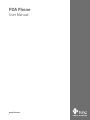 1
1
-
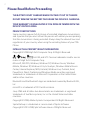 2
2
-
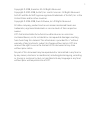 3
3
-
 4
4
-
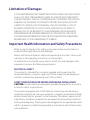 5
5
-
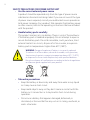 6
6
-
 7
7
-
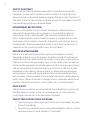 8
8
-
 9
9
-
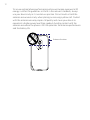 10
10
-
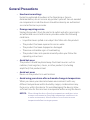 11
11
-
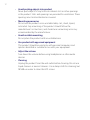 12
12
-
 13
13
-
 14
14
-
 15
15
-
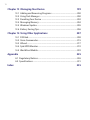 16
16
-
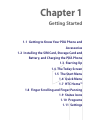 17
17
-
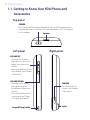 18
18
-
 19
19
-
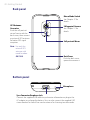 20
20
-
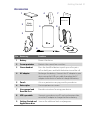 21
21
-
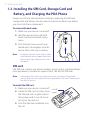 22
22
-
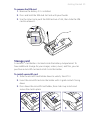 23
23
-
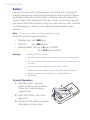 24
24
-
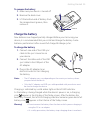 25
25
-
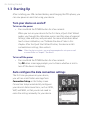 26
26
-
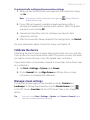 27
27
-
 28
28
-
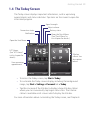 29
29
-
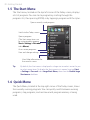 30
30
-
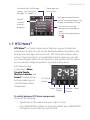 31
31
-
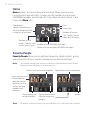 32
32
-
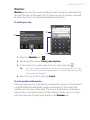 33
33
-
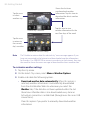 34
34
-
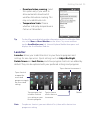 35
35
-
 36
36
-
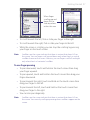 37
37
-
 38
38
-
 39
39
-
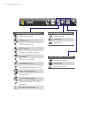 40
40
-
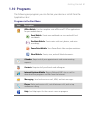 41
41
-
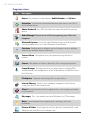 42
42
-
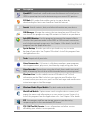 43
43
-
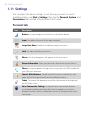 44
44
-
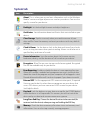 45
45
-
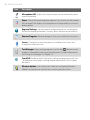 46
46
-
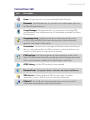 47
47
-
 48
48
-
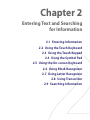 49
49
-
 50
50
-
 51
51
-
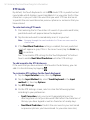 52
52
-
 53
53
-
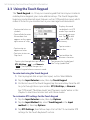 54
54
-
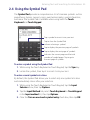 55
55
-
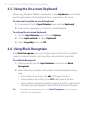 56
56
-
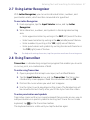 57
57
-
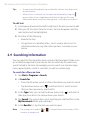 58
58
-
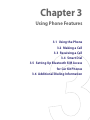 59
59
-
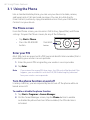 60
60
-
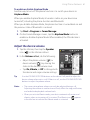 61
61
-
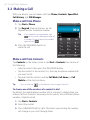 62
62
-
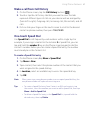 63
63
-
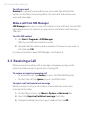 64
64
-
 65
65
-
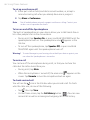 66
66
-
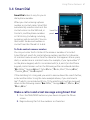 67
67
-
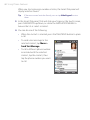 68
68
-
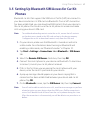 69
69
-
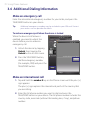 70
70
-
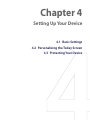 71
71
-
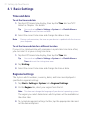 72
72
-
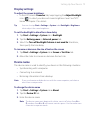 73
73
-
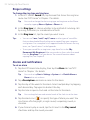 74
74
-
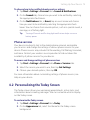 75
75
-
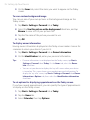 76
76
-
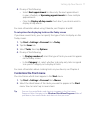 77
77
-
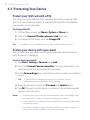 78
78
-
 79
79
-
 80
80
-
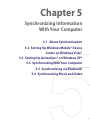 81
81
-
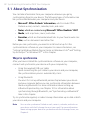 82
82
-
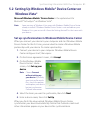 83
83
-
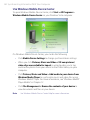 84
84
-
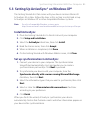 85
85
-
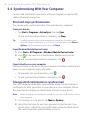 86
86
-
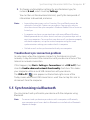 87
87
-
 88
88
-
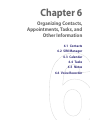 89
89
-
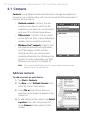 90
90
-
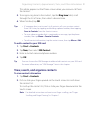 91
91
-
 92
92
-
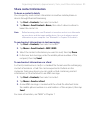 93
93
-
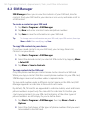 94
94
-
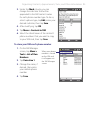 95
95
-
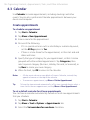 96
96
-
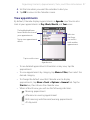 97
97
-
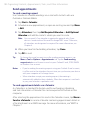 98
98
-
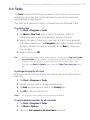 99
99
-
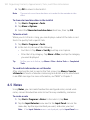 100
100
-
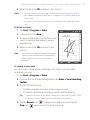 101
101
-
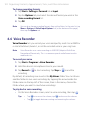 102
102
-
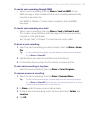 103
103
-
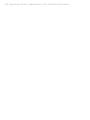 104
104
-
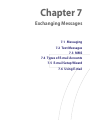 105
105
-
 106
106
-
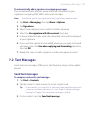 107
107
-
 108
108
-
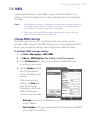 109
109
-
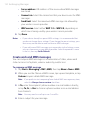 110
110
-
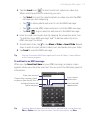 111
111
-
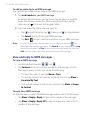 112
112
-
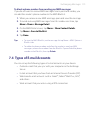 113
113
-
 114
114
-
 115
115
-
 116
116
-
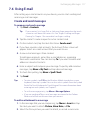 117
117
-
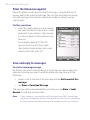 118
118
-
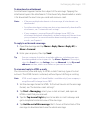 119
119
-
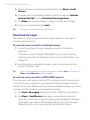 120
120
-
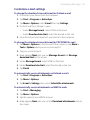 121
121
-
 122
122
-
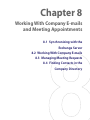 123
123
-
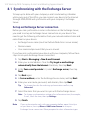 124
124
-
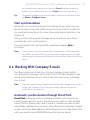 125
125
-
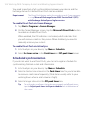 126
126
-
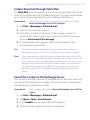 127
127
-
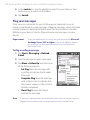 128
128
-
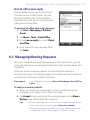 129
129
-
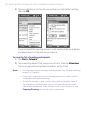 130
130
-
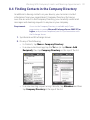 131
131
-
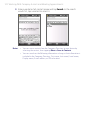 132
132
-
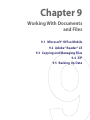 133
133
-
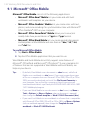 134
134
-
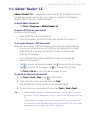 135
135
-
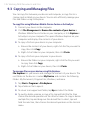 136
136
-
 137
137
-
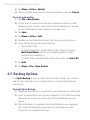 138
138
-
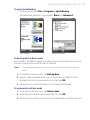 139
139
-
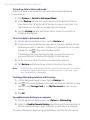 140
140
-
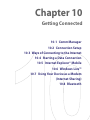 141
141
-
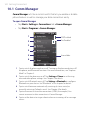 142
142
-
 143
143
-
 144
144
-
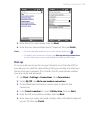 145
145
-
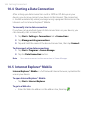 146
146
-
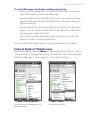 147
147
-
 148
148
-
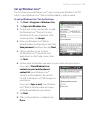 149
149
-
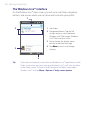 150
150
-
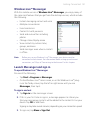 151
151
-
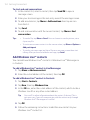 152
152
-
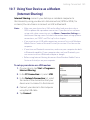 153
153
-
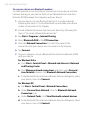 154
154
-
 155
155
-
 156
156
-
 157
157
-
 158
158
-
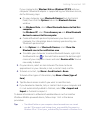 159
159
-
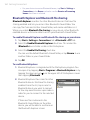 160
160
-
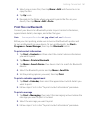 161
161
-
 162
162
-
 163
163
-
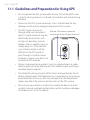 164
164
-
 165
165
-
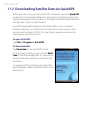 166
166
-
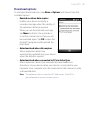 167
167
-
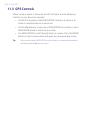 168
168
-
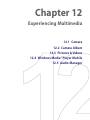 169
169
-
 170
170
-
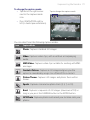 171
171
-
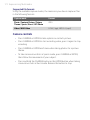 172
172
-
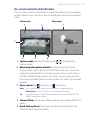 173
173
-
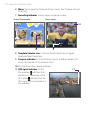 174
174
-
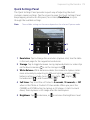 175
175
-
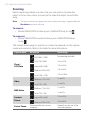 176
176
-
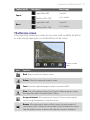 177
177
-
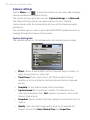 178
178
-
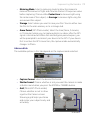 179
179
-
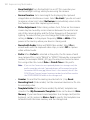 180
180
-
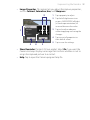 181
181
-
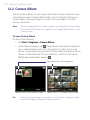 182
182
-
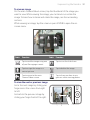 183
183
-
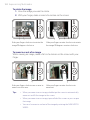 184
184
-
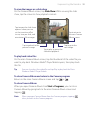 185
185
-
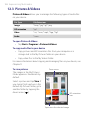 186
186
-
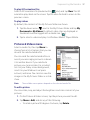 187
187
-
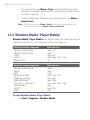 188
188
-
 189
189
-
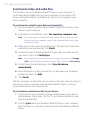 190
190
-
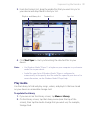 191
191
-
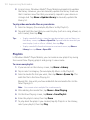 192
192
-
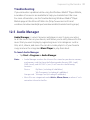 193
193
-
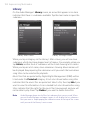 194
194
-
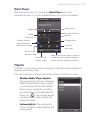 195
195
-
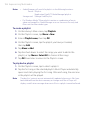 196
196
-
 197
197
-
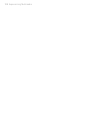 198
198
-
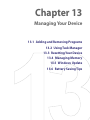 199
199
-
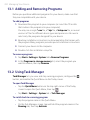 200
200
-
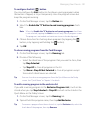 201
201
-
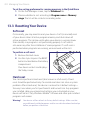 202
202
-
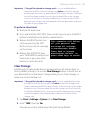 203
203
-
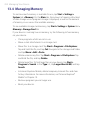 204
204
-
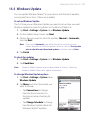 205
205
-
 206
206
-
 207
207
-
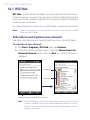 208
208
-
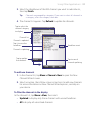 209
209
-
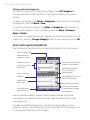 210
210
-
 211
211
-
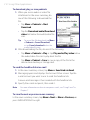 212
212
-
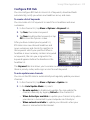 213
213
-
 214
214
-
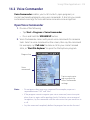 215
215
-
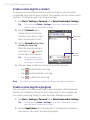 216
216
-
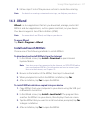 217
217
-
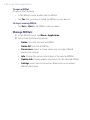 218
218
-
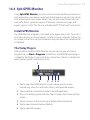 219
219
-
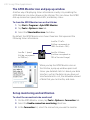 220
220
-
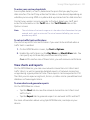 221
221
-
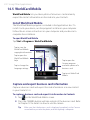 222
222
-
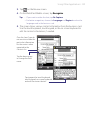 223
223
-
 224
224
-
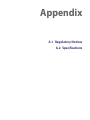 225
225
-
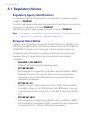 226
226
-
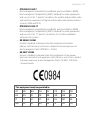 227
227
-
 228
228
-
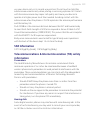 229
229
-
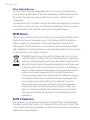 230
230
-
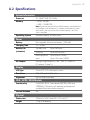 231
231
-
 232
232
-
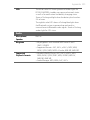 233
233
-
 234
234
-
 235
235
-
 236
236
-
 237
237
-
 238
238
-
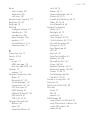 239
239
-
 240
240
-
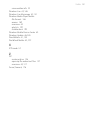 241
241
-
 242
242
Ask a question and I''ll find the answer in the document
Finding information in a document is now easier with AI
Related papers
Other documents
-
Insignia X7510 User manual
-
AT&T Tilt User manual
-
 TAO PDAs & Smartphones PDA Phone User manual
TAO PDAs & Smartphones PDA Phone User manual
-
LG GW550.AAREDW Owner's manual
-
Motorola MOTOSURF A3100 User manual
-
Lenco Xemio 966 User manual
-
Samsung SGH-I780 User manual
-
Samsung SGH-I780C User manual
-
 AMOI Electronics RWZ-GSM6711A User manual
AMOI Electronics RWZ-GSM6711A User manual
-
Gigabyte GSmart MW998 User manual