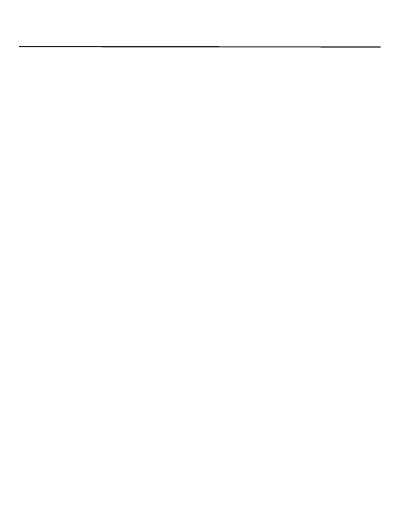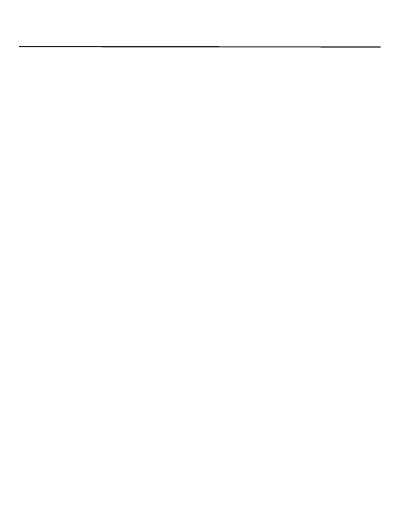
-Check that the power of the headphones is switched on.-Move the
BT device that you want to connect closer to the headphones.
- Check whether the BT device is in sleep status.
- Select A2DP as the BT connection profile on the transmitting BT
device. For details, see the Owner's Manual of the BT device.
- Check that the power of the BT device is on and the BT
- Check that the power of the headphones is switched on.
function is enabled.
Sound is not output from the headphones when connected
using BT:
- Pair the devices again.
Cannot connect using BT:
The BT function of the headphones does not switch on:
-When the rechargeable battery has no power remaining, connect
the headphones to a computer using the supplied dedicated
charging cable to charge the battery. When the dedicated charging
cable is connected to the headphones, the power of the headphones
turns off and the mode becomes charging mode. Before use after
charging, disconnect the cable from the headphones and turn on the
power.
Cannot pair a BT device:
- Check that the power of the headphones is switched on.
function is enabled.
- Check that the power of the BT device is on and the BT
Trouble Shooting