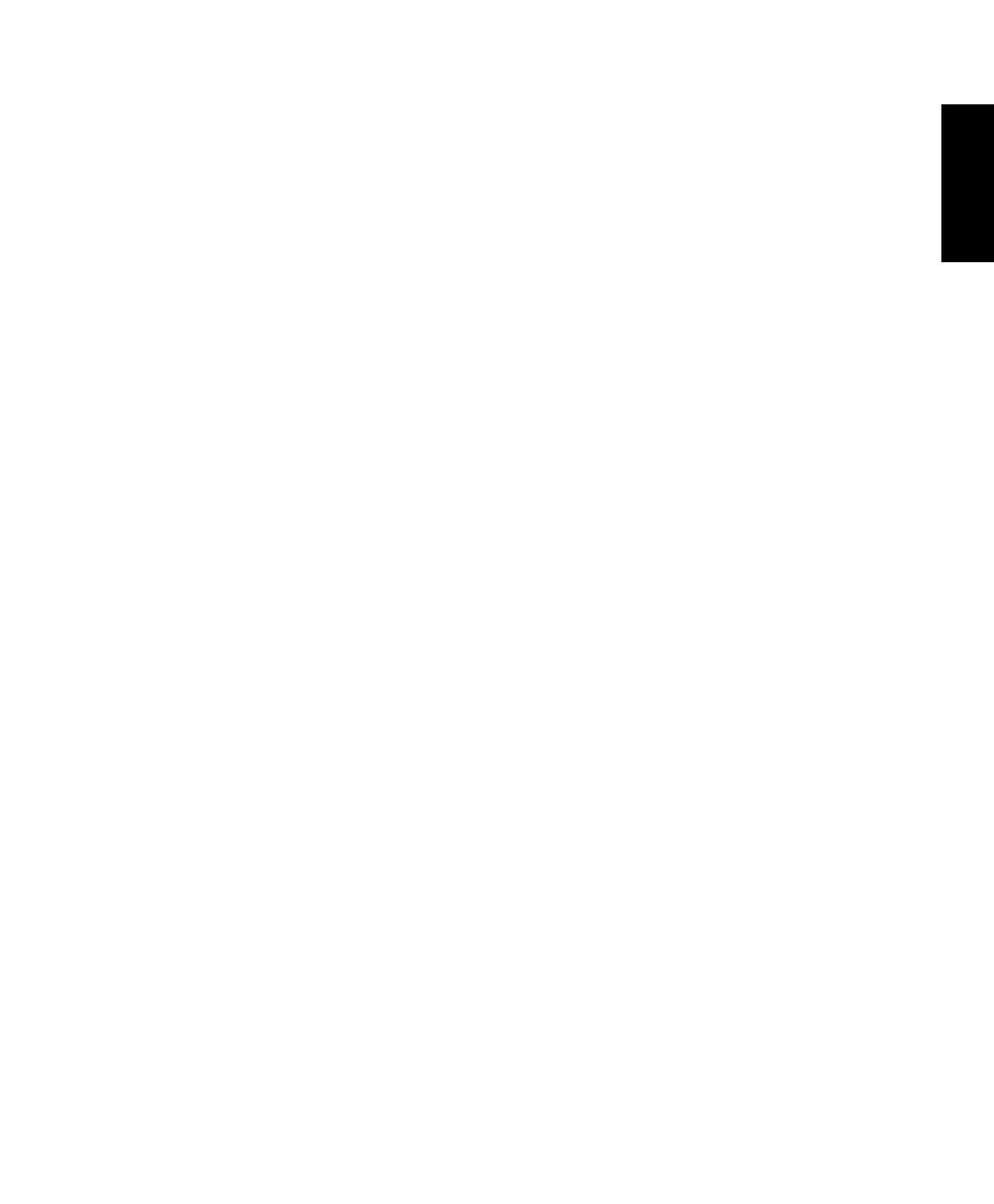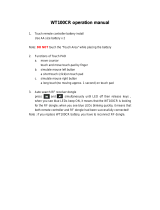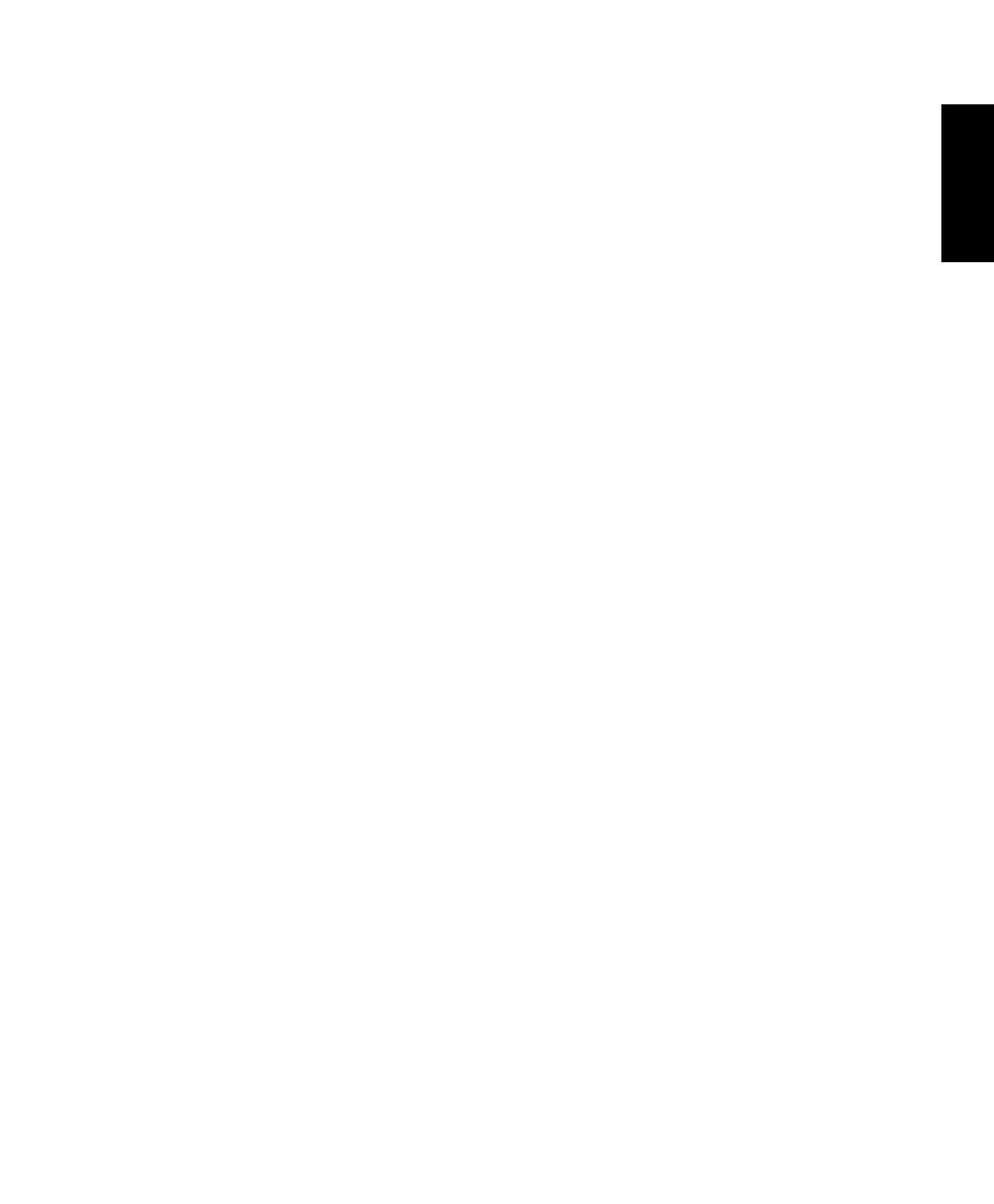
English
Contents
Contents .................................................................................................... 3
Notices ..................................................................................................................................................... 5
Federal Communications Commission Statement ......................................................... 5
Canadian Department of Communications Statement ................................................ 6
IC Radiation Exposure Statement for Canada................................................................... 6
Declaration of Conformity (R&TTE directive 1999/5/EC) .............................................. 6
CE Mark Warning ......................................................................................................................... 7
Wireless Operation Channel for Different Domains ....................................................... 7
France Restricted Wireless Frequency Bands .................................................................... 8
REACH ............................................................................................................................................. 9
Global Environmental Regulation Compliance and Declaration ............................10
ASUS Recycling/Takeback Services ....................................................................................10
UL Safety Precaution ................................................................................................................10
ENERGY STAR complied product .........................................................................................11
DTS Certified Audio System ..................................................................................................11
ET2700 Series CPU Configurations .....................................................................................11
Safety information .............................................................................................................................12
Setting up your system ...........................................................................................................12
Care during use..........................................................................................................................12
Sound Pressure Warning ........................................................................................................13
TV Tuner (on selected models) .............................................................................................13
DC Fan Warning .........................................................................................................................13
Notes for this manual .......................................................................................................................13
Welcome ..................................................................................................14
Package contents ..............................................................................................................................14
Getting to know your All-in-one PC ......................................................15
Front view .............................................................................................................................................15
Rear view ..............................................................................................................................................17
Side views .............................................................................................................................................19
Using the touch screen ....................................................................................................................21
Showing the touch pointer ...................................................................................................21
Cleaning the touch screen .....................................................................................................22