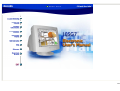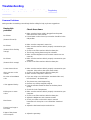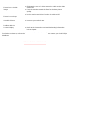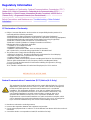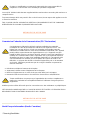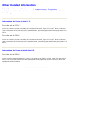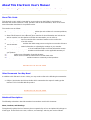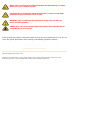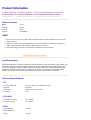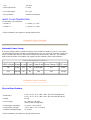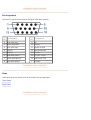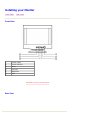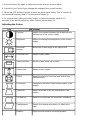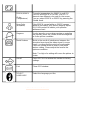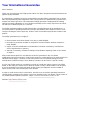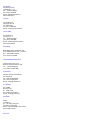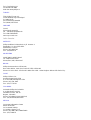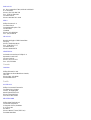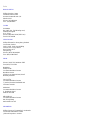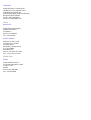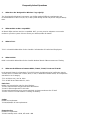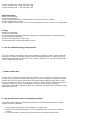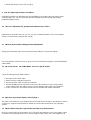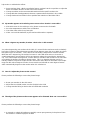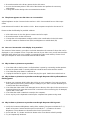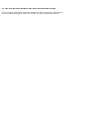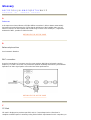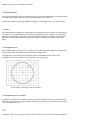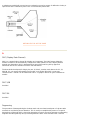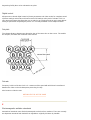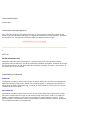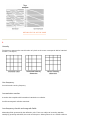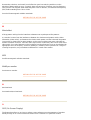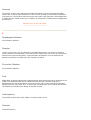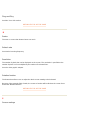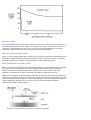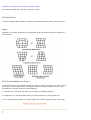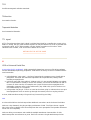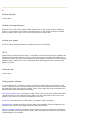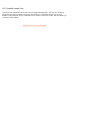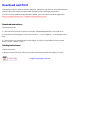Safety and Troubleshooting Information
Safety Precautions and Maintenance • Troubleshooting • Regulatory
Information • Other Related Information
Safety precautions and maintenance
Read and follow these instructions when connecting and using your computer monitor:
z Disconnect the monitor from the power supply if the monitor is not to be used for an
extended period of time.
z Do not attempt to remove the back cover, as you will be exposed to a shock hazard. The
back cover should only be removed by qualified service personnel.
z Do not place objects on top of the monitor cabinet, objects could fall into vents or cover
them and prevent proper cooling of the monitor's electronic devices.
z To avoid the risk of shock or permanent damage to the set, do not expose the monitor to
rain or excessive moisture.
z Do not use alcohol or ammonia-based liquid to clean the monitor. If necessary, clean with
a slightly damp cloth. Disconnect the monitor from the power supply before cleaning.
z When positioning the monitor, make sure the power plug and outlet are easily accessible.
Consult a service technician if the monitor does not operate normally when operating instructions
of this manual are followed.
RETURN TO TOP OF THE PAGE
WARNING: Use of controls, adjustments, or procedures other
than those specified in this documentation may result in
exposure to shock, electrical hazards, and/or mechanical
hazards.

Troubleshooting
Safety Precautions and Maintenance • Troubleshooting • Regulatory
Information • Other Related Information
Common Problems
Having trouble? Something not working? Before calling for help, try these suggestions.
Having this
problem?
Check these items
No Picture
(Power LED not lit)
z Make sure the Power cable is plugged into the power
outlet and back of the monitor.
z Power button on the front of your monitor should be in the
ON position.
No Picture
(Power LED is flashing
orange)
z Make sure the computer is turned on.
z Make sure the monitor cable is properly connected to your
computer.
z Check to see if the monitor cable has bent pins.
z The Energy Saving feature may be activated
No Picture
(Power LED is orange)
z Make sure the Brightness and Contrast controls are set
correctly.
z Make sure the monitor cable is properly connected to your
computer.
z Check to see if the monitor cable has bent pins.
Screen doesn't show
when you turn on the
monitor
z Make sure the monitor cable is properly connected to your
computer. (Also refer to the Quick Start Guide).
z Check to see if the monitor cable has bent pins.
z Make sure the computer is turned on.
No color or intermittent
color
z If you are using a non-VESA-DDC standard video card,
turn the DDC1 / 2B feature Off.
Color appears blotchy
z The picture may need degaussing.
z Remove any nearby magnetic objects.
z Face the monitor toward the East for the best picture
quality.
Missing one or more
colors
z Check the Color Temperature.
z Make sure the monitor cable is properly connected to your
computer.
z Check to see if the monitor cable has bent pins.
Dim Picture
z Adjust the Brightness and Contrast controls.
z Check your video card and it's owner's manual
instructions for it may be a non-VESA-DDC Standard
card.
Picture is too large or
too small.
z Adjust the Horizontal and/or Vertical Size.
Edges of the picture
are not square.
z Adjust the geometry.

For further assistance, refer to the Consumer Information Centers list to contact your local Philips
distributor.
RETURN TO TOP OF THE PAGE
Picture has a double
image.
z Eliminate the use of a video extension cable and/or video
switch box.
z Face the monitor toward the East for the best picture
quality.
Picture is not sharp.
z heck to make sure Moire Function is switched off.
Unstable Picture
z Increase your refresh rate.
Problem with On
Screen Display
z Refer to the instructions and troubleshooting information
in that chapter.

Regulatory Information
CE Declaration of Conformity• Federal Communications Commission (FCC)
Notice (U.S. Only) • Commission Federale de la Communication (FCC
Declaration) • North Europe Information (Nordic Countries) • BSMI Notice
(Taiwan Only) • Ergonomie Hinweis (nur Deutschland)
Safety Precautions and Maintenance • Troubleshooting • Other Related
Information
CE Declaration of Conformity
z Philips Consumer Electronics declare under our responsibility that the product is in
conformity with the following standards
- EN60950:2000 (Safety requirement of Information Technology Equipment)
- EN55022:1998 (Radio Disturbance requirement of Information Technology Equipment)
- EN55024:1998 (Immunity requirement of Information Technology Equipment)
- EN61000-3-2:2000 (Limits for Harmonic Current Emission)
- EN61000-3-3:1995 (Limitation of Voltage Fluctuation and Flicker)
following provisions of directives applicable
- 73/23/EEC (Low Voltage Directive)
- 89/336/EEC (EMC Directive)
- 93/68/EEC (Amendment of EMC and Low Voltage Directive)
and is produced by a manufacturing organization on ISO9000 level.
z The product also comply with the following standards
- ISO9241-3, ISO9241-7, ISO9241-8 (Ergonomic requirement for Visual Display)
- ISO13406-2 (Ergonomic requirement for Flat panels)
- GS EK1-2000 (GS specification)
- prEN50279:1998 (Low Frequency Electric and Magnetic fields for Visual Display)
-
MPR-II (MPR:1990:8/1990:10 Low Frequency Electric and Magnetic fields)
- TCO99, TCO03 (Requirement for Environment Labelling of Ergonomics, Energy,
Ecology and Emission,
TCO: Swedish Confederation of Professional Employees) for TCO versions
RETURN TO TOP OF THE PAGE
Federal Communications Commission (FCC) Notice (U.S. Only)
z Reorient or relocate the receiving antenna.
z Increase the separation between the equipment and receiver.
z Connect the equipment into an outlet on a circuit different from that to which the receiver is
connected.
z Consult the dealer or an experienced radio/TV technician for help.
This equipment has been tested and found to comply with the limits for a Class B
digital device, pursuant to Part 15 of the FCC Rules. These limits are designed to
provide reasonable protection against harmful interference in a residential
installation. This equipment generates, uses and can radiate radio frequency
energy and, if not installed and used in accordance with the instructions, may
cause harmful interference to radio communications. However, there is no
guarantee that interference will not occur in a particular installation. If this
equipment does cause harmful interference to radio or television reception, which
can be determined by turning the equipment off and on, the user is encouraged to
try to correct the interference by one or more of the following measures:

Use only RF shielded cable that was supplied with the monitor when connecting this monitor to a
computer device.
To prevent damage which may result in fire or shock hazard, do not expose this appliance to rain
or excessive moisture.
THIS CLASS B DIGITAL APPARATUS MEETS ALL REQUIREMENTS OF THE CANADIAN
INTERFERENCE-CAUSING EQUIPMENT REGULATIONS.
RETURN TO TOP OF THE PAGE
Commission Federale de la Communication (FCC Declaration)
z Réorienter ou déplacer l'antenne de réception.
z Augmenter la distance entre l'équipement et le récepteur.
z Brancher l'équipement sur un autre circuit que celui utilisé par le récepteur.
z Demander l'aide du marchand ou d'un technicien chevronné en radio/télévision.
N'utiliser que des câbles RF armés pour les connections avec des ordinateurs ou périphériques.
CET APPAREIL NUMERIQUE DE LA CLASSE B RESPECTE TOUTES LES EXIGENCES DU
REGLEMENT SUR LE MATERIEL BROUILLEUR DU CANADA.
RETURN TO TOP OF THE PAGE
North Europe Information (Nordic Countries)
Changes or modifications not expressly approved by the party responsible for
compliance could void the user's authority to operate the equipment.
Cet équipement a été testé et déclaré conforme auxlimites des appareils
numériques de class B,aux termes de l'article 15 Des règles de la FCC. Ces
limites sont conçues de façon à fourir une protection raisonnable contre les
interférences nuisibles dans le cadre d'une installation résidentielle. CET appareil
produit, utilise et peut émettre des hyperfréquences qui, si l'appareil n'est pas
installé et utilisé selon les consignes données, peuvent causer des interférences
nuisibles aux communications radio. Cependant, rien ne peut garantir l'absence
d'interférences dans le cadre d'une installation particulière. Si cet appareil est la
cause d'interférences nuisibles pour la réception des signaux de radio ou de
télévision, ce qui peut être décelé en fermant l'équipement, puis en le remettant
en fonction, l'utilisateur pourrait essayer de corriger la situation en prenant les
mesures suivantes:
Toutes modifications n'ayant pas reçu l'approbation des services compétents en
matière de conformité est susceptible d'interdire à l'utilisateur l'usage du présent
équipement.
Placering/Ventilation

RETURN TO TOP OF THE PAGE
BSMI Notice (Taiwan Only)
RETURN TO TOP OF THE PAGE
Ergonomie Hinweis (nur Deutschland)
Der von uns gelieferte Farbmonitor entspricht den in der "Verordnung über den Schutz vor
Schäden durch Röntgenstrahlen" festgelegten Vorschriften.
Auf der Rückwand des Gerätes befindet sich ein Aufkleber, der auf die Unbedenklichkeit der
Inbetriebnahme hinweist, da die Vorschriften über die Bauart von Störstrahlern nach Anlage III ¤
5 Abs. 4 der Röntgenverordnung erfüllt sind.
Damit Ihr Monitor immer den in der Zulassung geforderten Werten entspricht, ist darauf zu
achten, daß
1.
Reparaturen nur durch Fachpersonal durchgeführt werden.
VARNING:
FÖRSÄKRA DIG OM ATT HUVUDBRYTARE OCH UTTAG ÄR
LÄTÅTKOMLIGA, NÄR DU STÄLLER DIN UTRUSTNING PÅPLATS.
Placering/Ventilation
ADVARSEL:
SØRG VED PLACERINGEN FOR, AT NETLEDNINGENS STIK OG
STIKKONTAKT ER NEMT TILGÆNGELIGE.
Paikka/Ilmankierto
VAROITUS:
SIJOITA LAITE SITEN, ETTÄ VERKKOJOHTO VOIDAAN TARVITTAESSA
HELPOSTI IRROTTAA PISTORASIASTA.
Plassering/Ventilasjon
ADVARSEL:
NÅR DETTE UTSTYRET PLASSERES, MÅ DU PASSE PÅ
A
T
KONTAKTENE FOR STØMTILFØRSEL ER LETTE Å NÅ.

2.
nur original-Ersatzteile verwendet werden.
3.
bei Ersatz der Bildröhre nur eine bauartgleiche eingebaut wird.
RETURN TO TOP OF THE PAGE
Aus ergonomischen Gründen wird empfohlen, die Grundfarben Blau und Rot nicht auf
dunklem Untergrund zu verwenden (schlechte Lesbarkeit und erhöhte Augenbelastung bei
zu geringem Zeichenkontrast wären die Folge).
Der arbeitsplatzbezogene Schalldruckpegel nach DIN 45 635 beträgt 70dB (A) oder weniger.
ACHTUNG:
BEIM AUFSTELLEN DIESES GERÄTES DARAUF ACHTEN, DAß
NETZSTECKER UND NETZKABELANSCHLUß LEICHT ZUGÄNGLICH SIND.

Other Related Information
Safety Precautions and Maintenance • Troubleshooting • Regulatory
Information •Information for Users in the U. S. • Information for Users Outside
the U.S
Information for Users in the U. S.
For units set at 115 V :
Use a UL Listed Cord Set consisting of a minimum 18 AWG, Type SVT or SJT three conductor
cord a maximum of 15-feet long and a parallel blade, grounding type attachment plug rated 15 A,
125 V.
For units set at 230 V:
Use a UL Listed Cord Set consisting of a minimum 18 AWG, Type SVT or SJT three conductor
cord a maximum of 15-feet long and a tandem blade, grounding type attachment plug rated 15 A,
250 V.
Information for Users outside the U.S.
For units set at 230 V:
Use a Cord Set rated minimum 5 A, 250 V ( for units set at 230V ) or 10A, 125V (for units set at
115V). The Cord Set should have the appropriate safety approvals for the country in which the
equipment will be installed.
RETURN TO TOP OF THE PAGE

About This Electronic User's Manual
About This Guide • Other Documents You May Need • Notational Descriptions
About This Guide
This electronic user's guide is intended for anyone who uses the Philips Color Monitor. It
describes the monitor's features, setup, operation and all other information, which is the same
exact information described in our printed version.
The sections are as follows:
z Safety and Troubleshooting Information provides tips and solutions for common problems,
and other related information you may need.
z About This Electronic User's Manual gives overview of what information are included as
well as notation icon descriptions and other documentation you can refer to.
z Product Information gives an overview of the monitor's features and as well as the
technical specifications for this monitor.
z Installing Your Monitor describes the initial setup process and gives an overview of how to
use the monitor.
z On Screen Display provides information on adjusting the settings on your monitor.
z Customer Care and Warranty is a list of worldwide Philips consumer information centers
along with the help desk phone numbers and information on the applicable warranty of
your product..
z Glossary provides more information for technical terms.
z Download allows users to install the entire manual on their hard drive.
z Frequently Asked Questions
provides answers to commonly asked questions.
RETURN TO TOP OF THE PAGE
Other Documents You May Need
In addition to this
Electronic User's Guide
, you may need to refer to the following documentation:
z
Philips Color Monitor Quick Start Guide
which summarizes the steps for setting up the
monitor. This is included with this product.
RETURN TO TOP OF THE PAGE
Notational Descriptions
The following subsections describe notational conventions used in this document.
Notes, Cautions, and Warnings
Throughout this guide, blocks of text may be accompanied by an icon and printed in bold type or
in italic type. These blocks are notes, cautions, and warnings, and they are used as follows:

Some warnings may appear in alternate formats and may be unaccompanied by an icon. In such
cases, the specific presentation of the warning is mandated by regulatory authority.
RETURN TO TOP OF THE PAGE
©2005 Koninklijke Philips Electronics N.V.
All rights reserved. Reproduction, copying, usage, modifying, hiring, renting, public performance, transmission and/or
broadcasting in whole or in part is prohibited without written consent of Philips Electronics N.V.
NOTE: This icon indicates important information and tips that help you make
better use of your computer system.
CAUTION: This icon indicates information that tells you how to avoid either
potential damage to hardware or loss of data.
WARNING: This icon indicates the potential for bodily harm and tells you
how to avoid the problem.
SMART HELP: This icon indicates helpful information when adjusting the On
Screen Display of your monitor.

Product Information
Product Features • Lead-free product • Technical Specifications • Automatic
Power Saving • Physical Specification • Pin Assignment • Product Views
Product Features
105G7
z 15-inch (14.0" VIS) color monitor with excellent front of screen performance for use with
MACs and PCs
z Autoscan covers horizontal frequencies up to 54 kHz offering a maximum resolution of
1024 x 768 with flicker free display of 800 x 600 at up to 85 Hz
z Flat square High Contrast CRT with high-resolution 0.28 mm dot pitch .
RETURN TO TOP OF THE PAGE
Lead-free product
Philips eliminated toxic substances like lead from its displays. Lead-free display helps protect your
health and promotes environmentally sound recovery and disposal of waste from electrical and
electronic equipment. Philips complies with the European Community stringent RoHS Directive
mandating restrictions on hazardous substances in electrical and electronic equipment. With
Philips, you can be confident that your display device does not harm the environment.
Technical Specifications*
Model Color
105G78 Black
105G79
Gray
CRT
• Size and deflection 15 inch / 38 cm ; 90° deflection angle
• Dot pitch 0.28 mm
• Tube type 29mm neck, glare screen
• Phosphor P22
SCANNING
• Horizontal scanning 30 - 54 KHz
• Vertical scanning 50 - 120 Hz
VIDEO
• Video dot rate 72 MHz
• Input impedance
- Video 75 ohm
105G7S
Silver/Black

* These information are subject to change without notice.
RETURN TO TOP OF THE PAGE
Automatic Power Saving
If you have VESA's DPMS compliance display card or software installed in your PC, the monitor
can automatically reduce its power consumption when not in use. And if an input from a keyboard,
mouse or other input device is detected, the monitor will automatically "wake up". The following
table shows the power consumption and signaling of this automatic power saving features:
RETURN TO TOP OF THE PAGE
Physical Specifications
* These information are subject to change without notice.
- Sync 4.7k ohm
• Input signal levels 0.7 Vpp
• Sync input signal
TTL Sync
• Sync polarities Positive and negative
WHITE COLOR TEMPERATURE
Chromaticity CIE coordinates:
• at 9300 K x = 0.283 / y = 0.297
• at 6500 K x = 0.313 / y = 0.329
Power Management Definition
VESA's Mode
Video
H-sync V-sync
Power Used Power Saving (%) LED color
ON
Active
Yes
Yes
Typical 62W
0 %
Green
OFF
Blanked
No
No
<5W
92%
orange
• Dimensions
14.2" x 14.3" x 15.3" / 360 x 362 x 387 mm (including base)
14.2" x 12.7" x 15.3" / 360 x 321 x 387 mm (excluding base)
• Weight 11.5kg
• Power supply
90 - 264 VAC, 60-50Hz
(Please refer to rating label)
• Temperature (operating) 0° to 40°C / 32° to 104°F
• Temperature (storage) -25° to +65°C / -13° to +149°F
• Relative humidity(storage) 5% to 95%

RETURN TO TOP OF THE PAGE
Pin Assignment
The 15-pin D-sub connector (male) of the signal cable (IBM systems):
RETURN TO TOP OF THE PAGE
Views
Follow the links to see various views of the monitor and its components.
Front View
Rear View
RETURN TO TOP OF THE PAGE
Pin
No.
Assignment
Pin
No.
Assignment
1
Red video input
9
NC
2
Green video input
10
Ground
3
Blue video input
11
Monitor Ground
4
Ground
12
DDC-Serial Data
5
Ground
13
H. Sync
6
Red video ground
14
V- Sync/ * VCLK
7
Green video ground
15
DDC-Serial clock
8
Blue video ground
*
For DDC

The OSD Controls
Brightness:
Brightness is the overall intensity of the light coming from the screen. A 50%
brightness is recommended. To adjust your screen's brightness, follow the steps
below.
RETURN TO TOP OF THE PAGE
Contrast:
Contrast is the difference between the light and dark areas on the screen. A 100%
contrast is recommended. To adjust your screen's contrast, follow the steps below.
RETURN TO TOP OF THE PAGE
How to Adjust a Setting
1. Press the Menu Key to make the OSD window appear.
2. Press the Up or Down Key to select the desired function.
With the menu off, press , then press
to decrease brightness
to increase brightness
When the brightness is adjusted to the level desired,
press the Exit Key.
The BRIGHTNESS menu will disappear with the new
adjustment saved.
With the menu off, press then press
to decrease contrast
to increase contrast
When the contrast is adjusted to the level desired,
press the Exit Key.
The CONTRAST window will disappear with the new
adjustment saved.

3. Press the Menu Key again to select the function that you want to adjust.
4. Press the Up or Down Key to change the settings of the current function.
5. When the OSD window is active, it shows the input signal timing. The "H" stands for
the horizontal frequency and "V" for the vertical frequency.
6. To exit and save, either press the Exit Key, or leave the monitor alone for 10
seconds. If you want to adjust any other function, repeat steps 2-4.
Adjusting the Picture
Icon Adjustment
Contrast
Adjusts the contrast between the foreground and
background of the screen image.
Brightness
Adjusts the background brightness of the screen
image.
Horizontal
position
Moves the screen image to the right or left.
Horizontal size
Adjusts screen width.
Vertical position
Moves screen image up or down.
Vertical size
Adjusts screen height.
ZOOM
Adjust the picture's horizontal and vertical size
simultaneously.
Pincushion
Straightens the left and right vertical edges of the
display.
Trapezoid
Adjusts the width of the top and bottom of the
screen.
Pin-Balance
Adjust to compensate the pincushion unbalance.
Parallelogram
Adjusts the viewing area when it is tilted left or
right.
Rotation
Adjust the picture tilt to horizontal position.

RETURN TO TOP OF THE PAGE
6500°K/9300°K
(Color
Temperature)
The color temperature for 6500°K is x=0.313,
y=0.329 and 9300°K is x=0.283, y=0.297. It
presents two different color sets on the screen.
You can select 9300°K or 6500°K by pressing the
Shuttle Knob .
User Color
(Red/Blue)
If the 9300°K normal white or 6500°K warmer
white do not satisfy your desire, properly adjust
R.B GAIN controls to obtain your optimum
whiteness level.
Degauss
If color impurity occurs when moving or swiveling
the monitor, press the Shuttle Knob and degauss
to fix the picture condition.
Moiré Reduce
Moiré is the result of interference between the
phosphor layout and the video signal. In some
cases, you may find the moiré very noticeable.
Press the Shuttle Knob to enter in the moiré
reduce setting. Please adjust the level to the
optimum condition.
Note: Too high of a setting will cause the picture to
shake.
Recall
Press RECALL to restore the monitor to factory
settings.
Exit
Close OSD window.
SELECT
LANGUAGE
Select the language you like.

Customer Care & Warranty
PLEASE SELECT YOUR COUNTRY/AREA TO READ THE WARRANTY
COVERED:
PACIFIC: Australia • New Zealand
ASIA: Bangladesh • China • Hong Kong • India • Indonesia • Japan • Korea •
Malaysia • Pakistan • Philippines • Singapore • Taiwan • Thailand
AFRICA: Morocco
• South Africa
MIDDLE EAST: Dubai
• Egypt
Page is loading ...
Page is loading ...
Page is loading ...
Page is loading ...
Page is loading ...
Page is loading ...
Page is loading ...
Page is loading ...
Page is loading ...
Page is loading ...
Page is loading ...
Page is loading ...
Page is loading ...
Page is loading ...
Page is loading ...
Page is loading ...
Page is loading ...
Page is loading ...
Page is loading ...
Page is loading ...
Page is loading ...
Page is loading ...
Page is loading ...
Page is loading ...
Page is loading ...
Page is loading ...
Page is loading ...
Page is loading ...
Page is loading ...
Page is loading ...
Page is loading ...
-
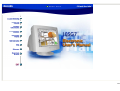 1
1
-
 2
2
-
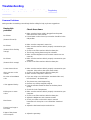 3
3
-
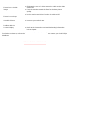 4
4
-
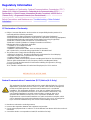 5
5
-
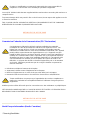 6
6
-
 7
7
-
 8
8
-
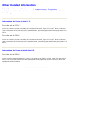 9
9
-
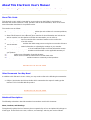 10
10
-
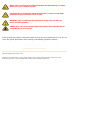 11
11
-
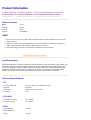 12
12
-
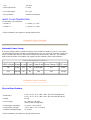 13
13
-
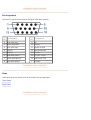 14
14
-
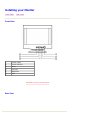 15
15
-
 16
16
-
 17
17
-
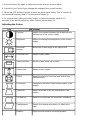 18
18
-
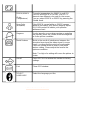 19
19
-
 20
20
-
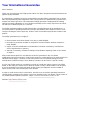 21
21
-
 22
22
-
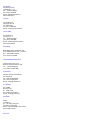 23
23
-
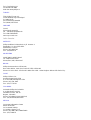 24
24
-
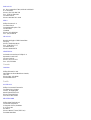 25
25
-
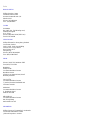 26
26
-
 27
27
-
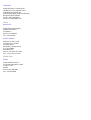 28
28
-
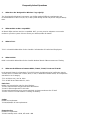 29
29
-
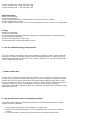 30
30
-
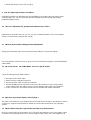 31
31
-
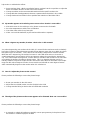 32
32
-
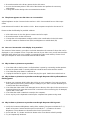 33
33
-
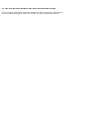 34
34
-
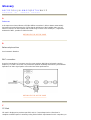 35
35
-
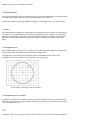 36
36
-
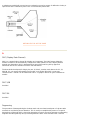 37
37
-
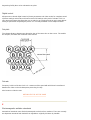 38
38
-
 39
39
-
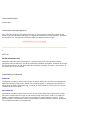 40
40
-
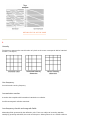 41
41
-
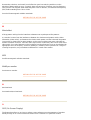 42
42
-
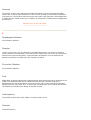 43
43
-
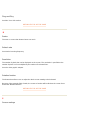 44
44
-
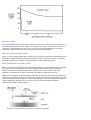 45
45
-
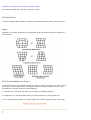 46
46
-
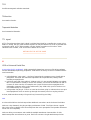 47
47
-
 48
48
-
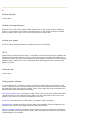 49
49
-
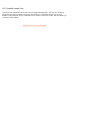 50
50
-
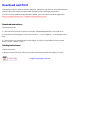 51
51
Philips 105G79/94 User manual
- Category
- Monitors CRT
- Type
- User manual
Ask a question and I''ll find the answer in the document
Finding information in a document is now easier with AI