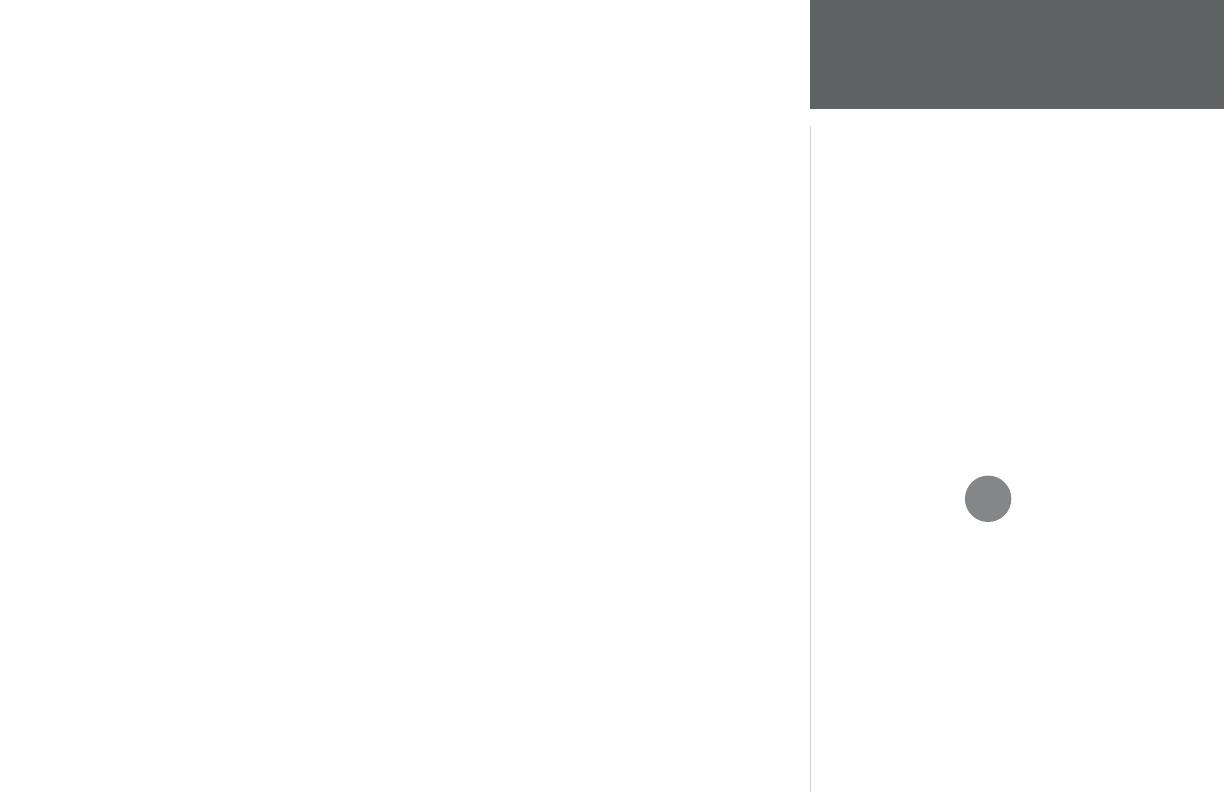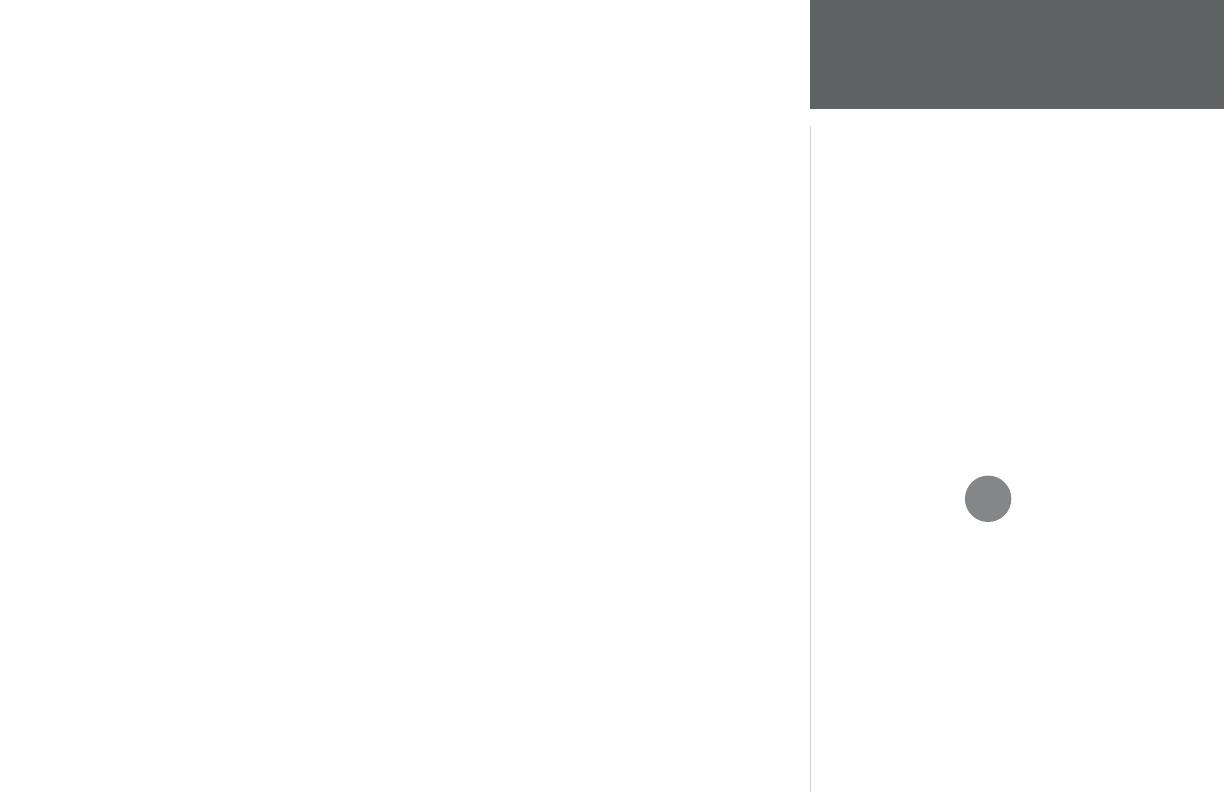
iii
Introduction
Warnings and
Precautions
The GPS system is operated by the United States government, which is solely responsible for
its accuracy and maintenance. The system is subject to changes which could affect the accuracy and
performance of all GPS equipment. Although the GARMIN GPSMAP 168 Sounder is a precision
electronic NAVigation AID (NAVAID), any NAVAID can be misused or misinterpreted and, therefore,
become unsafe.
The electronic chart is an aid to navigation and is designed to facilitate the use of authorized
government charts, not replace them. Only offi cial government charts and notices to mariners contain
all information needed for safe navigation – and, as always, the user is responsible for their prudent
use.
Use the GPSMAP 168 Sounder at your own risk. To reduce the risk of unsafe operation, carefully
review and understand all aspects of this Owner’s Manual—and thoroughly practice operation using
the simulator mode prior to actual use. When in actual use, carefully compare indications from
the GPSMAP 168 Sounder to all available navigation sources, including the information from other
NAVAIDs, visual sightings, charts, etc. For safety, always resolve any discrepancies before continuing
navigation.
The GPSMAP 168 Sounder should not be used as a navigational aid or depth sounder to prevent
collision, grounding, boat damage or personal injury. The digital depth displayed is the depth under the
transducer and not necessarily the front of the boat. By the time a depth is displayed, most of your boat
may have already passed over that area. We recommend that you operate the boat at a very slow speed
if you suspect shallow water or submerged objects.
NOTE: This equipment generates, uses and can radiate radio frequency energy and, if not installed
and used in accordance with the instructions, may cause harmful interference to radio communications.
There is no guarantee that interference will not occur in a particular installation. If this equipment does
cause harmful interference, the user is encouraged to try to correct the interference by relocating the
equipment or connecting the equipment to a different circuit. Consult an authorized dealer or other
qualifi ed technician for additional help if these remedies do not correct the problem.
This device complies with Part 15 of the FCC limits for class B digital devices for home or
offi ce use. Operation is subject to the following conditions: (1) This device may not cause harmful
interference, and (2) this device must accept any interference received, including interference that may
cause undesired operation.
CAUTION: IT IS THE USER’S RESPONSIBILITY TO
USE THIS PRODUCT PRUDENTLY. THIS PRODUCT
IS INTENDED TO BE USED ONLY AS A
NAVIGATIONAL AID AND MUST NOT BE USED
FOR ANY PURPOSE REQUIRING PRECISE
MEASUREMENT OF DIRECTION, DISTANCE,
LOCATION, OR TOPOGRAPHY.
I
MAP DATA INFORMATION: One of the goals of GARMIN
is to provide customers with the most complete and accurate
cartography that is available to us at a reasonable cost.
We use a combination of governmental and private data
sources, which we identify (as required) in product literature
and copyright messages displayed to the consumer. Virtually
all data sources contain inaccurate or incomplete data to
some degree. This is particularly true outside the United
States, where complete and accurate digital data is either
not available or prohibitively expensive.
168 Manual Intro.indd 01/09/01, 9:21 AM3