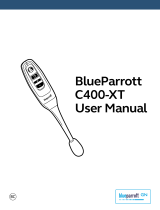T1 QUICK START GUIDE

T1 Quick Start Guide: English
1
Vol - Vol +
Multi-
Function
Button
(MFB)
Microphones
Indicator
Light
Charging
Port
Charge Your T1
Your T1 has been given an initial partial charge to get
started, but for best results charge it using the supplied USB
cable and adaptor until the indicator light turns white.
> Charge the T1 whenever it announces that the battery is
Very Low.
> A full charge takes about 3 hours.
> During charging, the indicator light fl ashes red.
> When the light goes white, the charge is complete.
2

Pair Your T1
1. Turn the T1 on by
sliding the power
switch on the back to
the green on position.
2. Put the T1 in your ear.
3. The fi rst time you use the T1 it will go straight to pair
mode and talk you through the pairing process.
For subsequent pairings, make sure the T1 is not
connected to any phones, then hold down the MFB. The T1
will announce that it is going into pairing mode.
Tip: The pairing code is 0000 (four zeros).
3
Power switch (on)
Transfer Your Phonebook
Once the pairing is complete, your T1 will attempt to transfer
your phonebook contacts so that it can announce the names
of incoming callers. Please accept any connection requests
from the T1 and wait for the transfer to fi nish.
Some phones do not support automatic phonebook
transfers. If the T1 announces that this is the case, you need
to go to your phone’s address book and send contacts via
Bluetooth to the T1. See www.blueantwireless.com for help.
Note: Whenever you add contacts to your phone in future
you must update your phonebook on the T1: with the T1
connected to your phone but not on a call, hold down the
MFB for 3 seconds to initiate a phonebook update.
4

Wearing the T1
You can wear your T1
on either ear.
For best results:
> Position the hook and
ear gel as shown here.
> Make sure the T1 is angled
towards your mouth.
Protective Skins
Your T1 is supplied with optional rubber
skins to protect against dust and
moisture.
5
RIGHT
EAR
LEFT
EAR
Making Calls
Use your voice to make calls:
1. Click the MFB and wait for the T1 to ask you
to Say A Command.
2. Say Phone Commands to activate the voice
dial feature on your phone (if supported by
your phone).
Or:
> Dial the number on your phone and the audio will
automatically transfer to the T1.
> Hold down Vol + for 1 second to redial the last outgoing
call.
6

Taking Calls
When the phone rings, you can answer the
call with your voice: wait for the prompt to ask
you if you want to take the call, and then say
Answer or Ignore.
If you don’t want to wait for the prompt, or you
are in a noisy place:
> Click the MFB once to accept the call.
> Double click the MFB to reject the call.
During a call, click the MFB to end the call.
7
Voice Commands
To use any of the voice commands, click the MFB, wait for
the T1 to ask you to Say A Command, then say the command:
> Check Battery — Tells you the battery level on the T1.
> Call Information — Calls an information service number
stored in your headset. Call charges may apply.
> Phone Commands — Activates your phone’s voice dialing
feature (if available on your phone). Depending on your
phone model, you may need to record voice tags on the
phone to use this feature.
Voice recognition will cancel automatically after a short
period of time if you do not say a command. You can also
cancel voice recognition by clicking the MFB.
8

Listening to Audio
The T1 supports A2DP audio streaming: if your phone or
Bluetooth device supports the A2DP profi le then you can
simply start playing music or any other audio (including
directions from a GPS application on the phone) and it will
automatically transfer to the T1.
The audio will mute automatically if you make or receive a
phone call, and resume when the call ends.
9
Multipoint
Up to 2 phones can connect to the T1 at the same time. To
pair a second phone:
1. Use your phone’s Bluetooth menu to disconnect the
existing paired phone from the T1.
2. With the T1 switched on, hold down the MFB until the T1
starts to talk you through the pairing process.
3. When the pairing is complete, use the Bluetooth menu on
each phone to reconnect them to the T1.
When you have 2 phones connected, you can always answer
a call on either phone. If you initiate a call through the T1 it
will happen on the “primary phone”: the one that connected
to the T1 fi rst.
10

Advanced Button Functions
> To hold an active call and switch to an incoming or held
call, press Vol + for about 1 second.
> To end an active call and answer a new incoming call,
press Vol - for about 1 second.
> You can conference two active calls together by holding
the MFB for 3 seconds (if your phone and network support
this).
> To transfer audio to the phone, click Vol + and Vol -
together during a call.
> To disconnect your phone from the T1, click Vol + and Vol-
together when you are not on a call. Hold down Vol + for
about 1 second to reconnect.
11
Advanced Button Functions
> During a call you can mute and unmute the T1 microphone
by holding Vol + and Vol - together until the T1 beeps twice
(about 1 second).
> Whenever you add contacts to your phone you must also
update your phonebook on the T1: with the T1 connected
to your phone but not on a call, hold down the MFB for 3
seconds to initiate a phonebook update.
> To turn the fl ashing indicator light on or off, disconnect
the T1 from your phone and hold down Vol + and Vol - for
1 second.
> Click the MFB to: end a call, cancel pair mode, cancel voice
recognition, or cancel a phonebook transfer/update.
12

Reset your T1
If you are having problems with the T1, you can reset the T1
and your phone and start again:
1. Disconnect the T1 from your phone by deleting the pairing
from your phone’s Bluetooth menu.
2. Turn your phone off and back on again to clear its memory.
3. With the T1 switched on, but not connected to any phones,
click all three buttons (Vol +, Vol -, and the MFB) together.
Note that you must quickly press and release all three
buttons at the same time (do not hold down the buttons).
The T1 will reset and go straight to pairing mode.
You will now need to pair your phone with the T1 again.
13
Troubleshooting Tips
The following are some troubleshooting tips for using the T1
with specifi c phone models.
Phonebook Transfers
When you pair your phone the T1 will attempt to transfer the
contacts from your phonebook so that it can announce the
names of incoming callers.
Note: If your phone prompts you to allow a connection to the
T1, you must select “YES” or “OK”.
14

BlackBerry®
If you are using a BlackBerry smartphone you may see a
message like this one during the phonebook transfer.
Accept connection request
from BlueAnt T1?
YES
NO
Don’t ask this again
Select “Don’t ask this again” so that a tick appears in the
box, and then choose “YES”.
15
Android™
On Android devices a message
about the phonebook transfer
may appear in the notifi cations
area at the top of the screen.
In order to transfer your contacts
you must swipe your fi nger over
this message and accept the
phonebook transfer request from
the T1.
16
Phonebook Access Request
Notifi cation
shown on
Android
devices

Automatic Transfer Not Supported
Some phones do not support automatic phonebook
transfers. If this is the case on your phone the T1 will
announce that it cannot transfer the contacts automatically:
1. Go to your phonebook and select the contacts you want
to send to the T1. Choose the option to “Mark All” or
“Select All” if this is available on your phone (if this is
not available, you will need to transfer each contact
individually).
2. Select the option on your phone to “send” or “beam”
contacts, business cards, or v-cards via Bluetooth, and
select the T1 from the list of Bluetooth devices. See your
phone’s manual for help with this step.
17
Phonebook Transfer Not Supported
Some phones do not support phonebook transfers at all.
In order to transfer your phonebook to the T1, your phone
must support either the Phonebook Access Profi le (PBAP),
AT commands, or the Object Push Profi le (OPP).
If your phone does not support any of these Bluetooth
profi les, then you will not be able to copy your contacts to the
T1. When you receive a call, the T1 will read out the caller’s
number instead.
18

Voice Dialing
Use the command Phone Commands to activate your
phone’s voice dial feature. Your phone must support “voice
dialing over Bluetooth”.
This feature is supported by the iPhone 3GS (iOS 3.1+) and
iPhone 4, most BlackBerry smartphones, and most Android
devices running Android 2.2 and above.
Once you have activated the voice dial feature, you are using
your phone’s voice recognition software.
Please check your phone manual for help on getting the
most out of this feature and to fi nd out what commands your
phone supports, as well as any limitations of your phone’s
voice recognition software.
19
Help and Support
This guide is just to get you started with the T1. If you
are having trouble getting the T1 to work, please visit
www.blueantwireless.com for online help, support, and
troubleshooting tips.
Please contact us before returning the T1 to a store and we
will help you through any diffi culty you may have.
20
Version: T1-QSG-EN-2.0

“HOW-TO VIDEOS FOR YOUR BLUEANT DEVICE”
NEED MORE HELP?
www.blueantwireless.com/geekspeak
/