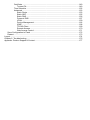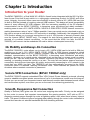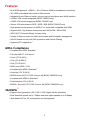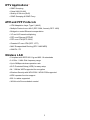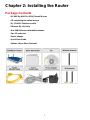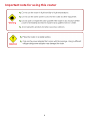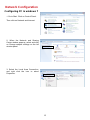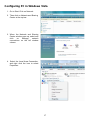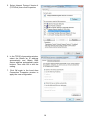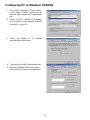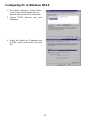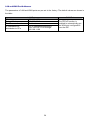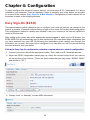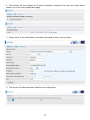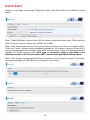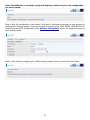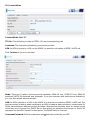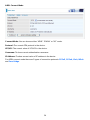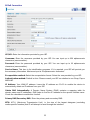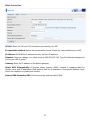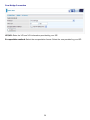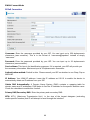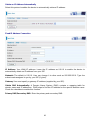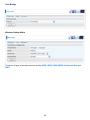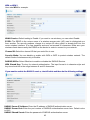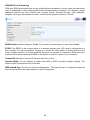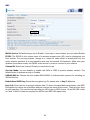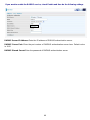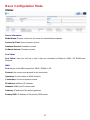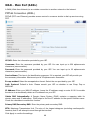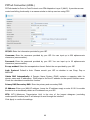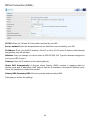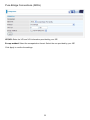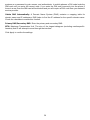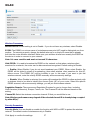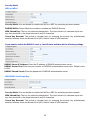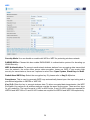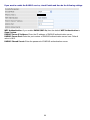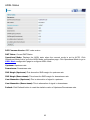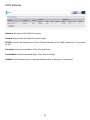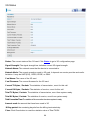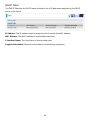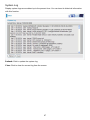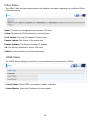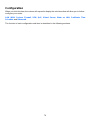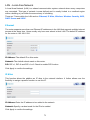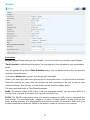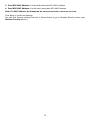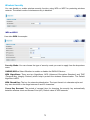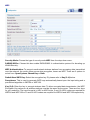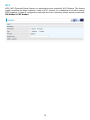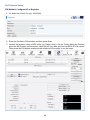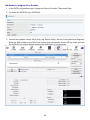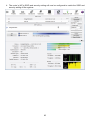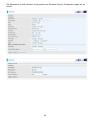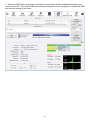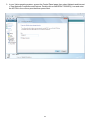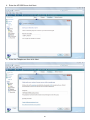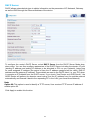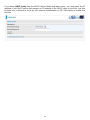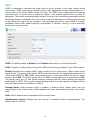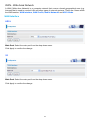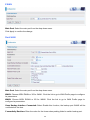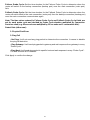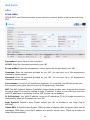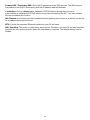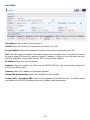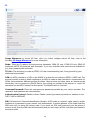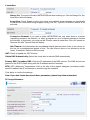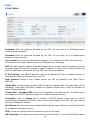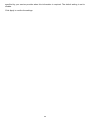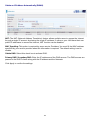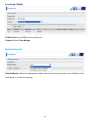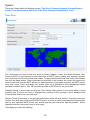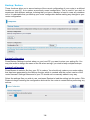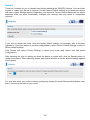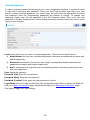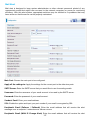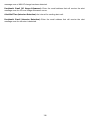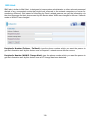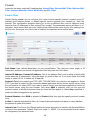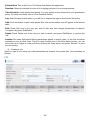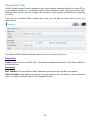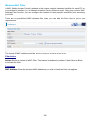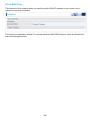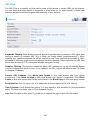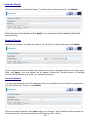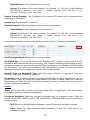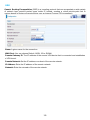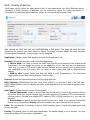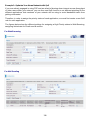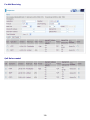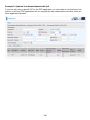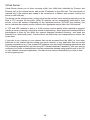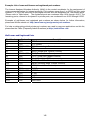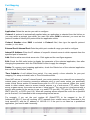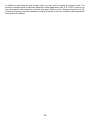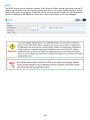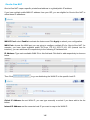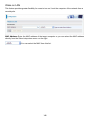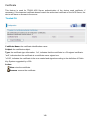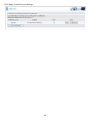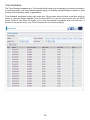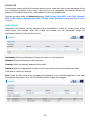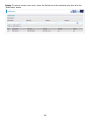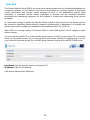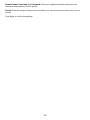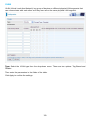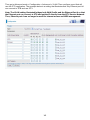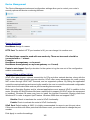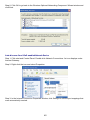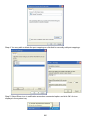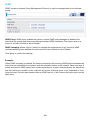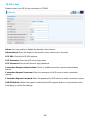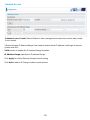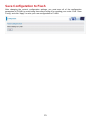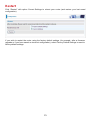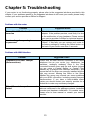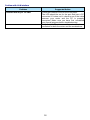Billion BiPAC 7800GZ(L) User manual
- Category
- Routers
- Type
- User manual
This manual is also suitable for

BiPAC 7800GZ(L)
3G/ 802.11g ADSL2+ (VPN) Firewall
Router
User Manual
Version released: 1.06g
Last revised date: Sept.20, 2012

Table of Contents
Chapter 1: Introduction ..................................................................................................................1
Introduction to your Router ......................................................................................................1
3G Mobility and Always-On Connection............................................................................................................................. 1
Secure VPN Connections (BiPAC 7800GZ only)............................................................................................................ 1
Smooth, Responsive Net Connection.................................................................................................................................1
Wireless Mobility and Double-layer Protection .................................................................................................................. 2
Features ..................................................................................................................................3
ADSL Compliance...................................................................................................................................................................3
3G/HSPA.................................................................................................................................................................................... 3
Network Protocols and Features .......................................................................................................................................... 4
Virtual Private Network (VPN) (BiPAC 7800GZ only) ..................................................................................................... 4
Firewall.........................................................................................................................................................................................4
Quality of Service Control........................................................................................................................................................4
IPTV Applications ..................................................................................................................................................................... 5
ATM and PPP Protocols ........................................................................................................................................................5
Wireless LAN ............................................................................................................................................................................5
Management............................................................................................................................................................................. 6
Hardware Specifications..........................................................................................................6
Physical Interface......................................................................................................................................................................6
Chapter 2: Installing the Router .....................................................................................................7
Package Contents
...................................................................................................................7
Important note for using this router..........................................................................................8
Device Description...................................................................................................................9
The Front LEDs......................................................................................................................................................................... 9
The Rear Ports........................................................................................................................................................................10
Cabling ..................................................................................................................................11
Chapter 3: Basic Installation ........................................................................................................12
Connecting Your Router.........................................................................................................13
Network Configuration ...........................................................................................................15
Configuring PC in windows 7...............................................................................................................................................15
Configuring PC in W
indows Vista
......................................................................................................................................17
Configuring PC in Windows XP
..........................................................................................................................................19
Configuring PC in Windows 2000
......................................................................................................................................20
Configuring PC in W
indows 95/98/Me
..............................................................................................................................21
Configuring PC in Windows NT4.0
....................................................................................................................................22
Factory Default Settings
........................................................................................................23
Information from your ISP
......................................................................................................25
Chapter 4: Configuration..............................................................................................................26
Easy Sign-On (EZSO) ...........................................................................................................26
Configuration via Web Interface ............................................................................................29
Quick Start.............................................................................................................................30
Basic Configuration Mode .....................................................................................................47
Status.........................................................................................................................................................................................47
WAN – Main Port (ADSL) ....................................................................................................................................................48
PPPoE Connection (ADSL).......................................................................................48
PPPoA Connection (ADSL)
.......................................................................................49
MPoA Connection (ADSL)
.........................................................................................50
IPoA Connections (ADSL).........................................................................................51
Pure Bridge Connections (ADSL) .............................................................................52
WAN – Main Port (EWAN) ..................................................................................................................................................53
PPPoE (EW
AN) ........................................................................................................53
Obtain IP Address Automatically (EW
AN) ................................................................. 54

Fixed IP Address (EWAN) .........................................................................................54
Pure Bridge (EW
AN) .................................................................................................55
WAN – Main Port (3G)..........................................................................................................................................................55
WLAN........................................................................................................................................................................................57
Advanced Configuration Mode ..............................................................................................61
Status.........................................................................................................................................................................................61
ADSL Status..............................................................................................................62
WAN Statistics ..........................................................................................................63
3G Status ..................................................................................................................64
ARP Table .................................................................................................................65
DHCP Table
..............................................................................................................66
System Log
...............................................................................................................67
Firewall Log...............................................................................................................68
UPnP Portmap ..........................................................................................................68
IPSec Status .............................................................................................................69
VRRP Status
.............................................................................................................69
Configuration............................................................................................................................................................................70
LAN - Local Area Network
.........................................................................................71
Ethernet ..............................................................................................................71
IP Alias................................................................................................................71
Wireless
..............................................................................................................72
Wireless Security
................................................................................................75
WPS ...................................................................................................................79
DHCP Server ......................................................................................................92
VRRP..................................................................................................................94
WAN - Wide Area Network ........................................................................................95
WAN Interface.....................................................................................................95
WAN Profile ........................................................................................................98
Mobile Networks ............................................................................................... 110
ADSL Mode ...................................................................................................... 111
System.................................................................................................................... 112
Time Zone......................................................................................................... 112
Firmware Upgrade ............................................................................................ 113
Backup / Restore
.............................................................................................. 114
Restart .............................................................................................................. 115
User Management ............................................................................................ 116
Mail Alert........................................................................................................... 117
SMS Alert.......................................................................................................... 119
Syslog
...............................................................................................................120
Diagnostics Tools .............................................................................................120
Firewall....................................................................................................................121
Packet Filter......................................................................................................121
Ethernet MAC Filter ..........................................................................................125
Wireless MAC Filter ..........................................................................................126
Intrusion Detection............................................................................................127
Block WAN Ping................................................................................................128
URL Filter..........................................................................................................129
VPN ........................................................................................................................131
IPSec ................................................................................................................131
GRE..................................................................................................................135
QoS - Quality of Service..........................................................................................136
Virtual Server ..........................................................................................................141
Port Mapping ....................................................................................................143
DMZ..................................................................................................................145
One-to-One NAT...............................................................................................146
ALG ..................................................................................................................147
Wake on LAN.......................................................................................................... 148

Certificate................................................................................................................149
Trusted CA........................................................................................................149
Time Schedule
........................................................................................................152
Advanced ................................................................................................................153
Static Route ......................................................................................................153
Static ARP ........................................................................................................155
Static DNS ........................................................................................................156
Dynamic DNS ...................................................................................................157
VLAN ................................................................................................................159
Device Management.........................................................................................162
IGMP ................................................................................................................168
TR-069 Client....................................................................................................169
Remote Access................................................................................................. 170
Web Access Control .........................................................................................171
Save Configuration to Flash ................................................................................................172
Restart.................................................................................................................................173
Logout........................................................................................................................................174
Chapter 5: Troubleshooting........................................................................................................175
Appendix: Product Support & Contact .......................................................................................177

1
Chapter 1: Introduction
Introduction to your Router
The BiPAC 7800GZ(L), a Dual-WAN 3G / ADSL2+ firewall router integrated with the 802.11g Wire-
less Access Point and 4-port switch is a cutting-edge networking product for SOHO and office
users. Uniquely, the router offers users more flexibility to directly insert a 3G / HSPA SIM card into
its built-in SIM slot instead of requiring external USB modems. This design will avoid compatibility
issues of many different 3G USB modems. With the increasing popularity of the 3G standard,
communication via the BiPAC 7800GZ(L) is becoming more convenient and widely available -
enabling users to use a 3G / UMTS HSDPA / HSUPA or GSM GPRS / EDGE Internet connection,
making downstream rates of up to 7.2Mbps possible. Users can watch movies, download music on
the road or access e-mail wherever a 3G connection is available. Additionally, the integrated IPSec
VPN function allows you to encrypt connections of up to 4 VPN tunnels to securely transmit data
over the Internet (BiPAC 7800GZ only). The support for auto fail-over means that users will be
assured of a constant Internet connection - in the event that the ADSL line fails, the BiPAC
7800GZ(L) will connect via the embedded 3G card to deliver uninterrupted connectivity.
3G Mobility and Always-On Connection
The BiPAC 7800GZ(L) router allows you to insert a 3G / HSPA USIM card to its built-in SIM slot,
enabling you to use a 3G / HSPA, UMTS, EDGE, GPRS, or GSM Internet connection, which
makes downstream rates of up to 7.2Mbps
*4
possible. With the increasing popularity of the 3G
standard, communication via the BiPAC 7800GZ(L) is becoming more convenient and widely
available - allowing you to watch movies, download music on the road, or access e-mail no matter
where you are. You can even share your Internet connection with others, no matter if you're in a
meeting, or speeding across the country on a train. The auto fail-over feature ensures maximum
connectivity and minimum interruption by quickly and smoothly connecting to a 3G network in the
event that your ADSL line fails. The 7800GZ(L) will then automatically reconnect to the ADSL
connection when it's restored, reducing connection costs. These features are perfect for office
situations where constant connection is paramount.
Secure VPN Connections (BiPAC 7800GZ only)
The BiPAC 7800GZ supports embedded IPSec VPN (Virtual Private Network) protocols, allowing
users to establish encrypted private connections of up to 4 simultaneous tunnels over the Internet.
So that you can access your corporate intranet and transmit sensitive data between branch offices
and remote sites anytime; even when you are on the road, thus enhancing productivity
Smooth, Responsive Net Connection
Quality of Service (QoS) gives user full control over outgoing data traffic. Priority can be assigned
by the router to ensure that important transmissions like gaming packets, VoIP calls or IPTV /
streaming content passes through the router at lightning speed, even when there is heavy Internet
traffic. The speed of different types of outgoing data passing through the router is also controlled to
ensure that users do not saturate bandwidth with their browsing activities.

2
Wireless Mobility and Double-layer Protection
An integrated 802.11g Wireless Access Point offers quick yet easy access with data encryption
for added security. Wi-Fi Protected Access (WPA-PSK / WPA2-PSK) and Wired Equivalent
Privacy (WEP) support ensures high-level data protection and WLAN access control. In addition,
rich firewall security features such as SPI, DoS attack prevention and URL content filtering are
integrated to provide unparalleled protection for Internet access. The router also supports the Wi-
Fi Protected Setup (WPS) standard, allowing users to establish a secure wireless network by
simply pushing a button. If your network requires wider coverage, the built-in Wireless Distribution
System (WDS) repeater function allows you to expand your wireless network without the need for
any external wires or cables.

3
Features
• Dual WAN approach - ADSL2+, 3G or Ethernet WAN for broadband connectivity.
• 3G/ HSPA embedded with a built-in SIM card slot
• Integrated 4-port Ethernet switch, one port can be configured as a WAN interface
• 4 IPSec VPN tunnels supported (BiPAC 7800GZ only)
• 4 GRE VPN tunnels supported (BiPAC 7800GZ only)
• Secure VPN with powerful DES / 3DES / AES (BiPAC 7800GZ only)
• High-speed Internet access via ADSL2 / 2+; backward compatible with ADSL
• Supports 802.11g wireless access point with WPA-PSK / WPA2-PSK
• WPS (Wi-Fi Protected Setup) for easy setup
• Quality of Service control for traffic prioritization and bandwidth management
• SOHO firewall security with DoS prevention and Packet Filtering
• Supports IPTV application
*2
ADSL Compliance
• Compliant with ADSL Standard
•
Full-rate ANSI T1.413 Issue 2
•
G.dmt (ITU G.992.1)
•
G.lite (ITU G.992.2)
•
G.hs (ITU G.994.1)
•
ADSL over ISDN / U-R2
• Compliant with ADSL2 Standard
*1
•
G.dmt.bis (ITU G.992.3)
•
ADSL2 Annex M (ITU G.992.3 Annex M) (BiPAC 7800GZA only)
• Compliant with ADSL2+ Standard
*1
•
G.dmt.bis plus (ITU G.992.5)
•
ADSL2+ Annex M (ITU G.992.5 Annex M) (BiPAC 7800GZA only)
3G/HSPA
*4
• Supports third generation (3G/ 3.5G/ 3.75G) digital cellular standards
• Peak downlink speeds up to 7.2Mbps and peak uplink speeds up to 2.0Mbps
• Web-based GUI for 3G configuration and management

4
Network Protocols and Features
• NAT, static routing and RIP-1 / 2
• Universal Plug and Play (UPnP) Compliant
• Dynamic Domain Name System (DDNS)
• Virtual Server and DMZ
• SNTP, DNS relay and IGMP Proxy
• IGMP snooping for video service
• Management based-on IP protocol, port number and address
• SMTP client with SSL/TLS
Virtual Private Network (VPN) (BiPAC 7800GZ only)
• 4 IPSec VPN Tunnels
• 4 GRE VPN Tunnels
• IKE key management
• DES, 3DES and AES encryption for IPSec.
• IPSec pass-through
Firewall
• Built-in NAT Firewall
• Stateful Packet Inspection (SPI)
• Prevents DoS attacks including Land Attack, Ping of Death, etc.
• Remote access control for web base access
• Packet Filtering - port, source IP address, destination IP address, MAC address
• URL Content Filtering - string or domain name detection in URL string
• MAC Filtering
• Password protection for system management
• VPN pass-through
Quality of Service Control
• Supports the DiffServ approach
• Traffic prioritization and bandwidth management based-on IP protocol, port number
and address

5
IPTV Applications
*2
• IGMP Snooping
• Virtual LAN (VLAN)
• Quality of Service (QoS)
• IGMP Snooping & IGMP Proxy
ATM and PPP Protocols
• ATM Adaptation Layer Type 5 (AAL5)
• Multiple Protocol over AAL5 (RFC 2684, formerly RFC 1483)
• Bridged or routed Ethernet encapsulation
• VC and LLC based multiplexing
• PPP over Ethernet (PPPoE)
• PPP over ATM (RFC 2364)
• Classical IP over ATM (RFC 1577)
• MAC Encapsulated Routing (RFC 1483 MER)
• OAM F4 / F5
Wireless LAN
• Compliant with IEEE 802.11g and 802.11b standards
• 2.4 GHz - 2.484 GHz frequency range
• Up to 54Mbps wireless operation rate
• Wi-Fi Protected Setup (WPS) for easy setup
• 64 / 128 bits WEP supported for encryption
• Wireless Security with WPA-PSK / WPA2-PSK supported
• WDS repeater function support
• 802.1x radius supported
• WLAN on/off time schedule control

6
Management
• Easy Sign-On (EZSO) and Auto-scan ADSL settings
• Web-based GUI for remote and local management
• Firmware upgrades and configuration data upload and download via web-based GUI
• Embedded Telnet server and SSH for remote and local management
• Available Syslog
• Mail Alert for WAN IP Changed, Failover indication
• Wake on LAN
• High availability (device redundancy)
• Supports DHCP server / client / relay
• TR-069
*3
supports remote management
• SNMP v1/v2/v3
*3
supports remote and local management
Hardware Specifications
Physical Interface
• 3G wireless: 2pcs. x 3G antennae
• Power jack
• Power switch
• Factory default reset button
• WPS push button
• SIM slot: (for the SIM card from Telco / ISP)
• Ethernet: 4-port 10 / 100Mbps auto-crossover (MDI / MDI-X) Switch
• EWAN: Ethernet port #4 can be configured as a WAN interface for connecting to
ADSL / Cable / VDSL / Fiber modem device
• DSL: ADSL port
• WLAN: 1pce x 2dBi detachable antenna

7
Chapter 2: Installing the Router
Package Contents
•3G/ 802.11g ADSL2+ (VPN) Firewall Router
• CD containing the online manual
• RJ-11 ADSL/Telephone cable
• Ethernet (RJ-45) cable
• One 2dBi Wireless detachable antenna
• Two 3G antennas
• Power adapter
• Quick Start Guide
• Splitter / Micro-filter (Optional)

8
Important note for using this router

9
Device Description
The Front LEDs
LED
Meaning
1 Internet
Lit red when WAN port fails to get IP address.
Lit green when WAN port gets IP address successfully.
Lit off when the device is in bridge mode or when ADSL connection
is absent.
2 DSL
Lit green when the device is successfully connected to an ADSL
DSLAM. (“line sync”)
3 3G
Lit green when 3G service is ready.
Blinking orange slowly when 3G signal is weak; blinking orange fast
when 3G signal is middle; lit up orange steady when 3G signal is
strong.
Lit off when there is no 3G signal.
4 Wireless / WPS
Lit green when a wireless connection is established.
Flash orange when WPS configuration is in progress. However, if
WPS fails the LED will only lit for 1 min before goes off.
Blinking when data is transmitted/received.
5
Ethernet port
1X - 4X
(RJ-45 connector)
Lit green when
successfully connected to an Ethernet device.
Blinking when data is transmitted/received.
6 Power
When the device is booting, the green light will lit while the red light
will flash.
When the system is ready, it will lit green.
Lit red when the device fails to boot or when the device is in
emergency mode.

10
The Rear Ports
Port
Meaning
1
Power
Connect it with the supplied power adapter.
2 Power Switch
Power ON/OFF switch.
3 Reset
Press for more than 5 seconds to restore the device to its default
mode.
4 WPS
By controlling the pressing time, users can achieve two different effects:
(1)WPS: Press less than 5 seconds until WPS LED flashes orange to
trigger WPS function. But if WPS service is disabled, this short time
press does nothing.
(2) Wireless ON/OFF button: Press over 5 seconds to switch on
wireless function and the Wireless/WPS LED will lit green. Press over 5
seconds again to disable wireless function and the Wireless/WPS LED
is off.
5
USIM
Insert a SIM card into this slot.
Warning: Before inserting or removing the SIM card, you must
disconnect the router from the power adapter.
6
Ethernet
Connect your computer to a LAN port using the included Ethernet
cable (with RJ-45 cable)
Ethernet port 4 can be used for EWAN
7 DSL
Connect the supplied RJ-11 cable to this port when connecting to the
ADSL/telephone network
8 Wireless Antenna
Connect the detachable antenna for wireless connection.
9 3G Antenna
Connect the detachable antennas to these two ports for 3G
connection.

11
Cabling
One of the most common causes of problem is bad cabling or ADSL line(s). Make sure that all
connected devices are turned on. On the front panel of your router is a bank of LEDs. Verify that the
LAN Link and ADSL line LEDs are lit. If they are not, verify if you are using the proper cables. If the
error persists, you may have a hardware problem. In this case you should contact technical
support.
Ensure that all other devices connected to the same telephone line as your router (e.g. telephones,
fax machines, analogue modems) have a line filter connected between them and the wall socket
(unless you are using a Central Splitter or Central Filter installed by a qualified and licensed
electrician), and ensure that all line filters are correctly installed and the right way around. Missing
line filters or line filters installed the wrong way around can cause problems with your ADSL
connection, including causing frequent disconnections. If you have a back-to-base alarm system
you should contact your security provider for a technician to make any necessary changes.

12
Chapter 3: Basic Installation
The router can be configured through your web browser. A web browser is included as a standard
application in the following operating systems: Linux, Mac OS, Windows 98/NT/2000/XP/Me/Vista,
etc. The product provides an easy and user-friendly interface for configuration.
Please check your PC network components. The TCP/IP protocol stack and Ethernet network
adapter must be installed. If not, please refer to your Windows-related or other operating system
manuals.
There are ways to connect the router, either through an external repeater hub or connect directly
to your PCs. However, make sure that your PCs have an Ethernet interface installed properly prior
to connecting the router device. You ought to configure your PCs to obtain an IP address through
a DHCP server or a fixed IP address that must be in the same subnet as the router. The default IP
address of the router is 192.168.1.254 and the subnet mask is 255.255.255.0 (i.e. any attached PC
must be in the same subnet, and have an IP address in the range of 192.168.1.1 to 192.168.1.253).
The best and easiest way is to configure the PC to get an IP address automatically from the router
using DHCP. If you encounter any problem accessing the router web interface it is advisable to
uninstall your firewall program on your PCs, as they can cause problems accessing the IP address
of the router. Users should make their own decisions on what is best to protect their network.
Please follow the following steps to configure your PC network environment.

13
Connecting Your Router
BiPAC 7800GZ(L) offers three modes to connect to the internet. Besides using ADSL, users can
set EWAN (Ethernet port # 4) or 3G for internet connection. BiPAC 7800GZ(L) also allows Dual
WAN connection: ADSL fail-over to 3G, EWAN fail-over to 3G, ADSL fail-over to EWAN, and
counter likewise.
ADSL fail-over to 3G
Broadband (EWAN) fail-over to 3G

14
ADSL fail-over to EWAN

15
Network Configuration
Configuring PC in windows 7
1.
Go to Start. Click on Control Panel.
Then click on Network and Internet.
2. When the Network and Sharing
Center window pops up, select and click
on Change adapter settings on the left
window panel.
3. Select the Local Area Connection,
and right click the icon to select
Properties.

16
4. Select Internet Protocol Version 4
(TCP/IPv4) then click Properties.
5. In the TCP/IPv4 properties window,
select the Obtain an IP address
automatically and Obtain DNS Server
address automatically radio buttons.
Then click OK to exit the setting.
6. Click OK again in the Local Area
Connection Properties window to
apply the new configuration.
Page is loading ...
Page is loading ...
Page is loading ...
Page is loading ...
Page is loading ...
Page is loading ...
Page is loading ...
Page is loading ...
Page is loading ...
Page is loading ...
Page is loading ...
Page is loading ...
Page is loading ...
Page is loading ...
Page is loading ...
Page is loading ...
Page is loading ...
Page is loading ...
Page is loading ...
Page is loading ...
Page is loading ...
Page is loading ...
Page is loading ...
Page is loading ...
Page is loading ...
Page is loading ...
Page is loading ...
Page is loading ...
Page is loading ...
Page is loading ...
Page is loading ...
Page is loading ...
Page is loading ...
Page is loading ...
Page is loading ...
Page is loading ...
Page is loading ...
Page is loading ...
Page is loading ...
Page is loading ...
Page is loading ...
Page is loading ...
Page is loading ...
Page is loading ...
Page is loading ...
Page is loading ...
Page is loading ...
Page is loading ...
Page is loading ...
Page is loading ...
Page is loading ...
Page is loading ...
Page is loading ...
Page is loading ...
Page is loading ...
Page is loading ...
Page is loading ...
Page is loading ...
Page is loading ...
Page is loading ...
Page is loading ...
Page is loading ...
Page is loading ...
Page is loading ...
Page is loading ...
Page is loading ...
Page is loading ...
Page is loading ...
Page is loading ...
Page is loading ...
Page is loading ...
Page is loading ...
Page is loading ...
Page is loading ...
Page is loading ...
Page is loading ...
Page is loading ...
Page is loading ...
Page is loading ...
Page is loading ...
Page is loading ...
Page is loading ...
Page is loading ...
Page is loading ...
Page is loading ...
Page is loading ...
Page is loading ...
Page is loading ...
Page is loading ...
Page is loading ...
Page is loading ...
Page is loading ...
Page is loading ...
Page is loading ...
Page is loading ...
Page is loading ...
Page is loading ...
Page is loading ...
Page is loading ...
Page is loading ...
Page is loading ...
Page is loading ...
Page is loading ...
Page is loading ...
Page is loading ...
Page is loading ...
Page is loading ...
Page is loading ...
Page is loading ...
Page is loading ...
Page is loading ...
Page is loading ...
Page is loading ...
Page is loading ...
Page is loading ...
Page is loading ...
Page is loading ...
Page is loading ...
Page is loading ...
Page is loading ...
Page is loading ...
Page is loading ...
Page is loading ...
Page is loading ...
Page is loading ...
Page is loading ...
Page is loading ...
Page is loading ...
Page is loading ...
Page is loading ...
Page is loading ...
Page is loading ...
Page is loading ...
Page is loading ...
Page is loading ...
Page is loading ...
Page is loading ...
Page is loading ...
Page is loading ...
Page is loading ...
Page is loading ...
Page is loading ...
Page is loading ...
Page is loading ...
Page is loading ...
Page is loading ...
Page is loading ...
Page is loading ...
Page is loading ...
Page is loading ...
Page is loading ...
Page is loading ...
Page is loading ...
Page is loading ...
Page is loading ...
Page is loading ...
Page is loading ...
Page is loading ...
Page is loading ...
Page is loading ...
Page is loading ...
Page is loading ...
Page is loading ...
-
 1
1
-
 2
2
-
 3
3
-
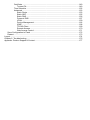 4
4
-
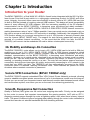 5
5
-
 6
6
-
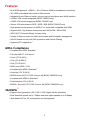 7
7
-
 8
8
-
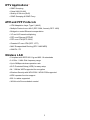 9
9
-
 10
10
-
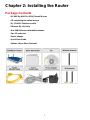 11
11
-
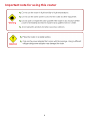 12
12
-
 13
13
-
 14
14
-
 15
15
-
 16
16
-
 17
17
-
 18
18
-
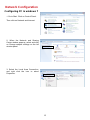 19
19
-
 20
20
-
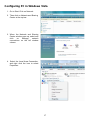 21
21
-
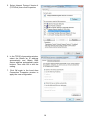 22
22
-
 23
23
-
 24
24
-
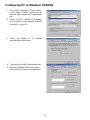 25
25
-
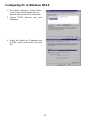 26
26
-
 27
27
-
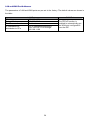 28
28
-
 29
29
-
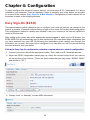 30
30
-
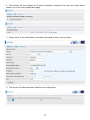 31
31
-
 32
32
-
 33
33
-
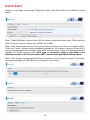 34
34
-
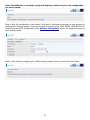 35
35
-
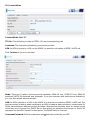 36
36
-
 37
37
-
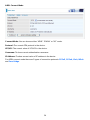 38
38
-
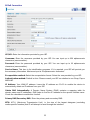 39
39
-
 40
40
-
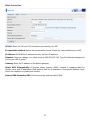 41
41
-
 42
42
-
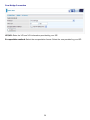 43
43
-
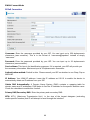 44
44
-
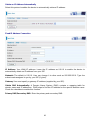 45
45
-
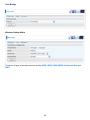 46
46
-
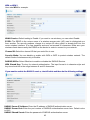 47
47
-
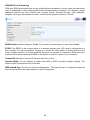 48
48
-
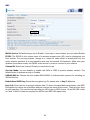 49
49
-
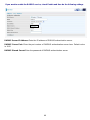 50
50
-
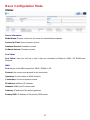 51
51
-
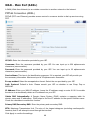 52
52
-
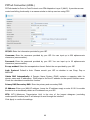 53
53
-
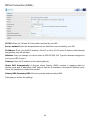 54
54
-
 55
55
-
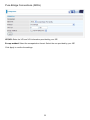 56
56
-
 57
57
-
 58
58
-
 59
59
-
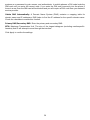 60
60
-
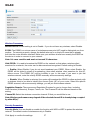 61
61
-
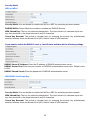 62
62
-
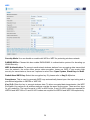 63
63
-
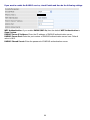 64
64
-
 65
65
-
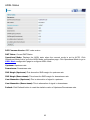 66
66
-
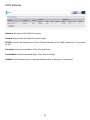 67
67
-
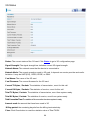 68
68
-
 69
69
-
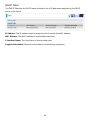 70
70
-
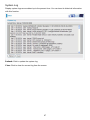 71
71
-
 72
72
-
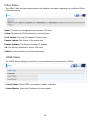 73
73
-
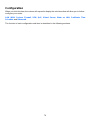 74
74
-
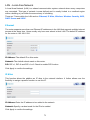 75
75
-
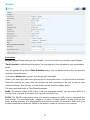 76
76
-
 77
77
-
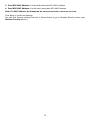 78
78
-
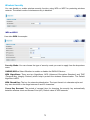 79
79
-
 80
80
-
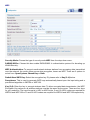 81
81
-
 82
82
-
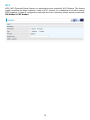 83
83
-
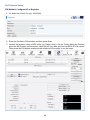 84
84
-
 85
85
-
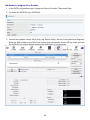 86
86
-
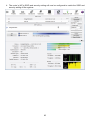 87
87
-
 88
88
-
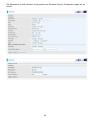 89
89
-
 90
90
-
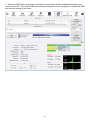 91
91
-
 92
92
-
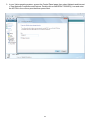 93
93
-
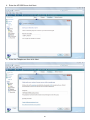 94
94
-
 95
95
-
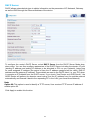 96
96
-
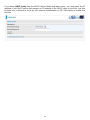 97
97
-
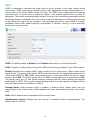 98
98
-
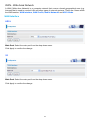 99
99
-
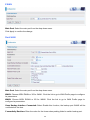 100
100
-
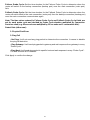 101
101
-
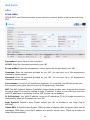 102
102
-
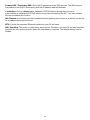 103
103
-
 104
104
-
 105
105
-
 106
106
-
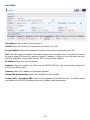 107
107
-
 108
108
-
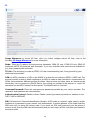 109
109
-
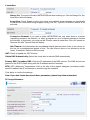 110
110
-
 111
111
-
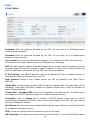 112
112
-
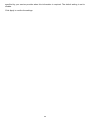 113
113
-
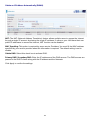 114
114
-
 115
115
-
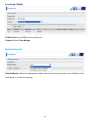 116
116
-
 117
117
-
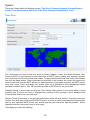 118
118
-
 119
119
-
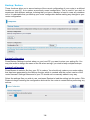 120
120
-
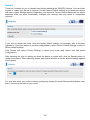 121
121
-
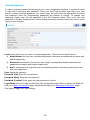 122
122
-
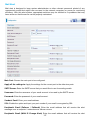 123
123
-
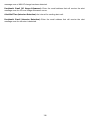 124
124
-
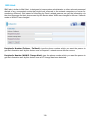 125
125
-
 126
126
-
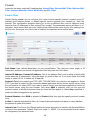 127
127
-
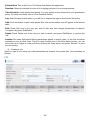 128
128
-
 129
129
-
 130
130
-
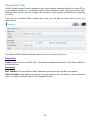 131
131
-
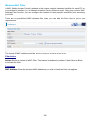 132
132
-
 133
133
-
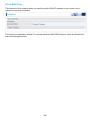 134
134
-
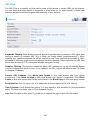 135
135
-
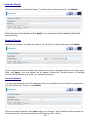 136
136
-
 137
137
-
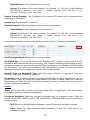 138
138
-
 139
139
-
 140
140
-
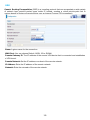 141
141
-
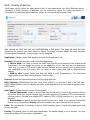 142
142
-
 143
143
-
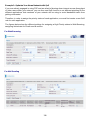 144
144
-
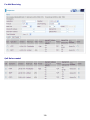 145
145
-
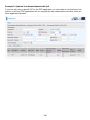 146
146
-
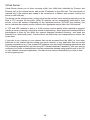 147
147
-
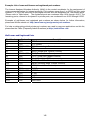 148
148
-
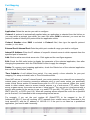 149
149
-
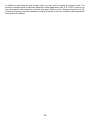 150
150
-
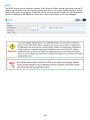 151
151
-
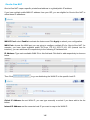 152
152
-
 153
153
-
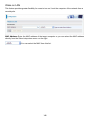 154
154
-
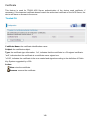 155
155
-
 156
156
-
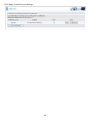 157
157
-
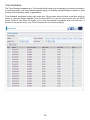 158
158
-
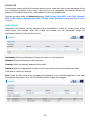 159
159
-
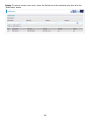 160
160
-
 161
161
-
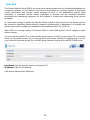 162
162
-
 163
163
-
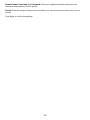 164
164
-
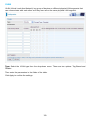 165
165
-
 166
166
-
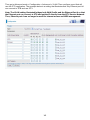 167
167
-
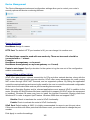 168
168
-
 169
169
-
 170
170
-
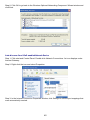 171
171
-
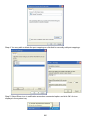 172
172
-
 173
173
-
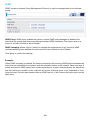 174
174
-
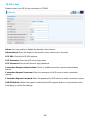 175
175
-
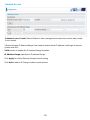 176
176
-
 177
177
-
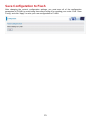 178
178
-
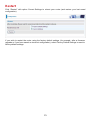 179
179
-
 180
180
-
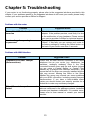 181
181
-
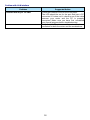 182
182
-
 183
183
Billion BiPAC 7800GZ(L) User manual
- Category
- Routers
- Type
- User manual
- This manual is also suitable for
Ask a question and I''ll find the answer in the document
Finding information in a document is now easier with AI
Related papers
-
Billion BiPAC 6200WZL R2 User manual
-
Billion BiPAC 6404VGP R3 User manual
-
Billion BiPAC 8920NZ User manual
-
Billion BiPAC 7300GX User manual
-
Billion BiPAC 8920NZ User manual
-
Billion BiPAC 8920NZ User manual
-
Billion BiPAC 6404 VGP User manual
-
Billion BiPAC 8920NZ User manual
-
Billion BiPAC-7800NL User manual
-
Billion BiPAC 7800NXL User manual
Other documents
-
 MicroNet Technology SP916GK User manual
MicroNet Technology SP916GK User manual
-
Longshine LCS-WR5-2214-A User manual
-
Alfa Network AIP-W610 User manual
-
Longshine LCS-WR5-2214-A Owner's manual
-
Mercury Netcomm NB16DG User manual
-
Repotec RP-WR1440A Owner's manual
-
EnGenius ESR6650 User manual
-
EnGenius ESR9850 User manual
-
Trendnet TEW-657BRM User guide
-
Trendnet TEW-657BRM User guide