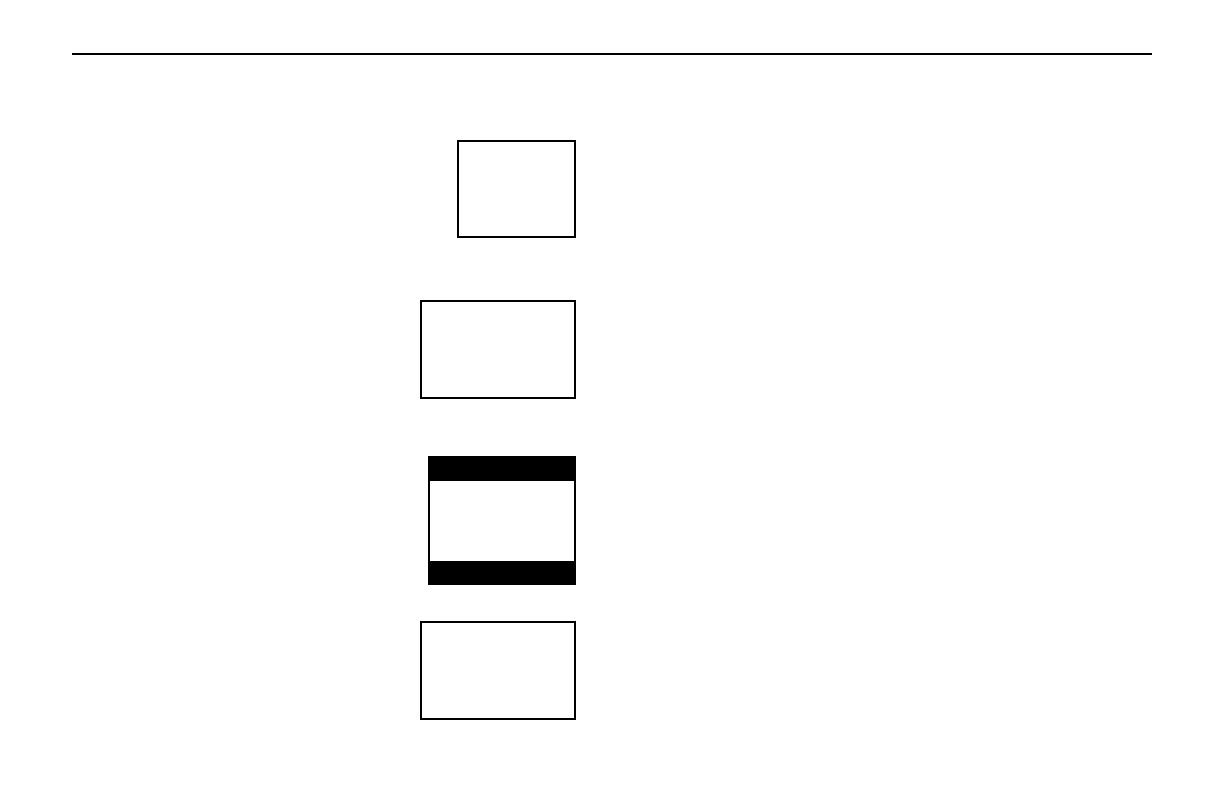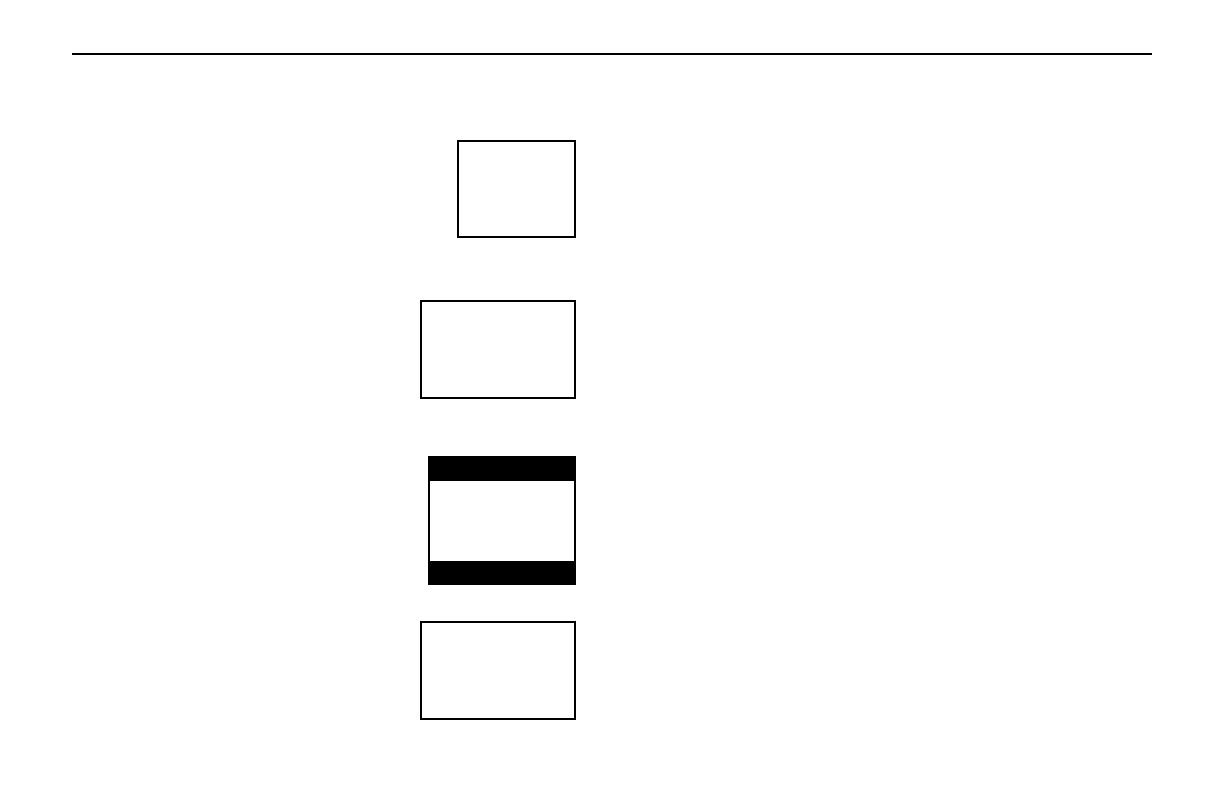
18
Rosen A7 Owner’s Manual
Motion picture film and cameras, and later
television screens, were originally designed
around a screen size that was almost square - it
was one-third wider than it was high (another
way to say this is that it had a width-to-height
ratio, or aspect ratio, of 4:3. This ratio, 4:3 can
also be expressed as 1.66:1.)
When widescreen movies such as
Cinemascope and Panavision became
popular, new aspect ratios were used
for them - 1.78:1, 2.35:1, and even 2.4:1.
When high-definition television was
developed, a screen shape with an aspect
ratio of 16:9, or 1.85:1, was selected as the
best compromise for viewing widescreen
images.
When you watch widescreen movies on a
standard 4:3 television, there are “black bars”
on the top and bottom of the screen. This is
often called a “letterbox” image.
Your A7 uses a widescreen 16:9, or 1.85:1
display - the same aspect ratio as high-
definition televisions. This means that when
viewing widescreen DVD’s, these black bars
are either non-existent, or greatly minimized.
WHY ARE THE BLACK BARS STILL THERE SOMETIMES?
There are three possible reasons for black bars to appear on the top
and bottom of your A7 display:
1) You are watching a widescreen movie with an aspect ratio
greater than 1.85:1. (For more options on dealing with this, see
below). Check the disc jewel box to determine the DVD’s aspect
ratio.
2) The DVD section of the A7 has been set for a 4:3 display instead
of a 16:9 wide display. See the next page for how to correct this.
3) The “widescreen” DVD movie you are viewing is not “anamorphic”
or “enhanced for widescreen televisions”. These films, often older
DVD conversions, are not recommended for widescreen displays.
You can usually determine if your DVD was produced for optimum
compatibility with widescreen televisions by looking for the word
“anamorphic” or the phrase “enhanced for widescreen televisions”
on the box.
WHAT CAN I DO?
First, Rosen recommends that for best results you use DVD’s that
say “anamorphic” or “enhanced for widescreen televisions” on the
box . However, your A7 can get rid of black bars with just about any
DVD using Rosen’s exclusive image-sizing features, explained below.
Only Rosen gives you so many wide-screen-filling options!
4:3
1.66:1
16:9
1.85:1
WHAT CAN I DO ABOUT BLACK BARS ON THE
SCREEN?
Letterbox
Widescreen