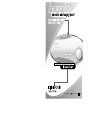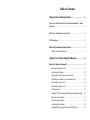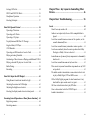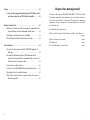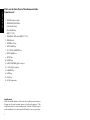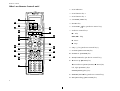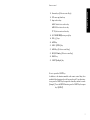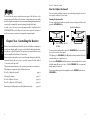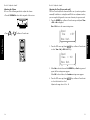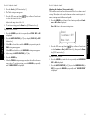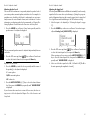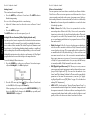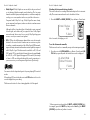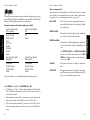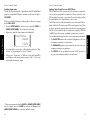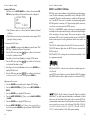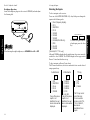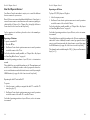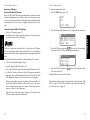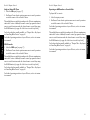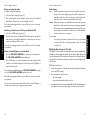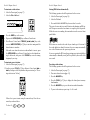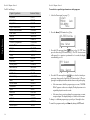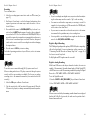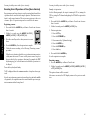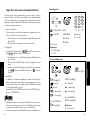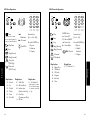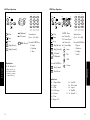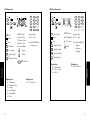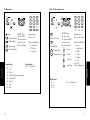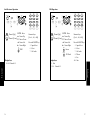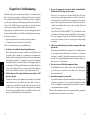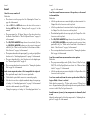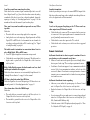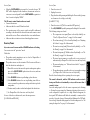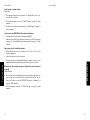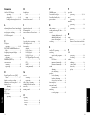B60-4645-10 01 CH (K,P,T,M,X,Y) OC 9911
VR-4090/VR-4080
KRF-V7773D

i
Table of Contents
Chapter One: Moving Around ............................. 1
What’s on the Front Panel of Your Kenwood Audio - Video
Receiver? ................................................................................... 2
What’s on the Remote Control unit? ....................................... 4
LCD Indicators ......................................................................... 6
How Do I Use Remote Control unit? .................................. 7
Remote controllable Range ......................................................7
Chapter Two: Controlling the Receiver................ 8
How Do I Adjust the Sound?............................................... 9
Turning the Speakers On ..........................................................9
Adjusting the Volume .............................................................10
Adjusting the Tone (Stereo mode only) ................................ 11
Adjusting the Loudness (Stereo mode only) ....................... 13
Adjusting Speaker Levels ....................................................... 14
Adjusting the Input Level ...................................................... 15
Muting Sound ........................................................................ 16
Midnight Theatre Function (Dolby Digital playback only) .... 16
What are Listen Modes?......................................................... 17
What are Input Modes? .......................................................... 21
Switching Input modes ......................................................... 22
Applying Digital Signal Processor (DSP) Effects ................. 23

ii
Setting a DSP effect ................................................................ 24
HDCD and D.R.I.V.E. Effects ................................................ 25
Headphone Operation .......................................................... 26
Selecting the Inputs ............................................................... 27
How Do I Operate Devices? .............................................. 28
Operating a Television........................................................... 28
Operating an AV Device ........................................................ 29
Operating a CD player ........................................................... 30
To play Kenwood 200-Disc CD Changer ............................. 30
Single or Rotary CD Player .................................................... 32
CD-R Recorder ....................................................................... 32
Operating an MD Recorder or Cassette Deck ...................... 33
Playing an Analog Turntable................................................. 34
Monitoring a Video Camera or Playing an Additional VCR 34
Playing a Second CD player or Cassette Deck ..................... 34
Radio Tuning .......................................................................... 35
Recording................................................................................ 40
How Do I Adjust the LCD Display? ................................... 42
Using Remote Control unit under low light ........................ 42
Adjusting the contrast of LCD display ................................. 42
Adjusting the brightness of receiver ..................................... 43
Selecting the display mode of receiver front panel ............. 43
Executing Several Operations at Once (Macro function).. 44
Registering a macro................................................................ 44
Executing a macro .................................................................. 45
iii
Chapter Three : key Layout in Controlling Other
Devices .............................................................. 46
Chapter Four: Troubleshooting......................... 58
Sound...................................................................................... 60
I don’t hear any sound at all ................................................. 60
Audio is not output only when a 96k fs compatible disc is
played. ................................................................................ 60
I can’t hear sound from one or more of the speakers, or the
sound is abnormally low ...................................................61
I can’t hear sound from my surround or center speakers ....61
I can hear sound only from the center speaker when Dolby
Pro Logic or Dolby 3 Stereo is selected.............................61
Sound from one (or more) of my components is abnormally
loud or soft ......................................................................... 61
I can’t hear sound from some of my laser discs .................. 62
There wasn’t any sound recorded on tapes made on my VCR
or tape deck........................................................................ 62
The initial sound is intermittent or non-existent when I start
to play a Dolby Digital, DTS or MPEG source ................ 62
With a Dolby Digital program, the loud sounds aren’t very
loud and the quiet sounds aren’t very quiet.................... 62
All I hear is loud static when I play DTS discs ..................... 62
I hear a hum when I select the PHONO input .................... 62
Sound is intermittent............................................................. 63

iv
Video ....................................................................................... 63
I can’t see the program I’m playing on the TV There wasn’t
any video output to my VCR when I recorded ............ 63
Remote Control unit .............................................................. 63
My Remote Control unit is slow to respond—sometimes I have
to press buttons or select commands several times............ 63
My Remote Control unit is not responding......................... 63
The RF remote control function does not work ................. 64
Receiver/Tuner ........................................................................ 64
My receiver won’t turn on and the STANDBY indicator is
flashing ............................................................................... 64
The sound is distorted, and the CLIP indicator on the
receiver’s front panel flashes red continually, or stays red
for more than 1 second at a time ..................................... 65
I can’t receive a radio station ................................................ 66
I can’t access any RDS (Radio Data System) functions ....... 66
I’m getting a lot of static/interference .................................. 66
When I press a key to tune to a preset station, the receiver
does not respond ............................................................... 66
1
Chapter One: Moving Around
Welcome to the Kenwood VR-4090/VR-4080/KRF-V7773D Users’ Guide.
This chapter explains the keys and functions you can find on the front of
the receiver and on Remote Control unit. The chapter also includes an
explanation of how to navigate the convenient display on your new Re-
mote Control unit.
It includes the following sections:
What’s on the Front Panel of Your Kenwood Audio - Video Receiver?
page 2
What’s on Remote Control unit? page 4
LCD indicators page 6
How Do I Use Remote Control unit? page 7

2
Moving Around
1. STANDBY indicator light
2. POWER ON/STANDBYkey
(VR-4090/VR-4080)
ON/STANDBY key
(KRF-V7773D)
3. POWER ON / OFF switch (KRF-V7773D)
4. PHONES jack
5. SPEAKERS A/B key
6. INPUT MODE key
7. CD 2/TAPE 2/MONITOR key
8. LISTEN MODE key
9. SET UP key
10. SOUND key
11. MULTI CONTROL (Up/Down) key
12. P. CALL (Up/Down) key
13. MEMORY key
14. AUTO key
15. BAND key
16. AV AUX input jacks
What’s on the Front Panel of Your Kenwood Audio-
Video Receiver?
Standby mode
While the standby indicator of the unit is lit, a small amount of current is
flowing into the unit’s internal circuitry to back up the memory. This
condition is referred to as the standby mode of the unit. While the unit is
in the standby mode, it can be turned ON from the remote control unit.

3
17. VOLUME CONTROL knob
18. INPUT SELECTOR key
19. Indicators
CLIP INDICATOR
PRO LOGIC
3 STEREO
20. Indicators
DTS / 96 k fs / HDCD
DOLBY DIGITAL / MPEG /
D. R. I. V. E.
STANDBY
ON
/
STANDBY
PHONES
DOLBY DIGITAL DTS
MPEG 96kfs
D.R.I.V.E. HDCD
¤ INPUT SELECTOR ‹
VOLUME CONTROL
DOWN UP
S VIDEO VIDEO L - AUDIO - R
A
SPEAKERS
B
INPUT
MODE
CD 2/TAPE 2
MONITOR
LISTEN
MODE SET UP SOUND
MULTI
CONTROL
fi %
P.CALL MEMORY AUTO BAND
fi %
A SPEAKERS
CD 2 / TAPE 2
MONITOR
B
CLIP
INDICATOR
PRO LOGIC 3 STEREO
AV AUX
“
122
3 4 5 6 8
10 11 12 13 15 16
17
18
1920212324
14
7 9
POWER
POWER
ON
/
STANDBY
-ON –OFF
KRF-V7773D
2225
Keys behind
the door
What’s on the Front Panel of Your Kenwood Audio-Video Receiver?, continued
21. DISPLAY
22. 2-way communication indicator
23. Infrared remote sensor (KRF-V7773D only)
24. Indicators
SPEAKERS A/B
CD 2/TAPE 2 MONITOR
25. Infrared remote transmitter
Key 5 to 15 are located inside the panel door.

4
What’s on Remote Control unit?
2WAY LCD REMOTE CONTROL UNIT
MUSIC MOVIE
TV
CONFIRM/SHIFT
AV POWER
SYS.POWER
TITLE/GUIDE
MENU
MACRO
F.SHIFT
+
-
+
-
REC
REC MODE
LEARN
SOUND
TUNING
BAND
LISTEN M.
INPUT MODE STATUS
DIMMER
SUB W.
MUTE
ENTER
AUTO/MONO
REPEAT RANDOM INPUT SEL.
TV SELECT DISPLAY SELECT
AUDIO THEME FAVORITE
INFO. EXIT
LAST CHANNEL
REMOTE CONTROL UNIT
CH.
CH.
VOL.
VOL.
RETURN
/PAGE
OSD
/PAGE
Home Menu
1
2
3
4
5
6
7
9
8
11
10
13
14
12
15
18
20
22
24
16
17
19
21
23
25
1. LCD indicators
2. LCD function key 2
3. LCD function key 1
4. CONFIRM/SHIFT key
5. MACRO key
6. AV.POWER
key (AV device Power key)
7. AV device control keys
£ : Play
4 , ¢ : Skip
8 : Pause
7 : Stop
8. CH.(+/-) key (AV device control keys)
9. SOUND (INPUT MODE) key
10. LISTEN M. (DIMMER) key
11. TITLE/GUIDE key (AV device control key)
12. 5Cursor up (8PAUSE) key
∞Cursor down (AUTO/MONO, 7 STOP) key
left, right (TUNING) keys
ENTER (BAND)(Play) key
13. RETURN/PAGE 5key (AV device control key)
14. REC (Recording) (REC MODE) key
Remote control

5
Moving Around
Remote control
15. Numeric keys (AV device control keys)
16. LCD cursor up/down keys
17. Input selector keys
MUSIC: Audio device selector key
MOVIE: Video device selector key
TV: TV/video monitor selector key
18. SYS. POWER
(Receiver power) key
19. VOL. (+/-) keys
20. MUTE key
21. SUB W. (STATUS) key
22. MENU key (AV device control keys)
23. OSD/PAGE 5 key (AV device control key)
24. LEARN key
25. F.SHIFT (Backlight) key
How to operate the F.SHIFT key:
In addition to the functions marked on the remote control keys, those
marked in blue characters above the keys can be used. To use these func-
tions, press the F.SHIFT key then press the desired key within 8 seconds.
(Example) To use the REPEAT function, press the F.SHIFT key then press
key 1 (REPEAT).

6
Moving Around
Remote control
1. Playback/recording mode indicators
` Play indicator/ 8: Pause indicator/
RECREC
: Record indicator/
7: Stop indicator
2. Character display
Shows various information such as the input device name and track
number.
3. Current function of LCD function key 1
4. Current function of LCD function key 2
5. Communication indicators
: Sending. : Receiving.
6. Battery indicator
“
” appears when the batteries are nearly exhausted. In this case,
replace all of the four batteries together.
To switch the menu:
The menu can be switched over or selected while LCD function key 1
and/or 2 are displayed.
(Examples: Home, Back, Menu, Enter, etc.)
LCD function key 1
LCD function key 2
LCD Indicators
Cursor up/down keys
2WAY LCD REMOTE CONTROL UNIT
CD1:
CD
Disc 001 Tr.01
Text Menu
RECREC
1
2
3 4
5
6
7
Moving Around
Remote control
Remote controllable Range
Remote control unit can be controlled in the range as shown below using
four AA (R6) batteries.
STANDBY
POWER
ON/STANDBY
-ON –OFF
VOLUME CONTROL
2WAY LCD REMOTE CONTROL UNIT
Take care of the following points when using Remote Control unit.
(VR-4090/VR-4080) : The remote control signal received by the main unit
is only the RF signal.
The control distance of the RF remote signal is about 30 ft (10 meters)
provided there is no obstacle.
(KRF-V7773D) : IR signals are transmitted and received.
• Do not install the receiver in a place where the receiver’s remote sen-
sor is exposed to direct sunlight or high-frequency lighting (inverter
type, etc.) fluorescent lamp. Otherwise the remote control range will
be reduced.
• When the remote control range reduces or the Low Battery indicator
(
) will flash in the LCD display, replace all of the four batteries
together.
20 ft
(6 m)
Remote transmitter
How Do I Use Remote Control unit?
To select an item:
The displayed items can be scrolled or switched using the LCD cursor
or key.
The selected item is displayed in the reversed color for distinction from
other items.
IR Sensor
(KRF-V7773D)
RF Remote Antenna
(VR-4090/VR-4080)

8
Using Receiver
Chapter Two: Controlling the Receiver
Remote Control unit provided with the receiver is a bi-directional remote
control unit, which enables remote control while checking the informa-
tion shown on the LCD display. The operations of connected devices can
also be controlled from Remote Control unit.
Before first time using the receiver or after having changed or added the
connected devices, please be sure to read the separate booklet entitled
“Connection and Setup Guide”.
The present manual describes the operation procedures in normal use.
This chapter is composed of the following sections.
How Do I Adjust the Sound? page␣ 9
Selecting the Inputs page␣ 27
How Do I Operate Devices? page␣ 28
How Do I Adjust the LCD Display? page␣ 42
Executing Several Operations at Once (Macro function) page␣ 44
Do not block the remote control transceiver part of the Receiver or the
transceiver part of the Remote Control unit. A momentary error is possible
when the signal is interruped even momentarily during transmission and
reception (for example by a person passing through the beam).
In such a case, the most recent information will be displayed when
CONFIRM/SIFT key on the Remote Control unit is pressed. Sometime it
may be necessary to reenter the interrupted command again.
9
Using Receiver
How Do I Adjust the Sound?
How Do I Adjust the Sound?
You can control and adjust a variety of sound settings using the receiver’s
front panel or Remote Control unit.
Turning the Speakers On
To turn on the front A speakers, open the receiver’s front panel door and
press the SPEAKERS A key.
L
SPEAKERS
R
INPUT
MODE
CD 2/TAPE 2
MONITOR
LISTEN
MODE
SET UP SOUND
MULTI
CONTROL
fi %
P.CALL MEMORY AUTO BAND
fi %
To turn on the front B speakers, press the SPEAKERS B key located in the
door of the receiver’s front panel.
The lighting of a SPEAKERS (A or B) indicator lamp indicates that the
corresponding set of speakers is on.
If you select SPEAKERS B while listening to a surround mode, the sound
will automatically revert to stereo. While SPEAKERS B is on surround
made cannot be selected.
If you use speakers connected to amplifiers via the PRE OUT jacks, choose
SPEAKERS A.
Push the lower part of
the door.
Speaker indicators

10
Using Receiver
How Do I Adjust the Sound?
Adjusting the Volume
Use one of the following methods to adjust the volume.
• Turn the VOLUME knob on the front panel of the receiver.
L
SPEAKERS
R
INPUT
MODE
CD 2/TAPE 2
MONITOR
LISTEN
MODE
SET UP SOUND
MULTI
CONTROL
fi %
P.CALL MEMORY AUTO BAND
fi %
• Press
+
VOL.
or
-
VOL.
on Remote Control unit.
2WAY LCD REMOTE CONTROL UNIT
+
-
+
-
11
Using Receiver
How Do I Adjust the Sound?
Adjusting the Tone (Stereo mode only)
The Tone control adjusts the bass and treble tone of your front speakers
manually. In addition to setting Bass and Treble tone adjustment values,
you can completely bypass the tone control circuitry for a purer sound.
1. Press the SOUND key on Remote Control unit repeatedly until Tone
= Off or On is displayed.
On or Off refers to the current setting status.
2. Press the LCD cursor up/down (
/ ) key on Remote Control unit
to select Tone = On (or Off if desired so).
3. When On is selected above and the SOUND key or Next key is pressed
again, the Bass setting menu appears.
When Off is selected above, the Loudness setting menu appears.
4. Press the LCD cursor up/down (
/ ) key on Remote Control unit
to select the desired tone level.
Adjust in the range from +10 to -10.
Sound
Tone = Off
Home Next
Sound
Bass = +10
Home Next

12
Using Receiver
How Do I Adjust the Sound?
5. Press the Next key (LCD function key 2).
6. The Treble setting menu appears.
7. Press the LCD cursor up/down (
/ ) key on Remote Control unit
to select the desired tone level.
Adjust in the range from +10 to -10.
8. To exit from setting, press the Home key (LCD function key 1).
Operation on the receiver:
1. Press the SOUND key in the door repeatedly until TONE OFF or ON
is displayed.
2. Press the MULTI CONTROL (%/fi) key to display TONE ON (or OFF
if desired so).
3. When ON is selected above and the SOUND key is pressed again, the
BASS setting menu appears.
When OFF is selected above, the LOUDNESS setting menu appears.
4. Adjust using the MULTI CONTROL (%/fi) key.
5. Press the SOUND key.
6. When the TREBLE setting menu appears, adjust the treble in the same
way as above. To exit from setting, press the SOUND key repeatedly
until “SOUND FIXED” is displayed.
13
Using Receiver
How Do I Adjust the Sound?
Adjusting the Loudness (Stereo mode only)
The Loudness control increases the bass and treble at low volume control
settings. This adjusts to the way the human ear hears sound at quiet vol-
umes, retaining music’s fullness and sparkle.
1. Press the SOUND key on Remote Control unit repeatedly until Loud-
ness = Off or On is displayed.
On or Off refers to the current setting status.
2. Press the LCD cursor up/down (
/ ) key on Remote Control unit
to select Loudness = On (or Off if desired so), then press the Home
key (LCD function key 1).
Operation on the receiver:
1. Press the SOUND key inside the door repeatedly until LOUDNESS
OFF or ON is displayed.
2. Press the MULTI CONTROL (%/fi) key to select LOUDNESS ON (or
OFF), then press the SOUND key repeatedly until “SOUND FIXED”
is displayed.
Sound
Loudness = Off
Home Next

14
Using Receiver
How Do I Adjust the Sound?
Adjusting Speaker Levels
You can use the Sound menu to temporarily adjust the speaker levels of
your center speaker, surround speakers, and subwoofer. For example, if a
particular movie has dialog that’s hard to understand, you can tempo-
rarily increase the center channel volume just for that movie. For more
information on adjusting speaker levels permanently, see Chapter Two:
Setting Up Remote Control unit in the Connections and Setup Guide.
1. Press the SOUND key on Remote Control unit repeatedly until the
speaker name to be adjusted is displayed.
The two surround speakers cannot be adjusted independently between
each other.
2. Press the LCD cursor up/down (
/ ) key on Remote Control unit
to select the desired volume level, then press the Home key.
Operation on the receiver:
1. Press the SOUND key inside the door repeatedly until the name of
the speaker(s) to be adjusted is displayed.
C : center speaker
LS/RS : surround speakers
SW : subwoofer
2. Press the MULTI CONTROL (%/fi) key to select the desired volume
level, then press the SOUND key repeatedly until “SOUND FIXED”
is displayed.
If you select another source device or turn off the receiver, the above set-
ting is reset to the level adjusted in Chapter Two of the Connection and
Setup Guide.
Sound
Center = +5dB
Home Next
15
Using Receiver
How Do I Adjust the Sound?
Adjusting the Input Level
If the front panel CLIP indicator will flash red continually, lower the analog
input level for the source device you’re listening to. (Setting the proper in-
put level eliminates distortion that occurs if a source device’s output level
is too high. Occasional brief flashing of the CLIP indicator is okay).
1. Select the input to be adjusted (see “Selecting the Inputs” on page
27).
2. Press the SOUND key on the receiver or Remote Control unit repeat-
edly until Analog Level (ANLG INPUT) is displayed.
3. Press the LCD cursor up/down (
/ ) key on Remote Control unit
to select the desired input level, then press the Home key.
When operating on the receiver, press the MULTI CONTROL (%/fi)
key to select the desired input level, then press the SOUND key re-
peatedly until “SOUND FIXED” is displayed.
4. Select one of the three input levels; 0 dB, -3 dB and -6 dB. (The dB is
the unit expressing the amplitude of sound.)
Sound
Analog Level
CD1 0dB
Home Next

16
Using Receiver
How Do I Adjust the Sound?
Muting Sound
The sound can be muted temporarily.
• Press the MUTE key on Remote Control unit. The MUTE indicator
blinks during muting.
Use one of the following methods to cancel muting.
• Adjust the Volume control on either the receiver or Remote Control
unit.
• Press the MUTE key again.
The MUTE indicator on the receiver panel goes off.
Midnight Theater Function (Dolby Digital playback only)
Any time you don’t want to experience the loud and soft volume extremes
of recorded sound (for example, late at night), use midnight theatre func-
tion to reduce volume extremes. This feature keeps loud, dramatic sound
from being too loud (perhaps disturbing family members or neighbors)
while ensuring that you can still hear whispered dialog or other soft sounds.
Midnight theater function only works if you are listening to a Dolby Digital
program that has been encoded with special compression data.
To use the Midnight Theater function:
1. Press the SOUND key on the receiver or Remote Control unit repeat-
edly until Midnight 1, 2 or Off is displayed.
2. Press the LCD cursor up/down (
/ ) key on Remote Control unit
to select Off, 1 or 2, then press the Home key.
When operating on the receiver, press the MULTI CONTROL (%/fi)
key to select Off, 1 or 2, then press the SOUND key repeatedly until
“SOUND FIXED” is displayed.
Sound
Midnight
Off
Home Next
17
Using Receiver
How Do I Adjust the Sound?
What are Listen Modes?
You can experience true home-theater sound with your Kenwood Audio-
Video Receiver. This receiver incorporates several listen modes to let you
enjoy surround sound with a wide variety of program sources. Each pro-
duces multiple channels of surround-sound, but each does it differently.
• Stereo: Stereo listen mode provides standard stereo sound to the front
left and right speakers.
• Dolby 3 Stereo: Use Dolby 3 Stereo for systems that do not have
surround speakers. When in the Dolby 3 Stereo mode, surround in-
formation is redirected to the front left and right speakers. This mode
is designed for use with Dolby Surround sources, but can also im-
prove sound imaging and definition for programs that are not Dolby
Surround encoded.
• Dolby Pro Logic: Dolby Pro Logic is a decoding process which pro-
vides theater-like surround sound from Dolby Surround encoded
sources (such as videotape, TV programs and LaserDisc software that
are marked with the Dolby Surround logo). It offers excellent sound
movement across the front of the room and a surround ambiance
that seems to immerse you in a movie. Your receiver is equipped with
a Dolby Pro Logic surround decoder to let you enjoy the wide variety
of currently available Dolby Surround home video software.
• DSP (Digital Signal Processor): DSP allows you to create your own
custom surround sound environments and use them with any source
(except Dolby Digital and DTS). You can select the ambience of an
Arena, Jazz Club, Stadium, Cathedral or Theater, and then modify the
parameters to ‘fine-tune’ the environment to your taste. (See “Apply-
ing Digital Signal Processor (DSP) Effects” on page␣ 23 for details about
making DSP adjustments.)
• MPEG: MPEG, which stands for “Moving Pictures Experts Group”, is
an international standard of digital video and audio compression and
decompression in media. It is the most efficient encoding method for
compressed multi-channel audio which provides the highest sound
quality to deliver the best movie theater sound into the home.

18
Using Receiver
How Do I Adjust the Sound?
• Dolby Digital: Dolby Digital uses an encode/decode process based
on its theatrical digital surround sound technology. The five main
channels are full-frequency and independent, so sound can completely
envelop you or soar anywhere in the room, just like at the movies.
Compared with Dolby Pro Logic, Dolby Digital has more clarity,
greater surround envelopment, and more realistic sound movement
between channels.
Although a full set of speakers (front left and right, center, surround
left and right, and a subwoofer) is required for true Dolby Digital
surround sound, this receiver lets you enjoy Dolby Digital program
sources, even if you connect fewer speakers.
• DTS : DTS has five full-frequency channels that create effects nearly
identical to those in a theater. Sounds seem to zoom from one place
to another or entirely surround you. Like Dolby Digital, DTS has much-
improved clarity, surround and sound movement capability compared
with Dolby Pro Logic. This listen mode is available on CD, LD, and
DVD media. DTS is a strictly digital format that can be supplied only
by a CD, LD, or DVD player that supports DTS sound. If you attempt
to listen to DTS encoded media through the analog connections to
your new receiver, you will experience digital noise (loud static).
You cannot select the Input Analog mode if you are playing DTS-encoded
media.
When playing DTS-encoded media, wait until DTS indicator is lit on the
receiver display before proceeding.
The listen mode is fixed to Stereo during playback of 96 kfs signals.
19
Using Receiver
How Do I Adjust the Sound?
123
456
789
10 11 12
+10 0 +100
/8
/7
1
1
Checking the listen mode during playback
The receiver detects the recording format and adapt itself to it automati-
cally. The current surround mode can be checked as follows.
1. Press the F.SHIFT = SUB.W (STATUS)* key on Remote Control unit.
After 8 seconds, the display goes off.
Input Status
PCM
F.Auto
To set the listen mode manually:
The listen mode can be set manually except with certain input signals.
1. Press the receiver’s LISTEN MODE key or Remote Control unit’s LIS-
TEN M. key repeatedly until the desired listen mode is displayed.
Listen Mode
Dolby Prologic
F.Auto
* When an operation is described as [F.SHIFT = SUB.W (STATUS) key],
for example, press the F.SHIFT key and press the Next key (the SUB.W
(STATUS) key in this case) within 8 seconds.

20
Using Receiver
How Do I Adjust the Sound?
The available surround modes may be restricted depending on the input
signal. DTS, Dolby Digital and MPEG are only available if a DTS, Dolby
Digital or MPEG signal is present at the digital input.
when the input signal is
PCM or Analog
Dolby Pro Logic
Dolby 3 Stereo
Arena
Jazz Club
Stadium
Cathedral
Theater
Stereo
Only STEREO is available when SPEAKERS B are ON.
• In “Full Auto” or “Auto”, if the incoming signal is not Dolby Digital,
DTS or MPEG, the listen mode reverts to the last listen mode you
selected for that input.
• If the speakers are turned off (i.e., because you are listening on head-
phones), you cannot select Dolby Pro Logic or Dolby 3 Stereo.
• If the center speaker is turned off , you cannot select Dolby 3 Stereo.
• If the surround speakers are turned off , you cannot select Dolby Pro
Logic.
when the input signal is
DTS
DTS
Stereo
Examples of inputs with which switching is available
when the input signal is
Mpeg Multi
*Mpeg Multi
*Dolby Pro Logic
*Dolby 3 Stereo
Stereo
when the input signal is
Dolby Digital
*Dolby Digital
*Dolby Pro Logic
*Dolby 3 Stereo
Stereo
The modes marked * are not displayed with certain input signals.
21
Using Receiver
How Do I Adjust the Sound?
What are input modes?
The input mode should usually be set to Full Auto. However, the input
mode can also be set manually when you want to fix the inputs as ana-
log signals, etc. (see “Switching Input modes” on page 22).
FULL AUTO : The receiver detects the input signal format auto-
matically and switches itself accordingly. Usually
select this mode.
DIGITAL-AUTO :
The inputs are fixed at digital signals and the lis-
ten modes are switched automatically.
DIGITAL-MANUAL :
The inputs are fixed at digital signals and the lis-
ten modes should be switched manually by the
user.
The DIGITAL-AUTO and DIGITAL-MANUAL
modes are switched automatically to the FULL
AUTO mode when an input is switched or the re-
ceiver is set to OFF.
ANALOG : The inputs are fixed at the analog 2-channel in-
puts.
6CH INPUT : The inputs are fixed at the analog 6-channel in-
puts. This mode can be selected only when the DVD
input is selected with the input selector.

22
Using Receiver
How Do I Adjust the Sound?
Input Status
Analog
F.AUTO
* When an operation is described as [F.SHIFT = SOUND (INPUT MODE)
key], for example, press the F.SHIFT key and press the Next key (the
SOUND (INPUT MODE) key in this case) within 8 seconds.
Switching Input modes
To fully enjoy the sonic benefits of specially-encoded DVD AUDIO discs
played on a compatible DVD player, you must set the receiver’s input to
6CH INPUT.
When you are finished listening to analog media, set the receiver’s input
back to FULL AUTO.
1. Press the INPUT MODE key on the receiver or press the F.SHIFT =
SOUND (INPUT MODE)* key on Remote Control unit.
2. Repeat step 1 until the desired input mode is displayed.
• If you turn off the receiver, select a different source device, the “Digi-
tal Auto” or “Digital manual” is reset to “Full Auto”.
• When you use “Digital Auto” or “Full Auto” mode with certain DVD
and LD players, performing operations such as “Skip” or “Stop” may
momentarily interrupt the output.
23
Using Receiver
How Do I Adjust the Sound?
Applying Digital Signal Processor (DSP) Effects
The DSP mode creates the reverberation devices (elements of sound ech-
oed in various spaces) which determine the feeling of presence. Since
DSP uses digital processing, it can produce these effects without soiling
the sound quality of the original music or video source.
The DSP mode lets you add the atmosphere of an Arena, Jazz Club, Sta-
dium, Cathedral or Theater from any PCM or analog input source. These
modes are particularly effective when used with stereo program sources
like CD, television and FM radio. You might enjoy trying the STADIUM
or ARENA mode the next time you watch a sporting event or concert.
You can adjust the following elements to create a customized environment:
• The WALL TYPE parameter lets you adjust the brightness of the sonic
environment according to your preference.
• The ROOM SIZE parameter lets you adjust the size of the sonic envi-
ronment according to your preference.
• The EFFECT level lets you adjust the amount of DSP “presence” in
the sonic environment according to your preference.

24
Using Receiver
How Do I Adjust the Sound?
Setting a DSP effect
Press the receiver’s LISTEN MODE key or Remote Control unit’s LIS-
TEN M. key repeatedly until the desired listen mode is displayed.
• The DSP mode can be set to Arena, Jazz Club, Stadium, Cathedral
or Theater.
• The DSP mode can be selected only when the current input is PCM
(except for 96k fs) or Analog.
To customize the DSP effect:
1. Press the SOUND key and press the Next key repeatedly until “DSP
Wall Type” is displayd on Remote Control unit.
2. Press the LCD cursor up/down (
/ ) key on Remote Control unit
to select Soft, Medium or Hard.
3. Press Remote Control unit’s Next key to display DSP Room Size.
4. Press the LCD cursor up/down (
/ ) key on Remote Control unit
to select Small, Medium or Large.
5. Press Remote Control unit’s Next key or the receiver’s SOUND key to
display DSP Effect Level.
6. Press the LCD cursor up/down (
/ ) key on Remote Control unit
to select one of Level 1 to Level 5. then press the HOME key.
Operating on the receiver:
1. Press the SOUND key repeatedly until to display DSP Wall type.
2. Press the MULTI CONTROL (%/fi) key to select SOFT, MEDIUM or
HARD.
3. Press the SOUND key to display DSP Room Size.
4. Press the MULTI CONTROL (%/fi) key to select SMALL, MEDIUM
or LARGE.
5. Press the SOUND key to display DSP Effect Level.
6. Press the MULTI CONTROL (%/fi) key to select one of Level 1 to
Level 5, then press the SOUND key repeatedly until “SOUND FIXED”
is displayed.
Listen Mode
DSP
Arena
F.Auto
25
Using Receiver
How Do I Adjust the Sound?
HDCD® and D.R.I.V.E. Effects
HDCD is a new format enabling recording with higher quality than pre-
vious CD while maintaining compatibility with it. Although a HDCD-
compatible CD player is usually required to exhibit the full characteris-
tics of the HDCD, this receiver is capable of reproducing high-quality
HDCH signals by connecting a CD player through digital connection,
even if it does not incorporate the HDCD circuitry.
D.R.I.V.E. is a KENWOOD original technology for reproducing signals
with high resolution by instant switching of the internal digital adaptive
filters according to the input signal. This receiver incorporate a high
performance DSP to provide very high resolution from 32-bit DRIVE III
circuitry, achieving stereo audio reproduction with the best quality ever
reached.
The D.R.I.V.E. indicator lights when the D.R.I.V.E. circuit is activated.
The HDCD indicator lights when the HDCD circuit is activated and a
HDCD is played.
HDCD and D.R.I.V.E. are designed to be activated automatically to select
the optimum circuit path.
, HDCD®, High Definition Compatible Digital® and Pacific
Microsonics
TM
are either registered trademarks or trademarks of Pacific
Microsonics, Inc. in the United States and/or other countries. HDCD sys-
tem manufactured under license from Pacific Microsonics, Inc. This prod-
uct is covered by one or more of the following: IN the USA: 5,479,168,
5,638,074, 5,640,161, 5,808,574, 5,838,274, 5,854,600, 5,864,311,
5,872,531, and in Australia: 669114. Other patents pending.
HDCD and D.R.I.V.E. is effective only at the time of digital input stereo
or DSP mode.
Some HDCD-recorded discs do not contain all tracks as HDCD recordings.
(The HDCD indicator will not light for tracks not recorded as HDCD.)

26
Using Receiver
How Do I Adjust the Sound?
STANDBY
POWER
ON/STANDBY
-ON –OFF
VOLUME CONTROL
Headphone Operation
Insert the headphone plug into the receiver’s PHONES jack and adjust
the listening level.
When listening through headphones, set SPEAKERS A and B to OFF.
27
Using Receiver
1 Tuner (frequency display)
2 CD1
3 MD/TAPE1
4 CD-R
5 VIDEO1
6 VIDEO2
7 VIDEO3
8 VIDEO4(VR-4090 only)
9 DVD
0 AV AUX
- PHONO
¤ INPUT SELECTOR ‹
TV key
TV
1 TV1
2 TV2
3 CABLE
The TV key cannot
select the input.
It can be used to
remote control TV1,
TV2 or CABLE if ,
devices are
identified at these
inputs.
Video device
MOVIE
1 VIDEO1
2 VIDEO2
3 VIDEO3
4 VIDEO4
5 DVD
6 AV AUX
If any of the above
inputs is not
identified, the next
device name will be
displayed.
Audio device
MUSIC
1 CD1
2 MD/TAPE1
3 Tuner
4 CD-R
5 PHONO
If any of the above
inputs is not
identified, the next
device name will be
displayed.
Selecting the Inputs
To select an input on the receiver:
Press one of the INPUT SELECTOR ¤/‹ keys. Each press changes the
input in the following order.
(VR-4080/KF-V7773D only)
Although VIDEO4 is displayed in the initial status, the receiver cannot be
switched to select VIDEO4. The VIDEO4 display will not appear after
Remote Control unit has been set up.
To select an input on Remote Control unit:
The TV-monitored device, video device and audio device can be selected
using separate keys.
To return to the previously dis-
played input, press the other
key.
Selecting the Inputs

28
Using Receiver
How Do I Operate Devices?
How Do I Operate Devices?
Your Remote Control unit makes it easy for you to control the different
devices connected to your receiver.
Once AV devices are connected and identified by Remote Control unit , it
can use the same remote control functions as the remotes originally pro-
vided with the AV devices. (See “Chapter Two: Setting Up the Remote
Control unit” in the Connection and Setup Guide.)
For the operations of each device, please also refer to the manuals pro-
vided with them.
Operating a Television
To operate a standard TV:
1. Press the TV key.
2. Use Remote Control unit to perform same remote control operations
as with the remote of the TV set.
For the keys which are usually available, see “Chapter Trree: Key Layout
in Controlling Other Devices” on page 46.
For detailed operating procedures of your TV, refer to its instruction
manual.
The available keys are variable depending on the TV manufacturer and
model. In case of difficulty in remote control, program the desired re-
mote control functions under the desired remote control keys using the
LEARN function (see page 40 of the Connection and Setup Guide).
Operating the cable TV and satellite TV
To operate:
1. Select the input to which you assigned the cable TV or satellite TV
tuner (see page 27).
2. Use Remote Control unit to perform same remote control operations
as with the remote of the cable TV or satellite TV tuner.
For detailed operating procedures of your AV device, refer to its instruc-
tion manual.
29
Using Receiver
How Do I Operate Devices?
Operating an AV Device
To play a VCR, DVD player or LD player:
1. Select the input you want.
2. Use Remote Control unit to perform same remote control operations
as with the remote of the selected AV device.
For the keys which are usually available, see “Chapter Trree: Key Layout
in Controlling Other Devices” on page 46.
For detailed operating procedures of your AV device, refer to its instruc-
tion manual.
The available keys are variable depending on the AV device manufacturer
and model. In case of difficulty in remote control, program the desired
remote control functions under the desired remote control keys using
the LEARN function (see page 40 of the Connection and Setup Guide).
The channels can be switched using the CH. (+/-) keys as well as numeric
keys (1 to 12).
Page is loading ...
Page is loading ...
Page is loading ...
Page is loading ...
Page is loading ...
Page is loading ...
Page is loading ...
Page is loading ...
Page is loading ...
Page is loading ...
Page is loading ...
Page is loading ...
Page is loading ...
Page is loading ...
Page is loading ...
Page is loading ...
Page is loading ...
Page is loading ...
Page is loading ...
Page is loading ...
-
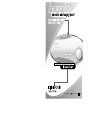 1
1
-
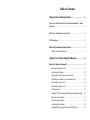 2
2
-
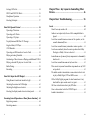 3
3
-
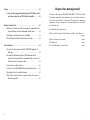 4
4
-
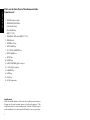 5
5
-
 6
6
-
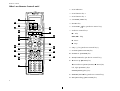 7
7
-
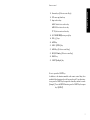 8
8
-
 9
9
-
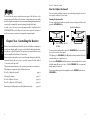 10
10
-
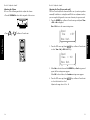 11
11
-
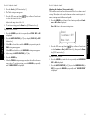 12
12
-
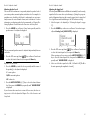 13
13
-
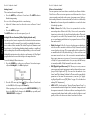 14
14
-
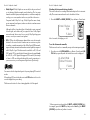 15
15
-
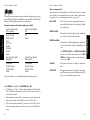 16
16
-
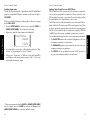 17
17
-
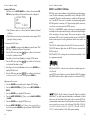 18
18
-
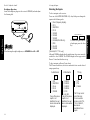 19
19
-
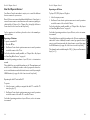 20
20
-
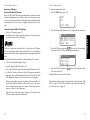 21
21
-
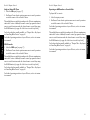 22
22
-
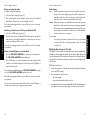 23
23
-
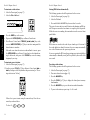 24
24
-
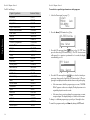 25
25
-
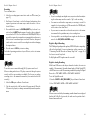 26
26
-
 27
27
-
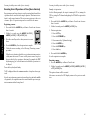 28
28
-
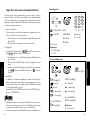 29
29
-
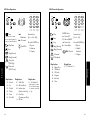 30
30
-
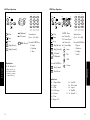 31
31
-
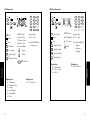 32
32
-
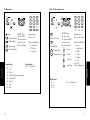 33
33
-
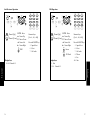 34
34
-
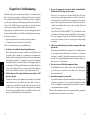 35
35
-
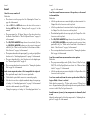 36
36
-
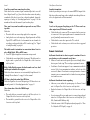 37
37
-
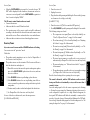 38
38
-
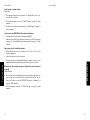 39
39
-
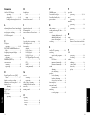 40
40
Ask a question and I''ll find the answer in the document
Finding information in a document is now easier with AI
Related papers
-
Kenwood KRF-V8030D User manual
-
AEG 7200 User manual
-
Kenwood VRS-6200 User manual
-
Kenwood LCD remote Control User manual
-
Kenwood KRF-X7775D User manual
-
Kenwood KRF-V8070D User manual
-
Kenwood VR-509 User manual
-
Kenwood KRF-V8030D User manual
-
Kenwood KRF-V5050D Owner's manual
-
Kenwood KR-V999D User manual
Other documents
-
Audio Pro STEREO ONE User manual
-
Panasonic EUR644377 Operating instructions
-
TEAC Stereo System LP-R450 User manual
-
UPM IKT201 Owner's manual
-
Pioneer Elite VSX-59TXi User manual
-
Pioneer VSX-AX10Ai-G User manual
-
Pioneer VSX-815-S/-K User manual
-
Pioneer VSA-E08 User manual
-
Pioneer VSA-AX10 User manual
-
Kyosho 36303 User manual