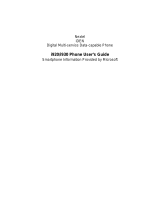Page is loading ...

Welcome - 1
Welcome
Welcome to the world of Motorola digital wireless communications! We are pleased that
you have chosen the MPx200.
Jog dial
Power button
Infrared port
Main display
Soft key
Talk button
Home button
Action button
End button
Back button
Soft key
Direction key
Keypad
Microphone
Sync/charger socket
External display
Speaker
Memory card slot
Headset socket
Memory card slot
Handstrap hole
Earpiece

2 -Welcome
www.motorola.com
MOTOROLA and the Stylised M Logo are registered in the US Patent & Trademark
Office. TrueSync, Sidekick, Starfish and the Stylised Starfish Logo are registered trade-
marks of Starfish Software, Inc., a wholly owned independent subsidiary of Motorola,
Inc. Java and all other Java-based marks are trademarks or registered trademarks of
Sun Microsystems, Inc. in the U.S. and other countries. All other product or service
names are the property of their respective owners.
© Motorola, Inc. 2003.
Software Copyright Notice
The Motorola products described in this manual may include copyrighted Motorola and
third-party software stored in semiconductor memories or other media. Laws in the
United States and other countries preserve for Motorola and third-party software
providers certain exclusive rights for copyrighted software, such as the exclusive rights
to distribute or reproduce the copyrighted software. Accordingly, any copyrighted
software contained in the Motorola products may not be modified, reverse-engineered,
distributed, or reproduced in any manner to the extent allowed by law. Furthermore, the
purchase of the Motorola products shall not be deemed to grant either directly or by
implication, estoppel, or otherwise, any licence under the copyrights, patents, or patent
applications of Motorola or any third-party software provider, except for the normal,
non-exclusive, royalty-free licence to use that arises by operation of law in the sale of a
product.

Menu Map - 3
Menu Map
•mMode
• OfficeOnline
• Calendar
• Internet Explorer
• MSN Messenger
• Inbox
• Settings
• Telephony
• Sounds
• Profiles
•HomeScreen
• About
• Accessibility
• Data Connections
• Date and Time
• Owner Information
• Power Management
• Regional Settings
• Remove Programs
•Security
• Phone Settings
• ActiveSync
•CallHistory
•Contacts
• File Manager
•IAAlbum
•SIMManager
•SpeedDial
• Tasks
•VoiceNotes
•WindowsMedia
• Accessories
•Calculator
• Infrared Receive
• Modem Link
• Games
•Slup
• Solitaire
• Tennis Addict

4 - Table of Contents
Table of Contents
Welcome .......................................................................................................................1
Menu Map .....................................................................................................................3
Safety and General Information .................................................................................7
Getting Started ...........................................................................................................13
Package Contents .................................................................................................................13
Optional Features ..................................................................................................................13
Optional Accessories ............................................................................................................13
Setting up your Smartphone .................................................................................................14
Getting to know your Smartphone .........................................................................................19
Synchronising with ActiveSync .............................................................................................25
Where to find information ......................................................................................................26
The Basics ..................................................................................................................27
Navigation methods ..............................................................................................................27
Entering text and numbers on your Smartphone ..................................................................32
Securing your Smartphone ...................................................................................................36
Phone Calls ................................................................................................................39
Making a call .........................................................................................................................39
Receiving a call .....................................................................................................................42
In-call options ........................................................................................................................44
Reviewing your calls .............................................................................................................46
Shortcuts ...............................................................................................................................48
Advanced dialling options .....................................................................................................50
Settings ......................................................................................................................53
Viewing and changing settings ..............................................................................................53
Messaging Features ..................................................................................................64
Sending e-mail and SMS messages .....................................................................................64

Table of Contents - 5
Receiving e-mail and SMS messages ..................................................................................67
Viewing your message folders ..............................................................................................70
Managing Inbox .....................................................................................................................71
Message notifications ............................................................................................................74
SMS messages .....................................................................................................................74
Communicating with MSN Messenger ..................................................................................75
Contacts, Calendar and Tasks .................................................................................79
Using Contacts ......................................................................................................................79
Using Calendar .....................................................................................................................85
Using Tasks ..........................................................................................................................90
Synchronising Information .......................................................................................95
Using ActiveSync ..................................................................................................................95
Synchronising information ...................................................................................................100
Synchronising using an infrared connection .......................................................................102
ActiveSync errors ................................................................................................................103
Exchanging files between Smartphone and desktop PC ....................................................103
Internet, Entertainment, and More .........................................................................104
Using Internet Explorer .......................................................................................................104
Using Media Player .............................................................................................................109
Modem Link .........................................................................................................................115
File Management ................................................................................................................117
SIM Manager .......................................................................................................................118
Using IA Album ...................................................................................................................120
Using IA File Manger ...........................................................................................................128
jMMS ...................................................................................................................................130
Solitaire ...............................................................................................................................148
Calculator ............................................................................................................................149
Care and Maintenance ............................................................................................151
Troubleshooting ......................................................................................................153

6 - Table of Contents
Specific Absorption Rate Data ...............................................................................157
Index .........................................................................................................................159

Safety and General Information - 7
Safety and General Information
MPORTANT INFORMATION ON SAFE AND EFFICIENT OPERATION. READ THIS
INFORMATION BEFORE USING YOUR PHONE.
The information provided in this document supersedes the general safety information in
user guides published prior to December 1, 2002.
Exposure To Radio Frequency (RF) Energy
Your phone contains a transmitter and a receiver. When it is ON, it receives and trans-
mits RF energy. When you communicate with your phone, the system handling your call
controls the power level at which your phone transmits.
Your Motorola phone is designed to comply with local regulatory requirements in your
country concerning exposure of human beings to RF energy.
Operational Precautions
To assure optimal phone performance and make sure human exposure to RF energy is
within the guidelines set forth in the relevant standards, always adhere to the following
procedures.
External Antenna Care
Use only the supplied or Motorola-approved replacement antenna. Unauthorized anten-
nas, modifications, or attachments could damage the phone.
Do NOT hold the external antenna when the phone is IN USE. Holding the external
antenna affects call quality and may cause the phone to operate at a higher power level
than needed. In addition, use of unauthorized antennas may result in non-compliance
with the local regulatory requirements in your country.
Phone Operation
When placing or receiving a phone call, hold your phone as you would a wireline tele-
phone.

8 - Safety and General Information
Body-Worn Operation
To maintain compliance with RF energy exposure guidelines, if you wear a phone on
your body when transmitting, always place the phone in a Motorola-supplied or
approved clip, holder, holster, case, or body harness for this phone, if available. Use of
accessories not approved by Motorola may exceed RF energy exposure guidelines. If
you do not use one of the body-worn accessories approved or supplied by Motorola,
and are not using the phone held in the normal use position, ensure the phone and its
antenna are at least 1 inch (2.5 centimeters) from your body when transmitting.
Data Operation
When using any data feature of the phone, with or without an accessory cable, position
the phone and its antenna at least 1 inch (2.5 centimeters) from your body.
Approved Accessories
Use of accessories not approved by Motorola, including but not limited to batteries and
antenna, may cause your phone to exceed RF energy exposure guidelines. For a list of
approved Motorola accessories, visit our website at
www.Motorola.com
.
RF Energy Interference/Compatibility
Note:
Nearly every electronic device is susceptible to RF energy interference from
external sources if inadequately shielded, designed, or otherwise configured for RF
energy compatibility. In some circumstances your phone may cause interference.
Facilities
Turn off your phone in any facility where posted notices instruct you to do so. These
facilities may include hospitals or health care facilities that may be using equipment that
is sensitive to external RF energy.
Aircraft
When instructed to do so, turn off your phone when on board an aircraft. Any use of a
phone must be in accordance with applicable regulations per airline crew instructions.

Safety and General Information - 9
Medical Devices
Pacemakers
Pacemaker manufacturers recommend that a minimum separation of 6inches
(15 centimeters) be maintained between a handheld wireless phone and a pacemaker.
•
ALWAYS keep the phone more than 6 inches (15 centimeters) from your pacemaker
when the phone is turned ON.
•
NOTcarrythephoneinthebreastpocket.
•
Use the ear opposite the pacemaker to minimize the potential for interference.
•
Turn OFF the phone immediately if you have any reason to suspect that interference
is taking place.
Hearing Aids
Some digital wireless phones may interfere with some hearing aids. In the event of
such interference, you may want to consult your hearing aid manufacturer to discuss
alternatives.
Other Medical Devices
If you use any other personal medical device, consult the manufacturer of your device
to determine if it is adequately shielded from RF energy.Your physician may be able to
assist you in obtaining this information.
Use While Driving
Check the laws and regulations on the use of phones in the area where you drive.
Always obey them.
When using your phone while driving, please:
•
Give full attention to driving and to the road.
•
Use hands-free operation, if available.

10 - Safety and General Information
•
Pull off the road and park before making or answering a call if driving conditions so
require.
Responsible driving best practices may be found in the “Wireless Phone Safety Tips” at
the end of this manual and at the Motorola website:
www.Motorola.com/callsmart
.
Operational Warnings
For Vehicles With an Air Bag
Do not place a phone in the area over an air bag or in the air bag deployment area. Air
bags inflate with great force. Ifa phone is placed in the air bag deployment area and the
air bag inflates, the phone may be propelled with great force and cause serious injury to
occupants of the vehicle.
Potentially Explosive Atmospheres
Turn off your phone prior to entering any area with a potentially explosive atmosphere,
unless it is a phone type especially qualified for use in such areas and certified as
“Intrinsically Safe.” Do not remove, install, or charge batteries insuchareas. Sparks in a
potentially explosive atmosphere can cause an explosion or fire resulting in bodily injury
or even death.
Note: Note: The areas with potentially explosive atmospheres referred to above
include fueling areas such as below decks on boats, fuel or chemical transfer or storage
facilities, areas where the air contains chemicals or particles, such as grain, dust, or
metal powders. Areas with potentially explosive atmospheres are often but not always
posted.
Blasting Caps and Areas
To avoid possible interference with blasting operations, turn OFF your phone when you
are near electrical blasting caps, in a blasting area, or in areas posted “Turn off elec-
tronic devices.” Obey all signs and instructions.

Safety and General Information - 11
Batteries
Batteries can cause property damage and/or bodily injury such as burns if a conductive
material such as jewelry, keys, or beaded chains touch exposed terminals. The conduc-
tive material may complete an electrical circuit (short circuit) and become quite hot.
Exercise care in handling any charged battery, particularly when placing it inside a
pocket, purse, or other container with metal objects. Use only Motorola original bat-
teries and chargers.
Your battery or phone may contain symbols, defined as follows:
Seizures/Blackouts
Some people may be susceptible to epileptic seizures or blackouts when exposed to
blinking lights, such as when watching television or playing video games. These sei-
zures or blackouts may occur even if a person never had a previous seizure or black-
out.
Symbol Definition
Important safety information will follow.
Your battery or phone should not be disposed of in a
fire.
Your battery or phone may require recycling in accord-
ance with local laws. Contact your local regulatory
authorities for more information.
Your battery or phone should not be thrown in the trash.
Your phone contains an internal lithium ion battery.
LiIon BATT

12 - Safety and General Information
If you have experienced seizures or blackouts, or if you have a family history of such
occurrences, please consult with your doctor before playing video games on your
phone or enabling a blinking-lights feature on your phone. (The blinking-light feature is
not available on all products.)
Parents should monitor their children's use of video game or other features that incor-
porate blinking lights on the phones. All persons should discontinue use and consult a
doctor if any of the following symptoms occur: convulsion, eye or muscle twitching, loss
of awareness, involuntary movements, or disorientation.
To limit the likelihood of such symptoms, please take the following safety precautions:
•
Do not play or use a blinking-lights feature if you are tired or need sleep.
•
Take a minimum of a 15-minute break hourly.
•
Play in a room in which all lights are on.
•
Play at the farthest distance possible from the screen.
Repetitive Motion Injuries
When you play games on your phone, you may experience occasional discomfort in
your hands, arms, shoulders, neck, or other parts of your body. Follow these instruc-
tions to avoid problems such as tendonitis, carpal tunnel syndrome, or other muscu-
loskeletal disorders:
•
Take a minimum 15-minute break every hour of game playing.
•
If your hands, wrists, or arms become tired or sore while playing, stop and rest for
several hours before playing again.
•
If you continue to have sore hands, wrists, or arms during or after play, stop playing
and see a doctor.

Getting Started - 13
Getting Started
Congratulations on the purchase of your new Windows Powered Smartphone! This
chapter will help you set up your Smartphone, charge the Smartphone's batteries, and
familiarise yourself with the different components of your Smartphone. You will also find
information about installing Microsoft ActiveSync, and where you can find additional
help for using your Smartphone.
Package Contents
Check the contents of the package. The following items should be included. If there is
any item damaged or missing, please contact your dealer immediately.
Optional Features
This label identifies an optional network, SIM card, or
subscription-dependent feature that may not be offered by all service
providers in all geographical areas. Contact your service provider for more
information.
Optional Accessories
This label identifies a feature that requires an optional Motorola Original
TM
accessory.
Description Quantity
GSM/GPRS Smartphone 1
Earphone (with remote controller) 1
Switching charger 1
USB data cable 1

14 - Getting Started
Setting up your Smartphone
Installing the SIM card
The SIM (Subscriber Identification Module) card is a small plastic card with metal
contact on it. You get this card after you subscribe to your operator.Your personal
subscriber information is stored in this card and you need to use it in the phone to
make/receive calls and access services provided by your operator.
What is a SIM card?
Make the back side of the phone face
upward andopen the battery cover as
shown.
Lift the battery up from the bottom end
and remove it from the phone.

Getting Started - 15
• Insert the SIM card into the socket with
the metal
contact on the card facing
down and the bevelled corner in the
direction shown.
• Push the SIM card fully into the socket.
The bevelled corner
SIM card socket
Slide the SIM card retainer in the
direction shown and make sure the
retainer goes on top of the SIM card to
secure the SIM card.
SIM card
retainer

16 - Getting Started
Installing and charging the battery
Installing the battery
Your phone is designed for use only with Motorola Original batteries and accessories.
We recommend that you store batteries in their protective cases when not in use.
Place the battery onto the back of
the phone, with the contacts on
the top end of the battery in
alignment with the contacts on
the phone.
Push the bottom end of the battery into
the phone until it clicks into the
compartment.

Getting Started - 17
Place the battery cover back on the phone.
Align the tabs on the cover to the groove
on the phone.
Slide the battery cover in the direction
shown until it locks into place.

18 - Getting Started
Charging the battery
Notes:
• Charge the new battery before first time use. When the battery is being charged, the
bars of the charging status icon on phone external display scrolls. When charging is
completed, the bars will stop scrolling. You can use the phone during the charging
process. However, it will take longer to fully charge the battery.
Open the sync/charger
socket cover.
Plug battery charger connector into the
sync/charger socket.

Getting Started - 19
• When battery power is low, a low battery message will pop up on the display. Charge
the battery immediately.
• If battery power is completely drained, the phone will be turned off automatically.
• When charging a completely drained battery, it will take longer for the charging status
icon to appear on phone external display.
Getting to know your Smartphone
Function Buttons
Name Description
Power button
• Pressing the Power button turns the Smartphone on.
• When the Smartphone is on, pressing the Power button
accesses the Quick List.
• Pressing and holding the Power button turns the Smartphone off.
Jog dial
When phone flip is open/closed:
• Controls the volume of the earpiece, speaker and headset.
When receive an incoming call:
• Mute the ring.
• Reject the call when phone flip is closed.
When an incoming is connected:
• Controls the volume of the earpiece, speaker and headset.
When phone flip is open:
• Records voice notes.
Soft key
Performs the command shown on the screen immediately above
the key.

20 - Getting Started
Keypad
Used to enter numbers and characters.
Asterisk key (*)
Pressing the Asterisk key changes between upper and lower case in text input mode.
Pressing and holding the Asterisk key changes between text and numeric input modes.
Talk button
• Dials a phone number you entered using the keypad.
• Dials a phone number you selected from the Call History list.
• Answers an incoming call.
• Places a call on hold to answer a second incoming call (call
waiting).
• Changes between an active call and a call that is on hold.
• Activates the speaker phone.
End button
• Ends active data calls at any time.
• Ends a call when one party is on the line, and ends the active call
when multiple parties are connected.
Home button Displays the Home screen and Quick List.
Back button
Navigates to the previous screen, or backspaces over one or more
characters when you are in a text field.
Action button
Confirms your selection. The Action button's functionality is similar
to pressing "Enter" on a keyboard, and is sometimes referred to as
the "Do It" button.
Direction key
Move the selection focus up, down, left, or right, and move the cur-
sor left or right in text fields.
/