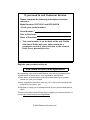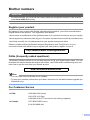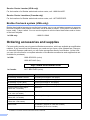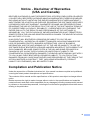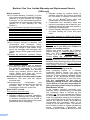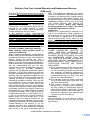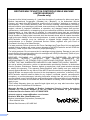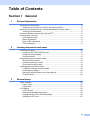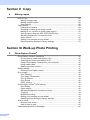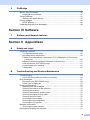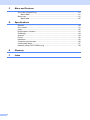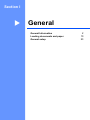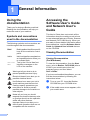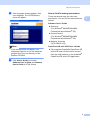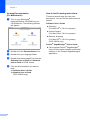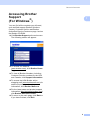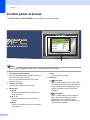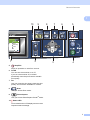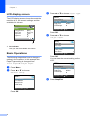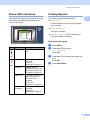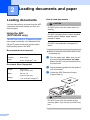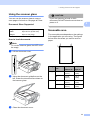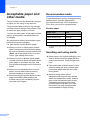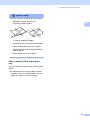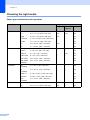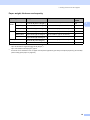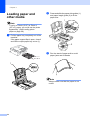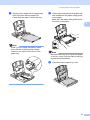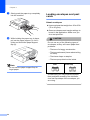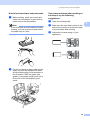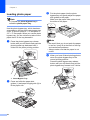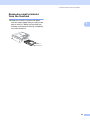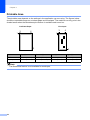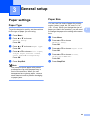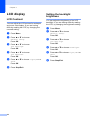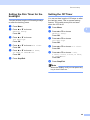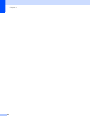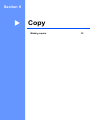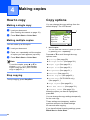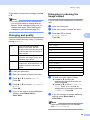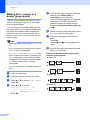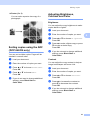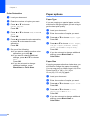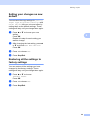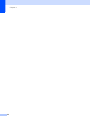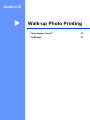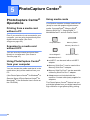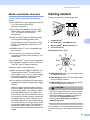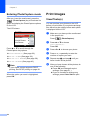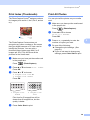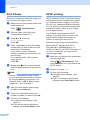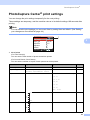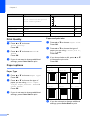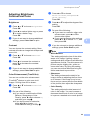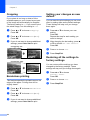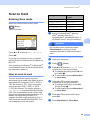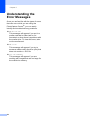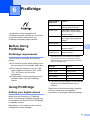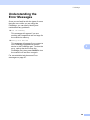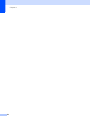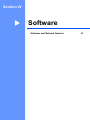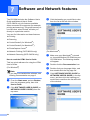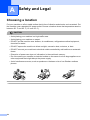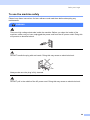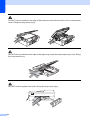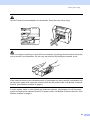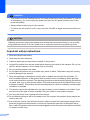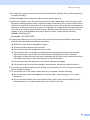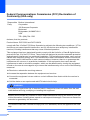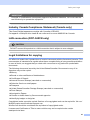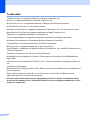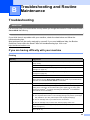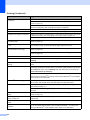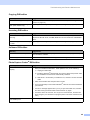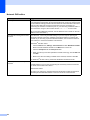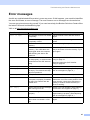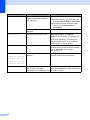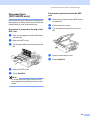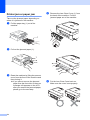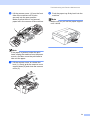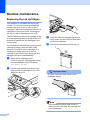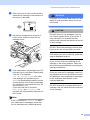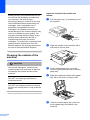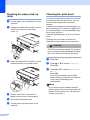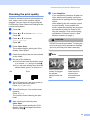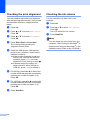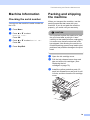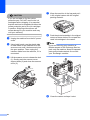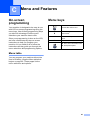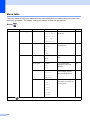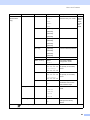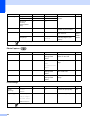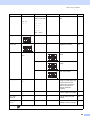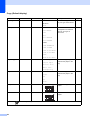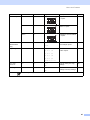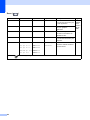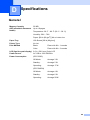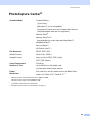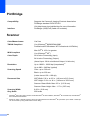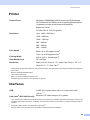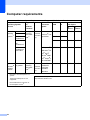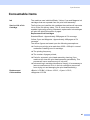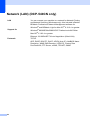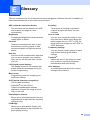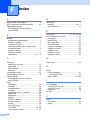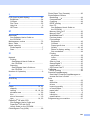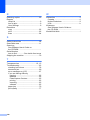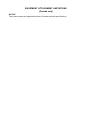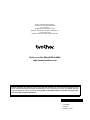USER’S GUIDE
DCP-330C
DCP-540CN

If you need to call Customer Service
Please complete the following information for future
reference:
Model Number: DCP-330C and DCP-540CN
(Circle your model number)
Serial Number:
1
Date of Purchase:
Place of Purchase:
1
The serial number is on the back of the unit. Retain
this User's Guide with your sales receipt as a
permanent record of your purchase, in the event of
theft, fire or warranty service.
Register your product on-line at
http://www.brother.com/registration/
By registering your product with Brother, you will be recorded as the
original owner of the product. Your registration with Brother:
may serve as confirmation of the purchase date of your product
should you lose your receipt;
may support an insurance claim by you in the event of product loss
covered by insurance; and,
will help us notify you of enhancements to your product and special
offers.
The most convenient and efficient way to register your new product is on-
line at http://www.brother.com/registration/
© 2006 Brother Industries, Ltd.

i
Brother numbers
IMPORTANT
For technical help, you must call the country where you bought the machine. Calls must be
made from within that country.
Register your product
By registering your product with Brother International Corporation, you will be recorded as the
original owner of the product. Your registration with Brother:
may serve as confirmation of the purchase date of your product should you lose your receipt;
may support an insurance claim by you in the event of product loss covered by insurance; and,
will help us notify you of enhancements to your product and special offers.
Please complete and fax the Brother Warranty Registration And Test Sheet or, for your
convenience and most efficient way to register your new product, register on-line at
http://www.brother.com/registration/
FAQs (frequently asked questions)
The Brother Solutions Center is our one-stop resource for all your Digital Copier needs. You can
download the latest software documents and utilities, read FAQs and troubleshooting tips, and
learn how to get the most from your Brother product.
http://solutions.brother.com
Note
• You can check here for Brother driver updates.
• To keep your machine performance up to date, check here for the latest firmware upgrade (for
Windows
®
only).
For Customer Service
In USA: 1-800-284-4329 (voice)
1-901-379-1215 (fax)
1-800-284-3238 (TTY service for the hearing-impaired)
In Canada: 1-877-BROTHER (voice)
(514) 685-4898 (fax)

ii
Service Center Locator (USA only)
For the location of a Brother authorized service center, call 1-800-284-4357.
Service Center Locations (Canada only)
For the location of a Brother authorized service center, call 1-877-BROTHER.
Brother fax back system (USA only)
Brother has installed an easy-to-use fax back system, so you can get instant answers to common
technical questions and product information for all Brother products. This system is available 24
hours a day, 7 days a week. You can use the system to receive faxed instructions and an Index
of fax back subjects.
Ordering accessories and supplies
For best quality results use only genuine Brother accessories, which are available at most Brother
retailers. If you cannot find the accessory you need and you have a Visa, MasterCard, Discover,
or American Express credit card, you can order accessories directly from Brother. (In the USA,
you can visit us online for a complete selection of the Brother accessories and supplies that are
available for purchase.)
1
Available in the USA and from November 2006 in Canada.
In USA only: 1-800-521-2846
In USA: 1-888-879-3232 (voice)
1-800-947-1445 (fax)
http://www.brothermall.com
In Canada: 1-877-BROTHER (voice)
Description Item
Ink Cartridge Standard <black> LC51BK (Prints approx. 500 pages)
Ink Cartridge <yellow> LC51Y (Prints approx. 400 pages)
Ink Cartridge <cyan> (blue) LC51C (Prints approx. 400 pages)
Ink Cartridge <magenta> (red) LC51M (Prints approx. 400 pages)
Premium Glossy Photo Paper
(Letter size / 20 sheets)
BP61GLL
1
Premium Glossy Photo Paper
(4"×6" size / 20 sheets)
BP61GLP
1
Matte Inkjet Paper
(Letter size / 25 sheets)
BP60ML (USA only)
Inkjet Plain Paper
(Letter size / 250 sheets)
BP60PL (USA only)
User's Guide LP3289001 (English for USA and Canada)
LP3289002 (French for Canada)

iii
Notice - Disclaimer of Warranties
(USA and Canada)
BROTHER'S LICENSOR(S), AND THEIR DIRECTORS, OFFICERS, EMPLOYEES OR AGENTS
(COLLECTIVELY BROTHER'S LICENSOR) MAKE NO WARRANTIES, EXPRESS OR IMPLIED,
INCLUDING WITHOUT LIMITATION THE IMPLIED WARRANTIES OF MERCHANTABILITY
AND FITNESS FOR A PARTICULAR PURPOSE, REGARDING THE SOFTWARE. BROTHER'S
LICENSOR(S) DOES NOT WARRANT, GUARANTEE OR MAKE ANY REPRESENTATIONS
REGARDING THE USE OR THE RESULTS OF THE USE OF THE SOFTWARE IN TERMS OF
ITS CORRECTNESS, ACCURACY, RELIABILITY, CURRENTNESS OR OTHERWISE. THE
ENTIRE RISK AS TO THE RESULTS AND PERFORMANCE OF THE SOFTWARE IS
ASSUMED BY YOU. THE EXCLUSION OF IMPLIED WARRANTIES IS NOT PERMITTED BY
SOME STATES IN THE USA AND SOME PROVINCES IN CANADA. THE ABOVE EXCLUSION
MAY NOT APPLY TO YOU.
IN NO EVENT WILL BROTHER'S LICENSOR(S) BE LIABLE TO YOU FOR ANY
CONSEQUENTIAL, INCIDENTAL OR INDIRECT DAMAGES (INCLUDING DAMAGES FOR
LOSS OF BUSINESS PROFITS, BUSINESS INTERRUPTION, LOSS OF BUSINESS
INFORMATION, AND THE LIKE) ARISING OUT OF THE USE OR INABILITY TO USE THE
SOFTWARE EVEN IF BROTHER'S LICENSOR HAS BEEN ADVISED OF THE POSSIBILITY OF
SUCH DAMAGES. BECAUSE SOME STATES IN THE USA AND SOME PROVINCES IN
CANADA DO NOT ALLOW THE EXCLUSION OR LIMITATION OF LIABILITY FOR
CONSEQUENTIAL OR INCIDENTAL DAMAGES, THE ABOVE LIMITATIONS MAY NOT APPLY
TO YOU. IN ANY EVENT BROTHER'S LICENSOR'S LIABILITY TO YOU FOR ACTUAL
DAMAGES FROM ANY CAUSE WHATSOEVER, AND REGARDLESS OF THE FORM OF THE
ACTION (WHETHER IN CONTRACT, TORT (INCLUDING NEGLIGENCE), PRODUCT
LIABILITY OR OTHERWISE), WILL BE LIMITED TO $50.
Compilation and Publication Notice
Under the supervision of Brother Industries Ltd., this manual has been compiled and published,
covering the latest product descriptions and specifications.
The contents of this manual and the specifications of this product are subject to change without
notice.
Brother reserves the right to make changes without notice in the specifications and materials
contained herein and shall not be responsible for any damages (including consequential) caused
by reliance on the materials presented, including but not limited to typographical and other errors
relating to the publication.

iv
Brother
®
One Year Limited Warranty and Replacement Service
(USA only)
Who is covered:
This limited warranty (“warranty”) is given
only to the original end-use/retail purchaser
(referred to in this warranty as “Original
Purchaser”) of the accompanying product,
consumables and accessories (collectively
referred to in this warranty as “this
Product”).
If you purchased a product from someone
other than an authorized Brother reseller in
the United States or if the product was used
(including but not limited to floor models or
refurbished product), prior to your
purchase you are not the Original
Purchaser and the product that you
purchased is not covered by this warranty.
What is covered:
This Product includes a Machine and
Consumable and Accessory Items.
Consumable and Accessory Items include
but are not limited to print heads, toner,
drums, ink cartridges, print cartridges, refill
ribbons, therma PLUS paper and thermal
paper.
Except as otherwise provided herein,
Brother warrants that the Machine and the
accompanying Consumable and
Accessory Items will be free from defects in
materials and workmanship, when used
under normal conditions.
This warranty applies only to products
purchased and used in the United States.
For products purchased in, but used
outside, the United States, this warranty
covers only warranty service within the
United States (and does not include
shipping outside the United States).
What is the length of the Warranty Periods:
Machines: one year from the original
purchase date.
Accompanying Consumable and
Accessory Items: 90 days from the original
purchase date or the rated life of
consumable, whichever comes first.
What is NOT covered:
This warranty does not cover:
1 Physical damage to this Product;
2 Damage caused by improper installation,
improper or abnormal use, misuse, neglect
or accident (including but not limited to
transporting this Product without the proper
preparation and/or packaging);
3 Damage caused by another device or
software used with this Product (including
but not limited to damage resulting from
use of non Brother
®
-brand parts and
Consumable and Accessory Items);
4 Consumable and Accessory Items that
expired in accordance with a rated life; and,
5 Problems arising from other than defects in
materials or workmanship.
6 Normal Periodic Maintenance Items, such
as Paper Feeding Kit, Fuser and Laser
Units.
This limited warranty is VOID if this Product
has been altered or modified in any way
(including but not limited to attempted warranty
repair without authorization from Brother
and/or alteration/removal of the serial
number).
What to do if you think your Product is
eligible for warranty service:
Report your issue to either our Customer
Service Hotline at 1-800-284-4329
for Fax,
MFC and DCP and 1-800-276-7746
for
Printers, or to a Brother Authorized Service
Center within the applicable warranty
period. Supply Brother or the Brother
Authorized Service Center with a copy of your
dated bill of sale showing that this Product was
purchased within the U.S. For the name of
local Brother Authorized Service Center(s),
call 1-800-521-2846.
What Brother will ask you to do:
After contacting Brother or a Brother
Authorized Service Center, you may be
required to deliver (by hand if you prefer) or
send the Product properly packaged, freight
prepaid, to the Authorized Service Center
together with a photocopy of your bill of sale.
You are responsible for the cost of
shipping, packing product, and insurance
(if you desire). You are also responsible for
loss or damage to this Product in shipping.
What Brother will do:
If the problem reported concerning your
Machine and/or accompanying Consumable
and Accessory Items is covered by this
warranty and
if you first reported the problem
to Brother or an Authorized Service Center
within the applicable warranty period, Brother
or its Authorized Service Center will repair or
replace the Machine and/or accompanying
Consumable and Accessory Items at no
charge to you for parts or labor. The decision
as to whether to repair or replace the Machine
and/or accompanying Consumable and
Accessory Items is made by Brother in its sole

v
Brother
®
One Year Limited Warranty and Replacement Service
(USA only)
discretion. Brother reserves the right to supply
a refurbished or remanufactured replacement
Machine and/or accompanying Consumable
and Accessory Items and use refurbished
parts provided such replacement products
conform to the manufacturer's specifications
for new product/parts. The repaired or
replacement Machine and/or accompanying
Consumable and Accessory Items will be
returned to you freight prepaid or made
available for you to pick up at a conveniently
located Authorized Service Center.
If the Machine and/or accompanying
Consumable and Accessory Items are not
covered by this warranty (either stage), you
will be charged for shipping the Machine
and/or accompanying Consumable and
Accessory Items back to you and charged for
any service and/or replacement parts/products
at Brother's then current published rates.
The foregoing are your sole (i.e., only) and
exclusive remedies under this warranty.
What happens when Brother elects to
replace your Machine:
When a replacement Machine is authorized by
Brother, and you have delivered the Machine to
an Authorized Service Center, the Authorized
Service Center will provide you with a
replacement Machine after receiving one from
Brother. If you are dealing directly with Brother,
Brother will send to you a replacement Machine
with the understanding that you will, after
receipt of the replacement Machine, supply the
required proof of purchase information,
together with the Machine that Brother agreed
to replace. You are then expected to pack the
Machine that Brother agreed to replace in the
package from the replacement Machine and
return it to Brother using the pre-paid freight bill
supplied by Brother in accordance with the
instructions provided by Brother. Since you will
be in possession of two machines, Brother will
require that you provide a valid major credit
card number. Brother will issue a hold against
the credit card account number that you provide
until Brother receives your original Product and
determines that your original Product is entitled
to warranty coverage. Your credit card will be
charged up to the cost of a new Product only if:
(i) you do not return your original Product to
Brother within five (5) business days; (ii) the
problems with your original Product are not
covered by the limited warranty; (iii) the proper
packaging instructions are not followed and has
caused damage to the product; or (iv) the
warranty period on your original Product has
expired or has not been sufficiently validated
with a copy of the proof of purchase (bill of
sale). The replacement Machine you receive
(even if refurbished or remanufactured) will be
covered by the balance of the limited warranty
period remaining on the original Product, plus
an additional thirty (30) days. You will keep the
replacement Machine that is sent to you and
your original Machine shall become the
property of Brother.
Retain your original
Accessory Items and a copy of the return
freight bill, signed by the courier.
Limitations:
Brother is not responsible for damage to or
loss of any equipment, media, programs or
data related to the use of this Product. Except
for that repair or replacement as described
above, Brother shall not be liable for any
direct, indirect, incidental or consequential
damages or specific relief. Because some
states do not allow the exclusion or limitation
of consequential or incidental damages, the
above limitation may not apply to you.
THIS WARRANTY IS GIVEN IN LIEU OF ALL
OTHER WARRANTIES, WRITTEN OR
ORAL, WHETHER EXPRESSED BY
AFFIRMATION, PROMISE, DESCRIPTION,
DRAWING, MODEL OR SAMPLE. ANY AND
ALL WARRANTIES OTHER THAN THIS
ONE, WHETHER EXPRESS OR IMPLIED,
INCLUDING IMPLIED WARRANTIES OF
MERCHANTABILITY AND FITNESS FOR A
PARTICULAR PURPOSE, ARE HEREBY
DISCLAIMED.
This Limited Warranty is the only warranty
that Brother is giving for this Product. It is
the final expression and the exclusive and
only statement of Brother's obligations to
you. It replaces all other agreements and
understandings that you may have with
Brother or its representatives.
This warranty gives you certain rights and
you may also have other rights that may
vary from state to state.
This Limited Warranty (and Brother's
obligation to you) may not be changed in
any way unless you and Brother sign the
same piece of paper in which we (1) refer
to this Product and your bill of sale date, (2)
describe the change to this warranty and
(3) agree to make that change.
Important:
We recommend that you keep all original
packing materials, in the event that you ship
this Product.
© 2003 Brother International Corporation

vi
BROTHER MULTIFUNCTION CENTER/FACSIMILE MACHINE
LIMITED WARRANTY
(Canada only)
Pursuant to this limited warranty of 1 year from the date of purchase for labour and parts,
Brother International Corporation (Canada) Ltd. (“Brother”), or its Authorized Service
Centers, will repair this MFC/Facsimile machine free of charge if defective in material or
workmanship. This Limited Warranty does not include cleaning, consumables (including,
without limitation, print cartridges, print head, toner and drum) or damage caused by accident,
neglect, misuse or improper installation or operation, any damage caused from service,
maintenance, modifications, or tampering by anyone other than a Brother Authorized Service
Representative, or from the use of supplies or consumable items that are non-Brother
products. Operation of the MFC/Facsimile machine in excess of the specifications or with the
Serial Number or Rating Label removed shall be deemed abuse and all repairs thereafter
shall be the sole liability of the end-user/purchaser. In order to obtain warranty service, the
MFC/Facsimile machine must be delivered or shipped freight prepaid by the end
user/purchaser to a “Brother” Authorized Service Center, together with your Proof of
Purchase in the form of a Sales Receipt.
For laser products: Failure to remove the Toner Cartridge (and Toner Drum Unit on applicable
models) during shipping will cause severe damage to the MFC/Facsimile and will VOID the
Warranty. (Refer to your User's Guide for proper packaging.)
For ink-jet products: Do not remove the ink cartridges during shipping. Damage to your print
head resulting from packing without the ink cartridges will VOID your warranty. (Refer to your
User's Guide for proper packaging.)
BROTHER DISCLAIMS ALL OTHER WARRANTIES EXPRESSED OR IMPLIED
INCLUDING, WITHOUT LIMITATION, ANY IMPLIED WARRANTIES OF
MERCHANTABILITY OR FITNESS FOR A PARTICULAR PURPOSE, EXCEPT TO THE
EXTENT THAT ANY WARRANTIES IMPLIED BY LAW CANNOT BE VALIDLY WAIVED.
No oral or written information, advice or representation provided by Brother, its Authorized
Service Centers, Distributors, Dealers, Agents or employees, shall create another warranty
or modify this warranty. This warranty states Brother's entire liability and your exclusive
remedy against Brother for any failure of the MFC/Facsimile machine to operate properly.
Neither Brother nor anyone else involved in the development, production, or delivery of this
MFC/Facsimile machine shall be liable for any indirect, incidental, special, consequential,
exemplary, or punitive damages, including lost profits, arising from the use of or inability to
use the product, even if advised by the end user/purchaser of the possibility of such damages.
Since some Provinces do not allow the above limitation of liability, such limitation may not
apply to you.
This Limited Warranty gives you specific legal rights and you may also have other rights
which vary from Providence to Providence.
Warranty Service is available at Brother Authorized Service Centers throughout
Canada. For Technical Support or for the name and location of your nearest
Authorized Service Center call 1-877-BROTHER.
Internet support: support@brother.ca or browse
Brother's Web Site: www.brother.com
Brother International Corporation (Canada) Ltd.
1 Rue Hôtel de Ville
Dollard-Des-Ormeaux, QC H9B 3H6

vii
Table of Contents
Section I General
1 General Information
Using the documentation.......................................................................................2
Symbols and conventions used in the documentation ....................................2
Accessing the Software User’s Guide and Network User’s Guide ........................ 2
Viewing Documentation...................................................................................2
Accessing Brother Support (For Windows
®
) .........................................................5
Control panel overview .......................................................................................... 6
LCD display screen .........................................................................................8
Basic Operations ............................................................................................. 8
Status LED indications ....................................................................................9
Printing Reports...............................................................................................9
2 Loading documents and paper
Loading documents .............................................................................................10
Using the ADF (DCP-540CN only) ................................................................10
Using the scanner glass ................................................................................11
Scannable area .............................................................................................11
Acceptable paper and other media......................................................................12
Recommended media ...................................................................................12
Handling and using media .............................................................................12
Choosing the right media...............................................................................14
Loading paper and other media...........................................................................16
Loading envelopes and post cards................................................................18
Loading photo paper......................................................................................20
Removing small printouts from the machine .................................................21
Printable Area................................................................................................22
3 General setup
Paper settings......................................................................................................23
Paper Type ....................................................................................................23
Paper Size .....................................................................................................23
LCD display .........................................................................................................24
LCD Contrast.................................................................................................24
Setting the backlight brightness.....................................................................24
Setting the Dim Timer for the backlight ........................................................25
Setting the Off Timer .....................................................................................25

viii
Section II Copy
4 Making copies
How to copy .........................................................................................................28
Making a single copy .....................................................................................28
Making multiple copies ..................................................................................28
Stop copying..................................................................................................28
Copy options........................................................................................................28
Changing and quality .....................................................................................29
Enlarging or reducing the image copied ........................................................29
Making N in 1 copies or a poster (page layout) ............................................30
Sorting copies using the ADF (DCP-540CN only) .........................................31
Adjusting Brightness, Contrast and Color......................................................31
Paper options ................................................................................................32
Setting your changes as new default.............................................................33
Restoring all the settings to factory settings..................................................33
Section III Walk-up Photo Printing
5 PhotoCapture Center
®
PhotoCapture Center
®
Operations ......................................................................36
Printing from a media card without a PC .......................................................36
Scanning to a media card without a PC ........................................................36
Using PhotoCapture Center
®
from your computer ........................................36
Using media cards.........................................................................................36
Media card folder structure............................................................................37
Getting started .....................................................................................................37
Entering PhotoCapture mode ........................................................................38
Print Images.........................................................................................................38
View Photo(s) ................................................................................................38
Print Index (Thumbnails) ...............................................................................39
Print All Photos ..............................................................................................39
Print Photos ...................................................................................................40
DPOF printing................................................................................................40
PhotoCapture Center
®
print settings ...................................................................41
Print Quality ...................................................................................................42
Paper options ................................................................................................42
Adjusting Brightness, Contrast and Color......................................................43
Cropping ........................................................................................................44
Borderless printing.........................................................................................44
Setting your changes as new default.............................................................44
Restoring all the settings to factory settings..................................................44
Scan to Card .......................................................................................................45
Entering Scan mode ......................................................................................45
How to scan to card.......................................................................................45
Understanding the Error Messages .....................................................................46

ix
6PictBridge
Before Using PictBridge.......................................................................................47
PictBridge requirements ................................................................................47
Using PictBridge ..................................................................................................47
Setting your digital camera............................................................................47
Printing Images....................................................................................................48
DPOF printing................................................................................................48
Understanding the Error Messages.....................................................................49
Section IV Software
7 Software and Network features
Section V Appendixes
A Safety and Legal
Choosing a location .............................................................................................54
To use the machine safely.............................................................................55
Important safety instructions..........................................................................58
Federal Communications Commission (FCC) Declaration of Conformity
(USA only) .................................................................................................60
Industry Canada Compliance Statement (Canada only) ...............................61
LAN connection (DCP-540CN only) ..............................................................61
Legal limitations for copying ..........................................................................61
Trademarks ...................................................................................................62
B Troubleshooting and Routine Maintenance
Troubleshooting ..................................................................................................63
If you are having difficulty with your machine ................................................63
Error messages ...................................................................................................67
Document jam (DCP-540CN only) ................................................................69
Printer jam or paper jam ................................................................................70
Routine maintenance...........................................................................................72
Replacing the ink cartridges ..........................................................................72
Cleaning the outside of the machine .............................................................74
Cleaning the scanner.....................................................................................75
Cleaning the machine printer platen..............................................................75
Cleaning the paper pick-up roller...................................................................76
Cleaning the print head .................................................................................76
Checking the print quality ..............................................................................77
Checking the print alignment .........................................................................78
Checking the ink volume ...............................................................................78
Machine Information ............................................................................................79
Checking the serial number...........................................................................79
Packing and shipping the machine......................................................................79

x
C Menu and Features
On-screen programming......................................................................................81
Menu table.....................................................................................................81
Menu keys ...........................................................................................................81
Menu table.....................................................................................................82
D Specifications
General ................................................................................................................89
Print media...........................................................................................................91
Copy ....................................................................................................................92
PhotoCapture Center
®
.........................................................................................93
PictBridge ...........................................................................................................94
Scanner ...............................................................................................................94
Printer ..................................................................................................................95
Interfaces .............................................................................................................95
Computer requirements.......................................................................................96
Consumable items...............................................................................................97
Network (LAN) (DCP-540CN only) ......................................................................98
E Glossary
FIndex

2
1
Using the
documentation
1
Thank you for buying a Brother machine!
Reading the documentation will help you
make the most of your machine.
Symbols and conventions
used in the documentation 1
The following symbols and conventions are
used throughout the documentation.
Accessing the
Software User’s Guide
and Network User’s
Guide
1
This User’s Guide does not contain all the
information about the machine such as how
to use advanced features of Printer, Scanner
and Network (DCP-540CN only). When you
are ready to learn detailed information about
these operations, read the Software User’s
Guide and Network User’s Guide that are
on the CD-ROM.
Viewing Documentation 1
Viewing Documentation
(For Windows
®
) 1
To view the documentation, from the Start
menu, point to Brother, DCP-XXXX (where
XXXX is your model name) from the
programs group, and then select
User’s Guide.
If you have not installed the software, you can
find the documentation by following the
instructions below:
a Turn on your PC. Insert the Brother
CD-ROM into your CD-ROM drive.
b If the model name screen appears, click
your model name.
General Information 1
Bold Bold typeface identifies specific
keys on the machine’s control
panel.
Italics Italicized typeface emphasizes
an important point or refers you
to a related topic.
Courier
New
Text in the Courier New font
identifies messages on the
LCD of the machine.
Warnings tell you what to do to
prevent possible personal injury.
Electrical Hazard icons alert you to
possible electrical shock.
Hot Surface icons warn you not to
touch machine parts that are hot.
Cautions specify procedures you
must follow or avoid to prevent
possible damage to the machine or
other objects.
Notes tell you how you should
respond to a situation that may arise
or give tips about how the operation
works with other features.
Improper Setup icons alert you to
devices and operations that are not
compatible with the machine.

General Information
3
1
c If the language screen appears, click
your language. The CD-ROM main
menu will appear.
Note
If this window does not appear, use
Windows
®
Explorer to run the setup.exe
program from the root directory of the
Brother CD-ROM.
d Click User’s Guide to view the
Software User’s Guide and Network
User’s Guide in HTML format.
How to find Scanning instructions 1
There are several ways you can scan
documents. You can find the instructions as
follows:
Software User’s Guide
Scanning
(For Windows
®
98/98SE/Me/2000
Professional and Windows
®
XP)
ControlCenter3
(For Windows
®
98/98SE/Me/2000
Professional and Windows
®
XP)
Network Scanning
(DCP-540CN only)
PaperPort
®
SE with OCR User’s Guide
The complete ScanSoft
®
PaperPort
®
SE
with OCR User's Guide can be viewed
from the Help selection in the ScanSoft
®
PaperPort
®
SE with OCR application.

Chapter 1
4
Viewing Documentation
(For Macintosh
®
) 1
a Turn on your Macintosh
®
.
Insert the Brother CD-ROM into your
CD-ROM drive. The following window
will appear.
b Double-click the Documentation icon.
c Double-click your language folder.
d Double-click the top page file to view the
Software User’s Guide and Network
User’s Guide in HTML format.
e Click the documentation you want to
read.
Software User’s Guide
Network User’s Guide
(DCP-540CN only)
How to find Scanning instructions 1
There are several ways you can scan
documents. You can find the instructions as
follows:
Software User’s Guide
Scanning
(For Mac OS
®
X 10.2.4 or greater)
ControlCenter2
(For Mac OS
®
X 10.2.4 or greater)
Network Scanning
(For Mac OS
®
X 10.2.4 or greater)
(DCP-540CN only)
Presto!
®
PageManager
®
User’s Guide
The complete Presto!
®
PageManager
®
User's Guide can be viewed from the Help
selection in the Presto!
®
PageManager
®
application.

General Information
5
1
Accessing Brother
Support
(For Windows
®
) 1
You can find all the contacts you will need,
such as Web support (Brother Solutions
Center), Customer Service and Brother
Authorized Service Centers on page i and on
the Brother CD-ROM.
Click Brother Support on the main menu.
The following screen will appear:
To access our web site
(www.brother.com
), click Brother Home
Page.
To view all Brother Numbers, including
Customer Service numbers for the USA
and Canada, click Support Information.
To access the USA Brother online
shopping mall (www.brothermall.com
) for
additional product and services
information, click Brother Mall.com.
For the latest news and product support
information (http://solutions.brother.com
),
click Brother Solutions Center.
To return to the main page, click Back or
If you have finished, click Exit.

Chapter 1
6
Control panel overview 1
The DCP-330C and DCP-540CN have the same control panel keys.
Note
Most of the illustrations in this User’s Guide show the DCP-330C.
1 LCD (liquid crystal display)
Displays messages on the screen to help you
set up and use your machine.
Also, you can adjust the angle of the LCD
display by lifting it.
2 Number of Copies
Use this key to make multiple copies.
3 Menu keys:
d or c
Press to scroll backward or forward to a
menu selection.
a or b
Press to scroll through the menus and
options.
Menu
Lets you access the main menu to program
the machine.
OK
Lets you select a setting.
4 Start keys:
Color Start
Lets you start making copies in full color.
Also lets you start a scanning operation (in
color or black & white, depending on the
scanning setting in the ControlCenter
software).
Black Start
Lets you start making copies in black &
white. Also lets you start a scanning
operation (in color or black & white,
depending on the scanning setting in the
ControlCenter software).
20:48
COPY
Quality
Enlarge/Reduce
Paper Type
Paper Size
Brightness
Normal
100%
Plain Pap
Letter
0
01
1

General Information
7
1
5 Stop/Exit
Stops an operation or exits from a menu.
6On/Off
You can turn the machine on or off.
If you turn the machine off, it will still
periodically clean the print head to maintain
print quality.
7Ink
Lets you clean the print head, check the print
quality, and check the available ink volume.
8 Scan
Lets you access Scan mode.
9 PhotoCapture
Lets you access PhotoCapture Center
®
mode.
10 Status LED
Turns red when the LCD displays an error or an
important status message.
8
c
e
Normal
100%
Plain Pap
Letter
0
01
1
3
4
56
2
97810

Chapter 1
8
LCD display screen 1
The LCD display screen shows the mode the
machine is in, the current settings, and the
available ink volume.
1 Ink indicator
Lets you see the available ink volume.
Basic Operations 1
The following steps show how to change a
setting in the machine. In this example the
Paper Type setting is changed from
Plain Paper to Inkjet Paper.
a Press Menu.
b Press a or b to choose
General Setup.
Press OK.
c Press a or b to choose Paper Type.
Press OK.
d Press a or b to choose
Inkjet Paper.
Press OK.
You can see the current setting on the
LCD:
e Press Stop/Exit.
20:48
1
COPY
Quality
Enlarge/Reduce
Paper Type
Paper Size
Brightness
Normal
100%
Plain Pap
Letter
0
01
OKSelect & Press
MENU
Machine Info.
Print Reports
Initial Setup
General Setup
MENU
Paper Type
Paper Size
Plain Pa
General Setup
LCD Settings
OKSelect & Press
Letter
OKSelect & Press
MENU
Plain Paper
Inkjet Paper
Brother Photo
Other Photo
Paper Type
OKSelect & Press
MENU
Paper Type
Paper Size
LCD Settings
Inkjet Pa
General Setup
Letter
Page is loading ...
Page is loading ...
Page is loading ...
Page is loading ...
Page is loading ...
Page is loading ...
Page is loading ...
Page is loading ...
Page is loading ...
Page is loading ...
Page is loading ...
Page is loading ...
Page is loading ...
Page is loading ...
Page is loading ...
Page is loading ...
Page is loading ...
Page is loading ...
Page is loading ...
Page is loading ...
Page is loading ...
Page is loading ...
Page is loading ...
Page is loading ...
Page is loading ...
Page is loading ...
Page is loading ...
Page is loading ...
Page is loading ...
Page is loading ...
Page is loading ...
Page is loading ...
Page is loading ...
Page is loading ...
Page is loading ...
Page is loading ...
Page is loading ...
Page is loading ...
Page is loading ...
Page is loading ...
Page is loading ...
Page is loading ...
Page is loading ...
Page is loading ...
Page is loading ...
Page is loading ...
Page is loading ...
Page is loading ...
Page is loading ...
Page is loading ...
Page is loading ...
Page is loading ...
Page is loading ...
Page is loading ...
Page is loading ...
Page is loading ...
Page is loading ...
Page is loading ...
Page is loading ...
Page is loading ...
Page is loading ...
Page is loading ...
Page is loading ...
Page is loading ...
Page is loading ...
Page is loading ...
Page is loading ...
Page is loading ...
Page is loading ...
Page is loading ...
Page is loading ...
Page is loading ...
Page is loading ...
Page is loading ...
Page is loading ...
Page is loading ...
Page is loading ...
Page is loading ...
Page is loading ...
Page is loading ...
Page is loading ...
Page is loading ...
Page is loading ...
Page is loading ...
Page is loading ...
Page is loading ...
Page is loading ...
Page is loading ...
Page is loading ...
Page is loading ...
Page is loading ...
Page is loading ...
Page is loading ...
Page is loading ...
Page is loading ...
Page is loading ...
-
 1
1
-
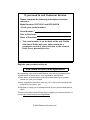 2
2
-
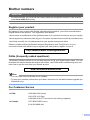 3
3
-
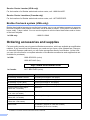 4
4
-
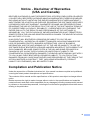 5
5
-
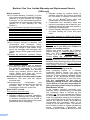 6
6
-
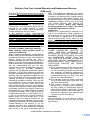 7
7
-
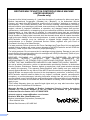 8
8
-
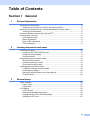 9
9
-
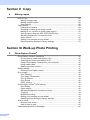 10
10
-
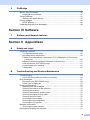 11
11
-
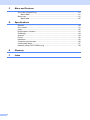 12
12
-
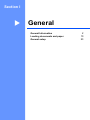 13
13
-
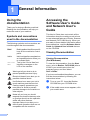 14
14
-
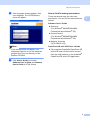 15
15
-
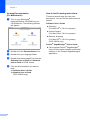 16
16
-
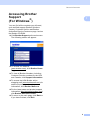 17
17
-
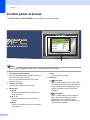 18
18
-
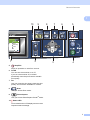 19
19
-
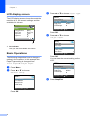 20
20
-
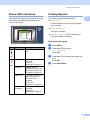 21
21
-
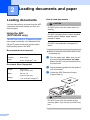 22
22
-
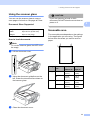 23
23
-
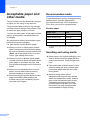 24
24
-
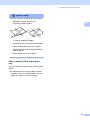 25
25
-
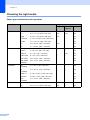 26
26
-
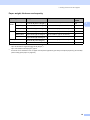 27
27
-
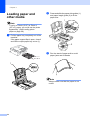 28
28
-
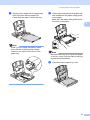 29
29
-
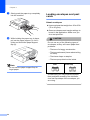 30
30
-
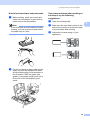 31
31
-
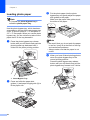 32
32
-
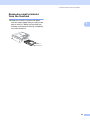 33
33
-
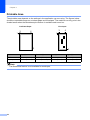 34
34
-
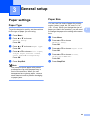 35
35
-
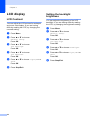 36
36
-
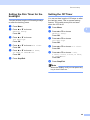 37
37
-
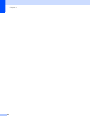 38
38
-
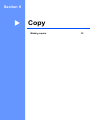 39
39
-
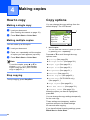 40
40
-
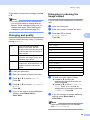 41
41
-
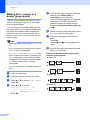 42
42
-
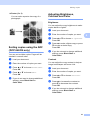 43
43
-
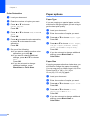 44
44
-
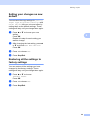 45
45
-
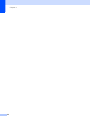 46
46
-
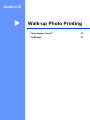 47
47
-
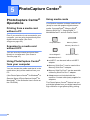 48
48
-
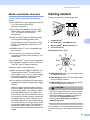 49
49
-
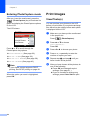 50
50
-
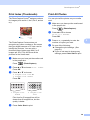 51
51
-
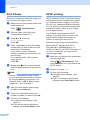 52
52
-
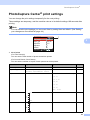 53
53
-
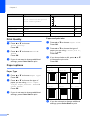 54
54
-
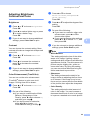 55
55
-
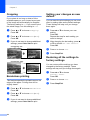 56
56
-
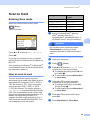 57
57
-
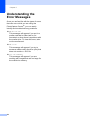 58
58
-
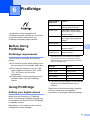 59
59
-
 60
60
-
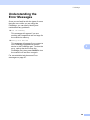 61
61
-
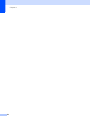 62
62
-
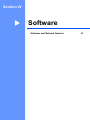 63
63
-
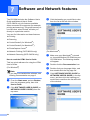 64
64
-
 65
65
-
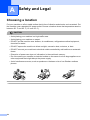 66
66
-
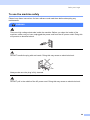 67
67
-
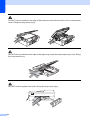 68
68
-
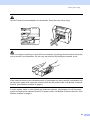 69
69
-
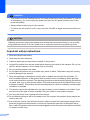 70
70
-
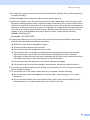 71
71
-
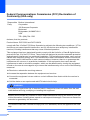 72
72
-
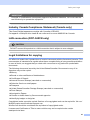 73
73
-
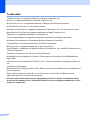 74
74
-
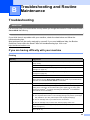 75
75
-
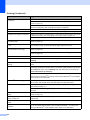 76
76
-
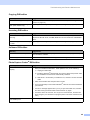 77
77
-
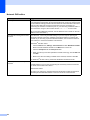 78
78
-
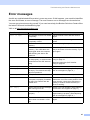 79
79
-
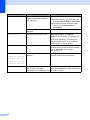 80
80
-
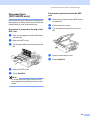 81
81
-
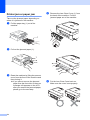 82
82
-
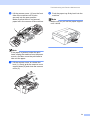 83
83
-
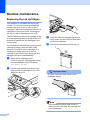 84
84
-
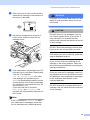 85
85
-
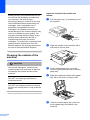 86
86
-
 87
87
-
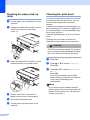 88
88
-
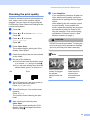 89
89
-
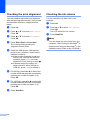 90
90
-
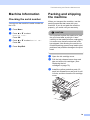 91
91
-
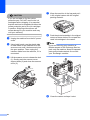 92
92
-
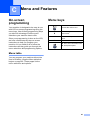 93
93
-
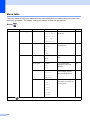 94
94
-
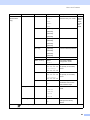 95
95
-
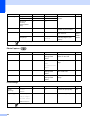 96
96
-
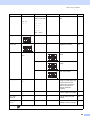 97
97
-
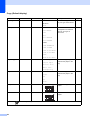 98
98
-
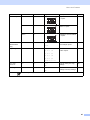 99
99
-
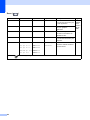 100
100
-
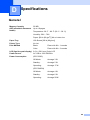 101
101
-
 102
102
-
 103
103
-
 104
104
-
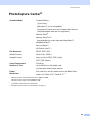 105
105
-
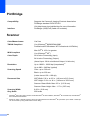 106
106
-
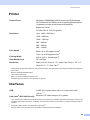 107
107
-
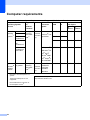 108
108
-
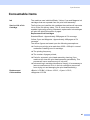 109
109
-
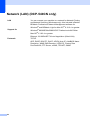 110
110
-
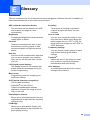 111
111
-
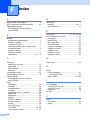 112
112
-
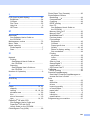 113
113
-
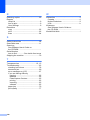 114
114
-
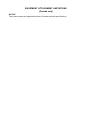 115
115
-
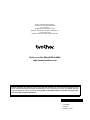 116
116
Ask a question and I''ll find the answer in the document
Finding information in a document is now easier with AI
Related papers
-
Brother DCP-L2552DW User manual
-
Brother DCP-130C User manual
-
Brother MFC-230C User guide
-
Brother MFC-465CN User manual
-
Brother MFC-795CW User guide
-
Brother MFC-490CW User guide
-
Brother FAX-1360 User manual
-
Brother DCP-J152W Owner's manual
-
Brother DCP-J105 User manual
-
Brother MFC-J630W Owner's manual
Other documents
-
Toastmaster MFC-240C User manual
-
Funai FDP-100 User manual
-
Samsung SF-331P User manual
-
 Tech air TAXC001 Datasheet
Tech air TAXC001 Datasheet
-
Canon MP228 User manual
-
HP 410 Digital Copier Printer User manual
-
Sony DPPSV55 User manual
-
Sony DPPSV55 User manual
-
HP Designjet 110 - Color Printer User manual
-
DNP DS-ID400 Operating instructions