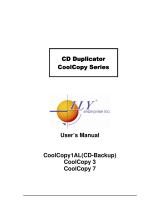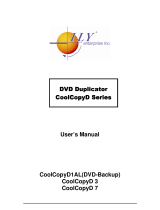Page is loading ...

T
Reflex Tower Duplicators
Instruction Guide
T www.discmakers.com 1-888-800-4041
Reflex4
ReflexPro4
Reflex7
ReflexPro7

Table of Contents
Warranty . . . . . . . . . . . . . . . . . . . . . . . . . . . . . . . . . . . . . . . . . . . . . . . . . . . . .3
Installation and Setup . . . . . . . . . . . . . . . . . . . . . . . . . . . . . . . . . . . . . . . . . .4
Reflex Quick Start Notes . . . . . . . . . . . . . . . . . . . . . . . . . . . . . . . . . . . . . . . .5
ReflexPro Quick Start Notes . . . . . . . . . . . . . . . . . . . . . . . . . . . . . . . . . . . . .5
Functions . . . . . . . . . . . . . . . . . . . . . . . . . . . . . . . . . . . . . . . . . . . . . . . . . . . .6
Copy . . . . . . . . . . . . . . . . . . . . . . . . . . . . . . . . . . . . . . . . . . . . . . . . . . .6
Copy and Compare . . . . . . . . . . . . . . . . . . . . . . . . . . . . . . . . . . . . . . . .7
Emulate . . . . . . . . . . . . . . . . . . . . . . . . . . . . . . . . . . . . . . . . . . . . . . . . .7
Compare . . . . . . . . . . . . . . . . . . . . . . . . . . . . . . . . . . . . . . . . . . . . . . . .7
Verify . . . . . . . . . . . . . . . . . . . . . . . . . . . . . . . . . . . . . . . . . . . . . . . . . . .7
Load . . . . . . . . . . . . . . . . . . . . . . . . . . . . . . . . . . . . . . . . . . . . . . . . . . .7
Sub Functions . . . . . . . . . . . . . . . . . . . . . . . . . . . . . . . . . . . . . . . . . . . . . . . .8
Setup . . . . . . . . . . . . . . . . . . . . . . . . . . . . . . . . . . . . . . . . . . . . . . . . . . .8
HDD Partition . . . . . . . . . . . . . . . . . . . . . . . . . . . . . . . . . . . . . . . . . . . . .8
CD to CD . . . . . . . . . . . . . . . . . . . . . . . . . . . . . . . . . . . . . . . . . . . . . . . .8
Start Writers . . . . . . . . . . . . . . . . . . . . . . . . . . . . . . . . . . . . . . . . . . . . . .8
Write Method . . . . . . . . . . . . . . . . . . . . . . . . . . . . . . . . . . . . . . . . . . . . .8
Write Speed . . . . . . . . . . . . . . . . . . . . . . . . . . . . . . . . . . . . . . . . . . . . . .8
CD Reader . . . . . . . . . . . . . . . . . . . . . . . . . . . . . . . . . . . . . . . . . . . . . .9
CD-DA Load Speed . . . . . . . . . . . . . . . . . . . . . . . . . . . . . . . . . . . . . . . .9
Eject Disc Makers . . . . . . . . . . . . . . . . . . . . . . . . . . . . . . . . . . . . . . . . .9
Buzzer . . . . . . . . . . . . . . . . . . . . . . . . . . . . . . . . . . . . . . . . . . . . . . . . . .9
CD+G . . . . . . . . . . . . . . . . . . . . . . . . . . . . . . . . . . . . . . . . . . . . . . . . . .9
Copy Comp Eject . . . . . . . . . . . . . . . . . . . . . . . . . . . . . . . . . . . . . . . . . .9
Mode 2 Compare . . . . . . . . . . . . . . . . . . . . . . . . . . . . . . . . . . . . . . . . . .9
Skip Read Error . . . . . . . . . . . . . . . . . . . . . . . . . . . . . . . . . . . . . . . . . .10
Startup Command . . . . . . . . . . . . . . . . . . . . . . . . . . . . . . . . . . . . . . . .10
Read CD DA Index 0 . . . . . . . . . . . . . . . . . . . . . . . . . . . . . . . . . . . . . .10
Edit . . . . . . . . . . . . . . . . . . . . . . . . . . . . . . . . . . . . . . . . . . . . . . . . . . .10
Delete . . . . . . . . . . . . . . . . . . . . . . . . . . . . . . . . . . . . . . . . . . . . . . . . .12
Clear . . . . . . . . . . . . . . . . . . . . . . . . . . . . . . . . . . . . . . . . . . . . . . . . . .12
Copy / Emulate . . . . . . . . . . . . . . . . . . . . . . . . . . . . . . . . . . . . . . . . . .12
Burn In . . . . . . . . . . . . . . . . . . . . . . . . . . . . . . . . . . . . . . . . . . . . . . . . .12
Trouble Shooting . . . . . . . . . . . . . . . . . . . . . . . . . . . . . . . . . . . . . . . . . . . . .13
T www.discmakers.com 1-888-800-4041

T www.discmakers.com 1-888-800-4041 3
Need blank media or supplies?
We carry a complete line of name brand blank CD-Rs and DVD-Rs, including
our own Disc Makers premium brand. We also have an extensive line of pack-
aging and mailing supplies, as well as peripherals for your CD-R duplication
system. For the latest product line and lowest prices, shop securely online at
www.discmarket.com, or call 1-888-800-4041.
Technical support
Disc Makers backs your purchase with free lifetime technical support. Tech
support hours are from 9:00 a.m. to 5:00 p.m. EST Monday through Friday at
1-888-800-4041, or go to www.discmarket.com/support.
Warranty
Disc Makers warrants to the original purchaser that the equipment that you
have purchased is free from defects in materials and workmanship for a period
of one year. This warranty is applicable when the warranty registration has
been completed and returned to Disc Makers within a reasonable period of
time following the purchase. This warranty is not transferable. Warranty does
not apply to malfunctions caused by misuse, negligence, accident, or alteration,
nor is Disc Makers responsible for consequential damages related to the use of
this equipment.
Any item that needs to be returned for a warranty repair must be returned
in original packaging. You must call Disc Makers for a return authorization
number (RMA) before returning any product. In the event that the original pack-
aging has been discarded, you can purchase replacement packaging from Disc
Makers. The sender will be responsible for any damage incurred if product is
not returned in original or replacement packaging. To obtain replacement pack-
aging, call Disc Makers' technical support at 1-888-800-4041 with the model
number of your duplicator prior to returning the product.
Important!
Please complete and return the enclosed Product and Warranty Registration
card, or register online at www.discmarket.com/support.
Piracy
The copying of audio, video, or software without the permission of the copyright
holder is illegal. Disc Makers accepts no responsibility for the copyright use or
misuse of this equipment. It is the sole responsibility of the user to ensure that
the legal rights of the copyright owners are respected.

T www.discmakers.com 1-888-800-4041 4
Disc Makers’ Reflex tower duplicators are designed to provide you with
production-level CD duplication capability combined with an easy user
interface, simple installation, and fast throughput.
GETTING STARTED
Carefully remove your new CD-R duplicator from the shipping container. Please inspect
the contents and verify them against your packing slip. Be sure to report any errors in
shipping immediately.
Packing Materials
Please retain the original box and packaging in the event the unit requires future servic-
ing or you need to move the unit from one location to another. This will help to reduce
the possibility of damage occurring in transit. Any item that needs to be returned for a
warranty repair must be returned in original packaging.
Installation and Setup
• Unpack the Reflex tower system in a clean and cool working area.
Confirm that all related articles are in the box including the duplication
system, power cable, user manual, and warranty card.
• Confirm that the voltage setting (AC 115/230V) is correct.
• Confirm that the power input is stable and consistent. Install a UPS
(Uninterruptable Power Supply) if required.
• Make sure that the environment for the Reflex is properly ventilated and
free of dust, excessive heat and humidity, and electronic interference.
• Make sure the system is properly grounded. Do not attempt to defeat
the third ground prong on the power cable.
Need custom silk screen
printing on your blank CD-Rs?
Call 1-888-800-4041

T www.discmakers.com 1-888-800-4041 5
Quick Start Notes for the Reflex (without hard drive):
• Power On the system by switching the button on the lower right front
of the unit. You will then see the system initialize and perform a self
test on the front panel LED. The LED will show DETECT DRIVES
and then automatically switch to COPY < MODE.
• To begin the duplication operation, load the top drive with the master
disc. Load the empty writer drives with high quality blank CD-R media.
The top drive is also a writer drive, which will support true maximum
speed duplication.
• Press the START button to begin duplicating discs. The system will
automatically analyze the master disc and begin duplicating at the
maximum recording speed, depending on the writer drives maximum
write speed.
• Upon completing the duplication process, the system will automatically
eject the duplicated discs, and the master CD.
• To continue the same duplication job, reload the writers with blank
CD-R media, and press the START button. To start a new job, replace
the original master with a new master and follow the steps above.
• Do not press any buttons on the Reflex during the duplication process
unless you wish to terminate the duplication session. This will interrupt
the system and ruin the CD-R media.
Quick Start Notes for the ReflexPro (with hard drive):
• Power On the system by switching the button on the back of the unit.
You will then see the system initialize and perform a self test on the
front panel LED. The LED will show DETECT DRIVES, the capacity of
the internal hard drive, and finally COPY<MODE.
• The ReflexPro will automatically detect the internal hard drive and
create the appropriate partitions according to its total capacity. Each
partition is 900MB.
• Select which partition the data to be duplicated will be stored in by
selecting HDD PARTITION in the Setup Menu. The Setup Menu can be
accessed by pressing the STATUS button for five seconds and entering
the Sub Function Menu.
• If there is no data stored in the selected partition of the hard drive, press
the STATUS button to select the LOAD function. Place the master disc
into the top CD drive. The system will automatically detect the master,
analyze, and load the data into the selected HD partition. The master

• disc will be ejected when the data is loaded to the hard drive. In case
of error, the LCD will show ERROR and the master disc will be ejected
automatically.
• To begin the duplication operation, switch back to the COPY function
by pressing the STATUS button. Load the CD writers in the system with
high quality blank CD-R media. The ReflexPro will begin duplicating
when all writers detect the blank media. If four or seven writers (depend-
ing on the configuration) are not utilized, the LCD display will show the
number of CD-R blanks detected as XSTART. ( X represents the number
of writers that are ready to duplicate). Press the START button and
duplication will begin immediately.
• When the duplication process is completed, the CD writers will auto-
matically eject discs that have been duplicated properly. Discs that have
not been duplicated properly will remain in their respective writers. Press
the STATUS button and the bad discs will be ejected automatically, or
press the eject button on each individual CD writer.
• The ReflexPro will show an error message if you attempt to duplicate
from a hard drive partition that contains no data. Switch to the LOAD
function to import data to the appropriate partition.
• Do not press any buttons on the ReflexPro during the duplication pro-
cess. This will interrupt the duplication session and ruin the CD-R media.
FUNCTIONS
The Reflex features numerous functions that make it an advanced CD duplication/pro-
duction system. The following functions can be accessed on the front panel by pressing
the STATUS button.
Copy
Make sure the present partition in hard drive is correct and contains data before
copying. Place blank CD-Rs into the CD writers. When all writers detect the
CDs, the Relfex will start duplicating automatically. When fewer copies are
needed, place the required number of blank CD-Rs into the CD writers. When you see
the number X in XSTART, that matches the number of blank discs placed in the CD
writer(s). Press the START button to start duplication.
When the duplication process is finished, those discs duplicated properly will be
ejected automatically and failed ones will remain in the CD writers. Press the STATUS
button to eject those failed CD discs. Put new CD-R media in the writers for additional
duplicates.
T www.discmakers.com 1-888-800-4041 6

Copy and Compare
The COPY AND COMPARE function will perform duplication and then compare the
duplicated discs with the master disc or hard drive disc image. With this function, the
discs that have been duplicated properly will be ejected and re-inserted again in the writ-
ers automatically for comparison to the original disc or hard drive disc image. The good
discs will be ejected automatically after comparison. The failed CD discs will remain in
the writers. Pressing the STATUS button will eject those failed discs.
Only data CDs can be compared with the master disc. Audio or video CDs will be VERI-
FIED (self-reading) instead of being compared with the master even if COPYAND COM-
PARE is selected.
Emulate
The EMULATE function performs the same operation as COPY except that the
data is not actually written onto the CD-R media. CD-R discs will remain blank when the
emulation operation is performed. This operation is used to confirm the status of the tar-
get master disc, or the hard drive disc image. It is also used to test the system during
setup or after being transported.
Compare
The COMPARE function performs comparison between master and target discs (data
CDs only).
Verify
The VERIFY function performs verification of audio or video data written to blank
CD-R media from a target or master disc. Different discs in the CD writer and CD
reader can be verified together simultaneously.
Load
Use the LOAD function to load master data into the hard drive before performing
other functions.
Place the master CD disc into the top reader drive or any one of the CD writers,
ReflexPro will automatically detect and analyze the master CD and load its data into the
current partition of the hard drive.
The hard drive installed in the ReflexPro will be automatically partitioned by
900MB in each partition. Number of partitions available depends on the hard drive’s
capacity. No pre-formatting or software setup is required to install the hard drive. Each
partition in the hard drive will be labeled in alphabetical order. Partition numbers can be
selected under HDD PARTITION in the Setup menu.
The ReflexPro will prompt you with an error message when you try to duplicate from a
partition that contains no data. Switch to a proper partition or use the LOAD function to
load the master data into the current partition.
T www.discmakers.com 1-888-800-4041 7

SUB FUNCTIONS
The Sub Functions provided in the Reflex are designed to allow the user to alter and
enhance the performance of the system according to their needs and applications. In
the main menu, press and hold down the STATUS button for five seconds. The menu will
be switched to the Sub Function menu. To return to the main Function menu and leave
the Sub Function menu, go to the SETUP mode and press and hold down the STATUS
button for five seconds.
Setup
Since there are different settings under the SETUP Sub Function to control the Reflex
operation, we suggest using the original default settings for optimal operation. Changes
should be made only when you are very familiar with its operation.
HDD Partition
This setting selects the current working partition on the internal hard drive. Press
the STATUS button to change the setting and press START to exit. After selecting a
partition, EXIT will bring you back to the COPY function in the main menu.
CD to CD
This setting controls the source location of the master data. Select YES to bypass the
existing hard drive and copy directly from CD to CD. Select NO to copy the CD from the
data stored in the current partition of the internal hard drive. This setting will not be
saved during the reboot of the Reflex. Press the STATUS button to change the setting
and the START button to exit.
Start Writers
This setting controls the number of CD writers that will work in the Reflex. Normally it
should be equal to the number of writers installed in the Reflex. However, the number of
writers set to record can actually be less than the number installed. If seven writers are
installed, for example, a number setting of "2" will allow using only two writers at one
time. The Reflex will start the operation instantly when any two of the seven installed
writers are ready (DISC DETECTED). The other five writers will be idle. Press the STA-
TUS button to change the setting and press the START button to exit.
Write Method
This setting controls the writing methods of the CD-R media INCLUDING DISC AT
ONCE or TRACK ATONCE. DISC ATONCE is the default setting. Press the STATUS
button to change the setting and the START button to exit.
Write Speed
This setting controls the maximum writing speed of the CD writers. The default
setting is MAX which will use the highest writing speed of the writers (40X). For
applications requiring a lower write speed, use this setting to adjust to 32X, 24X, 16X,
12X, 8X, 4X, or 2X. Press the STATUS button to change the setting and the START
button to exit.
T www.discmakers.com 1-888-800-4041 8

CD Reader Drive
The CD-ROM (Reader) drive can be selected manually. The default setting is
AUTO, the Reflex will select the CD-ROM drive automatically (the top drive). If you wish
to change the default Reader drive to another drive other than the top, use this setting.
Press the STATUS button to change the setting and the START button to exit.
CD-DA Load Speed
This setting allows the user to adjust the speed at which music tracks are imported to the
hard drive in the system. This may affect the quality of the individual tracks and ultimate-
ly the final compilation audio disc being created and duplicated by the system. The
default setting is AUTO, whereby the system will automatically read in the audio data at
maximum speed, unless the system detects any errors. Press the STATUS button to
change the setting and the START button to exit.
Eject Disc
This setting controls the ejection of the discs by the CD writers. Three options are
available: ALWAYS means the CD writers will always eject the CD discs whether duplica-
tion is successful or has failed. NO means all discs will remain in the CD writers when
the job is done. You will then need to eject the discs from the CD writers manually. The
PASS setting will only eject the passed discs automatically and leave the failed discs in
the CD writers. Press the STATUS switch to reject those failed CDs. Press the STATUS
button to change the setting and the START button to exit.
Buzzer
This setting controls the ON and OFF function of the system buzzer. The default
setting is ON. Press the STATUS button to change the setting and the START button
to exit.
CD+G
This setting activates the duplication capability of the CD+G format. The default
setting is NO. Press the STATUS button to change the setting and the START button to
exit.
Copy Comp Eject
This setting controls the ejection of the CD writers under the COPY + COMPARE
function. If the setting is YES, the trays will eject the recorded discs after duplicating. The
system will re-insert the same discs again for subsequent comparison. If the setting is
NO, the writers will not be ejected between COPY and COMPARE. The default setting is
AUTO, which means the ejection of the writers will take place after the initial duplication.
Press the STATUS button to change the setting and the START button to exit.
Mode 2 Compare
This setting can be activated to compare a source data format stored in a MODE 2
source disc. The default setting is NO. Press the STATUS button to change the
setting and the START button to exit.
T www.discmakers.com 1-888-800-4041 9

Skip Read Error
This setting controls error skipping during source reading. The default setting is
NO. When an error is detected during the load or read in process, the duplicator
will stop the read in or load and display a READ ERROR message. If the setting is
YES, there will be no message shown even if there is an error in reading. You can use
this function to copy source CDs with errors. Press the STATUS button to change the
setting and the START button to exit.
Startup Command
This setting specifies the first function the Reflex will perform when initially
powered up. This allows the user to avoid the repeated selection of this function as the
unit is turned on. Press the STATUS button to change the setting and the START
button to exit.
Read CD DA Index 0
This setting controls the duplication of audio data existing in index 0. YES will copy the
index 0 data and NO will leave it blank. Press the STATUS button to change the setting
and the START button to exit.
Edit (ReflexPro)
The EDIT function is a track-selecting function that can combine tracks on different
CDs into one single CD. For example, you can make a collection of favorite songs from
different music CDs and record them to one compilation CD.
Switch to the CLEAR function to delete the data, if any, in the hard drive’s partition
intended to store the music tracks. Switch to EDIT by pressing the STATUS button in the
Sub Function module, load your master CD into the CD Reader (top drive). The CD
ReflexPro will analyze the master CD and show the total (XX) tracks on the LCD display
and stop at:
BEGIN TRACK
[+] 0 [QUIT]
Press the STATUS button to change the number of tracks (songs) that you wish to start
with and then press the START button to quit. After quitting, the LCD display will
stop at:
END TRACK
[+] 0 [QUIT]
The number selected must be the same or larger than that selected in BEGIN TRACK.
The same number means you want to select a single track and a larger number means
you want to select a sequence of tracks for that particular CD. After selecting the END
TRACK, the ReflexPro will bring you back to the BEGIN TRACK selection. Repeat the
same procedure to collect other tracks in different sequences that you want to duplicate.
If no more tracks will be selected, press the START button directly at BEGIN TRACK.
T www.discmakers.com 1-888-800-4041 10

Press once again START at END TRACK to exit. The ReflexPro will start loading those
music tracks selected into the current partition of the hard drive. After loading, the master
CD will be ejected automatically and the LCD will display PASS. You may change the
master CD and run the EDIT function again to gather more music tracks from different
master CDs. When finishing the collection, switch the function to COPY and place blank
CD-R media into the CD writers for duplication. If all of the CD discs are duplicated prop-
erly, they will be ejected from the CD writers automatically.
Please see the following examples and follow the instructions step by step. You
will find it is very easy to create compilation audio CDs with the ReflexPro:
Example 1:
To make a new collection of two CDs listed below:
#1 CD: 2, 4, 6-8 songs.
#2 CD: 3-6, 9, 13-16 songs.
Switch to the CLEAR MASTER function and press the START button to clear the data in
the existing partition of hard drive. Switch to the EDIT function. Place the first CD (#1)
disc into CD drive under the EDIT function and wait for the ReflexPro to analyze it. Press
the STATUS button to number 2 at BEGIN TRACK and press the START button to quit.
When END TRACK is displayed on the LCD, press the START button to quit directly
since the first song number is 2.
Press the STATUS button to number 4 at BEGIN TRACK and QUIT.
Press the START button again to quit.
Press STATUS to number 6 at BEGIN TRACK and QUIT.
Press STATUS to number 8 at END TRACK and QUIT.
Press STATUS to finish the selection of CD #1.
The ReflexPro will start to collect the tracks that you selected and move them into the
current partition of the hard drive. After successful loading is finished, the ReflexPro will
eject your master CD and show PASS on the LCD.
Place the master CD #2 disc into the CD Reader (top drive) and continue the selection of
the second CD. Repeat the procedures above.
Once the accumulated length of tracks selected has exceeded the maximum 80
minute capacity, the ReflexPro will stop accepting additional tracks. Switch to the
DELETE function to delete the last track stored in current partition in the hard drive if
necessary. Switch to COPY to start copying your own collection of music CD.
T www.discmakers.com 1-888-800-4041 11

Example 2:
CD #1: All tracks
CD #2: 4-6 tracks
Load CD #1 normally by using the LOAD function. Any data in the current partition will be
erased and replaced automatically with the tracks of this CD.
Load CD #2 by using the EDIT function but keep the data currently stored in the
hard drive. Do not CLEAR MASTER as described in Example 1 or you will loss the data
of CD #1.
Repeat the procedures described in Example 1.
Delete
When the last music track stored in the hard drive is not the one you wish to keep,
switch to the DELETE function and press the START button to delete it. You may always
use this function to delete the last track stored in the current partition of the hard drive.
Clear
This function clears the master data stored in the current partition of the hard drive.
When you want to EDIT a new collection of songs, you must run this function first to
clear the current partition of the hard drive. Perform this function by pressing the START
button at the CLEAR function and the LCD will show MASTER CLEARED.
Copy / Emulate 1X, 2X, 4X, 8X, 12X, 16X, 24X, 32X, 40X
Under some conditions, you may wish to reduce the writing speed of the CD writers to a
lower speed. Switch to COPY 1X, COPY 2X, COPY 4X, COPY 8X etc., all operations will
be the same as the COPY function, except that the writing speed will be adjusted
accordingly. You may also EMULATE duplication at certain speeds as indicated above.
Burn In
This function is a burn-in test function. It will run the EMULATE WRITE function
continuously. Between each cycle of the Emulate Write, the CD-R discs in the CD
writers will be ejected automatically and re-insert again for continuous testing. There is
no actual writing on the blank CD-R discs and the discs will remain blank after test.
T www.discmakers.com 1-888-800-4041 12

TROUBLE SHOOTING
If the unit does not operate with the power on:
Check the connection of the power cable and power outlet. Also, check the
Power Supply Fan to confirm its rotation.
If an ERROR message appears on the LCD Display:
Press the STATUS button to abort the operation. Check the master CD and the blank CD
media to confirm their integrity.
If the STATUS / START buttons do not function:
The system may be busy with its current task. Also the internal controller board
may have failed.
If the failure rate is high:
Lower the speed of the writers and try again. Also, check the quality of the CD-R
media being used.
T www.discmakers.com 1-888-800-4041 13
PHILADELPHIA AREA Plant & Main Office • 7905 N. Route 130, Pennsauken, NJ 08110-1402 • 1-888-800-4041 • Outside USA: 856-663-9030
NEW YORK CIT Y 11 West 17th Street, New York, NY 10011-5504 • 1-800-446-3470
LOS ANGELES 3445 Cahuenga Blvd. W., Los Angeles, CA 90068-1329 • 1-800-731-8009
SILICON VALLEY 42650 Christy Street, Fremont, CA 94538-3135 • 1-800-869-0715
SEATTLE 730 Andover Park West, Tukwila, WA 98188-3322 • 1-800-553-8906
CARIBBEAN Avenida Blvd., Arturo Cadilla EB18, Levittown, Toa Baja, PR 00949-2701 • 1-800-804-9588
FT. LAUDERDALE Located in the Mars Music Superstore, 5300 North Powerline Road, Ft. Lauderdale, FL 33309-3172 • 1-888-800-4034
/