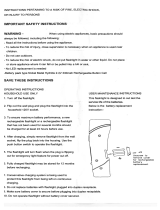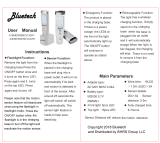4 M12 160x120 Thermal Imager Operator’s Manual
All of the manuals needed to safely and properly operate
the Thermal Imager are available in Adobe
®
PDF (Portable
Document Format) on the CD. You can easily load these
PDF documents from the CD or from the MILWAUKEE
website onto your computer. There, you read them on the
computer screen, search for topics or keywords, or print
pages from them.
The following manuals are supplied with the Thermal
Imager:
M12 160x120 Thermal Imager Operator’s Manual:
this explains how to use the Thermal Imager. Thermal
Imager Specications and a Glossary of Terms are
located at the back of this manual.
Thermal Imager Report Software Manual: this
explains how to use MILWAUKEE Thermal Imager
Report Software to produce a report. You load this
manual onto your computer from the product CD when
you install the software. It opens for viewing whenever
you press F1 or “Help” while using the software.
M12 Battery Charger and Battery Operator’s
Manual: this is a printed booklet that you should read
and understand before using the product. It contains
important warnings and information for proper battery
handling and charging. Improper usage, handling or
charging of the batteries can cause risk of re or injury.
You must rst charge the battery before you use the
Thermal Imager.
Warranty and Safety Information: this is a printed
booklet with the Warranty, safety information from
the Operator’s Manuals for the battery, charger and
Thermal Imager and an explanation of symbols on the
product and in the documentation.
Reference Card: this is a printed, folded, pocket-sized,
picture-based guide. It gives you visual step-by-step
instructions for basic workow using with the Thermal
Imager system.