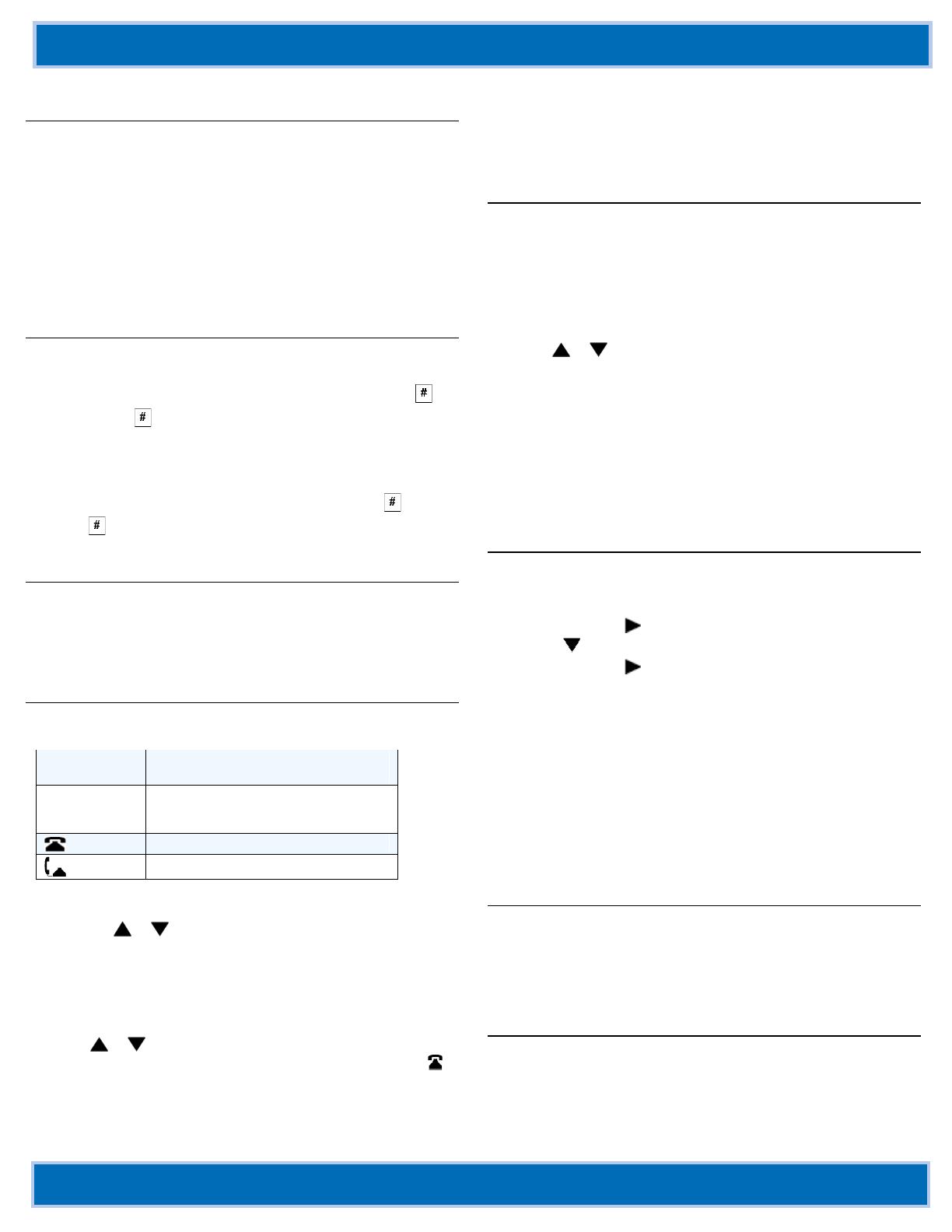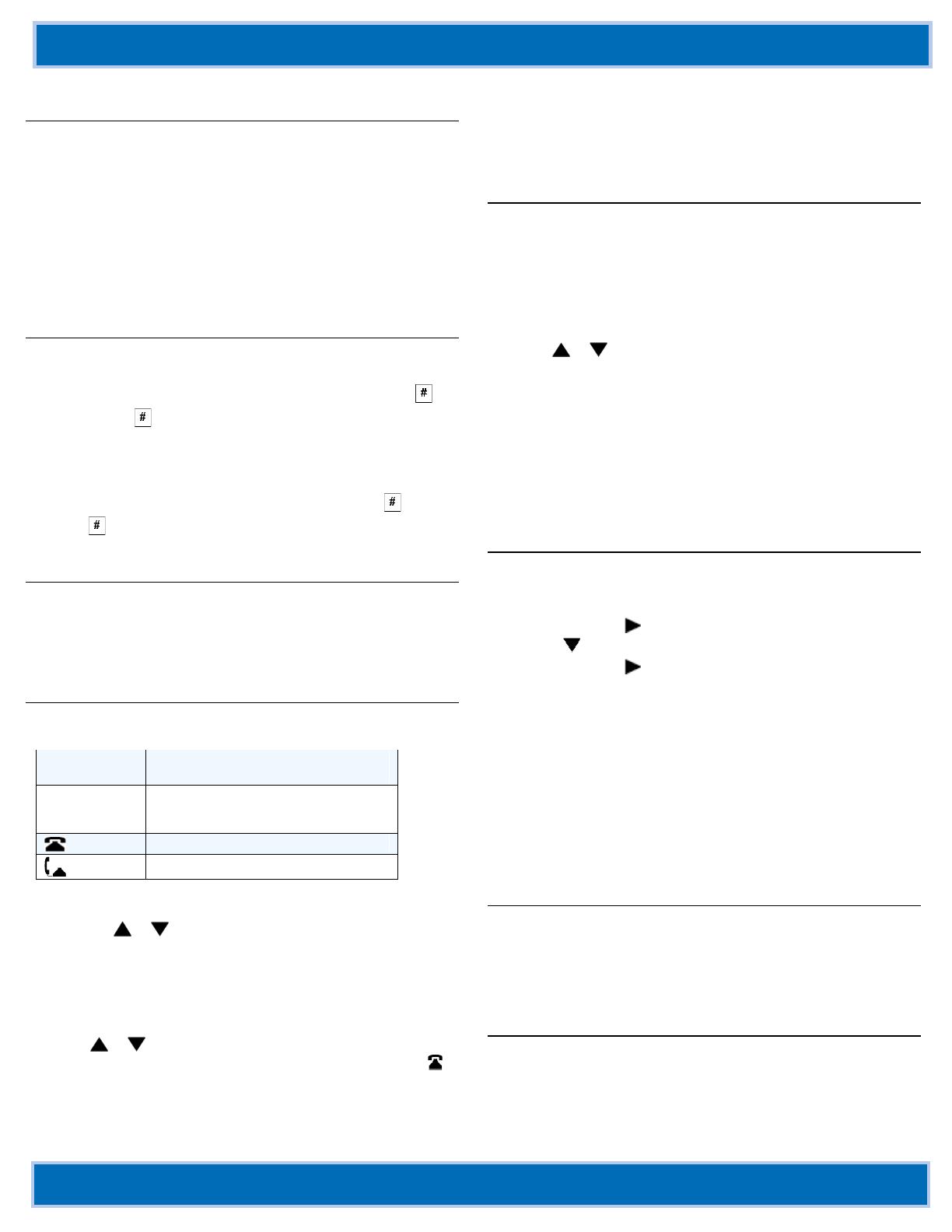
Aastra® 6755i, 6757i, 6757i CT Quick Reference Guide for Clearspan®
CS AASTRA 6755i, 6757i, 6757i CT IP PHONE QRG V3.2.2 AASTRA – 2814-002
2009 CLEARSPAN IS A REGISTERED TRADEMARK OF AASTRA TECHNOLOGIES LTD. PAGE 2 OF 2
Conference
Establish the Conference
1. Connect to the first party to include in the conference.
2. Press the Conf key.
3. Dial the number of the party to add to the conference.
4. Wait for the new party to answer and announce the conference.
5. Press the Conf key again. The conference is established.
Cancel the third party
1. Press the Cancel key while the third party phone is ringing.
2. Press the Pickup key to reconnect to the original party.
Park/Pickup
Park a Call
1. Press the Park key from a connected call.
2. Dial the number where you want to park the call plus the
key, or dial to park the call on your own extension.
3. Hang up or press the Goodbye key.
Pick Up a Parked Call
1. Lift the handset and press the Pickup key.
2. Dial the number where the call was parked plus the key, or
dial to pick up a call parked on your own extension.
Services Key
The Services key accesses the Services Menu. By default, the
Services Menu displays the following options on the phone:
Callers List – Accesses the Callers List.
Voicemail – Accesses list of mailboxes assigned.
Callers List
There are 200 incoming call entries in the Callers List.
Callers List Display
The "N" at the left of the screen indicates
a new call you have not reviewed.
The display shows you how many new
callers were added to the list since you last
checked.
Indicates an unanswered call.
Indicates an answered call.
Access the Callers List
1. Press the Callers key.
2. Use the or to scroll through the entries in the list.
Dial from the Callers list
1. Select an entry in the list.
2. Lift the handset, press the Speaker key or the Dial key and the
number is automatically dialed.
View Missed Calls
1. Use or to scroll through the entries. Missed calls are
those marked with the telephone icon with the handset ON .
Delete the Entire Callers List
1. At the Callers List header, press the DeleteList key twice.
Delete one Entry in the Callers List
1. Find the entry to delete.
2. Press the Delete key twice to delete the entry.
Redial List
There are 100 entries in the Redial List.
Last Number Redial
1. Lift the handset.
2. Press the Redial key 2 times and the number displayed on the
screen is automatically dialed.
Redial from the Redial List (On-hook)
1. Press the Redial key one time.
2. Use or to find the entry to call.
3. Lift the handset, press the Speaker key, or press the Dial key
and the number is dialed automatically.
View Details of an Entry
1. Press the Details key.
Delete Entries in the Redial List
1. Press the Delete key.
2. Press Delete Item to delete only the one selected entry, or
press Delete All to delete all entries in the list.
Speeddial
You can edit a pre-assigned Speeddial key using the Options List.
From the Options Key Menu
1. Press the Options key and go to Preferences.
2. Press Select or .
3. Press to go to the Speed Dial Edit option.
4. Press Select or and all programmable speed dial key lamps
flash.
5. Press the Speeddial key to edit.
6. Use the Backspace key to change the name text.
7. Enter the number including any access numbers.
8. Press the Save key.
From an Empty or Unassigned Key
1. Press the key for 3 seconds.
2. Enter a name and a number to apply to the Speeddial key.
3. Select a line to apply to the Speeddial key.
4. Press the Save key.
XML Keys
Your System Administrator can create customized XML menu
services that can include weather and traffic reports, contact
information, company info, stock quotes, or custom call scripts.
They can be assigned to a specific programmable key or accessed
under Options > Services or the Services key.
Clearspan Feature Access Codes
The main call handling features for the Clearspan system have
feature access codes that can be set up as speed dial keys on your
phone using the Aastra Phone User Interface. You can also dial the
feature access codes directly. See 2823-nnn Clearspan Feature
Access Codes.