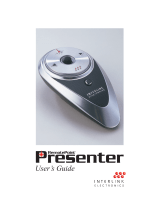Page is loading ...

M961U
Presenter Mouse
Quick Guide
Version 1.0

FCC GUIDELINES
This equipment has been tested and found to comply with the limits for a Class B digital device,
pursuant to Part 15 of the FCC Rules. These limits are designed to provide reasonable protection
against harmful interference in a residential installation. This equipment generates, uses and can
radiate radio frequency energy and, if not installed and used in accordance with the instructions may
cause harmful interference to radio communications. However, there is no guarantee that
interference will not occur in a particular installation. If this equipment does cause harmful
interference to radio or television reception, which can be determined by turning the equipment off
and on, the user is encouraged to try to correct the interference by one or more of the following
measures:
w Reorient or relocate the receiving antenna.
w Increase the separation between the equipment and receiver.
w Connect the equipment into an outlet on a circuit different from that to which the receiver is
connected.
w Consult the dealer or an experienced radio/TV technician for help.
w Use only shielded cables to connect I/O devices to this equipment.
FCC Warning: This device complies with Part 15 of the FCC Rules. Operation is subject to the
following two conditions: (1) this device may not cause harmful interference, (2) this device must
accept any interference received, including interference that may cause undesired operation.
FCC Caution: Any changes or modifications not expressly approved by the party responsible for
compliance could void the user's authority to operate this equipment.
Information to user: The users manual or instruction manual for an intentional or unintentional
radiator shall caution the user that changes or modifications not expressly approved by the party
responsible for compliance could void the user’s authority to operate the equipment.
This equipment is intended for use in the following countries EU 18 countries:
Austria, Belgium, Denmark, Finland, France, Germany, Ireland, Italy, Luxembourg, Netherlands,
Spain, Sweden, United Kingdom, Portugal, Greece, Switzerland, Norway, and Iceland.
IMPORTANT NOTE:
FCC Radiation Exposure Statement:
This equipment complies with FCC radiation exposure limits set forth for an uncontrolled environment.
End users must follow the specific operating instructions for satisfying RF exposure compliance.
This transmitter must not be co-located or operating in conjunction with any other antenna or
transmitter.
低功率電波輻射性電機管理辦法:
第十二條:經型式認證合格之低功率射頻電機,非經許可,公司、商號或使用者均不得擅自變更頻率、
加大功率或變更原設計之特性及功能。
第十四條:低功率射頻電機之使用不得影響飛航安全及干擾合法通信;經發現有干擾現象時,應立即停
用,並改善至無干擾時方得繼續使用。
前項合法通信,指依電信法規定作業之無線電信。
低功率射頻電機需忍受合法通信或工業、科學及醫療用電波輻射性電機設備之干擾。
Do not litter

Presenter Mouse
1
Table of Contents
Product Description.................................................3
System Requirements..............................................4
Presenter Mouse Hotkey Functions.........................7
Hardware Installation...............................................8
ID Pairing Procedure..............................................11
Product Information...............................................13
Troubleshooting.....................................................15

Wireless Presenter Mouse
2
CAUTION
¨ Laser Pointer Hazards
Ø Keep away from children, infants and juveniles. This
laser pointer is not a toy. This laser pointer should
only be used under responsible adult supervision.
Ø NEVER point or project this laser pointer at any part of
the body (ESPECIALLY THE EYES) of a person or
animal. This laser pointer is intended to point out or
emphasize inanimate objects only.
Ø Do not stare at the laser beam directly to prevent
serious damage to the eyes. Staring at the laser
beam may cause temporary flash blindness of the
eyes.
Ø This laser pointer is not a toy! Inappropriate use of
this laser pointer may lead to or cause serious
accidents or injuries. The user assumes full liability for
consequences resulting from the inappropriate use of
this laser pointer.

Wireless Presenter Mouse
3
Product Description
The 2.4 GHz wireless Presenter Mouse is with multi-function:
Wireless Mouse, Laser Pointer and Microsoft® PowerPoint®
Presentation control. It can operate out of the box immediately;
no software is required for your Windows-based PC. The
Presenter Mouse has an operating range up to 15m or 49 feet
from the receiver. The presenter mouse uses 2pcs standard
UM-4 (AAA) 1.5V alkaline batteries. The battery life is up to 3
months; depending on the intensity of usage. Just plug the
dongle receiver in your PC and start enjoying mobile freedom
for your presentations!
What’s in this package?
¨ A wireless presenter mouse
¨ A dongle receiver
¨ Batteries (Two AAA alkaline batteries included)
¨ A pouch
¨ A Quick Installation Guide

Wireless Presenter Mouse
4
System Requirements
¨ Available USB port
¨ Microsoft® Windows® 98SE, Windows® ME, Windows®
2000 and Windows® XP operating systems
¨ CD-ROM drive (for CD or Video operation)
¨ Standard sound card (for CD or Video operation)
¨ Microsoftâ Office 97 or later version

Wireless Presenter Mouse
5

Wireless Presenter Mouse
6

Wireless Presenter Mouse
7
Presenter Mouse Hotkey Functions
1. Power Slide Switch: Power On/ Off button
Press 3 seconds to off.
2. Mouse Left Button
3. Mouse Right Button
4. Mouse Cursor Control Button: Mouse cursor
5. Laser Pointer Button: Press to shoot the laser beam
6. Previous Slide: Skips backward to the previous slide
(PowerPoint).
7. Next Slide: Skips forward to the next slide (PowerPoint).
8. Presentation Start/ Stop Button: Display/ Stop the
PowerPoint presentation.
9. Black Screen Button: Switch between PowerPoint
Presentation and Black Screen Mode.
10. Mute: Mutes the sound.
11. Volume Up / Volume Down: Adjusts the volume
up/ down.

Wireless Presenter Mouse
8
Hardware Installation
1. Plug the dongle receiver connector into your USB port on
the PC. During the initial installation, the system will
automatically detect that a new hardware device has
been added and will bring up an installation dialogue box.
Please follow the on-screen instructions to complete the
installation steps.
Front view of USB connector
Back view of USB connector
2. Check if the batteries of the presenter mouse are installed
correctly; please follow the polarity signs in the battery
compartment.

Wireless Presenter Mouse
9
3. Before using the presenter, please make sure the power
slide switch on the left side is switched to “on”. When not
in use, please turn the power slide switch to “off” for
power saving.
4. The wireless presenter mouse can operate out of the box
immediately after you first plug the dongle receiver’s USB
connector into your PC USB port. After you first plug the
receiver’s USB connector into your PC USB port, please
hold the Presenter Mouse close to the receiver within
1M and press any buttons to make sure it works, if
not, please do the pairing procedure.
Note:
- When the presenter mouse is not in use, the dongle receiver
can be conveniently stored in the receiver compartment on
the back of the presenter mouse. See the diagram below.
- The presenter mouse uses 2pcs standard UM-4 (AAA) 1.5V
alkaline batteries.
- The battery life is up to 3 months; depending on the
intensity of usage.

Wireless Presenter Mouse
10

Wireless Presenter Mouse
11
ID Pairing Procedure
If the presenter mouse fails to work, please follow the steps
below to initiate the wireless presenter mouse ID pairing
process.
1. First, press the ID pairing/connect button on the top of
the dongle receiver first at least 5 seconds until the
receiver LED flashes 3 times. The receiver LED will
flash 60 seconds to wait for presenter mouse pairing
information. (If you release the button within 5 seconds,
the ID doesn’t make any changes.)
2. Second, please hold the presenter mouse close to the
dongle receiver within 1M.
3. Third, press and hold the ID pairing/connect button on
the bottom of the presenter mouse at least 5 seconds,
and the Receiver LED will be on as an indication until
you release the ID paring/connect button, and then you
can press any buttons to make sure the pairing is
successful. Please be attention that the whole procedure
shall be finished within 60 seconds. Remember to pair
IDs when other RF products affect your presenter
mouse.
ID pairing/connect button on
the top of the receiver (With a
LED indicator under the ID
pairing/ connect button)

Wireless Presenter Mouse
12
Note:
- The whole procedure should be completed within 60
seconds.
- Make sure your PC is on and running when doing the ID
pairing procedure.
- After changing batteries, you do not have to pair ID again. If
the presenter mouse fails to work, please follow the steps
above to initiate the ID pairing process.
ID pairing/ connect button
on the bottom of the
presenter mouse

Wireless Presenter Mouse
13
Product Information
Ø Battery Information:
1. We recommend using alkaline batteries for a
longer battery life.
2. Always change batteries when battery low alarm
appears, otherwise the presenter mouse will shut
down once the battery voltage is too low.
3. Don't mix different types of batteries or new and
old batteries together. Always replace old batteries
with new and same type batteries.
4. Remove batteries after long periods of non-use.
Battery leakage or corrosion may damage the
device quality and cause danger.

Wireless Presenter Mouse
14
Ø Battery Low Alarm:
When the presenter mouse batteries are low, the LED
indicator on the top of the presenter mouse will flash once
when you press presenter mouse buttons. Please change
batteries immediately when the RED LED indicator lights up.
After you change the batteries, the RED LED indicator will
disappear.

Wireless Presenter Mouse
15
Troubleshooting
If you are experiencing problems with your presenter mouse,
please check the following:
1. Symptom: The wireless presenter mouse does not work
properly
Solution: If the wireless presenter mouse does not work
properly, use the following steps to check your
wireless presenter mouse:
(1) Unplug the receiver and plug it back
into your PC’s USB port.
(2) Next, please check if the batteries in
the presenter mouse are installed
correctly. Also, please make sure
you are using good batteries.
(3) If the presenter mouse still does not
work properly, please follow the
Pairing Procedure section above to
pair ID with the receiver again.

Wireless Presenter Mouse
16
2. Symptom: The presenter mouse exhibits a short wireless
range
Cause: Permanent RF signal reduction either by
- noise from RFI source e.g. CRT/LCD monitors
- metal desk or other metal object near presenter
mouse or receiver
Solution: Relocate the receiver.
If the above troubleshooting suggestions still do not solve
your problem, then please refer to your direct dealer for
technical support.


3100507111
Version 1.0
June 2006
Printed in China
/