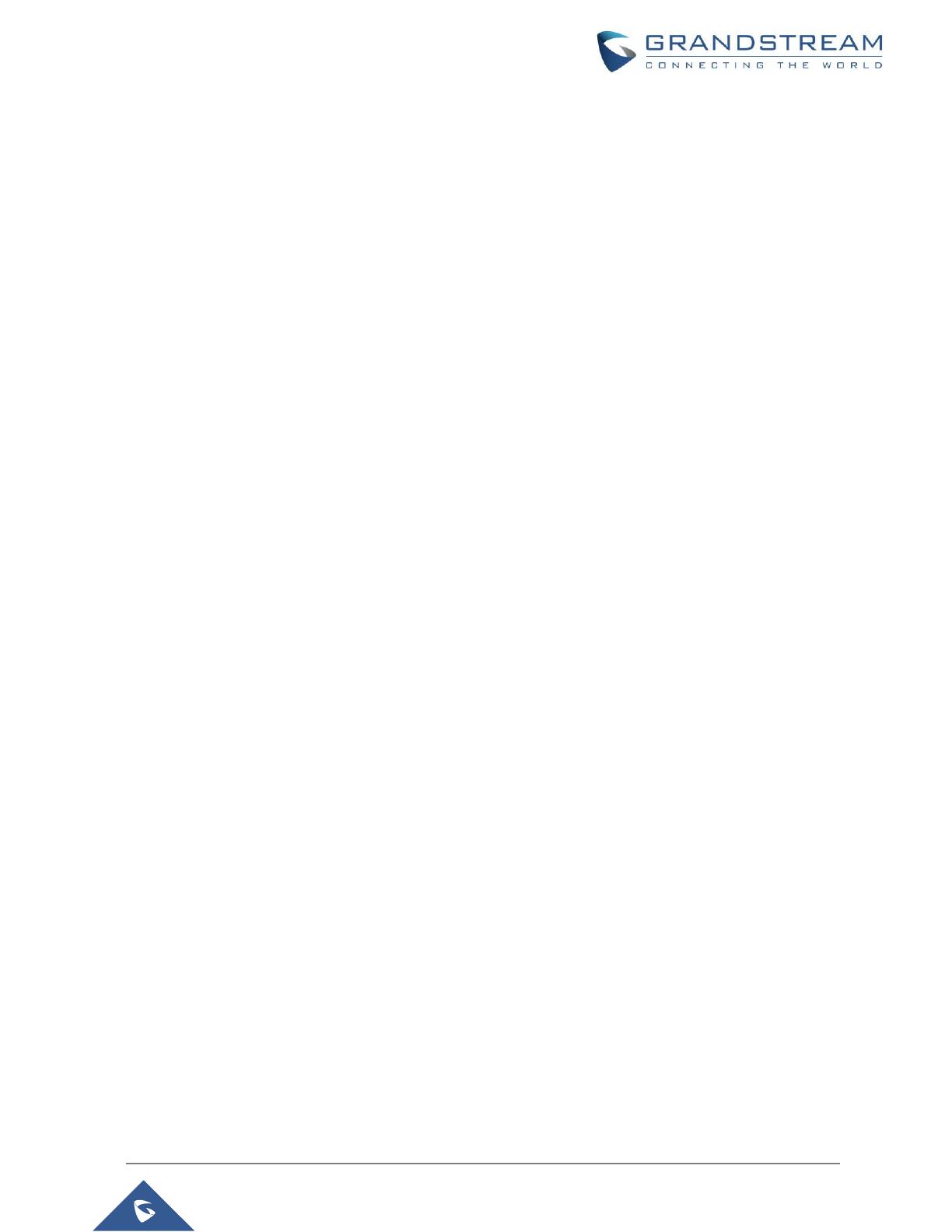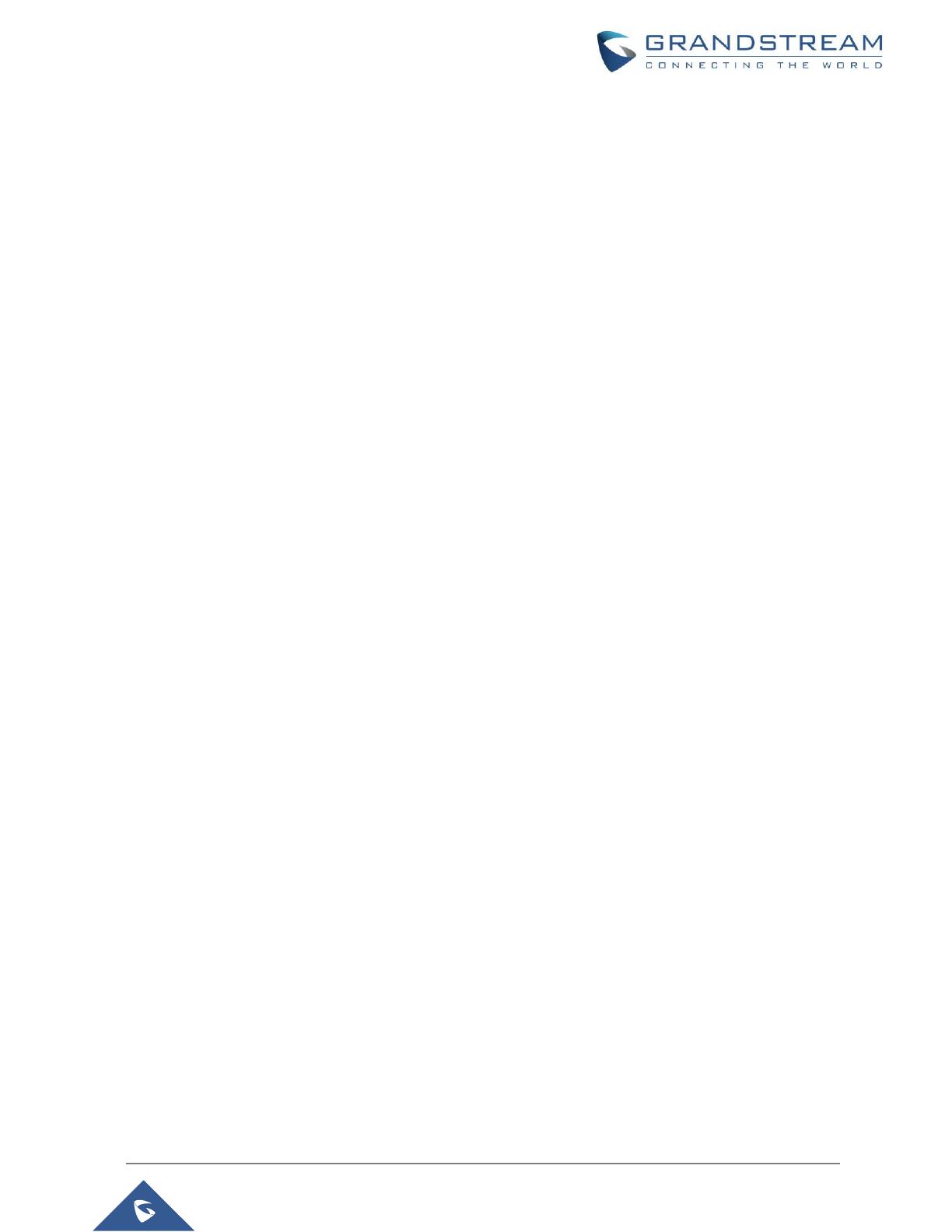
P a g e | 11
GVC3220 User Guide
Version 1.0.1.21
Figure 18: Ethernet Settings ....................................................................................................................... 39
Figure 19: IPv4 Settings - DHCP ................................................................................................................ 40
Figure 20: IPv4 Settings - Static ................................................................................................................. 40
Figure 21: IPv4 Settings - PPPoE ............................................................................................................... 40
Figure 22: IPv6 Settings - DHCP ................................................................................................................ 41
Figure 23: IPv6 Settings - Static ................................................................................................................. 41
Figure 24: Network Settings ........................................................................................................................ 42
Figure 25: GVC3220 Add Wi-Fi Screen ...................................................................................................... 42
Figure 26: Add Network ............................................................................................................................... 42
Figure 27: Wireless Projection .................................................................................................................... 43
Figure 28: LLDP/VLAN Settings ................................................................................................................. 44
Figure 29: Network Advanced Settings ....................................................................................................... 45
Figure 30: 802.1X - EAP-MD5 .................................................................................................................... 45
Figure 31: 802.1X - EAP-TLS ..................................................................................................................... 45
Figure 32: 802.1X - EAP-PEAP .................................................................................................................. 45
Figure 33: Proxy .......................................................................................................................................... 46
Figure 34: Proxy Settings ............................................................................................................................ 46
Figure 35: GVC3220 Camera Screen ......................................................................................................... 47
Figure 36: GVC3220 Add Preset Screen .................................................................................................... 48
Figure 37: GVC3220 Camera Parameters Setting Screen ......................................................................... 49
Figure 38: Storage Device .......................................................................................................................... 51
Figure 39: Browse Storage Device ............................................................................................................. 52
Figure 40: Audio .......................................................................................................................................... 53
Figure 41: Audio – Acoustic Echo Canceller Calibration ............................................................................. 53
Figure 42: GVC3220 IPVideoTalk Account ................................................................................................. 54
Figure 43: GVC3220 Call Screen ............................................................................................................... 55
Figure 44: BlueJeans/Zoom Call Screen .................................................................................................... 56
Figure 45: Contacts ..................................................................................................................................... 58
Figure 46: GVC3220 Contacts Screen ....................................................................................................... 59
Figure 47: Contacts - Local Groups ............................................................................................................ 59
Figure 48: contact delete screen ................................................................................................................. 60
Figure 49: GVC3220 Add New Contact Screen .......................................................................................... 61
Figure 50: New Contact - More Fields ........................................................................................................ 61
Figure 51: New Group ................................................................................................................................. 61
Figure 52: GVC3220 Single Incoming Call Screen ..................................................................................... 62
Figure 53: GVC3220 New Incoming Call Screen ....................................................................................... 62
Figure 54: Hold screen ................................................................................................................................ 63
Figure 55: Mute screen ............................................................................................................................... 63
Figure 56: Missed Call notification .............................................................................................................. 65
Figure 57: Call Screen ................................................................................................................................ 66
Figure 58: GVC3220 3-Way Conference .................................................................................................... 67
Figure 59: GVC3220 Conference Control Screen ...................................................................................... 70