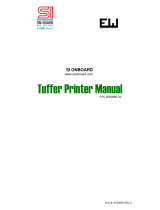Page is loading ...

PS/2 Mouse
Connector
SPP/EPP/ECP Parallel Port
MIDI/Game Port
MIC-In
Line-In
Speaker Out
PS/2 Keyboard
Connector
USB2.0 Port
COM 1 Port
COM 2 Port
FAN3 Connecto
r
JP15 & 16 Dr. Voice II Languages
Select Jumper
(Volume adjustable through speaker)
CD-IN Connecto
r
IrDA Connecto
r
Front Panel Connecto
r
FDD Connecto
r
2
nd
and 3
rd
USB2.0 Connecto
r
JP14 CMOS Clear Jumpe
r
4Mbit Flash ROM
Resetable Fuse
478-pin CPU socket with Voltage and
Frequency Auto-detection that supports
Intel
®
Pentium
®
4 1.4~2.4GHz+ CPU
A
GP 4x Expansion Slot
(for 1.5V AGP card)
32-bit PCI Expansion Slot x3
CPU Fan Connector with H/W
Monitoring Function
184-pin DIMM Socket x3 supports
PC-200/266 DDR SDRAM
maximum up to 2 GB
Intel
®
845E chipset (Brookdale)
With 400/533 FSB
2200μF Low ESR Capacitors
ATX Power Connector
AUX-IN Connecto
r
4-pin 12V. ATX Power Connector
Onboard AC’97 CODEC
Chassis Intrusion Sensor Connecto
r
Front Audio Connecto
r
WOL Connecto
r
WOM Connecto
r
JP28 Keyboard/Mouse Wakeup
Enable/Disable Jumper
ATA/33/66/100 IDE Connector x2
FAN2 Connector
JP1 (Buzzer) & JP2 (speaker)
RJ45 LAN Port
JP3 Tube Power Jumpe
r
Tube
A
udio Connecto
r
(Line-in and RCA/Headphone/S/PDIF)
MultiCap Hi-End Audio Grade Capacito
r
Sovtek 6922 Dual Triode Tube
& Tube Base
Maxim 668 DC-DC Converte
r
Vishay Resisto
r
BOOT LED
STBY LED
A
GP LED

This motherboard provides keyboard / mouse wake-up function. You can use JP28 to enable or disable this
function, which could resume your system from suspend mode with keyboard or mouse installed. The factor
y
default setting is set to “Disable”(1-2), and you may enable this function by setting the jumper to 2-3.
1. JP14 Clear CMOS
Everything you need to boot this
motherboard is included in this
Easy Installation Guide. For more
information, a complete Online
User's Manual can be found in the
Bonus Pack CD Disc. Thanks for
the help of saving our earth.
PART NO: 49.8A210.E01 DOC. NO: AX4B533Tube-EG-E0206A
You can clear CMOS to restore system default setting. To
clear the CMOS, follow the procedure below.
1. Turn off the system and unplug the AC power.
2. Remove ATX power cable from connector PWR2.
3. Locate JP14 and short pins 2-3 for a few seconds.
4. Return JP14 to its normal setting by shorting pin 1 & pin 2.
5. Connect ATX power cable back to connector PWR2.
Tip: When should I Clear CMOS?
1. Boot fail because of overclocking…
2. Forget password…
3. Troubleshooting…
2. JP28 Keyboard/Mouse Wakeup Enable/Disable Jumper
This Motherboard x1
This Easy Installation Guide x1
User Manual x 1
40-wire IDE Cable x1
80-wire IDE Cable x1
Floppy Disk Drive Cable x1
Retention Module x1
Bonus Pack CD x1
Sovtek 6922 dual Triode tube x1
Cardas hyper copper wire x1 (User Upgrade Optional)
Tube Audio Card x1 (User Upgrade Optional)
Pin 1
Normal Operation
(default)
Clear CMOS
1
1
Enable
Disable
(Default)
Pin 1

Plug in the CPU fan cable to the 3-pin CPU FAN connector. If you have chassis fan, you
can also plug it on System Fan (FAN2) or FAN3 (AUX Fan) connector.
CPU Ratio
8x, 9x, 10x… 21x, 22x, 23x, 24x
CPU FSB
100~248MHz
Northwood CPU
CPU Core
Frequenc
FSB Clock System Bus Ratio
Pentium 4 1.6G 1600MHz 100MHz 400MHz 16x
Pentium 4 1.8G 1800MHz 100MHz 400MHz 18x
Pentium 4 2.0G 2000MHz 100MHz 400MHz 20x
Pentium 4 2.2G 2200MHz 100MHz 400MHz 22x
Pentium 4 2.4G 2400MHz 100MHz 400MHz 24x
Willamette CPU
CPU Core
Frequenc
FSB Clock System Bus Ratio
Pentium 4 1.5G 1500MHz 100MHz 400MHz 15x
Pentium 4 1.6G 1600MHz 100MHz 400MHz 16x
Pentium 4 1.7G 1700MHz 100MHz 400MHz 17x
Pentium 4 1.8G 1800MHz 100MHz 400MHz 18x
Pentium 4 1.9G 1900MHz 100MHz 400MHz 19x
Pentium 4 2.0G 2000MHz 100MHz 400MHz 20x
5. Setting CPU Voltage & Frequency
Setting CPU Core Voltage
This motherboard supports CPU VID function. The CPU core voltage will be automatically
detected and the range is from 1.10V to 1.85V. It is not necessary to set CPU core voltage.
Setting CPU Frequency
This motherboard is CPU jumper-less design, you can set CPU frequency through the
BIOS setup, and no jumpers or switches are needed.
BIOS Setup > Frequency / Voltage Control > CPU Speed Setting
Core Frequency = CPU FSB Clock * CPU Ratio
Note: Some CPU fans do not have
sensor pin so they cannot support fan
monitoring.
CPU Fan Connector
Warning: Intel
®
845E chipset supports maximum 400/533MHz
(100/133MHz*4) system bus and 66MHz AGP clock; higher clock
setting may cause serious system damage.
3. Installing CPU & System Fan
FAN3 Connector
GND
+12V
SENSOR
FAN2 Connector
GND
+12V
SENSOR
4. Connecting Front Panel Cable
Attach the power LED, speaker, and reset switch connectors to
the corresponding pins. If you enable “Suspend Mode” item in
BIOS Setup, the ACPI & Power LED will keep flashing while the
system is in suspend mode.
Locate the power switch cable from your ATX housing. It is
2-pin female connector from the housing front panel. Plug this
connector to the soft-power switch connector marked SPWR.
A
CPI & PWR
LED
1
Speaker
IDE LED
SPWR
Reset
1
5VSB
SPWR
ACPI LED-
GND
ACPILED
NC
NC
GND
RESET
GND
NC
NC
+5V
IDE LED
IDE LED
+5V
+5V
GND
NC
SPEAKER
Note: Since the latest processor, Northwood, would detect the
clock ratio automatically, you may not be able to adjust the clock
ratio in BIOS manually.
Pin 1

Secondary
Master (3rd)
Secondary
Slave (4th)
Pin 1
Primary
Slave (2nd)
Primary
Master (1st)
USBPWR0
USB_FP_P0-
USB_FP_P0+
GND
KEY
USBPWR0
USB_FP_P1-
USB_FP_P1+
GND
USB_FP_OC0
1 2
8. Connecting IDE and Floppy Cables
Connect 34-pin floppy cable and 40-pin, 80-wire IDE cable to floppy connector FDC and
IDE connector. Be careful of the pin1 orientation. Wrong orientation may cause system
damage.
Pin 1
ATA 33/66/100
IDE Connector
FDD Connector
IDE 1 (Primary)
IDE 2 (Secondary)
9. Support Six USB2.0 Connectors
Compared to traditional USB 1.0/1.1 with the speed of 12Mbps, USB 2.0 has a fancy
speed up to 480Mbps, which is 40 times faster than the traditional one. Except for the
speed increase, USB 2.0 supports old USB 1.0/1.1 software and peripherals, offering
impressive and even better compatibility to customers. On this motherboard, all USB
connectors support USB 2.0 function. To connect those two headers, you have to use
proper USB cables and connect them to any USB models.
USB2 Connector
Pin 1
7. Front Audio Connector
If the housing has been designed with an audio port on the front panel, you’ll be able to
connect onboard audio to front panel through this connector. By the way, please remove
5-6 and 9-10 jumper caps from the Front Audio Connector before connecting the cable.
Please do not remove these 5-6 and 9-10 yellow jumper caps if there’s no audio port on
the front panel.
Pin 1
A
UD_MIC
NC
A
UD_FPOUT_
R
NC
A
UD_FROUT_L
AUD_GND
AUD_VCC
AUD_RET_R
KEY
NC
9 10
1 2
6. JP3 Tube Power Jumper
This JP3 jumper allows you to switch on/off power supply for Vacuum Tube. You may switch
the power off whenever you are not using Tube as your audio output in order to save the
power.
On
(Default)
OFF
1
Pin 1
Note: For details of Vacuum Tube, please refer to our specially made Tube Manual.
JP3
T
u
b
e
P
owe
r

Connector Pin1 Pin2 Pin3 Pin4
CD-IN
Left GND GND Right
AUX-IN
Left GND GND Right
13. Connect IrDA Connector
The IrDA connector can be configured to support wireless infrared module, with this module
and application software such as Laplink or Windows 95 Direct Cable Connection, the use
r
can transfer files to or from laptops, notebooks, PDA devices and printers. This connecto
r
supports HPSIR (115.2Kbps, 2 meters) and ASK-IR (56Kbps).
Install the infrared module onto the IrDA connector and enable the infrared function from BIOS
Setup, UART mode select, make sure to have the correct orientation when you plug in the
IrDA connector.
Pin 1
12. Connecting CD and AUX Connector
The AUX-IN connector is used to connect MPEG
Audio cable from MPEG card to onboard sound.
The CD-IN connector is used to connect CD Audio
cable from CDROM or DVD drive to onboard sound.
A
U
X
-IN (Green)
CD-IN (Black)
11. Dr. Voice II (Volume Adjustable)
The Dr. Voice is a great feature of this motherboard, which can identifies what kind of
problems had occurred in the operating system. It can even clearly “tell” whether there is a
component issue or an installed issue, such as CPU, memory module, VGA, PCI add-on
card, FDD, HDD or keyboard by voice. The Dr. Voice provides four kinds of language
versions, English, German, Japanese and Chinese for your choosing. You can select
preferred language version by JP15 & JP16 jumpers. However, if you want to disable this
function, you may also set JP1 and JP2 to pin 2-3 to disable to buzzer and speaker from
making out voices respectively.
JP15
Pin 1
JP15
Pin 1
JP16
Pin 1
English
(Default)
Chinese
Japanese
German
JP2
JP1
JP16
Pin 1
1
KEY
GND
IR_RX
NC
+5
V
IR_T
X
IrDA Connector
10. Super 5.1 Channel Audio Effect
This motherboard comes with an ALC650 CODEC, which supports high quality of 5.1 Channel
audio effects, bringing you a brand new audio experience. On the strength of the innovative
design of ALC650, you're able to use standard line-jacks for surround audio output withou
t
connecting any external module. To apply this function, you have to install the audio driver in
the Bonus Pack CD as well as an audio application supporting 5.1 Channel. Picture bello
w
represents the standard location of all speakers in 5.1 Channel sound track. Please connec
t
the plug of your front speakers to the green “Speaker out” port, rear speakers’ plug to the blue
“Line in” port and both of the center and subwoofer speakers to the red “MIC in” port.

After you finish the setting of jumpers and connect correct cables. Power on
and enter the BIOS Setup, press <Del> during POST (Power On Self Test).
Choose "Load Setup Defaults" for recommended optimal performance.
14. Power-on and Load BIOS Setup
15. AOpen Bonus Pack CD
17. BIOS Upgrade under Windows Environment
You can use the autorun menu of Bonus CD disc. Choose the utility and driver and selec
t
model name.
Del
Warning: Please avoid of using "Load
Turbo Defaults", unless you are sure
y
our system components (CPU, DRAM,
HDD, etc.) are good enough for turbo
settin
g
.
You may accomplish BIOS upgrade procedure with EZWinFlash by the following steps,
and it’s STRONGLY RECOMMMANDED to close all the applications before you start the
upgrading.
1. Download the new version of BIOS package zip file from AOpen official web site. (ex:
http://www.aopen.com
)
2. Unzip the download BIOS package (ex: WAX4B533Tube102.ZIP) with WinZip
(http://www.winzip.com
) in Windows environment.
3. Save the unzipped files into a folder, for example, WAX4B533Tube102.EXE &
WAX4B533Tube102.BIN.
4. Double click on the WAX4B533Tube.EXE, EZWinFlash will detect the model name
and BIOS version of your motherboard. If you had got the wrong BIOS, you will no
t
be allowed to proceed with the flash steps.
5. You may select preferred language in the main menu, then click [Start Flash] to star
t
the BIOS upgrade procedure.
6. EZWinFlash will complete all the process automatically, and a dialogue box will pop
up to ask you to restart Windows. You may click [YES] to reboot Windows.
7. Press <Del> at POST to enter BIOS setup, choose "Load Setup Defaults", then
“Save & Exit Setup”. Done!
Warning: The upgrade of new BIOS will permanently replace your original BIOS
content after flashing. The original BIOS setting and Win95/Win98 PnP
information will be refreshed and you probably need to re-configure your system.
16. Installing Onboard Sound Driver
This motherboard comes with AC97 CODEC, you can find the audio driver from the
Bonus Pack CD disc auto-run menu.

If you encounter any trouble to boot you system, follow the procedures
accordingly to resolve the problem.
Part Number and Serial Number
The Part Number and Serial number are printed on bar code label. You can find this
bar code label on the outside packing, on ISA/CPU slot or on component side of PCB.
For example:
Model name and BIOS version
AX4B –533 Tube R1.02 May. 01. 2002 AOpen Inc.
Award Plug and Play BIOS Extension v1.0A
Copyright © 1998, Award Software, Inc.
Model name and BIOS version can be found on upper left corner of first boot screen
(POST screen). For example:
AX4B-533 Tube is model name of motherboard; R1.02 is BIOS version
Make sure if the jumper settings for CPU and DRAMs are correct.
Clear CMOS.
Install the VGA card. Then connect your monitor and keyboard.
The problem was probably caused
by power supply or motherboard
failure. Please contact your reselle
r
or local distributor for repairing.
Perhaps your VGA card or monito
r
is defective.
No
Yes
No
Yes
It is very possible that your keyboard
is defective.
During system rebooting, press Del to enter BIOS Setup. Choose
“Load Setup Default".
The problem should be caused by the
IDE cables or HDD itself.
Re-install Windows 95, Windows 98 or Windows NT.
Yes
Yes
Turn off the power and unplug the AC power cable, then remove all
of the addon cards and cables, including VGA, IDE, FDD, COM1,
COM2 and Printer.
Turn on the power, and check if
the power supply and CPU fan
work properly.
Start
Check if there is display.
Press Ctrl, and Alt key at the
same time, hold them and then
press Del to see if the
s
y
stem reboots.
Turn off the system and
re-connect the IDE cable.
Check if the system can
reboot successfully.
End
No
No
P/N: 91.88110.201 is part number, S/N: 91949378KN73 is serial number.
Part No. Serial No.
Part No.
Serial No.

Dear Customer,
Thanks for choosing AOpen products. To provide the best and fastest service to
our customer is our first priority. However, we receive numerous emails and
p
hone-calls worldwide everyday, it is very hard for us to serve everyone on time.
We recommend you follow the procedures below and seek help before contact
us. With your help, we can then continue to provide the best quality service to
more customers.
Thanks very much for your understanding!
A
Open Technical Supporting Team
Online Manual: Please check the manual carefully and make sure the
jumper settings and installation procedure are correct.
http://www.aopen.com/tech/download/manual/default.htm
1
1
Test Report: We recommend to choose board/card/device from the
compatibility test reports for assembling your PC.
http://www.aopen.com/tech/report/default.htm
2
2
FAQ: The latest FAQ (Frequently Asked Questions) may contain a
solution to your problem.
http://www.aopen.com/tech/faq/default.htm
5
5
Download Software: Check out this table to get the latest updated
BIOS/utility and drivers.
http://www.aopen.com/tech/download/default.htm
3
3
News Group: News posted by computer experts, you are welcome to join
any discussion and learning from it.
http://www.aopen.com/tech/newsgrp/default.htm
4
4
Contact Distributors/Resellers: We sell our products through resellers
and integrators. They should know your system configuration very well and
should be able to solve your problem efficiently and provide important
reference for you if next time you want to buy something else from them.
6
6
Contact Us: Please prepare detail system configuration and error symptom
before contacting us. The part number, serial number and BIOS version
are also very helpful.
7
7
Web Site: www.aopen.com
E-mail: Send us email by going through the contact form below.
English http://www.aopen.com/tech/contact/techusa.htm
Japanese http://www.aopen.co.jp/tech/contact/techjp.htm
Chinese http://www.aopen.com.tw/tech/contact/techtw.htm
German http://www.aopencom.de/tech/contact/techde.htm
French http://france.aopen.com/tech/contact/techfr.htm
Simplified Chinese http://www.aopen.com.cn/tech/contact/techcn.htm
Pacific Rim
AOpen Inc.
Tel: 886-2-3789-5888
Fax: 886-2-3789-5899
America
AOpen America Inc.
Tel: 1-408-922-2100
Fax: 1-408-922-2935
Europe
AOpen Computer b.v.
Tel: 31-73-645-9516
Fax: 31-73-645-9604
Germany
AOpen Computer GmbH.
Tel: 49-2102-157700
Fax: 49-2102-157799
China
艾爾鵬國際貿易(上海)有限公
司
Tel: 86-21-6225-8622
Fax: 86
-
21
-
6225
-
7926
Japan
AOpen Japan Inc.
Tel: 81-048-290-1800
Fax: 81-048-290-1820
/