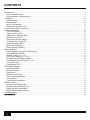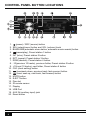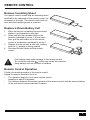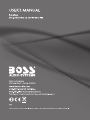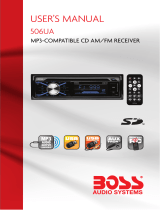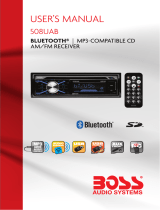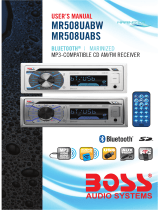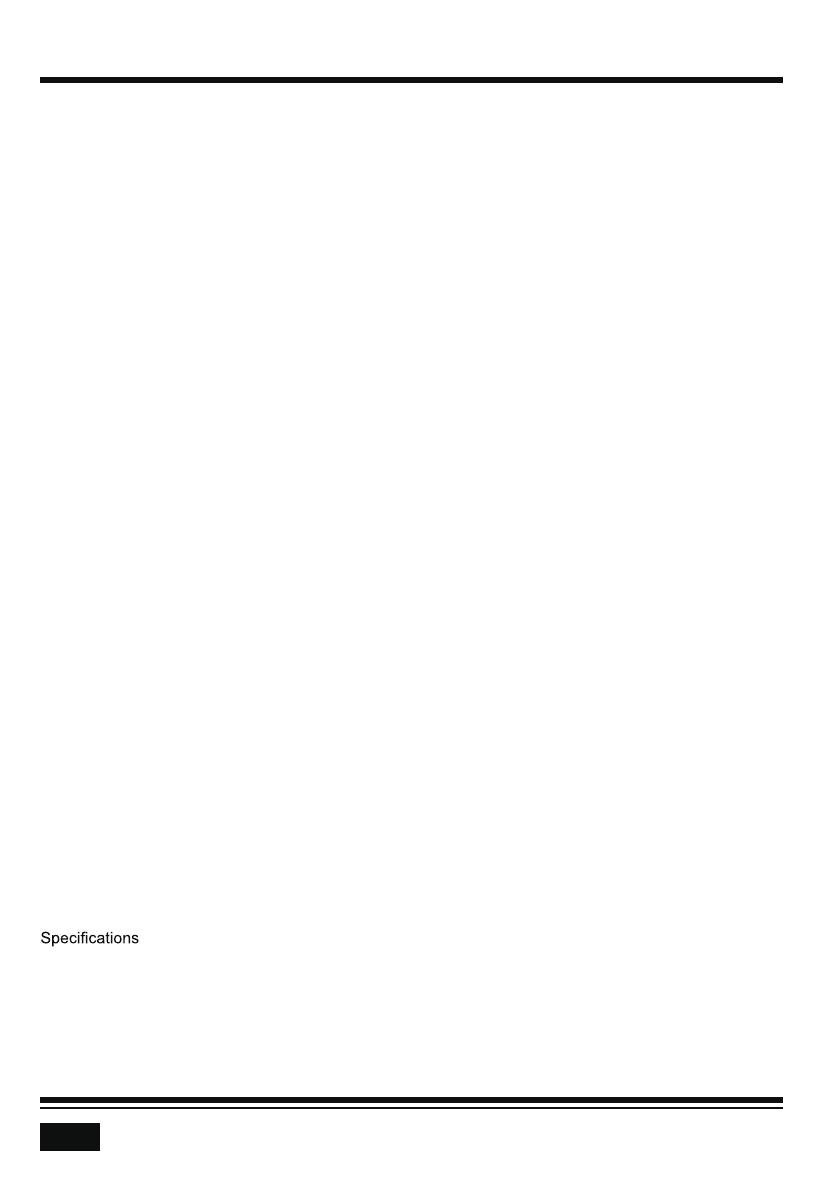
ii
CONTENTS
Precautions................................................................................................................................................. 1
How to Handle Discs .............................................................................................................................. 1
Lithium Battery Cell Warnings ................................................................................................................ 1
Installation .................................................................................................................................................. 2
Prepare Radio ........................................................................................................................................ 2
Mount Radio ....................................................................................................................................... 2-3
Wiring Connections ................................................................................................................................ 3
.......................................................................................................................3
Control Panel Button Locations .................................................................................................................. 4
General Operation ...................................................................................................................................... 5
Remote Control
........................................................................................................................................
9
Remove Insulating Sheet
.....................................................................................................................
9
Replace Lithium Battery Cell
................................................................................................................
9
Remote Control Operation
...................................................................................................................
9
Button Names and Locations ................................................................................................................10
Troubleshooting ........................................................................................................................................ 11
........................................................................................................................................... 12
Removal of the Main Unit
Turn Unit On/Off ..................................................................................................................................... 5
Adjust Volume (VOL) ............................................................................................................................. 5
Adjust Menu Options (SEL)....................................................................................................................5
Set the Clock (CLK) ............................................................................................................................... 5
Change the Source (SRC) ..................................................................................................................... 5
Loudness On/off (LOUD) ....................................................................................................................... 5
Mute On/off (MUTE) ...............................................................................................................................5
Local/DX (LOC) ..................................................................................................................................... 6
Stereo/Mono (ST) .................................................................................................................................. 6
Preset Equalizer (EQ) .............................................................................................................................5
Reset System (RESET) ......................................................................................................................... 5
Radio Operation ......................................................................................................................................... 6
Switch Between US and EU Frequency ................................................................................................ 6
Change Bands (BAND) .......................................................................................................................... 6
Manual Tuning (|<< / >>|) ....................................................................................................................... 6
Auto Seek Tuning (|<< / >>|) .................................................................................................................. 6
Automatic Music Search (AMS) ............................................................................................................. 6
Store/Recall Preset Stations (1 - 6) ....................................................................................................... 6
Disc/USB Operation.................................................................................................................................... 7
Insert Disc/USB ...................................................................................................................................... 7
Eject Disc/USB ....................................................................................................................................... 7
Play/Pause ............................................................................................................................................. 7
Next/Previous Track ............................................................................................................................... 7
Fast Forward/Backward ......................................................................................................................... 7
Track Search .......................................................................................................................................... 8
Track/Folder Navigation ......................................................................................................................... 8

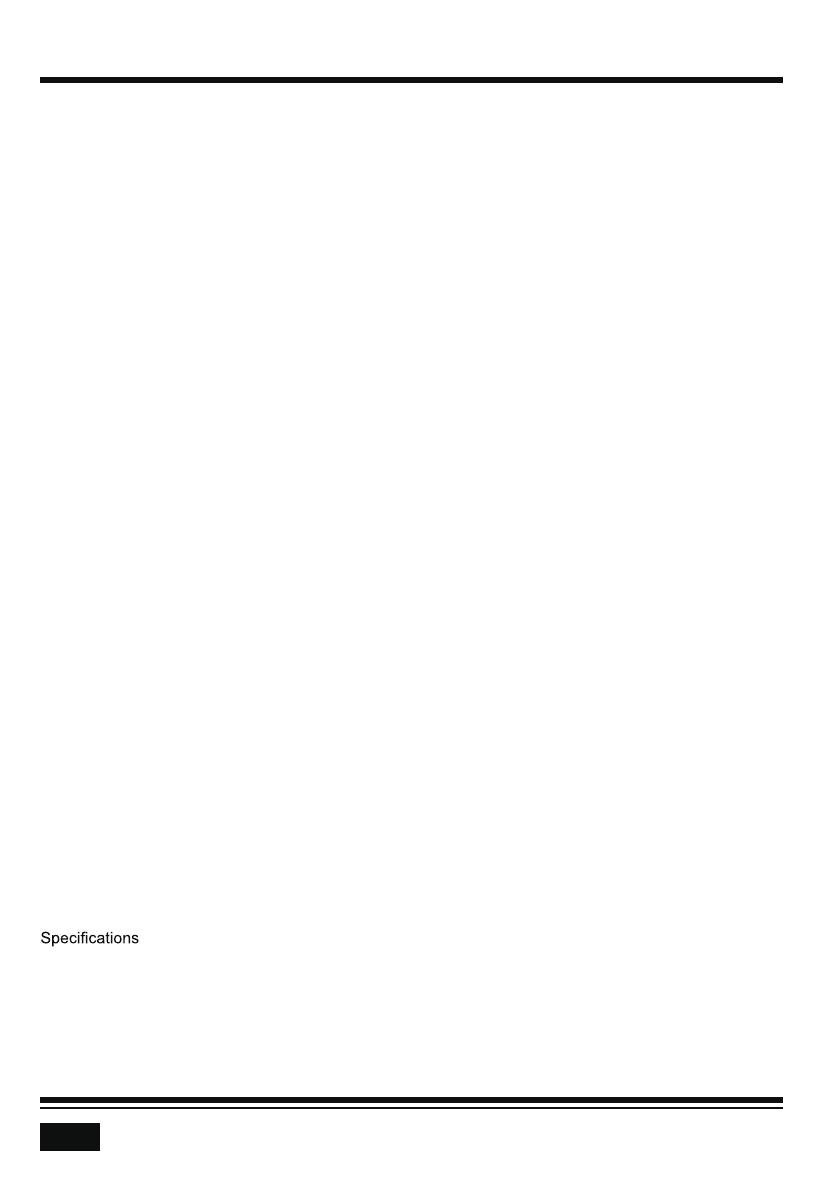













 1
1
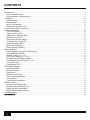 2
2
 3
3
 4
4
 5
5
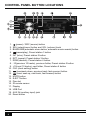 6
6
 7
7
 8
8
 9
9
 10
10
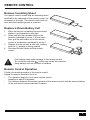 11
11
 12
12
 13
13
 14
14
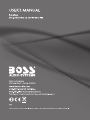 15
15
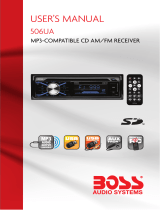 Boss Audio Systems 506UA Owner's manual
Boss Audio Systems 506UA Owner's manual
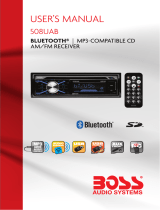 Boss Audio Systems MR508UAB-S-W User manual
Boss Audio Systems MR508UAB-S-W User manual
Boss Audio Systems 750BRGB User manual
 Boss Audio Systems 850BRGB User manual
Boss Audio Systems 850BRGB User manual
 Planet Aaudio PB475RGB User manual
Planet Aaudio PB475RGB User manual
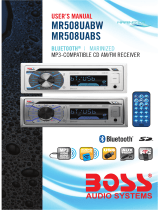 Boss Audio Systems MR508UAB-S-W Owner's manual
Boss Audio Systems MR508UAB-S-W Owner's manual
 Boss Audio Systems 560BRGB User manual
Boss Audio Systems 560BRGB User manual
 Boss Audio Systems 658UA User manual
Boss Audio Systems 658UA User manual
Boss Audio Systems A2 User manual
Boss Audio Systems 550B User manual