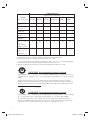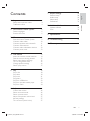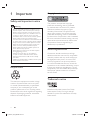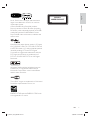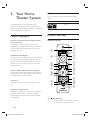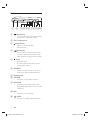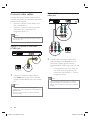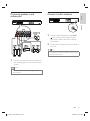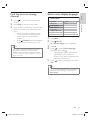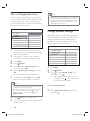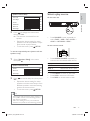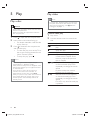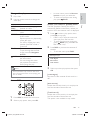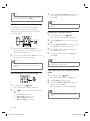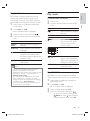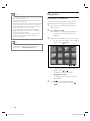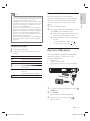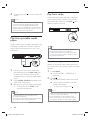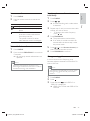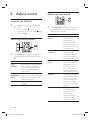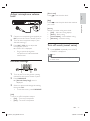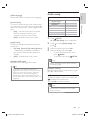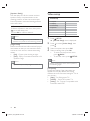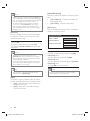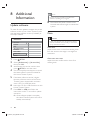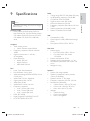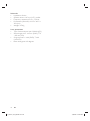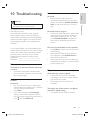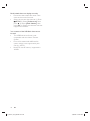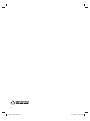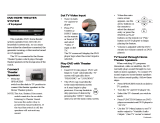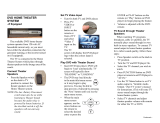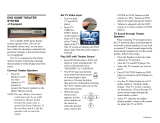Register your product and get support at
www.philips.com/welcome
HTS3172
EN User manual
ZH-CN 用户手册
1_hts3172_93_eng1b.indd Sec3:11_hts3172_93_eng1b.indd Sec3:1 1/14/2009 2:59:36 PM1/14/2009 2:59:36 PM

2
᳝↦᳝ᆇ⠽䋼ܗ㋴
+D]DUGRXV7R[LF6XEVWDQFH
䚼ӊৡ⿄
1DPHRIWKH3DUWV
䪙
3E/HDG
∲+J
0HUFXU\
䬝&G
&DGPLXP
݁Ӌ䫀
&KURPLXP
⒈㘨㣃
3%%
⒈Ѡ㣃䝮
3%'(˅
'9'ORDGHU
'9'ܝⲦ
+RXVLQJ
3:%V
⬉䏃ᵓ㒘ӊ
$FFHVVRULHV
5HPRWHFRQWURO
FDEOHV
䰘ӊ˄䘹఼ˈ
⬉⑤㒓ˈ䖲㒓˅
%DWWHULHVLQ
5HPRWH&RQWURO
=Q&
䘹఼⬉∴
ƻ˖㸼⼎䆹᳝↦᳝ᆇ⠽䋼䆹䚼ӊ᠔᳝ഛ䋼ᴤ᭭Ёⱘ䞣ഛ6-7ᷛޚ㾘ᅮⱘ䰤䞣㽕∖ҹϟDŽ
O: Indicates that this toxic or hazardous substance contained in all of the homogeneous
materials for this part is below the limit requirement in SJ/T11363 – 2006.
h˖㸼⼎䆹᳝↦᳝ᆇ⠽䋼㟇ᇥ䆹䚼ӊⱘᶤϔഛ䋼ᴤ᭭Ёⱘ䞣䍙ߎ6-7̢ᷛޚ㾘ᅮⱘ䰤䞣㽕∖DŽ
X: Indicates that this toxic or hazardous substance contained in at least one of the
homogeneous materials used for this part is above the limit requirement in SJ/T11363 - 2006.
⦃ֱՓ⫼ᳳ䰤Environmental Protection Use Period
ℸᷛ䆚ᣛᳳ䰤˄कᑈ˅ˈ⬉ᄤֵᙃѻકЁ᳝ⱘ᳝↦᳝ᆇ⠽䋼ܗ㋴ℷᐌՓ⫼ⱘᴵӊϟϡӮথ
⫳⊘さবˈ⫼᠋Փ⫼䆹⬉ᄤֵᙃѻકϡӮᇍ⦃๗䗴៤Ϲ䞡∵ᶧᇍ݊Ҏ䑿ǃ䋶ѻ䗴៤Ϲ䞡ᤳᆇ
ⱘᳳ䰤DŽ
This logo refers to the period ( 10 years ) during which the toxic or hazardous substances or elements
contained in electronic information products will not leak or mutate so that the use of these [substances or
elements] will not result in any severe environmental pollution, any bodily injury or damage to any assets.
ℸᷛ䆚ᣛᳳ䰤˄Ѩᑈ˅ˈ⬉∴Ё᳝ⱘ᳝↦᳝ᆇ⠽䋼ܗ㋴ℷᐌՓ⫼ⱘᴵӊϟϡӮথ⫳⊘さ
বˈ⫼᠋Փ⫼䆹⬉∴ѻકϡӮᇍ⦃๗䗴៤Ϲ䞡∵ᶧᇍ݊Ҏ䑿ǃ䋶ѻ䗴៤Ϲ䞡ᤳᆇⱘᳳ䰤DŽ
This logo refers to the period ( 5 years ) during which the toxic or hazardous substances or elements
contained in the battery will not leak or mutate so that the use of these [substances or elements] will not
result in any severe environmental pollution, any bodily injury or damage to any assets.
⦃ֱՓ⫼ᳳ䰤Environmental Protection Use Period
⬉∴ᷛ䆚Battery labeling logo
6XEZRRIHU
䍙䞡Ԣ䷇ㆅ
/RXGVSHDNHUV
ুऩܗ
10
OOO O O O
XOO O O O
XO
OO OO
XOO O O O
XO
OO OO
XOO O O O
OOO O O O
1_hts3172_93_eng1b.indd Sec3:21_hts3172_93_eng1b.indd Sec3:2 1/14/2009 2:59:36 PM1/14/2009 2:59:36 PM

3
7 Adjust settings 28
General setup 28
Audio setup 29
Video setup 30
Preferences 31
8 Additional Information 34
Update software 34
Care 34
9 Specifi cations 35
10 Troubleshooting 37
11 Glossary
39
Contents
1 Important 4
Safety and important notice 4
Trademark notice 4
2 Your Home Theater System 6
Feature highlights 6
Product overview 6
3 Connect 9
Place the Home Theater System 9
Connect video cables 10
Connect speakers and subwoofer 11
Connect radio antenna 11
Connect audio cables/other devices 12
Connect power cord 13
4 Get started 14
Insert the remote control batteries 14
Find the correct viewing channel 15
Select menu display language 15
Turn on Progressive Scan 16
Change speaker settings 16
Select a play source 17
5 Play 18
Play a disc 18
Play video 18
Play music 21
Play photo 22
Play from USB device 23
Play from portable media player 24
Play from radio 24
6 Adjust sound 26
Control the volume 26
Select surround sound 26
Select a preset sound 26
Adjust microphone volume level 27
Karaoke settings 27
Turn off vocal (cancel voice) 27
Contents
English
EN
1_hts3172_93_eng1b.indd Sec1:31_hts3172_93_eng1b.indd Sec1:3 1/14/2009 2:59:36 PM1/14/2009 2:59:36 PM

4
Copyright notice
This product incorporates copyright
protection technology that is protected
by method claims of certain U.S. patents
and other intellectual property rights
owned by Macrovision Corporation and
other rights owners. Use of this copyright
protection technology must be authorised
by Macrovision Corporation, and is intended
for home and other limited viewing uses only
unless otherwise authorised by Macrovision
Corporation. Reverse engineering or
disassembly is prohibited.
About Progressive Scan
Consumers should note that not all high
defi nition television sets are fully compatible
with this product and may cause artifacts to
be displayed in the picture. In case of 525
or 625 progressive scan picture problems,
it is recommended that the user switch the
connection to the ‘standard defi nition’ output.
If there are questions regarding our TV set
compatibility with this model 525p and 625p
DVD player, please contact our customer
service center.
Trademark notice
Manufactured under license from Dolby
Laboratories. Dolby, Pro Logic and the
double-D symbol are trademarks of Dolby
Laboratories.
1 Important
Safety and important notice
Warning
Risk of overheating! Never install the Home •
Theater System in a confi ned space. Always
leave a space of at least 4 inches around the
Home Theater System for ventilation. Ensure
curtains or other objects never cover the
ventilation slots on the Home Theater System.
Never place the Home Theater System, •
remote control or batteries near naked fl ames
or other heat sources, including direct sunlight.
Only use this Home Theater System indoors. •
Keep this Home Theater System away from
water, moisture and liquid-fi lled objects.
Never place this Home Theater System on •
other electrical equipment.
Keep away from this Home Theater System •
during lightning storms.
Where the mains plug or an appliance
•
coupler is used as the disconnect device,
the disconnect device shall remain readily
operable.
Visible and invisible laser radiation when open. •
Avoid exposure to beam.
Recycle notice
This electronic equipment contains a large
number of materials that can be recycled
or reused if disassembled by a specialized
company. If you are disposing of an old
machine, please take it to a recycling center.
Please observe the local regulations regarding
disposal of packaging materials, exhausted
batteries and old equipment.
EN
1_hts3172_93_eng1b.indd Sec1:41_hts3172_93_eng1b.indd Sec1:4 1/14/2009 2:59:36 PM1/14/2009 2:59:36 PM

5
CLASS 1
LASER PRODUCT
DivX, DivX Ultra Certifi ed, and associated
logos are trademarks of DivX, Inc. and are
used under license.
Offi cial DivX® Ultra Certifi ed product.
Plays all versions of DivX ® video (including
DivX ® 6) with enhanced playback of DivX®
media fi les and the DivX® Media Format.
Plays DivX® video with menus, subtitles and
audio tracks.
Manufactured under license under U.S. Patent
#’s: 5,451,942; 5,956,674; 5,974,380; 5,978,762;
6,487,535 & other U.S. and worldwide patents
issued & pending. DTS and DTS Digital
Surround are registered trademarks and the
DTS logos and Symbol are trademarks of
DTS, Inc. © 1996-2007 DTS, Inc. All Rights
Reserved.
Windows Media and the Windows logo are
trademarks, or registered trademarks of
Microsoft Corporation in the United States
and/or other countries.
The USB-IF Logos are trademarks of Universal
Serial Bus Implementers Forum, inc.
ENERGY STAR and the ENERGY STAR mark
are registered U.S. marks.
Important
English
EN
1_hts3172_93_eng1b.indd Sec1:51_hts3172_93_eng1b.indd Sec1:5 1/14/2009 2:59:36 PM1/14/2009 2:59:36 PM

6
Region codes
You can play discs with the following region
codes.
DVD region code Countries
China
Product overview
Remote control
a ( Standby-On )
Turns on the Home Theater System •
or switches to standby mode.
n
q
p
o
r
s
t
u
v
w
m
a
b
c
d
e
f
g
h
i
j
k
l
2 Your Home
Theater System
Congratulations on your purchase, and
welcome to Philips! To fully benefi t from the
support that Philips offers, register your product
at www.philips.com/welcome.
Feature highlights
Listen to rich uncompressed multi-channel
surround sound
This Home Theater System supports 5.1
channels of uncompressed audio that delivers
a real-to-life sound experience as if you are
listening to it live.
USB direct and MP3 link
Simply plug your USB device into the USB jack
to play your MP3/WMA/JPEG/DivX fi les; or
plug your portable media player to the MP3
LINK jack to enjoy the music play in superb
sound quality.
Sync the audio output with the video play
Synchronize audio and video by delaying the
audio output if the video signal sent to the TV
is slower than the audio streams.
Screen Fit
View the movie in full screen display on any
TV.
Karaoke scoring function
Karaoke scoring gives a score and a comment
for each performance. Have your singing
performance scored for even more karaoke
fun at home!
EN
1_hts3172_93_eng1b.indd Sec1:61_hts3172_93_eng1b.indd Sec1:6 1/14/2009 2:59:36 PM1/14/2009 2:59:36 PM

7
k Numeric buttons
Selects an item to play.•
l SUBTITLE
Selects the subtitle language on a •
disc.
m VOCAL
Changes the audio channel of a •
karaoke disc.
n MIC ( VOL +/- )
Increases or decreases microphone •
volume.
o REPEAT / PROGRAM
Selects or turns off repeat or shuffl e •
mode.
In radio mode, resets the list of •
preset stations: press to manually
reset; press and hold to automatically
reset.
p OK
Confi rms an entry or selection.•
q
BACK
Returns to a previous screen.•
For DVD, goes to the title menu.•
For VCD version 2.0 or SVCD with •
PBC turned on, returns to the menu
during playback.
r
/ ( Previous/Next )
Skips to the previous or next title, •
chapter, or track.
s
( Mute )
Mutes or restores audio output.•
t VOL +/-
Increases or decreases volume.•
u SOUND
Selects a predefi ned sound effect.•
v ZOOM
Zooms in or out of the picture.•
Fits the picture format to the TV •
screen.
w KARAOKE
Accesses or exits the karaoke menu.•
b
( Open/Close )
Opens or closes the disc •
compartment.
c Source buttons
• AUDIO SOURCE : Selects an audio
input source.
• RADIO : Switches to FM band.
• USB : Switches to the USB source.
• DISC : Switches to the disc source.
d
SETUP
Accesses or exits the setup menu.•
e
( Navigation buttons )
Navigates through the menus.•
Press left and right for fast backward •
or forward search.
In radio mode, press up and down to •
tune the radio frequency.
In radio mode, press left or right to •
start auto search.
f
INFO
For discs, displays information about •
the current status or the disc.
For slideshows, displays a thumbnail •
view of photo fi les.
g
( Play/Pause )
Starts, pauses or resumes disc play.•
In radio mode, automatically tunes •
radio stations during fi rst-time setup.
h
( Stop )
Stops disc play.•
In radio mode, erases the current •
preset radio station.
i SURR ( Surround Sound )
Switches to supported surround •
sound or stereo sound.
j AUDIO SYNC
Selects an audio language or channel •
on a disc.
Press and hold to access the setting •
for audio sync, then press VOL +/- to
set the audio delay time.
Your Home Theater System
English
EN
1_hts3172_93_eng1b.indd Sec1:71_hts3172_93_eng1b.indd Sec1:7 1/14/2009 2:59:36 PM1/14/2009 2:59:36 PM

8
Main unit
a ( Standby-On )
Turns on the Home Theater System •
or switches to standby mode.
b Disc compartment
c
( Open/Close )
Opens or closes the disc •
compartment.
d
( Play/Pause )
Starts, pauses or resumes disc play.•
In radio mode, automatically tunes •
radio stations during fi rst-time setup.
e
( Stop )
Stops disc play.•
In radio mode, erases the current •
preset radio station.
f SOURCE
Selects a media to play or listen to •
audio from the connected device.
g Display panel
h VOLUME
Increases or decreases volume.•
i MP3 LINK
Connects a portable audio player.•
(MP3 LINK applicable only to model
HTS3172)
j MIC
Connects a microphone.•
k
( USB )
Connects a USB supported device.•
a b cdef
g
hij
k
EN
1_hts3172_93_eng1b.indd Sec1:81_hts3172_93_eng1b.indd Sec1:8 1/14/2009 2:59:37 PM1/14/2009 2:59:37 PM

9
Place the Home Theater
System
Place the Home Theater System where •
it cannot be pushed, pulled over or
knocked down. Do not place it in an
enclosed cabinet.
Be sure that you have full access to the •
power cord for easy disconnection of the
Home Theater System from the power
supply.
1 Place this Home Theater System near the
TV.
2 Place the speakers system at normal
listening ear-level and directly parallel to
the listening area.
3 Place the subwoofer at the corner of the
room or at least 3 feet away from the TV.
Tip
To avoid magnetic interference or unwanted •
noise, never place this Home Theater System
too close to any radiation devices.
FRONT
RIGHT
FRONT
LEFT
SUBWOOFER
REAR
RIGHT
REAR
LEFT
3 Connect
Make the following connections to use your
Home Theater System.
Basic connections:
Video•
Speakers and subwoofer•
Power•
Optional connections:
Radio antenna•
Audio•
Audio from TV•
Audio from cable box/recorder/•
game console
Other devices•
Portable media player•
USB device•
Note
Refer to the type plate at the back or bottom •
of the product for identifi cation and supply
ratings.
Before you make or change any connections,
•
ensure that all the devices are disconnected
from the power outlet.
Connect
English
EN
1_hts3172_93_eng1b.indd Sec1:91_hts3172_93_eng1b.indd Sec1:9 1/14/2009 2:59:37 PM1/14/2009 2:59:37 PM

10
Option 2: Connect to the component
video jack
1 Connect the component video cable
(not supplied) to the Y Pb Pr jacks on
this Home Theater System and the
COMPONENT VIDEO input jacks on the
TV.
If a progressive scan TV is used, you •
may turn on the progressive scan
mode. (see ‘Get started’ > ‘Turn on
Progressive Scan’).
Note
The component video input jack on the TV •
might be labeled as Y Pb/Cb Pr/Cr or YUV.
This type of connection provides good picture •
quality.
VIDEO OUT
Pb
PrY
PbPr Y
Connect video cables
Connect this Home Theater System to TV to
view disc play. Select the best video connection
that the TV can support.
Option 1: Connect to the VIDEO jack •
(for a standard TV).
Option 2: Connect to the component •
video jacks (for a standard TV or
Progressive Scan TV).
Note
You must connect this Home Theater System •
directly to a TV.
Option 1: Connect to the Video
(CVBS) jack
1 Connect a composite video cable to
the VIDEO jack on this Home Theater
System and the VIDEO input jack on the
TV.
Note
The video input jack on the TV might be •
labeled as A/V IN, VIDEO IN, COMPOSITE or
BASEBAND.
This type of connection provides standard •
picture quality.
VIDEO
VIDEO IN
EN
1_hts3172_93_eng1b.indd Sec1:101_hts3172_93_eng1b.indd Sec1:10 1/14/2009 2:59:37 PM1/14/2009 2:59:37 PM

11
Connect radio antenna
1 Connect the FM antenna to the FM75
jack on this Home Theater System
(for some models, this cable is already
connected).
2 Extend the FM antenna and fi x its ends to
the wall.
Tip
For better FM stereo reception, connect to an •
external FM antenna.
FM
(75 Ω)
ANTENNA
Connect speakers and
subwoofer
1 Connect the speakers and subwoofer to
the matching jacks on the Home Theater
System.
Note
Ensure that the colors of the plugs and jacks •
are matched.
Connect
English
EN
1_hts3172_93_eng1b.indd Sec1:111_hts3172_93_eng1b.indd Sec1:11 1/14/2009 2:59:37 PM1/14/2009 2:59:37 PM

12
Connect audio from cable box/
recorder/game console
1 Connect the audio cables (not supplied)
to the AUDIO IN-AUX2 jacks on the
Home Theater System and the AUDIO
output jacks on the device.
Note
To listen to the audio output from this •
connection, press AUDIO SOURCE
repeatedly until ‘AUX2’ is displayed on the
display panel.
AUX 2
AUDIO OUT
AUDIO IN
Connect audio cables/other
devices
Route the audio from other devices to this
Home Theater System to enjoy audio play with
multi-channel surround capabilities.
Connect audio from TV
1 Connect the audio cables (not supplied)
to the AUDIO IN-AUX1 jacks on the
Home Theater System and the AUDIO
output jacks on the TV.
Note
To listen to the audio output from this •
connection, press AUDIO SOURCE
repeatedly until ‘AUX1’ is displayed on the
display panel.
AUDIO OUT
AUX 1
AUDIO IN
EN
1_hts3172_93_eng1b.indd Sec1:121_hts3172_93_eng1b.indd Sec1:12 1/14/2009 2:59:37 PM1/14/2009 2:59:37 PM

13
Connect power cord
Warning
Risk of product damage! Ensure that the •
power supply voltage corresponds to the
voltage printed on the back or the underside
of the Home Theater System.
1 Connect the power cord to the power
outlet when all the required connections
are done.
The Home Theater System is ready to »
be set up for use.
Connect portable media player
1 Connect a 3.5mm stereo audio cable (not
supplied) to the MP3 LINK jack on this
Home Theater System and the phone
jack on the portable media player (such as
MP3 player).
Note
To listen to the audio output from this •
connection, press AUDIO SOURCE
repeatedly until ‘MP3 LINK’ is displayed on the
display panel.
Connect USB device
1 Connect the USB device to USB jack
on this Home Theater System.
Note
This Home Theater System can only play/view •
MP3, WMA, DivX (Ultra) or JPEG fi les that are
stored on such devices.
Press
• USB to access the content and play the
fi les.
MP3
Connect
English
EN
1_hts3172_93_eng1b.indd Sec1:131_hts3172_93_eng1b.indd Sec1:13 1/14/2009 2:59:37 PM1/14/2009 2:59:37 PM

14
Control a play source
1 Press RADIO , USB or DISC button to
select the source you wish to control.
2 Select the desired function (for example
, ).
Navigate through the menu
1 Point the remote control directly at the
remote sensor on the Home Theater
System and select the desired function.
2 Press the following buttons on the
remote control to navigate through the
on-screen menus.
Button Action
Move up or down
Move left or right
OK Confi rm a selection
Enter numbers
4 Get started
Insert the remote control
batteries
1 Slide the battery cover off the back of the
remote control.
2 Insert the two supplied batteries (AAA).
Be sure the + and - ends of the batteries
line up with the markings inside the case.
3 Slide the cover back into position.
Note
Do not mix batteries (old and new or carbon •
and alkaline, etc.).
Remove batteries if they are exhausted or if
•
the remote control is not to be used for a long
time.
Batteries contain chemical substances, they •
should be disposed of properly.
EN
1_hts3172_93_eng1b.indd Sec1:141_hts3172_93_eng1b.indd Sec1:14 1/14/2009 2:59:37 PM1/14/2009 2:59:37 PM

15
Select menu display language
1 Press DISC .
2 Press SETUP .
» [General Setup] menu is displayed.
3 Press .
4 Press to select [OSD Language] in
the menu, then press
.
The language options are different •
depending on your country or
region. It may not correspond to the
illustration shown here.
5 Press to select a language, then press
OK .
Tip
You can set the default language for DVD disc •
menu (see ‘Adjust settings’ > ‘Preferences’ >
[Disc Menu] ).
English
DivX(R) VOD Code
Sleep Timer
Display Dim
Disc Lock
General Setup
ᇓ໗
Screen Saver
OSD Language
Find the correct viewing
channel
1 Press to turn on the Home Theater
System.
2 Press DISC to switch to disc mode.
3 Turn on the TV and switch to the correct
video-in channel in one of the following
ways:
Go to the lowest channel on your •
TV, then press the Channel Down
button until you see the Philips
screen.
Press •
SOURCE button repeatedly
on the remote control of your TV.
Tip
The video-in channel is between the lowest •
and highest channels and may be called
FRONT, A/V IN, VIDEO, HDMI etc. See the
TV user manual on how to select the correct
input on the TV.
Get started
English
EN
1_hts3172_93_eng1b.indd Sec1:151_hts3172_93_eng1b.indd Sec1:15 1/14/2009 2:59:37 PM1/14/2009 2:59:37 PM

16
Note
During play, when progressive scan mode is on •
for both this Home Theater System and the
TV, distorted picture may display. Turn off the
progressive scan feature on both this Home
Theater System and the TV.
Change speaker settings
Ideally, the distance between listening position
and all the speakers should be the same. If not,
change the speaker settings based on their
distance from the listening position to obtain
the best possible surround sound.
1 Press DISC .
2 Press SETUP .
3 Press to select [Audio Setup] in the
menu, then press
.
If the speaker setup option is not •
accessible, press
twice before you
try the above steps again.
To set the speakers level
1 Select [Speakers Volume] in the menu,
then press
.
Speakers Volume
Speakers Delay
Night Mode
CD Upsampling
Audio Setup
Turn on Progressive Scan
If the TV supports progressive scan output, you
can connect this Home Theater System and the
TV using component video connection. (see
‘Connect video cables’ > ‘Option 2: Connect to
the component video jack’).
1 Turn on the TV and ensure that the TV
progressive scan mode is deactivated (see
the TV user manual).
2 Switch the TV to the correct viewing
channel for this Home Theater System.
3 Press DISC .
4 Press SETUP .
5 Press to select [Video Setup] in the
menu, then press
.
6 Select [Progressive] > [On] , then press
OK .
A warning message is displayed. »
7 To proceed, select [Ok] and press OK .
The progressive setup is complete. »
Note
If a blank/distorted screen is displayed, wait for •
15 seconds for the auto recover.
If no picture displayed, turn off the progressive •
scan mode as follows: 1) Press to open
the disc compartment. 2) Press
. 3) Press
AUDIO SYNC .
8 Press SETUP to exit the menu.
9 You can now turn on the progressive scan
mode on the TV.
Video Setup
Picture Setting
TV Display
TV System
Progressive
On
Off
EN
1_hts3172_93_eng1b.indd Sec1:161_hts3172_93_eng1b.indd Sec1:16 1/14/2009 2:59:37 PM1/14/2009 2:59:37 PM

17
Select a play source
On the main unit
Press • SOURCE button repeatedly to
select: DISC > USB > FM > AUX 1 >
AUX 2 > MP3 LINK > DISC ...
On the remote control
Press • AUDIO SOURCE repeatedly to
switch to the connected audio source.
Display Device connected to
AUX 1 AUDIO IN-AUX 1 jacks
AUX 2 AUDIO IN-AUX 2 jacks
MP3 LINK MP3 LINK jack
Press • RADIO to switch to FM band.
Press • USB to switch to USB mode.
Press • DISC to switch to disc mode.
2 Press to change the volume level,
then press OK .
The test tone is emitted from the »
speaker.
Repeat the above setting for other •
speakers until all the speakers output
level sounds equally balance.
To exit the menu, press •
SETUP .
To set the output delay time (center and rear
speakers only)
1 Select [Speakers Delay] in the menu,
then press
.
2 Press to set the delay time, then press
OK .
Repeat the above setting for other •
speakers until the sound output from
different speakers reach the listening
position at the same time.
To exit the menu, press •
SETUP .
Tip
Set a longer delay time if the center speaker or •
rear speaker is closer to the listening position
than the front speaker.
Allow 1ms setting for every 1 foot distance
•
between the speaker and the listening position.
Speakers Volume Setup
Front Left
Front Right
Center
Subwoofer
Rear Left
Rear Right
0dB
0dB
0dB
0dB
0dB
0dB
Speakers Distance Setup
Center
Rear Left
Rear Right
0MS
0MS
0MS
Get started
English
EN
1_hts3172_93_eng1b.indd Sec1:171_hts3172_93_eng1b.indd Sec1:17 1/14/2009 2:59:37 PM1/14/2009 2:59:37 PM

18
Play video
Note
For video disc, playback always resumes from •
the point where it was last stopped. To start
play from the beginning, press
while the
message is displayed.
Control video play
1 Play a title.
2 Use the remote control to control the
title.
Button Action
Starts, pauses or resumes disc
play.
Stops disc play.
Skips to the next title or chapter.
Skips to the beginning of the
current title or chapter. Press
twice to jump to the previous
title or chapter.
/ Searches fast-forward (right)
or fast-backward (left). Press
repeatedly to change the search
speed.
In pause mode, slow motion
backward or forward play.
/ Searches slow-forward (down)
or slow-backward (up). Press
repeatedly to change the search
speed.
For VCD, only slow-forward play
is possible.
5 Play
Play a disc
Caution
Never place any objects other than discs into •
the disc compartment.
Never touch the disc optical lens inside the
•
disc compartment.
1 Press to open the disc compartment.
2 Insert a disc with its label facing up.
For double-sided disc, load the side •
to play faces up.
3 Press to close the disc compartment
and start disc play.
To view disc play, turn on the TV to •
the correct viewing channel for this
Home Theater System.
To stop disc play, press •
.
Note
Check the types of discs supported (see •
‘Specifi cations’ > ‘Playback media’).
If the password entry menu is displayed, enter
•
the password before you can play the locked
or restricted disc.
If you pause or stop a disc for about 15
•
minutes, the screen saver activates. To
deactivate the screen saver, press DISC .
After you pause or stop a disc and no buttons
•
are pressed within 30 minutes, this Home
Theater System automatically switches to
standby mode.
EN
1_hts3172_93_eng1b.indd Sec1:181_hts3172_93_eng1b.indd Sec1:18 1/14/2009 2:59:38 PM1/14/2009 2:59:38 PM

19
In some menus, press the • Numeric
buttons to input your selection.
To return to the title menu during •
play, press
BACK .
Access VCD menu or preview menu
The PBC (Playback Control) for VCD is
activated by default in the factory. When you
load in a VCD, the contents menu is displayed.
1 Press to select a play option, then
press OK to start play.
If PBC is off, it skips the menu and •
starts play from the fi rst title.
To return to the menu during play, •
press
BACK (only possible if the
PBC mode is on).
2 Press DISC to preview the contents of
the disc.
To exit the menu, press • DISC .
3 Select a preview play option, then press
OK
[Track Digest]
Plays the fi rst few seconds of each track in a
disc.
[Disc Interval]
Divides the total disc time by six and play the
fi rst few seconds of these intervals.
[Track Interval]
Divides the current track by six and play the
fi rst few seconds of these intervals.
This option is not available in stop mode.
Select Digest Type:
Track Digest
Disc Interval
Track Interval
Change video play
1 Play a title.
2 Use the remote control to change the
video play.
Button Action
AUDIO
SYNC
Selects an audio language or
channel on a disc.
SUBTITLE Selects the subtitle language on
a disc.
REPEAT Selects or turns off repeat or
shuffl e mode.
Repeat options vary depending
on the disc type.
For VCDs, repeat play is only
possible if the PBC mode is
turned off.
ZOOM Zooms in or out of the picture.
To pan through the zoomed
image, press the Navigation
buttons .
INFO Displays the current status or
disc information.
You can change the video
play options here without
interrupting disc play.
Note
Some operations may not work with some •
discs. See the information accompanying the
disc for details.
Access DVD menu
1 Press DISC to access disc main menu.
2 Select a play option, then press OK .
Play
English
EN
1_hts3172_93_eng1b.indd Sec1:191_hts3172_93_eng1b.indd Sec1:19 1/14/2009 2:59:38 PM1/14/2009 2:59:38 PM

20
3 Press the Numeric buttons to enter the
time where you want to skip to, then
press OK .
Note
The options are different depending on the •
disc type.
Repeat play a specifi c section
1 During playback, press INFO .
The disc status menu is displayed. »
2 Select [Repeat] in the menu, then press
.
3 Move to [Repeat AB] in the menu, then
press OK to set the starting point.
4 Press OK again to set the ending point.
Repeat play starts. »
5 To cancel repeat play, select [Off] and
press OK .
Note
The marked section for repeat play is only •
possible within a track/title.
View video play from different camera
angles
1 During play, press INFO .
The disc status menu is displayed. »
2 Select [Angle] , then press .
3 Press the Numeric buttons to select an
angle, then press OK .
Play changes to the selected angle. »
Note
Applicable only to discs contain multi-angle •
scenes.
Tip
You can change the PBC setting (see ‘Adjust •
settings’ > ‘Preferences’ > [PBC] ).
Sync audio output with video play
If the video play is slower than the audio
output (sound does not match with the
pictures), you can delay the audio output to
match the video.
1 Press and hold AUDIO SYNC until
‘AUDIO SYNC XXX’ is displayed. ‘XXX’
denotes the delay time.
2 Within fi ve seconds, press VOL +/- to set
the delay time for audio output.
Note
If the volume control is not used within 5 •
seconds, it resumes normal volume control
function.
Quick skip play to a specifi c time
1 During play, press INFO .
The disc status menu is displayed. »
2 Press to view information, then press
OK .
• [TT Time] (title time)
• [Ch Time] (chapter time)
• [Disc Time] (disc time)
• [Track Time] (track time)
EN
1_hts3172_93_eng1b.indd Sec1:201_hts3172_93_eng1b.indd Sec1:20 1/14/2009 2:59:39 PM1/14/2009 2:59:39 PM
Page is loading ...
Page is loading ...
Page is loading ...
Page is loading ...
Page is loading ...
Page is loading ...
Page is loading ...
Page is loading ...
Page is loading ...
Page is loading ...
Page is loading ...
Page is loading ...
Page is loading ...
Page is loading ...
Page is loading ...
Page is loading ...
Page is loading ...
Page is loading ...
Page is loading ...
Page is loading ...
Page is loading ...
Page is loading ...
-
 1
1
-
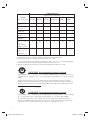 2
2
-
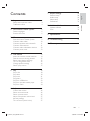 3
3
-
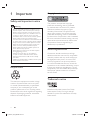 4
4
-
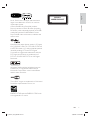 5
5
-
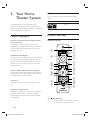 6
6
-
 7
7
-
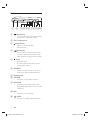 8
8
-
 9
9
-
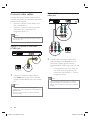 10
10
-
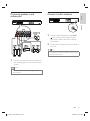 11
11
-
 12
12
-
 13
13
-
 14
14
-
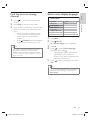 15
15
-
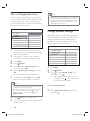 16
16
-
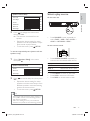 17
17
-
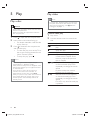 18
18
-
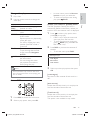 19
19
-
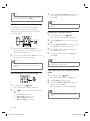 20
20
-
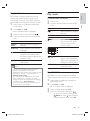 21
21
-
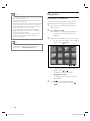 22
22
-
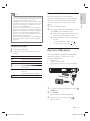 23
23
-
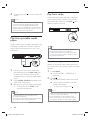 24
24
-
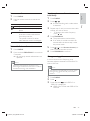 25
25
-
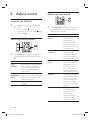 26
26
-
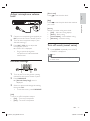 27
27
-
 28
28
-
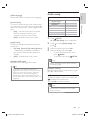 29
29
-
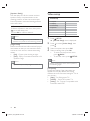 30
30
-
 31
31
-
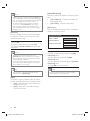 32
32
-
 33
33
-
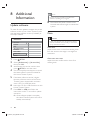 34
34
-
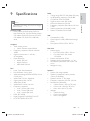 35
35
-
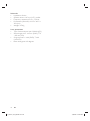 36
36
-
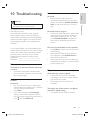 37
37
-
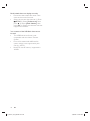 38
38
-
 39
39
-
 40
40
-
 41
41
-
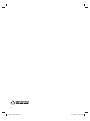 42
42
Ask a question and I''ll find the answer in the document
Finding information in a document is now easier with AI
Related papers
-
Philips HTS2501/98 User manual
-
Philips HTS7540/98 User manual
-
Philips HTS3520 Product information
-
Philips HTS3540/98 User manual
-
Philips HTS3510 User manual
-
Philips HTS3520/98 User manual
-
Philips BDP3000/98 User manual
-
Philips HTS3021/94 User manual
-
Philips DVP3864K User manual
-
Philips HTS3000/51 User manual
Other documents
-
 Winnebago SunCruiser Basic Operation Manual
Winnebago SunCruiser Basic Operation Manual
-
 Winnebago SunCruiser Basic Operation Manual
Winnebago SunCruiser Basic Operation Manual
-
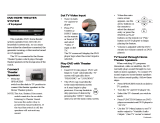 Winnebago SunCruiser Basic Operation Manual
Winnebago SunCruiser Basic Operation Manual
-
 Winnebago Access Basic Operation Manual
Winnebago Access Basic Operation Manual
-
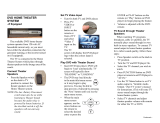 Winnebago Journey SE Operating instructions
Winnebago Journey SE Operating instructions
-
Insignia NS-KP01 User manual
-
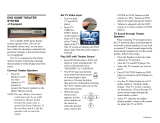 Winnebago Journey SE Operating instructions
Winnebago Journey SE Operating instructions
-
Samsung HT-BD3252 User manual
-
 Macsense Connectivity Portable Multimedia Player none User manual
Macsense Connectivity Portable Multimedia Player none User manual
-
Samsung HT-BD8200 User manual