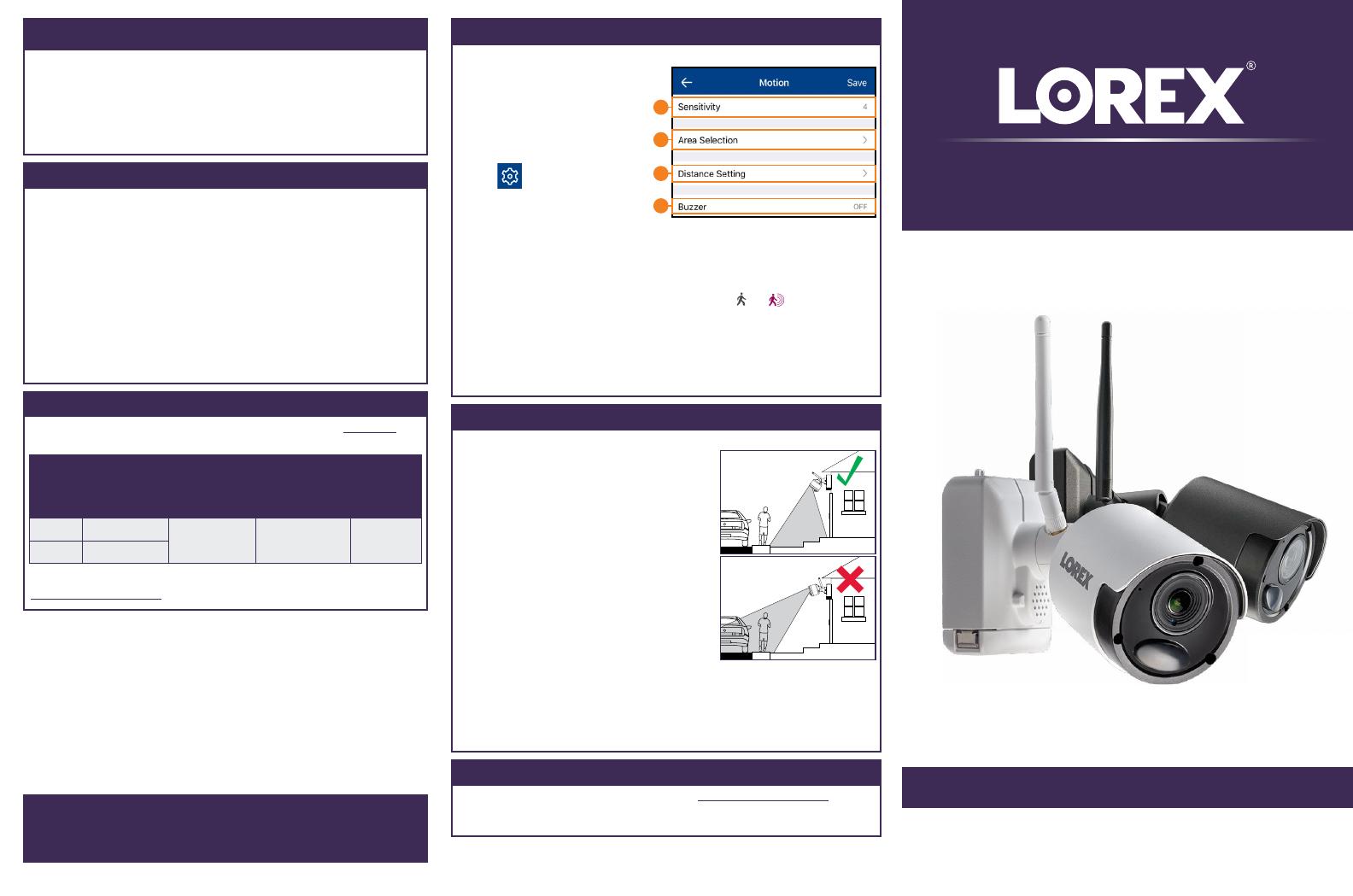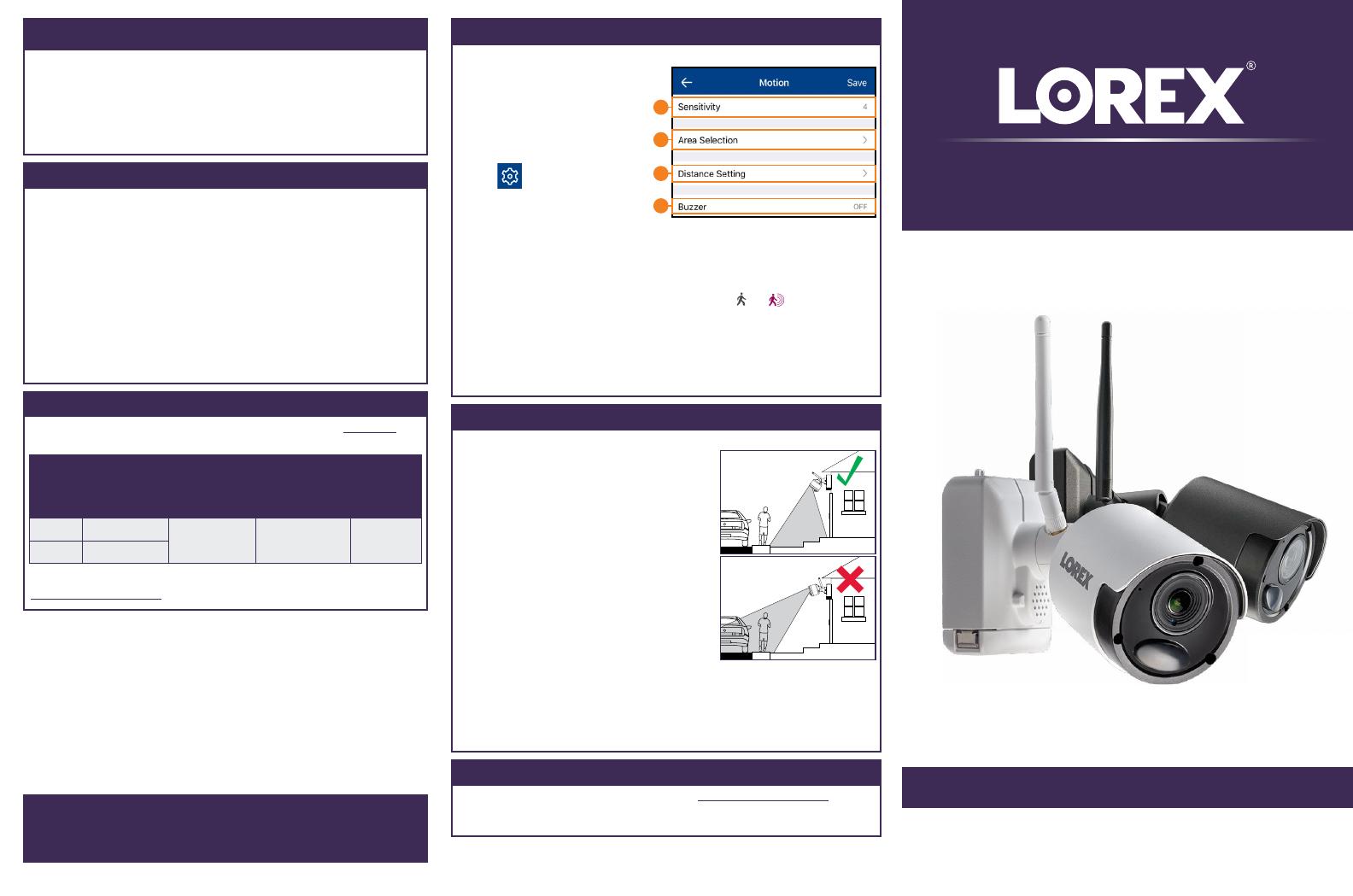
HD Wire-Free Add-On Camera
LWB5800_LWB6800_QSG_EN_R1
Quick Start Guide
English Version 1.0
Copyright © 2019 Lorex Corporation
As our products are subject to continuous improvement, Lorex reserves the right
to modify product design, specifications and prices, without notice and without
incurring any obligation. E&OE. All rights reserved.
LWB5800 / LWB6800 SERIES
• HD Wire-Free Security Cameras
• Camera Mounting Kit*
• Rechargeable Power Pack*
• Camera Antenna*
• Allen Key
• Power Pack Adapter
* Per camera in multi-camera packs
Package Contents
• Read this guide carefully and keep it for future reference.
• Follow all instructions for safe use of the product and handle with care.
• Use the camera within given temperature, humidity and voltage levels
noted in the camera’s specifications.
• Do not disassemble the camera.
• Do not point the camera directly towards the sun or a source of
intense light.
• Use only the supplied regulated power supply provided with the
product or compatible accessories. Use of a non-regulated, non-
conforming power supply can damage the product and void the
warranty.
• Periodic cleaning may be required. Use a damp cloth only. Do not use
any harsh, chemical-based cleaners.
Safety Precautions
lorex.com
Optimizing Motion Detection
Customize motion detection settings to ensure motion events are being
recorded and reduce false alarms.
To optimize motion detection:
1. Launch the Lorex Cirrus
app.
2. Tap a channel in Live View to
select it.
3. Tap
, then tap Motion.
4. Configure the following as
needed:
a. Sensitivity: The amount of motion needed to trigger recording (e.g., higher
sensitivity requires less motion to trigger recording).
b. Area Selection: Not supported.
c. Distance Setting: Configure distance setting for motion detection. While
watching the camera’s video on your mobile device, recreate a motion event
in front of your camera. The icon will change from
to when motion is
detected by the camera. Change the distance setting if motion detection is
being triggered by unwanted events.
NOTE: Distance will be affected by temperature.
d. Buzzer: Set the recorder to sound an alarm when motion is detected.
5. Tap Save. Repeat for other cameras on the system.
a
b
c
d
Installation Tips
• See images to the right for ideal setup. It is
recommended to place your camera at least
7ft (2.1m) above the ground and angle it slightly
downward toward the monitoring area, excluding
any busy areas (e.g., sidewalks or roadways).
• Ensure the camera image is free of obstructions
(i.e., tree branches).
• Position the camera no more than 20ft (6.1m)
away from the area you wish to monitor.
• See the “Optimizing Motion Detection” section to
customize motion settings for each camera on
your system.
• For best performance, position the camera so
that objects of interest will move from side-
to-side across the camera image, rather than
Follow the tips below for more accurate motion detection and to optimize
battery life:
moving towards or away from the camera.
• Install the camera within range of the recorder (noted in the camera’s
specifications).
• This camera is weather resistant for outdoor use (IP66 rated). Installation in a
sheltered location is recommended.
• Battery life will vary based on temperature, settings and number of events.
• For a full list of compatible recorders, visit lorex.com/compatibility.
• Not intended for submersion in water. Installation in a sheltered location
recommended.
Disclaimers
The following accessories are available for purchase. Visit lorex.com and
search for the model numbers below for details:
COLOR
Extra Power
Pack Power
Adapters
2-cell
Accessory
Power Pack
3-cell
Accessory
Power Pack
PLUS
Solar
Panel
WHITE
ACPWF1
ACBATT2
ACBATTR2
ACBATT3
ACBATTR3
ACSOL1B*
BLACK
ACPWFBK1
Available Accessories
* Compatible with select Wire-Free cameras only. Visit
lorex.com/compatibility for details.