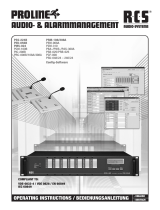Page is loading ...

1
PMC-224x Quick Start
v1.1, May 2019
Supported Models
PMC-2241M
PMC-2246M
Technical Support
PMC-224x User Manual and Firmware:
http://pmms.icpdas.com/en/download.html
ftp://ftp.icpdas.com/pub/cd/pmc_cd/pmc-224x/
PMC-224x Official Website:
http://pmms.icpdas.com/en/PMC.html
What’s in the box?
The package includes the following items:
PMC-224x microSD card
Pin Terminal* 16 Screw Driver

2
1
Configuring the Boot Mode
Before starting PMC-224x at the first time, be sure that the switch is
placed in the “0” position.
2
Connect to PC, Network and Power
The PMC-224x is equipped with an RJ-45 Ethernet port for connection
to an Ethernet hub/switch and PC. You can also link directly the
PMC-224x to PC with an Ethernet cable.
PMC-224x
The rotary switch must be placed in the "0" position

3
3
Using Browser to Assign a New IP
The PMC-224x is an Ethernet controller, which comes with a default
IP setting; therefore, you must first assign a new IP setting to the
LAN1 port of PMC. The factory default IP settings of PMC are as
follows:
Item
Default
IP Address
192.168.255.1
Subnet mask
255.255.0.0
Gateway
192.168.0.1
DNS Server
8.8.8.8 (Default: Google DNS Server)
Follow the following steps for PMC-224x new IP setting:
Step1: Change the PC’s IP setting as following.
IP: 192.168.255.10
Subnet mask: 255.255.0.0
Gateway address: 192.168.0.1
Step2: Make sure the PC and PMC(LAN1) is connecting through Ethernet.
Step3: Open a PC side browser, and type in the URL address
(http://192.168.255.1) of the PMC to connect the Web Server
in PMC.
Step4: Use default Administrator password “Admin” to login the system.
Step5: Please follow the sequence【System Setting】【Network Setting】
【Network Setting(LAN1)】to change the IP setting of PMC.
Step6: After complete the IP setting, please save it, and then the new IP
setting will take effect.

4
4
Go to PMC-224x Web Site for Power
Management
Please follow the steps below to build a power monitoring and
management applications with ICP DAS PMC-224x & Power Meter.
Step 1: Open a browser, and type in the URL address of the PMC
Open a browser and type in the URL address(The new IP setting) of
the PMC in the address bar. Make sure the IP address is accurate.
Step 2: Get on the PMC web site
Get on the PMC web site. Complete the PMC setting in the order:
【Login】【System Setting】【Meter / Module Setting】【Rule
Setting】【Save】for a power monitoring and management
application.
Step 3: For more detail information, please refer to PMC-224x
User Manual
/