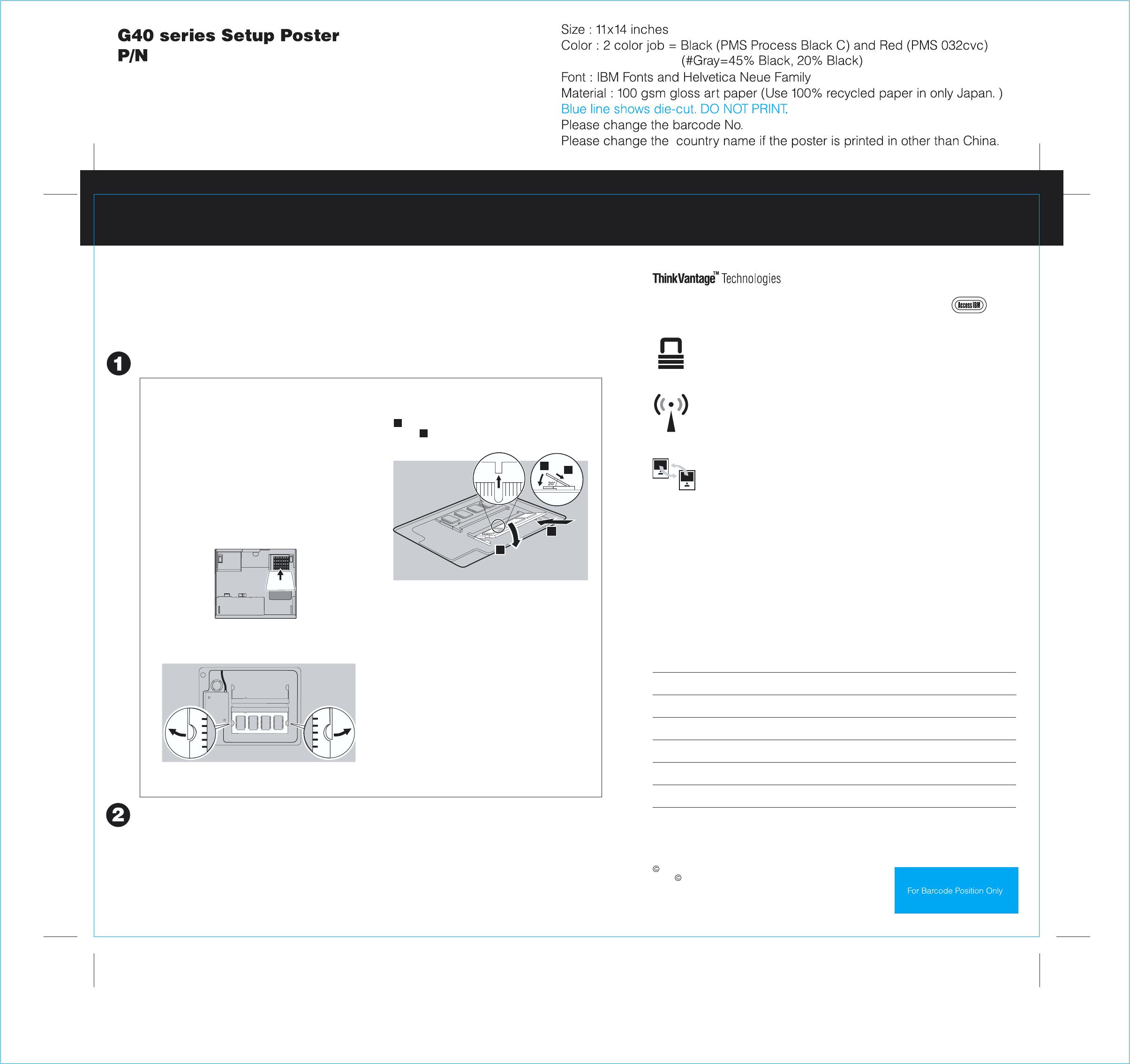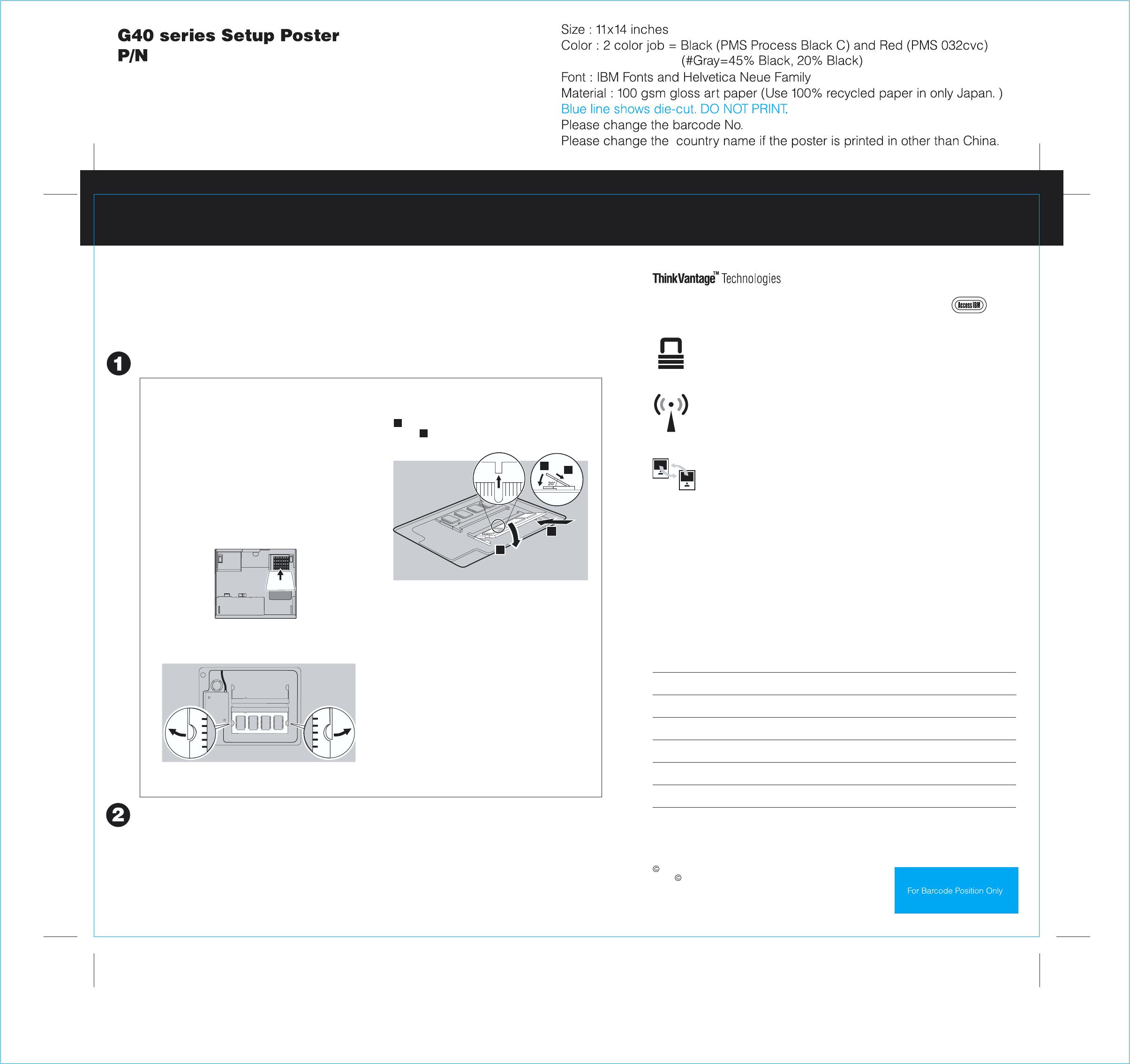
Printed in China
1
2
1
2
ThinkPad is a registered trademark of Lenovo.
IBM is a trademark of IBM Corp.
Portions Copyright International Business Machines Corporation 2005.
All rights reserved.
Copyright Lenovo 2005.
Installing Optional memory
Your name:
Company name:
Model number:
Serial number:
Company or reseller service:
Support Web site:
Support number:
You can increa r.se the amount of memory in your compute
Verify proper installation of the optional SO-DIMM:
1 Turn on the computer.
2 Press the Ac d during startup.cess IBM button when prompte
3 Open the BIOS S
"Start Setup Utility."
etup Utility by cl ure" category or double-clickingicking "Access BIOS" under the "Config
4
Install the optional SO-DIMM:
1
2 Turn off the computer.
3
4
5 Remove the battery.
6 Loosen the scr
then remove the cover.
ews on the memory slot cover, and
7
8
9
10
Note: On
unsupported memory type, a warning beep will sound when you try to start the computer.
ly use memory types supporte tly install the optional memory or install and by your computer. If you incorrec
Touch a ground
any static electricity in your body that could
damage the SO-DIMM. Avoid touching the contact
edge of the SO-DIMM.
ed metal object to reduce
Close the comput
over.
er display and turn the computer
Disconnec
computer.
t the ac adapter and all cables from the
Replace the b
adapter and cables.
attery and re-connect the ac
Verify that the "I
computer had 256 MB of standard memory and you install an additional 512 MB SO-DIMM, the quantity shown in
"Installed memory" should be 768 MB.
nstalled memory" item shows the t r computer. For example, if yourotal amount of memory installed in you
If a SO-DIMM i
shown. Save the SO-DIMM for future use.
s already installed, remove it as
Align the not
with the divider in the socket. Firmly insert the
SO-DIMM into the socket at an angle of 20 degrees
, and then pivot it downward until it snaps into
place .
ch in the contact edge of the SO-DIMM
1
2
Security
You can get inf
at any time by pressing the blue Access IBM button on your keyboard.
ormation about ThinkVantage Technologies
Access Connections
Some ThinkP
To learn more about configurating wireless LAN and other communication
adapters including your wired connections, enter "Access Connections"
in the Access IBM keyword search field.
ad computers are equi ter.pped with a wireless LAN adap
Migration
You can move data f
Enter "migration" in the Access IBM keyword search field to learn about
downloading data migration software.
rom your old computer to this ThinkPad.
Help and Support
To learn about He
category in Access IBM.
lp and Support, choose the Get Help & Support
* Addit
1) Some models may contain items that are not listed.
2) If any item is missing or damaged, please contact your place of purchase.
3) Your computer features Disk-to-Disk Recovery. Everything for recovering
factory-installed files and applications is on your hard disk eliminating the need for
a recovery CD. For more information, see "Recovering Pre-Installed Software" in
the Service and Troubleshooting Guide.
ional unpacking notes:
Some ThinkP
To learn about downloading the software and enabling the chip, enter
"security chip" in the Access IBM keyword search field.
ad computers have an embedded security chip.
Replace the memory slot cover.
Never use the computer with the
memory slot cover open.
Attention:
39T5917
06/30/2005