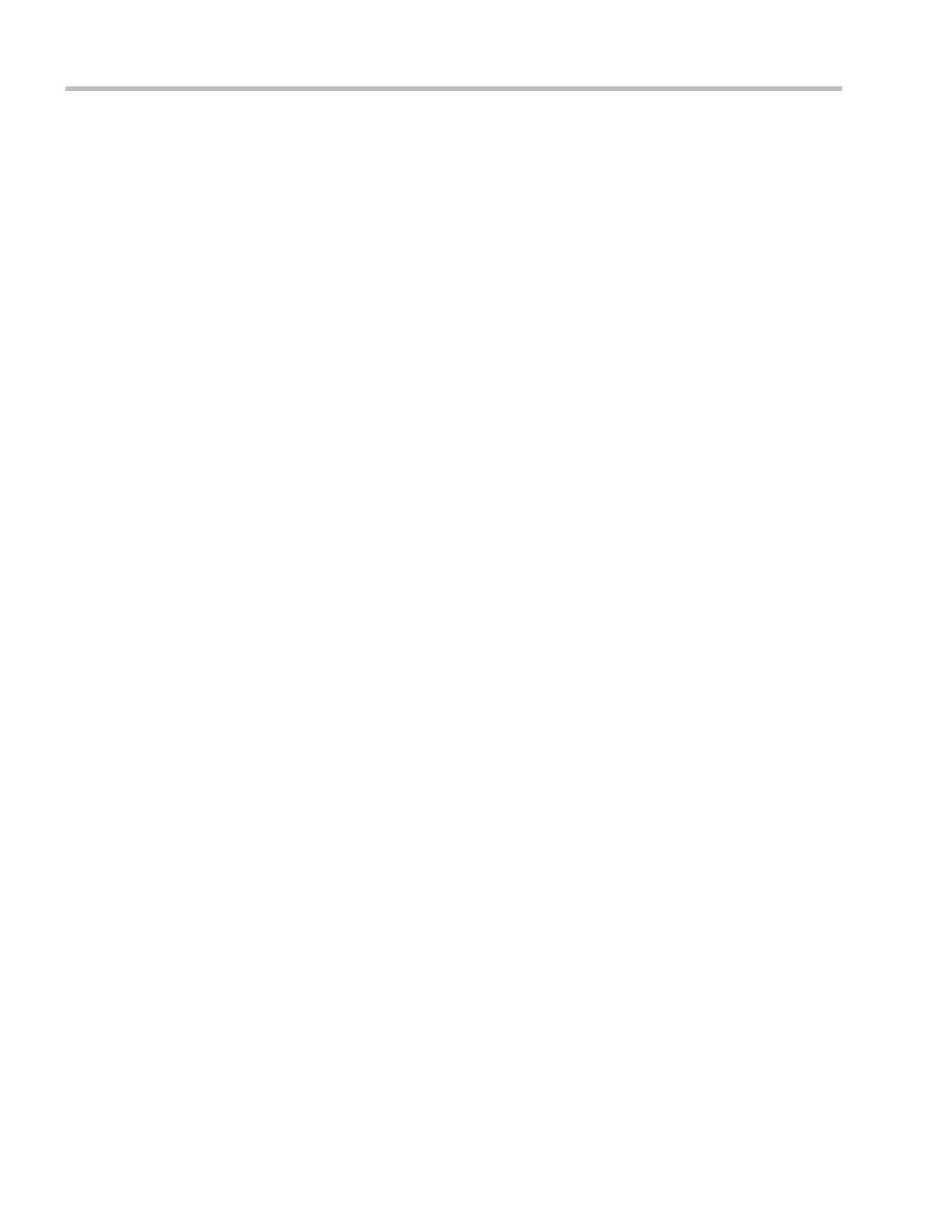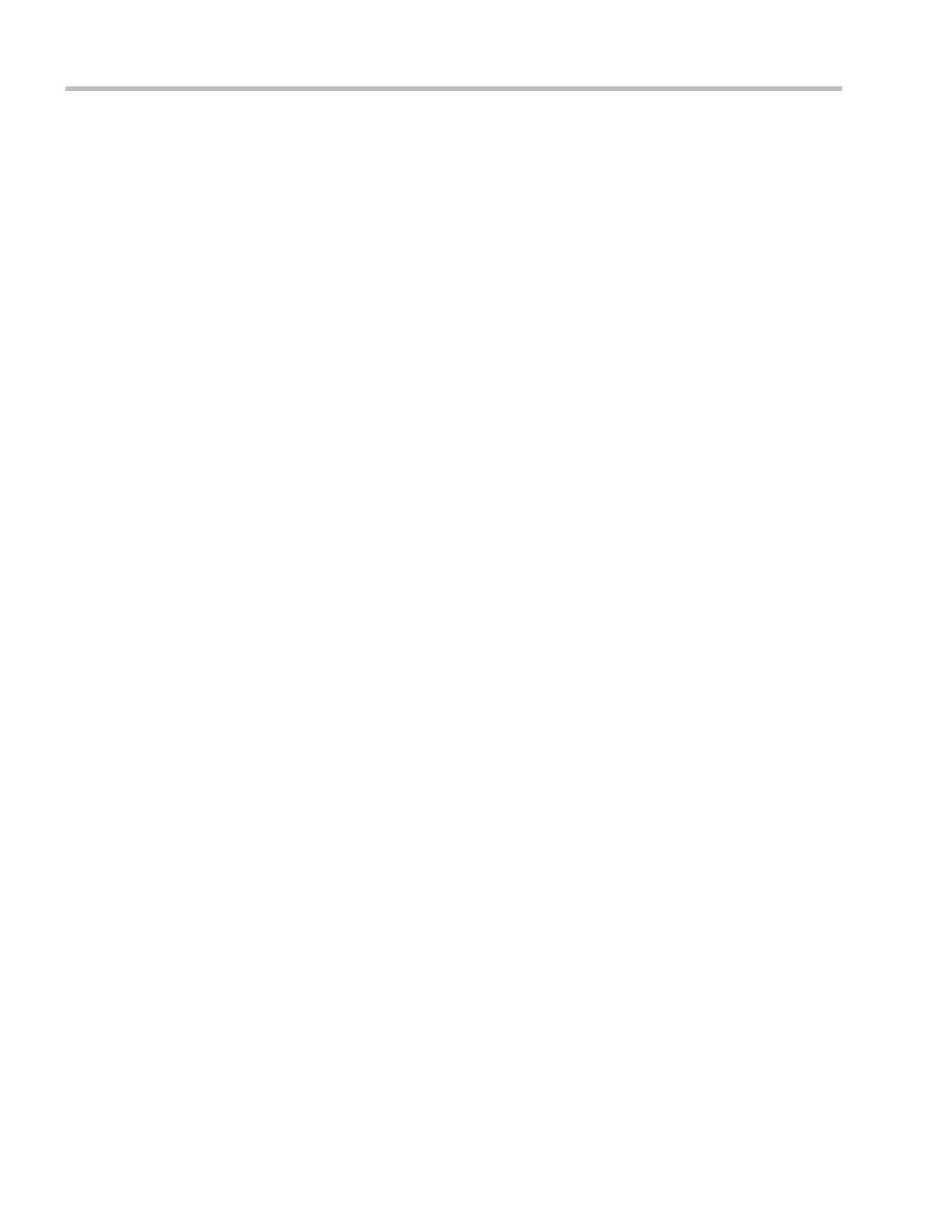
Polycom® RealPresence® Collaboration Server (RMX®) 1500/2000/4000 Deployment Guide for Maximum Security Environments
ii Polycom, Inc
Procedure 5: Enable Secured Communication .................................................................1-45
Enabling Secure Mode .................................................................................................1-45
Purchasing a Certificate .......................................................................................1-45
Installing the Certificates .............................................................................................1-47
Installing the RMX Certificate .............................................................................1-47
Installing the CA Certificate(s) ............................................................................1-48
Installing the CRL .................................................................................................1-49
Switching to Secure Communication Mode .............................................................1-51
Procedure 6: Set System Configuration Flags ...................................................................1-52
Modifying Flag Values .................................................................................................1-54
Procedure 7: Enable Network Separation (RMX 2000) ...................................................1-56
Enabling Network Separation .............................................................................1-56
Procedure 8: Configure IVR Settings. ................................................................................1-58
Procedure 9: Optional. Modify Default Login and Main Screen Banner Text .............1-60
Login Screen Banner .....................................................................................................1-60
Main Screen Banner ......................................................................................................1-61
Customizing Login and Main Screen Banners .........................................................1-62
Procedure 10: Rename the Default POLYCOM User ......................................................1-63
Procedure 11: Disable Inline AutoComplete Option in Web Browser .........................1-64
Procedure 12: Configure an Inbound and Outbound Access List .................................1-65
Basic Operation . . . . . . . . . . . . . . . . . . . . . . . . . . . . . . . . . . . . . . . . . . . . . . . . .2-1
Starting the RMX Web Client ................................................................................................2-1
RMX Web Client Screen Components .................................................................................2-3
Viewing and System Functionality Permissions ................................................2-4
Conferences List ..............................................................................................................2-4
List Pane ...........................................................................................................................2-5
RMX Management ..........................................................................................................2-5
Status Bar ..........................................................................................................................2-5
System Alerts ...........................................................................................................2-6
Participant Alerts ....................................................................................................2-6
Port Usage Gauges ..................................................................................................2-6
MCU State ................................................................................................................2-7
Address Book ..................................................................................................................2-7
Displaying and Hiding the Address Book ..........................................................2-8
Conference Templates ....................................................................................................2-8
Displaying and Hiding Conference Templates ..................................................2-9
Customizing the Main Screen .....................................................................................2-10
Customizing the RMX Management Pane ........................................................2-11
Starting a Conference ...........................................................................................................2-12
Starting a Conference from the Conferences Pane ...................................................2-12
General Tab ............................................................................................................2-13
Participants Tab ....................................................................................................2-15
Information Tab ....................................................................................................2-18
Starting a Reservation ..................................................................................................2-19
Starting an Ongoing Conference From a Template .................................................2-20
Connecting to a Conference ................................................................................................2-21
Direct Dial-in .................................................................................................................2-21