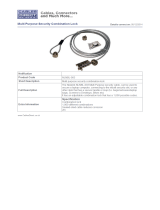Page is loading ...

SoundStation2W™
User Guide and
Administrator Guide
USER GUIDE / ADMINISTRATOR GUIDE

SAVE THESE INSTRUCTIONS
When using your telephone equipment, the following safety precautions should
always be followed to reduce the risk of fire, electric shock, and injury to people.
• Read and understand all instructions.
• Follow all warnings and instructions marked
on the equipment.
• Installation must be performed in accordance
with all national wiring rules.
• The outlet to which this equipment is con-
nected must be installed near the equipment,
and must always be readily accessible.
• This equipment can be hazardous if im-
mersed in water. To avoid the possibility of
electrical shock, do not use this equipment
while you are in the bathtub or shower, or
when you are wet. If you accidentally drop
the equipment into water, do not retrieve
it until you have first unplugged all cords.
Do not reconnect this equipment until it has
dried thoroughly.
• Avoid using this equipment during electrical
storms in your immediate area. There is a
remote risk of electric shock from lightning.
Urgent calls should be brief. Even though
protective measures may have been installed
to limit electrical surges from entering your
home or business, absolute protection from
lightning is impossible.
• If you suspect a natural gas leak, report
it immediately, but use a telephone
away from the area in question. The
SoundStation2W™’s electrical contacts could
generate a tiny spark. While unlikely, it is
possible that this spark could ignite heavy
concentrations of gas.
• Never push objects of any kind into the
SoundStation2W™ through housing slots as
they may touch hazardous voltage points or
short out parts that could result in a risk of
electric shock. Never spill liquid of any kind
on the telephone. If liquid is spilled, contact
service personnel.
• To reduce the risk of electric shock, do not
disassemble SoundStation2W™. Opening
or removing covers may expose you to
hazardous voltages. Using incorrectly reas-
sembled equipment can cause electric shock.
If your telephone equipment does not work
properly, refer to the section describing how
to connect service.
• For technical support contact Polycom Sup-
port at http://esupport.polycom.com.
• Never install telephone wiring during a
lightning storm.
• Never install telephone jacks in wet locations
unless the jack is specifically designed for
wet locations.
• Never touch uninsulated telephone wires or
terminals unless the telephone line has been
disconnected from the network interface.
• Always use caution when installing or
modifying telephone lines.
IMPORTANT SAFETY
INSTRUCTIONS

Thank You ............................................. 5
Overview ..............................................
5
Parts List ...............................................
6
Setting up SoundStation2W™ ................... 7
Features ................................................ 9
LED Indicators .........................................................................................9
Buttons .................................................................................................. 9
Understanding the Display .......................................................................9
Wireless Technology ..............................................................................10
Security ................................................................................................ 10
Mobile Phone Mode ............................................................................... 11
Using SoundStation2W™ ........................ 12
Placing a Call ........................................................................................ 12
Answering a Call ................................................................................... 12
Answering a Second Call ........................................................................ 12
Ending a Call .........................................................................................13
Call Hold ............................................................................................... 13
Call Mute .............................................................................................. 13
Call Timer ............................................................................................. 13
Redial ...................................................................................................14
Speed Dial a Number ............................................................................. 14
Dialing Using the Phone Book ................................................................. 15
Ringer Volume Adjustment ..................................................................... 15
Dial Tone Adjustment ............................................................................. 15
Speaker Volume Adjustment ..................................................................15
Display Contrast Adjustment .................................................................. 15
Ring Type Selection ...............................................................................16
Backlight Adjustment ............................................................................. 16
Language .............................................................................................. 17
Conferencing - using the button ..................................................... 17
Adding a call .........................................................................................17
Bridge Soft Key ..................................................................................... 18
Phone Book .......................................................................................... 19
View System Information ...................................................................... 21
Standby Mode ......................................................................................22
Charging ............................................................................................... 23
Auxiliary Audio Output .......................................................................... 24
Paging the Console ................................................................................ 25
LCD Messages ....................................................................................... 25
Table of Contents

Troubleshooting ................................... 26
No Signal .............................................................................................. 26
No Dial Tone ......................................................................................... 26
Does Not Ring ....................................................................................... 26
Flickering LCD ....................................................................................... 26
Keypad Input Doesn’t Register ...............................................................26
Muffled or “in a well” Reception ...........................................................26
Short Silences, Echoes, or Clipped Speech ................................................ 27
Physical Damage ................................................................................... 27
For Best Performance ............................................................................ 27
Administrative Setup - Overview ............ 29
Passcode .............................................................................................. 30
Location Information .............................................................................. 31
Phone System ....................................................................................... 33
Flash Timing .......................................................................................... 34
Diagnostics .......................................... 35
Mic (Microphone) Test ........................................................................... 35
Console SPKR (Speaker) Test ................................................................. 35
Restore Defaults ...................................................................................36
Software Upgrade ................................ 36
Specifications and Warranty Information ..
37
Limited Warranty and Limitation of Liability ............................................ 38
FCC Compliance ..................................................................................... 40
Exhibit J - Customer Information ............................................................42
CE Mark R and TTE Directive ..................................................................40
Safety Notices ...................................................................................... 41
Table of Contents

SoundStation2W™ User Guide - 5
Thank You
Thank you for choosing the Polycom
SoundStation2W™. In this User
Guide, you will find everything you
need to quickly set up, use, and man-
age your new conference telephone.
Be sure to verify with your System
Administrator that your network
is prepared for configuring your
SoundStation2W™ telephone. Lastly,
it is important that you read the Parts
List, and the Safety Notices section in
this guide before you begin using the
SoundStation2W™.
Overview
SoundStation2W™ is Polycom’s next-
generation, wireless conference phone
that gives users the freedom to confer-
ence wherever team collaboration is
important - even in rooms where there
are no phone lines. With better voice
quality than the original SoundStation,
standard 2.4 GHz (WDCT) or 1.9 GHz
(DECT) technology with voice en-
cryption, up to 24 hours of talk time,
and the ability to dial through a mobile
telephone, the SoundStation2W™
is the new standard for everyday
conferencing. The SoundStation2W™
is a circuit switched platform compat-
ible with any analog telephone line or
analog terminal adapter.
Connection Diagram

SoundStation2W™ User Guide - 6
Parts List
The following items are included
in your SoundStation2W™ pack-
age. Check this list before instal-
lation to ensure that you have re-
ceived each item. If you are missing
any items, please contact your
SoundStation2W™ reseller.
SoundStation2W™ console
Battery pack
-2 Cell Pack for SoundStation2W™ Basic
-4 Cell Pack for SoundStation2W™ EX
Console Charging module
SoundStation2W™ base
Base power supply
Telephone cord
Mobile telephone connector
Registration card
Connection Diagram

SoundStation2W™ User Guide - 7
Setting up SoundStation2W™
Ready State
SoundStation2W™ will display a
Ready message after successfully
communicating with the base upon
power up. The Ready message is also
shown after a call is completed and the
phone is available for the next call.
Connect base station to power and analog phone line.
Install battery.
Wait for phone to register to base
station.
► For best performance, charge the console for a full charging cycle
(4 hours for BASIC, 8 hours for EX) prior to first use.
REDIALSP DIALPH BOOK
(
312
)
555-1212
ReadyReady
1
2
BONG!
Analog telephone
line
3

SoundStation2W™ User Guide - 8
Both the base station and the console can be wall mounted
if desired. The base station can also be mounted under a
table. The appropriate mounting screw holes are provided
on the back surfaces.
The console can also be locked in place using a standard
laptop security cable. This feature is designed for rooms
where it is important to ensure that the phone does not get
removed from its home location, and where it is desirable
to eliminate the analog phone cable to the wall. There is
a locking grommet on the side of the console designed to
accept the lock end of the cable.
Mounting Options
Wall Mount Holes
Bottom of Console and Base Station

SoundStation2W™ User Guide - 9
Features
LED Indicators
Buttons
Understanding the Display
The LEDs located on the top of
your SoundStation2W™ indicate
the current status of your confer-
ence telephone:
Green - your call is in progress.
Blinking green - a call is incoming.
Red - your call is muted.
Blinking Red - your call is on hold.
Menu
Displays a menu
of settings and
options.
Exit
Exits from current screen
to previous menu.
Soft Keys
The screen will display
labels for these keys, to
identify their context-sensi-
tive functions.
Phone
Answers incoming calls,
dials a call, ends a call,
and provides dial tone.
Conference
Call, join, or delete additional
call participants during a confer-
ence call.
Dial Pad
These 12 keys provide the 10 digits, the 26
alphabetic characters, and special characters
available in context sensitive applications.
Mute
Toggle microphone on or off during a
conversation.
Volume
Use these to adjust the volume
of the handset, headset,
speaker, and ringer, as well as
the display contrast.
Select
Choose a menu item.
Scroll
Navigate up or down
through displayed lists.
Signal Strength
Information Area
Battery Life
This Phone’s Number
Soft Key Functions
The screen will display labels for these
keys, to identify their context-sensitive
functions.

SoundStation2W™ User Guide - 10
SoundStation2W™ comes in two
different formats. The product uses
either 2.4 GHz WDCT (Worldwide
Digital Cordless Telecommunications)
or 1.9 GHz DECT (Digital Enhanced
Cordless Telecommunications) stan-
dard technology. WDCT is widely
used in North America, South Ameri-
ca, and China, while DECT is used in
Europe, parts of Asia, and Australia.
WDCT and DECT are Digital Spread
Spectrum protocols which are reliable,
secure, and support excellent voice
quality and a wide range of dialing
features. Digital Spread Spectrum has
been used by the military for many
years because there is a low probabil-
ity of signal interception and interfer-
ence.
Digital Spread Spectrum technology
breaks the voice stream into small
fragments and spreads them over a
wide range of frequencies for trans-
mission to a receiver. Only the re-
ceiver that is uniquely registered to the
transmitter will be able to reassemble
the signal to deliver the voice stream.
The SoundStation2W™ console and
base station act as both transmitters
and receivers. The console will only
reassemble the signal sent from its
matching base station and vice versa.
Accordingly, the console will operate
within 150 feet of the paired base sta-
tion. The one-to-one pairing of con-
sole and base station ensures secure
voice signal transmission.
The SoundStation2W™ imple-
ments Digital Spread Spectrum using
frequency hopping encoding. Fre-
quency hopping transmits the audio
signal fragments over rapidly switch-
ing frequencies in the 2.4 GHz and
1.9 GHz bands. Frequency hopping
enables the SoundStation2W™ to
automatically detect and avoid sources
of potential interference such as other
SoundStation2W™ phones or 802.11x
WLAN clients.
Wireless Technology
Security
The SoundStation2W™ is a highly secure voice
communications solution. There are five factors that
contribute to the robust security:
1. Unique pairing between console
and base station.
2. WDCT and DECT digital
spread spectrum technology
provides secure transmission.
3. The frequency hopping WDCT
and DECT implementation
makes it even more difficult for
voice signal to be intercepted.
4. 64 bit voice encryption between
the base station and console.
This adds yet another layer of
security in order to provide
utmost confidence in the
SoundStation2W™ solution.
5. Aux Out recording is controlled
from the console user interface.

SoundStation2W™ User Guide - 11
Mobile Phone Mode is an additional
new mode of operation offered by the
SoundStation 2W™. This feature enables
you to combine the convenience of a mo-
bile phone with the acoustics of a confer-
ence phone. For example, if you were in a
call on your mobile telephone, you could
connect your mobile telephone to the
SoundStation2W™ and use its speaker and
microphones to continue your conversa-
tion and include everyone in the room in
the conversation. In this mode the call is
travelling over the mobile phone network.
The 2.4 GHz (WDCT) or 1.9 GHz (DECT)
wireless link to the the basestation is not
required.
Mobile Phone Mode provides unlimited
flexibility to conference anywhere, even
in environments where there are no analog
lines or telephony infrastructure.
► Use the provided mobile phone con-
nector cable to connect your mobile
phone to the SoundStation2W™’s
mobile phone input/output jack.
► The connector and the mobile
phone cable will plug into a
standard 2.5mm headset jack. A
headset adaptor may be necessary
to adapt your mobile phone to this
connector. Adaptors are widely
available at electronics stores and
mobile phone outlets for universal
hands-free kits.
► The LCD on the console will dis-
play “Mobile Phone In’ when it detects
a connected mobile phone.
► The mobile phone interface is used
for all dialing and call management
functions during Mobile Phone Mode.
► Do not press the on the console
when using Mobile Phone Mode.
► No calls can be made via
SoundStation2W™ while a
mobile phone is connected to the
SoundStation2W™.
► The Phone Book can be viewed dur-
ing a call with a mobile phone. Calls
may not be placed via the Phone Book
while a mobile phone is connected.
► A mobile phone cannot join a call
in progress on SoundStation2W™.
► Aux Out will be inactive during a
call with a mobile phone.
► The base does not have to be pow-
ered up to use the SoundStation2W™
in this mode. The console may be
used as an additional speaker and
microphones.
► Some mobile phones will not be
detected until a call is initiated by the
mobile phone after it is connected to
the SoundStation2W™.
► Voice quality may vary depending
on the mobile phone connection and
model.
► Be certain to drop the call at the
mobile phone before disconnecting the
cable from the SoundStation2W™.
Mobile Phone Mode
► Using your mobile phone,
you can place calls and
take advantage of the
SoundStation2W™’s high
quality speakers and micro-
phones.

SoundStation2W™ User Guide - 12
Using SoundStation2W™
Direct Dial
1. To obtain dial tone, press the
key.
2. Dial the desired number.
► To cancel the call, press the
key.
Indirect Dial
1. From the Ready screen, dial the
desired number.
2. Press the key or the SEND
soft key to make the call.
► If you make a mistake entering
the telephone number, press the
<DEL soft key.
► Press the CANCEL soft key to can-
cel the call.
Answering a Call
Press the key or any number key to
answer an incoming call. Pressing the
button will override all other tele-
phone activities.
The three LEDs will
blink green when the phone rings.
OR
SEND
OR
SEND
► For best performance, charge the console for a full charging cycle
(4 hours for BASIC, 8 hours for EX) prior to first use.
SoundStation2W™ allows you to place a call over an
analog line or through an analog terminal adapter (ATA).
Several methods are available to initiate a call.
Answering a Second Call
If you are on a call when another call
is received, you will hear a tone if your
phone system is setup to support Call
Waiting.
► Press the Conference button
to answer the incoming call.
This first call will be automati-
cally placed on hold.
► Switch back and forth between
calls using the conference button
.
Placing a Call

SoundStation2W™ User Guide - 13
Ending a Call
To end a call, press the key.
Call Hold
When a call is on hold, you cannot hear
your remote party, and they cannot hear
you.
► To place a call on hold, press the
HOLD soft key. The LEDs on the
top of your SoundStation2W™
will blink red.
► To resume a call, press the RE-
SUME soft key.
Call Mute
When a call is muted, you can hear the
remote party, but they cannot hear you.
► To mute a call, press the mute
button . The LEDs on the
top of your SoundStation2W™
will glow red when your call is
muted.
► To release mute, press the mute
button again.
Call Timer
Call progress on an active call is moni-
tored through a local call timer. This is
visible within the active call window on
the display.

SoundStation2W™ User Guide - 14
Speed Dial a Number
You can speed dial any entry in your
Phone Book, in either of these ways:
Speed Dial Number First
1. Enter the 1- or 2-digit Speed Dial
number.
2. Press the Phone button or the SEND
soft key.
If a Speed Dial entry does not exist, a
Not Assigned notice will appear. You can
enter a new Speed Dial number or press
the CANCEL soft key to leave the Speed
Dial Menu.
Soft Key First
When the SP DIAL soft key is available:
1. Press the SP DIAL soft key.
2. Enter the 1- or 2-digit Speed Dial
number (if you enter one digit, wait
through the brief delay).
Redial
SoundStation2W™ stores the number
that was last dialed. This number can be
recalled using the REDIAL soft key.
► Press the REDIAL soft key. The last
number called will be displayed and
dialed.
OR
► Press the key and then the
REDIAL soft key. The last number
called will be displayed and dialed.
► For 1-digit numbers, you do
not have to dial a leading 0. For
example, for 02 , you can also
press 2.
► To create Phone Book entries
and assign Speed Dial numbers,
see “Adding an entry” on page 20.

Connection Diagram
► You can also access the DIAL
soft key after selecting an entry
with the Select button.
1. Choose the entry you want to
dial. (See “Quick selection in a
list” on page 17.)
2. Press the DIAL soft key. You will
see and hear the call being dialed.
Entries in the Phone Book can be automatically
dialed.
Dialing using the Phone Book
Ringer Volume Adjustment
When the SoundStation2W™ is in
Ready state or on hook, press the Vol-
ume buttons to adjust the ringer volume.
Dial Tone Volume Adjustment
When the SoundStation2W™ is off
hook, press the Volume buttons to adjust
the dial tone volume.
Speaker Volume Adjustment
During an active call, press the Volume
buttons to adjust the speaker volume.
Display Contrast Adjustment
1. Press the Menu button and choose
Settings and press the Select but-
ton.
2. Cycle through the options using
the Scrolling buttons and choose
Contrast, and then press the Se-
lect button.
3. Press the Scrolling buttons or
the + and - soft keys to adjust the
display contrast.
4. Press the SAVE soft key or Select
button to apply the selected con-
trast setting.
► Press the Exit button to cancel
this change.
SoundStation2W™ User Guide - 15

SoundStation2W™ User Guide - 16
Ringer Type Selection
1. Press the Menu button and
choose Settings and press the
Select button.
2. Cycle through the options using
the Scrolling buttons and choose
Ringer Type, and then press the
Select button.
3. Sample the ring types by press-
ing the Scrolling buttons or the
<— and —> soft keys.
4. Press the SAVE soft key or Select
button to apply the selected
ringer setting.
► Press the Exit button to cancel
this change.
Backlight Adjustment
The SoundStation2W™’s display lights up when any
button on the keypad is pressed, or on an incoming call.
To turn the back light on or off:
1. Press the Menu button and
choose Settings and press the
Select button.
2. Cycle through the options using
the Scrolling buttons and choose
Back Light, and then press the
Select button.
► The current status of the back
light will be displayed.
3. Press the ON or OFF soft key or
cycle through OFF and ON by
pressing the Scrolling buttons.
4. Press the SAVE soft key or Select
button to apply the selected back-
light setting or the Exit button to
cancel this change.

SoundStation2W™ User Guide - 17
Language
SoundStation2W™ allows you to select
your preferred language for the phone to
use when displaying information.
To change the language setting:
1. Press the Menu button and choose
Settings.
2. Cycle through the options using
the Scrolling buttons and choose
Language, and then press the Select
button.
3. Cycle through the available languag-
es by pressing the Scrolling buttons
or the <— and —> soft keys.
4. Press the SAVE soft key or Select
button to apply the selected language
setting or the Exit button to cancel
this change.
SETTINGS
PHONE BOOK
THIS PHONE
BRIDGE SETUP
BACKLIGHT
LANGUAGE
RINGER TYPE
SETTINGS
Conferencing - using the button
If your telephone system supports multi-party call
conferencing, then you can establish multi-party calls
with your SoundStation2W™.
► Check with your System
Administrator to determine the
number of parties that can be
conferenced together.
► Your System Administrator
may need to activate multi-
party conferencing features or
provide you with instructions
specific to your telephone sys-
tem.
Adding a call
1. While on an active call, press
the Conference button
. The first call is automatically
placed on hold.
2. Dial the number you wish to
call. You may use the Redial or
Direct Dial method.
3. Press the Conference button
or JOIN soft key to join the
second call. To drop the second
call, press the Conference but-
ton again.
OR
1. Press the HOLD soft key to place
the first call on hold.
2. Press the Conference button
and enter the number you
wish to call. You may use the
Redial or Direct Dial method.

SoundStation2W™ User Guide - 18
Bridge Soft Key
You may program the telephone number of your
preferred conferencing bridge vendor into the
SoundStation2W™ so that it is immediately
available.
Programming the Bridge number
1. Press the Menu button, choose
Bridge Setup using the Scrolling
buttons, and press the Select but-
ton.
2. Choose Enter Phone Number and
press the Select button and then en-
ter the bridge number using the dial
pad. Enter any necessary prefix
such as 9 and/or 1.
► If you make a mistake entering the
number, use the <DEL soft key to
correct the error.
3. Press the
SAVE soft key or CANCEL
soft key
if you wish to cancel the
procedure.
Editing the Bridge soft key
1. Press the Menu button, choose
Bridge Setup using the Scrolling
buttons, and press the Select but-
ton.
2. Choose EDIT soft key, press the
Select button and enter the new soft
key label using the dial pad. The
first six characters will display.
► If you make a mistake entering the
soft key label, use the <DEL soft
key to correct the error.
3. Press the
SAVE soft key or CANCEL
soft key
if you wish to cancel the
procedure.
►The SPEED DIAL soft key will
not display when the bridge
number is configured.

SoundStation2W™ User Guide - 19
Placing a call using the Bridge soft key
Phone Book
1. Press the BRIDGE soft key.
2. The programmed number is auto-
matically dialed and a call is placed
to your preferred bridge vendor.
You can use the Phone Book to store a
local directory of 25 contacts. You can
add, edit, delete, dial, or search any
contact in this list through just a few
key strokes.
Selecting the PH BOOK soft key displays
the Phone Book list sorted by names.
This list may be sorted by Name,
Company, or Speed Dial.
Quick selection in a list:
Name or Company list: Press a numeric key
that corresponds with the letter that
the name or company name begins
with. For example, pressing 3 repeat-
edly will provide you with names that
begin with D, E, F, and 3.
Speed Dial list: Press a numeric key to
select the corresponding entry. For
example, pressing 2 would select entry
02, and pressing 23 would select entry
23.

SoundStation2W™ User Guide - 20
Adding an entry
1. Press the PH BOOK soft key and
then the NEW soft key.
2. Enter information in the Name,
Ph# (telephone number includ-
ing any prefixes, such as 9 and/or
1), and Co (company) field using
the alphanumeric keys on the
dial pad. You can move between
fields using the Scrolling buttons.
3. Press the SAVE soft key. You can
accept the next available speed
dial number assigned to your
new entry or you can choose
your own speed dial number by
using the Scrolling buttons or the
dial pad.
4. Press the OK soft key to save
or the BACK soft key to edit the
phone book entry.
Editing an entry
1. Choose the entry you wish to edit
and press the Select button.
2. Press the CHANGE soft key. Using
the Scrolling buttons, select the
field you wish to edit.
3. Using the alphanumeric keys on
the dial pad, make changes.
4. Press the SAVE soft key. You can
accept the current speed dial
number assigned to the entry or
you can choose another speed dial
number by using the Scrolling
buttons or the dial pad.
5. Press the OK soft key to save or
the BACK soft key to edit the phone
book entry.
/