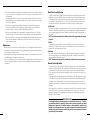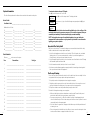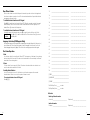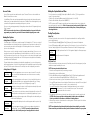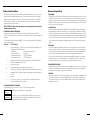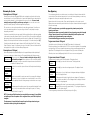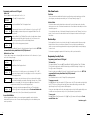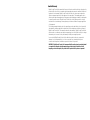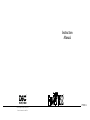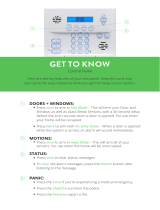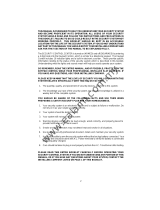DSC PC5016 User manual
- Category
- Security access control systems
- Type
- User manual
This manual is also suitable for

1
16
About Your Security System
Your DSC Power832 Security System has been designed to provide you with the greatest possible
flexibility and convenience. Read this manual carefully and have your installer instruct you on your
system's operation and on which features have been implemented in your system. All users of this
system should be equally instructed in its use. Fill out the “System Information” page with all of you
zone information and access codes and store this manual in a safe place for future reference.
Fire Detection
This equipment is capable of monitoring fire detection devices such as smoke detectors and providing
a warning if a fire condition is detected. Good fire detection depends on having adequate number of
detectors placed in appropriate locations. Carefully review the Family Escape Planning guidelines in
this manual.
NOTE: Your installer must enable the fire detection portion of this equipment before it becomes
functional.
Testing
To insure that your system continues to function as intended, you must test your system weekly.
Please refer to “Testing Your System” on page 13 of this manual. If your system does not function
properly, call your installing company for service.
Monitoring
This system is capable of transmitting alarms, troubles and emergency information over telephone
lines to a monitoring station. If you inadvertently initiate an alarm, immediately call the monitoring
station to prevent an unnecessary response.
NOTE: The monitoring function must be enabled by the installer before it becomes functional.
General System Operation
Your security system is made up of a DSC Power832 control panel, one or more Power832 keypads
and various sensors and detectors. The control panel will be mounted out of the way in a utility closet
or in a basement. The metal cabinet contains the system electronics, fuses and stand-by battery.
There is normally no reason for anyone but the installer or service professional to have access to the
control panel.
All the keypads have an audible indicator and command entry keys. The LED keypads have a group
of zone and system status lights. The LCD keypad has an alphanumeric liquid crystal display (LCD).
The keypad is used to send commands to the system and to display the current system status. The
keypad(s) will be mounted in a convenient location inside the protected premises close to the entry/
exit door(s).
The security system has several zones of area protection and each of these zones will be connected
to one or more sensors (motion detectors, glassbreak detectors, door contacts, etc.). A sensor in
alarm will be indicated by the corresponding zone lights flashing on a LED keypad or by written
messages on the LCD keypad.
IMPORTANT NOTICE
A security system cannot prevent emergencies. It is only intended to alert you and – if included –
your monitoring station of an emergency situation. Security systems are generally very reliable
but they may not work under all conditions and they are not a substitute for prudent security
practices or life and property insurance. Your security system should be installed and serviced by
qualified security professionals who should instruct you on the level of protection that has been
provided and on system operations.
• Each person should know of a predetermined assembly point where everyone can be accounted
for i.e.: across the street or at a neighbour's house. Once everyone is out of the building, call the
Fire Department.
• A good plan emphasizes quick escape. Do not investigate or attempt to fight the fire, and do not
gather belongings or pets as this wastes valuable time. Once outside, do not re-enter the house.
Wait for the fire department.
• Write the fire escape plan down and rehearse it frequently so that should an emergency arise,
everyone will know what to do. Revise the plan as conditions change, such as the number of
people in the home, or if there are changes to the building's construction.
• Make sure your fire warning system is operational by conducting weekly tests (see “Fire Alarm
Operation” on page 14). If you are unsure about system operation, contact your installing dealer.
• We recommend that you contact your local fire department and request further information on fire
safety and escape planning. If available, have your local fire prevention officer conduct an in-
house fire safety inspection.
Maintenance
With normal use, the system requires minimum maintenance. The following points should be observed.
1.Do not wash the security station with a wet cloth. Light dusting with a slightly moistened cloth should
remove normal accumulations of dust.
2.The battery/ bell test is designed to determine battery condition. We recommended, however, that
the stand-by batteries be replaced every three years.
3.For other system devices such as smoke detectors, passive infrared, ultrasonic or microwave motion
detectors or glassbreak detectors, consult the respective manufacturer’s literature for testing and
maintenance.

2
15
To reset smoke detectors from an LCD Keypad:
Press [✱] to enter the function list. Scroll to find:
Press [✱] to select the output control. The display will read...
Use the arrow (< >) keys to find the following message and press the [✱] key to
select...
NOTE: If you suspect that a fire alarm has transmitted and that there is no fire condition, call the
monitoring station to avoid an unnecessary response.
If a fire condition is apparent, follow your
evacuation plan immediately. If the alarm sounds at night, evacuate immediately.
NOTE: The description above may not be applicable depending on how your installer has
programmed the fire alarm operations on your system. Ask your installer for more information
regarding your system's operation.
Household Fire Safety Audit
Most fires occur in the home. To minimize this danger, we recommend that a household fire safety
audit be conducted and a fire escape plan be developed.
1. Are all electrical appliances and outlets in a safe condition? Check for frayed cords, overloaded
lighting circuits, etc. If you are uncertain about the condition of your electrical appliances or
household service, have a professional evaluate these units.
2. Are all flammable liquids stored safely in closed containers in a well ventilated cool area? Cleaning
with flammable liquids should be avoided.
3. Are fire hazardous materials (matches) well out of reach of children?
4. Are furnaces and wood burning appliances properly installed, clean and in good working order?
Have a professional evaluate these appliances.
Fire Escape Planning
There is often very little time between the detection of a fire and the time it becomes deadly. It is thus
very important that a family escape plan be developed and rehearsed.
1. Every family member should participate in developing the escape plan.
2. Study the possible escape routes from each location within the house. Since many fires occur at
night, special attention should be given to the escape routes from sleeping quarters.
3. Escape from a bedroom must be possible without opening the interior door.
Consider the following when making your escape plans:
• Make sure that all perimeter doors and windows are easily opened. Ensure that they are not
painted shut, and that their locking mechanisms operate smoothly.
• If opening or using the exit is too difficult for children, the elderly or handicapped, plans for
rescue should be developed. This includes making sure that those who are to perform the rescue
can promptly hear the fire warning signal.
• If the exit is above the ground level, an approved fire ladder or rope should be provided as well
as training in its use.
• Exits on the ground level should be kept clear. Be sure to remove snow from exterior patio doors
in winter; outdoor furniture or equipment should not block exits.
Select Output < >
Utility Output
Select Output < >
Sensor Reset
System Information
Fill out the following information for future reference and store this manual in a safe place.
Access Codes
Your Master Code is:__________________________________________
Additional Access Codes:
01 __________________ 09 ____________________ 17 ____________________ 25 ________________
02 __________________ 10 ____________________ 18 ____________________ 26 ________________
03 __________________ 11 ____________________ 19 ____________________ 27 ________________
04 __________________ 12 ____________________ 20 ____________________ 28 ________________
05 __________________ 13 ____________________ 21 ____________________ 29 ________________
06 __________________ 14 ____________________ 22 ____________________ 30 ________________
07 __________________ 15 ____________________ 23 ____________________ 31 ________________
08 __________________ 16 ____________________ 24 ____________________ 32 ________________
Zone Information
There are ________ active zones on the system.
Zone Protected Area Zone Type
1 ___________________________________________ _____________________________________
2 ___________________________________________ _____________________________________
3 ___________________________________________ _____________________________________
4 ___________________________________________ _____________________________________
5 ___________________________________________ _____________________________________
6 ___________________________________________ _____________________________________
7 ___________________________________________ _____________________________________
8 ___________________________________________ _____________________________________
9 ___________________________________________ _____________________________________
10 ___________________________________________ _____________________________________
11 ___________________________________________ _____________________________________
12 ___________________________________________ _____________________________________
13 ___________________________________________ _____________________________________
14 ___________________________________________ _____________________________________
Press (*) For < >
Output Control

3
14
15 ___________________________________________ _____________________________________
16 ___________________________________________ _____________________________________
17 ___________________________________________ _____________________________________
18 ___________________________________________ _____________________________________
19 ___________________________________________ _____________________________________
20 ___________________________________________ _____________________________________
21 ___________________________________________ _____________________________________
22 ___________________________________________ _____________________________________
23 ___________________________________________ _____________________________________
24 ___________________________________________ _____________________________________
25 ___________________________________________ _____________________________________
26 ___________________________________________ _____________________________________
27 ___________________________________________ _____________________________________
28 ___________________________________________ _____________________________________
29 ___________________________________________ _____________________________________
30 ___________________________________________ _____________________________________
31 ___________________________________________ _____________________________________
32 ___________________________________________ _____________________________________
[F] FIRE __________________________________________
[A] AUXILIARY ____________________________________
[P] PANIC ________________________________________
The Exit Delay Time is________ seconds.
The Entry Delay Time is ______ seconds.
For Service
Monitoring Station Information:
Account #: ___________________________________ Telephone #:_________________________________
Installer Information:
Company: ___________________________________ Telephone #:_________________________________
Door Chime Feature
The door chime feature is used, while the panel is disarmed, to provide a tone from the keypad each
time a door or window is opened or closed. The doors and windows which will provide this indication
are programmed by your installer.
To activate the door chime from an LED Keypad:
Enter [✱][4] to turn the door chime feature ON and OFF. When the command is entered, the keypad
buzzer will beep 3 times if the door chime feature is enabled and will sound one long beep if it is
disabled. Press [#] to return to the Ready state.
To activate the door chime from an LCD Keypad:
Start with the panel in the disarmed mode, press [✱] to enter the function list, then scroll to find...
Press [
✱] or [4] to enable or disable the Door Chime feature. Press [#] to return to
the Ready state.
Language Selection (LCD Keypads Only)
The displayed language of the keypad can be changed by pressing and holding both of the arrow (< >)
keys simultaneously. This will cause the keypad to enter the Language Selection mode. Scroll to the
desired language and press the [
✱] key. This will select the new language and restart the keypad.
Fire Alarm Operation
Alarm
On a fire alarm, the bell or siren will pulse ON and OFF. The transmission of the alarm to the monitoring
station is delayed for 30 seconds. If the alarm is not cleared within the 30 second delay, it will then be
transmitted to the monitoring station.
Silence
To silence the bell or siren, press the [#] key. If the alarm is silenced and the smoke detector is not
reset, the alarm will resound after 90 seconds.
Resetting Smoke Detectors
Once the smoke detector is reset, if it still detects smoke, the alarm sequence will resound as
described above. If there is no smoke, the system will return to normal.
To reset smoke detectors from an LED Keypad:
Press [✱][7][2].
Press (*) For <>
Door Chime

4
13
Access Codes
Access Codes are used to arm and disarm the system. There are 33 access codes available: one
Master Code and 32 access codes.
Only the Master Code can be used to program additional security codes and to change other system
features as well as to arm and disarm the security system. The Master Code will be supplied to you by
your installer. All keypad entries are made by pressing one key at a time.
All access codes can be programmed by following the procedure outlined in “Programming Security
Codes” on page 7.
NOTE: An access code can be a four or six digit number depending on how your installer has
programmed your system. Ask your installer for more information regarding access codes.
Arming the System
Arming from an LED Keypad:
If the Ready light is ON, the system is ready for arming. If the Ready light is OFF, check to see that all
doors and windows are closed and that motion is stopped in areas covered by motion detectors. The
system cannot be armed unless the Ready light is ON indicating that all zones are closed and the
system is in the Ready state.
Enter your access code. As each digit is entered, the keypad sounder will beep. If the access code
was entered incorrectly, the keypad buzzer will sound steadily for two seconds. If this occurs, press
the [#] key and re-enter your access code. If the correct access code is entered, the keypad sounder
will beep quickly and the Armed light will come ON. Exit the premises through the door indicated by
your installer as the Exit/Entry door.
The panel will provide an exit delay period, indicated by keypad beeps, for you to exit the premises
without causing an alarm. At the end of the exit delay period, all keypad lights, except the Armed light,
will turn OFF and the system will be armed. The exit delay time can be changed by your installer.
Arming from an LCD Keypad:
When this message appears, one or more zones are not secured. To secure the
system, close all doors and windows and cease all motion in areas covered by
motion detectors.
When this message appears, use the arrow (< >) keys to verify that the system is
clear of troubles and that no zones are bypassed unintentionally (see “Viewing
Trouble Conditions” on page 12 and “Zone Bypassing” on page 11).
If this display is showing, the system is in the Ready state and may be fully armed.
To arm the system, enter your access code.
Once the correct access code has been entered, the display will be as shown. The
panel will provide an exit delay period, also indicated by keypad beeps, for you to
exit the premises without causing an alarm. Exit through the door indicated by your
installer as the Exit/Entry door.
This message will be displayed once the exit delay expires and the system is fully
armed.
If this message appears, be aware of which zones are bypassed and why (see
“Zone Bypassing” on page 11). NOTE: If you arm the system with a zone
bypassed or with a trouble present, your security protection is reduced.
Secure System
Before Arming <>
Enter Code to
Arm System < >
Enter Code to
Arm System
Exit Delay in
Progress
* WARNING *
Bypass Active
Enter Code to
Disarm System
Setting the System Date and Time
To set the system time, enter [✱] [6] followed by the Master Code. Press [1]. The keypad will now
accept 10 consecutive digits:
• Enter the Time in Hours and Minutes using the 24 Hour format (00:00 to 23:59).
• Enter the Date in Months, Days and Years (MM DD YY).
NOTE: If you have an LCD keypad, your installer may have programmed your system to display the
time and date while the keypad is idle. If this is the case, you may have to press the [#] key to clear
the date and time before entering an access code to arm the system, or before performing any
other keypad function.
Testing Your System
Alarm Test
The Alarm Test provides a two second test of the keypad sounder and bell or siren. Begin with the
panel in the Ready state.
From an LED keypad, Enter [
✱][6][Master Code][4] then press [#] to return to the Ready state.
From an LCD keypad, press [✱] to enter the functions list. Use the arrow (< >) keys to scroll to find “User
Functions” and press [✱] to select. Enter your Master Code and scroll to find the following message...
Press [
✱] to perform an Alarm Test. The keypad will display the following message...
Press [#] to return to the Ready state.
Full System Test
We recommend that you test your system weekly. Should the system fail to function properly, call your
installation company immediately for service.
NOTE: Perform system tests at off-peak hours.
1. Inform the monitoring station that you are testing your system.
2. Begin with the system in the Ready state.
3. Perform a Bell/Battery test by pressing [✱][6][Master Code][4]. The bell and keypad buzzer will
sound for two seconds and all keypad lights will turn ON. Press [#] to exit.
4. Activate each sensor in turn (e.g. open a door/window or walk in motion detector areas).
From an LED keypad, observe the zone light turn ON when the zone is activated. The zone light will
turn OFF when the system restores to normal (i.e. door or window closed).
From an LCD keypad, the following message will be displayed when each zone is activated...
Use the arrow (< >) keys to view which zone is open. This message will
disappear when the zone is restored.
5. If the panel has any fire zones, activation will cause the alarm signal to sound in a pulsed mode.
CAUTION: Do not use an open flame or burning materials to test a smoke or heat detector.
Contact your installer for information on safe methods of testing detectors.
6. When testing is complete, call and advise the monitoring station. Should the system fail to function
properly, contact your installer.
NOTE: Some features described above will not be functional unless enabled by your installer.
Please ensure that your installer has advised you which features are functional on your system.
Select Option < >
System Test
System Test
In Progress
Secure System
Before Arming < >

5
12
Viewing Trouble Conditions
The control panel continuously monitors a number of possible trouble conditions. If one of these trouble
conditions occur, the keypad will beep twice every 10 seconds until you press any key on the keypad.
Troubles can only be viewed when the system is in the disarmed state. If a trouble occurs while the
system is armed, enter your access code to disarm the system, then follow the procedure outlined
below to determine the specific trouble.
NOTE: A TROUBLE condition reduces the security your system is designed to provide. Call your
installing company for service.
To view troubles from an LED Keypad:
A trouble will be indicated by the Trouble light which will remain ON until the trouble condition is
cleared. If you cannot determine or remedy the cause of the trouble condition, contact your installer for
assistance.
To view the type of trouble condition, press [
✱][2]. One or more zone lights will turn ON, indicating the
various trouble conditions:
ZONE LIGHT TYPE OF TROUBLE
1 ................. Service required. Press [1] and one or more of the zone lights corresponding to the
following system troubles will turn ON:
1. Low Battery 5. General System Supervisory
2. Bell Circuit Trouble 6. Not used
3. General System Trouble 7. PC5204 Low Battery
4. General System Tamper 8. PC5204 AC Failure
2 ................. Indicates the loss of AC power. When this trouble occurs, the Trouble light will turn
ON but the keypad buzzer will not sound.
3 ................. Telephone line trouble.
4 ................. The panel has failed to communicate with the central station.
5 ................. Zone fault. Press [5] and the zone light(s) corresponding to the faulted zones will turn ON.
6 ................. Zone tamper. Press [6] and the zone light(s) corresponding to the tampered zones will
turn ON.
7 ................. Not used
8 ................. Loss of time on system clock. To set the system time, following the instructions in
“Setting System Date and Time” on page 13.
To view troubles from an LCD Keypad:
From the Ready state, use the arrow (< >) keys to scroll to the following message.
Press [✱] [2] to view the trouble. The message will read...
Use the arrow (< >) keys to view which troubles are present on the system. Once
you have scrolled through the list of troubles, press the [#] key to exit the Trouble
Viewing mode and return to the Ready state.
System Trouble
(*2) to View< >
View Trouble < >
“Trouble Message”
Alternate Arming Methods
Away Arming
Arming the system in the Away mode will have all interior zones and perimeter zones active. If motion
is detected in the interior zones, or if one of the perimeter zones is violated, the alarm sequence will
begin. To arm in the Away mode, enter your access code and exit the premises through a designated
Exit/Entry door. The system will recognize that occupants have left the premises. Once the exit delay
expires, the system will be fully armed.
Audible Exit Fault
In an attempt to reduce false alarms, the Audible Exit Fault is designed to notify you of an improper
exit when arming the system in the Away mode. In the event that you fail to exit the premises during
the allotted exit delay period, or if you do not securely close the Exit/Entry door, the system will notify
you that it was improperly armed in two ways: the keypad will emit one continuous beep and the bell or
siren will sound. If this occurs, you must re-enter the premises, enter your access code to disarm the
system, and then follow the arming procedure again, making sure to exit the premises in the proper
fashion.
Stay Arming
This feature, if enabled by your installer, will allow you to arm the perimeter zones while leaving the
interior zones inactive so that you can remain on the premises while the system is armed. When you
enter your security code to arm the system and
do not
exit the premises through a designated Exit/
Entry door, the system will arm in the Stay mode, automatically bypassing the interior zones.
The interior zones can be reactivated at any time by entering [
✱][1] at any keypad. If you reactivate
the interior zones, be sure to only inhabit areas not covered by motion detectors. To access areas
protected by motion sensors, you must enter your security code and disarm the system.
Arming Without Entry Delay
If you wish to arm your system without the entry delay, enter [✱][9] then your access code. The Armed
light will flash as a reminder that the system is armed and has no entry delay. An entry through any
zone programmed as a delay zone will create an instant alarm.
Quick Arm
When the Quick Arm feature is enabled, the system may be armed by simply pressing [✱][0] instead of
your access code. Please note that pressing [
✱][0] will only allow you to arm the system; to disarm,
you must enter a valid access code. Your installer will inform you if the Quick Arm feature has been
enabled on your system.

6
11
Disarming the System
Disarming from an LED Keypad:
Enter the premises through a designated Exit/Entry door; entering by any other door will sound an
immediate alarm. As soon as the Exit/Entry door is opened, the keypad will beep to indicate that the
system should be disarmed. Go to the keypad and enter your access code. If an error is made
entering the code, press the [#] key and enter your code again. As soon as the correct code is
entered, the Armed light will go out and the keypad will stop beeping.
The correct access code must be entered before the entry delay period expires. If a valid access
code is not entered during this time, the system will go into alarm. The entry delay time may be
changed by your installer.
If an alarm occurred while the system was armed, the Memory light and the zone light corresponding
to the zone which caused the alarm will flash for 30 seconds. After the 30 second period, the Memory
light and zone light will stop flashing and the panel will return to the Ready state. Pressing the [#] key
during the 30 second period will cancel the alarm memory display. To view other alarms, press [
✱][3].
If a trouble was detected when the panel is disarmed, the Trouble light will turn ON (See “Viewing
Trouble Conditions” on page 12 to determine the source of the trouble.) Please note that troubles will
not display while the system is in the Alarm Memory Display mode.
Disarming from an LCD Keypad:
Upon entering through a designated Exit/Entry door, the keypad will beep and the entry delay will
commence, reminding you to disarm the system. The keypad will display the following message...
Enter your access code. If an error is made in entering the code, press the [#]
key and enter the code again.
When a valid access code is entered, the keypad
will stop beeping. If no alarms occurred while the panel was armed, and there are
no troubles, the display will read...
After about five seconds, the system will return to the Ready state and the display
will read...
If an alarm occurred while the system was armed, this message will be displayed.
Use the arrow (< >) keys to view which zones caused the alarm. If a zone is still in
alarm, the display will show the following message to indicate that a zone is open...
Upon disarming and if a trouble is present, this message will be displayed. Use the
arrow (< >) keys to view which troubles are affecting the system (see “Viewing
Trouble Conditions” on page 12).
NOTE: If you return and find that an alarm has occurred while you were away, it is possible that
an intruder may still be on the premises. Go to a neighbour's house, and call the local police to
investigate.
The alarm memory is cleared each time the panel is armed so that any alarms showing are
alarms that occurred only during the last armed period.
Entry Active
Enter Your Code
Enter Code to
Arm System < >
Secure System
Before Arming < >
Enter Code to
Arm System
View Memory < >
“Zone of Alarm”
System Disarmed
No Alarm Memory
Zone Bypassing
The zone bypassing function is used when access is needed to part of the protected area while the
system is armed. Zones which are temporarily out of service due to damaged wiring or contacts may
be bypassed to allow system arming until repairs can be made.
Bypassed zones will not cause an alarm. Zones cannot be bypassed once the system is armed.
Bypassed zones are automatically cancelled each time the system is disarmed and must be reapplied
before the next arming.
NOTE: For security reasons, your installer may program the system to prevent you from
bypassing certain zones.
Bypassing zones reduces your security protection. If you are bypassing a zone due to damaged
wiring or contacts, please call a service technician immediately so that the problem can be
resolved and your system returned to proper working order.
Do not unintentionally bypass zones when you arm your system.
To bypass zones from an LED keypad:
Start with the system in the Ready state. Enter [✱][1][Zone number(s) to be bypassed].
Enter the zone number(s) as a double digit from 01 to 32. As each zone is bypassed, the corresponding
zone light will turn ON. If a zone is bypassed by mistake, press that zone number again and the zone
light will turn OFF, indicating that the zone is not bypassed. Press [#] to return to the Ready state.
When the system is armed, the Bypass light will be ON if one or more zones are bypassed.
To bypass zones from an LCD keypad:
To bypass a zone, the system must be in the Ready state. The display will read...
Press the [
✱] key to enter the functions menu. The display will read...
Press the [✱] key to enter the zone bypassing mode. The display will read...
Use the arrow (< >) keys to find the zone to be bypassed and press the [
✱] key to
select it. The display will read...
“B” will appear on the display to show that the zone is bypassed. To unbypass a
zone, enter the zone number; the “B” will disappear from the display to show that
the zone is no longer bypassed.
This display will be shown if a zone was open when you entered the bypassing
command. The open zone will be represented by “O”. If you bypass the open zone,
the “O” will be replaced by a “B”.
To exit the bypassing mode and return to the Ready state, press the [#] key.
Enter Code to
Arm System
Press (*) for < >
Zone Bypass
Zone Search < >
“Zone Name”
Zone Search < >
“Zone Name” B
Zone Search < >
“Zone Name” O

7
10
Programming codes from an LCD Keypad:
Master Code
Press the [
✱] key to enter the function list. Scroll (< >) to...
Press [5] or [
✱]. The display will read...
Enter your current Master Code. The display will read...
“01P” represents the first access code. Use the arrow (< >) keys to scroll to “40P”
and press the [
✱] key to indicate that you wish to program the Master Code. The
display will read...
Enter the new Master Code. The Master Code must be four digits unless otherwise
indicated by your installer. Enter digits 0 through 9 only. Once the new code is
entered, the keypad will beep 3 times and the display will read...
Press [#] to exit the code programming function.
Be sure to record your new Master Code on the “System Information” page in this booklet. NOTE: We
recommend that the factory default Master Code [1234] not be used.
Additional Access Codes
To erase, add or change a user code, press [
✱] to enter the functions list. Use the arrow (< >) keys to
scroll to the following message...
Press [✱]. Display will read...
Enter the Master Code. Display will read...
Use the scroll keys (< >) to find the access code – indicated by “01P” to “32P” –
you wish to add, change or delete. Press the [
✱] key to select the code you wish to
alter. The display will read...
To add or change a code, enter the new code. Access codes must be four digits
unless otherwise indicated by your installer. Enter digits 0 through 9 only. To delete
an access code, enter [
✱]. Once the 4 digit code or [✱] has been entered, the
keypad sounder will beep 3 times and the display will read...
The “P” means the code has been programmed. If there is no “P” then that code is
deleted. Press [#] to exit the code programming function. Do not erase the Master code.
Remember to record your new code(s) on the “System Information” page in this booklet.
Access Code Attributes
Additional programmable attributes, such as zone bypassing capability, can be activated or
deactivated for each access code. For more information regarding access code attributes, please
contact your installer.
Press (*) for < >
Access Codes
Enter Master
Access Code
[*] to Edit <>
User Code 01P
Enter New Code
1234 < >
[*] to Edit <>
User Code 01P
(*) to Edit < >
User Code 01P
Enter Master
Access Code
(*) to Edit < >
User Code 01P
Enter New Code
1234 < >
Press (*) for < >
Access Codes
If An Alarm Sounds
Fire Alarm
If your system has been installed with fire detectors and the alarm sounds in a pulsing mode, follow
your emergency evacuation plan immediately (see “Fire Escape Planning” on page 15).
Intrusion Alarm
If an intrusion alarm sounds, indicated by a continuous bell or siren, the alarm may be silenced by
entering your access code. If the alarm was unintentional, call local authorities immediately to avoid an
unnecessary response.
You can determine the source of the alarm by following the instructions in the “Disarming” section (see
page 6). Once the source of the alarm has been corrected, the panel can be restored to its original
Armed state.
Function Keys
Each keypad has five function keys, located to the right of the number pad, which allow easy single-
button activation of the most commonly used features.
If these keys have been enabled by your
installer
, you can execute their programmed function by pressing and holding the corresponding key
for two seconds.
For information regarding the operation of the function keys, talk to your alarm installer.
Programming Security Codes
Programming codes from an LED Keypad:
The Master Code
To program the Master Code, enter [
✱][5][current Master Code][40][new Master Code]. The Master
Code must be four digits unless otherwise indicated by your installer. Enter digits 0 through 9 only.
Press [#] to return to the Ready state.
Be sure to record your new Master Code on the “System Information” page in this booklet. NOTE: We
recommend that the factory default Master Code [1234] not be used.
Additional Codes
Up to 32 additional access codes (01 through 32) may be programmed.
To program a new code:
Enter [
✱][5][Master Code][code number 01 to 32][new access code]. The code number is a double digit
from 01 to 32. Access codes must be four digits unless otherwise indicated by your installer. Enter
digits 0 through 9 only. Press [#] to return to the Ready state.
If an access code already exists for the code number you have selected, it will be replaced by the new
code. Be sure to record your new code(s) on the “System Information” page in this book.
To erase a code:
Enter [
✱][5][Master Code][code number 01 to 32][✱]. Press [#] to return to the Ready state. Do not
erase the Master code.
Continued on page 10...

LCD5500 Keypad:
The Liquid Crystal Display (LCD) displays prompts and
system information on two 16 character lines.
If “< >” appears, more information can be accessed by
using the arrow (< >) keys. Press [<] to see the previous
function or item of information. Press [>] to advance the
display to next function or item of information.
Press the keys on the number pad as prompted by the
LCD display to view alarms or troubles, to arm and
disarm the system and to bypass zones.
To exit a function and return to the Ready state, press [#];
to select a function press [
✱].
NOTE: All functions can be performed from any LCD
keypad by using the LED keypad commands, as well
as by scrolling through the message display.
Important Note: Test system weekly and have any system
trouble conditions corrected by your alarm installer.
All Keypads:
Function Keys
(Stay, Away, Chime, Reset, Exit):
If activated by your installer, these
keys allow easy single button
activation of the most commonly used
features. For more information, talk to
your alarm installer.
PC5508, PC5516 and PC5532 Keypads:
Press the keys on the number pad to view alarms or troubles, to
Arm/Disarm the system or to bypass zones.
To exit, press [#]; to select a function, press [
✱].
Press both Keys for two seconds
to send a FIRE transmission.
Press both
Keys for two seconds
to send an AUXILIARY transmission.
Press both
Keys for two seconds
to send a PANIC transmission.
NOTE
(All Keypads)
: The Fire,
Auxiliary and Panic keys will NOT
function unless programmed by
the installer. If these keys are in
service and the installer has enabled
audible feedback, holding down the
key for two seconds will cause the
keypad sounder to beep indicating
that the input has been accepted and
transmission is underway.
Ready Light
(All keypads)
:
If the Ready light is ON, the system is
ready for arming.
If the Ready light is OFF, check to see
that all doors and windows are closed
and that all movement is stopped in
areas covered by motion detectors.
The system cannot be armed unless
the Ready light is ON indicating that all
zones are closed and the system is in
the Ready state.
Display Lights
Armed Light
(All keypads)
:
If the Armed light is ON, the system has
been armed successfully.
Trouble Light
(All keypads)
:
If the Trouble light is ON, check to see
what the trouble condition is and call
for service (See “Viewing Trouble
Conditions” on page 12).
Memory Light
(LED keypads only)
:
Upon disarming, if an alarm has
occurred while the system was armed,
the Memory light will turn ON (See
“Disarming the System” on page 6).
Bypass Light
(LED keypads only)
:
If the Bypass light is ON, ensure that
zones are intentionally bypassed
before arming the system (See “Zone
Bypassing”
on page 11).
PC5508 LED Keypad
The PC5508 and PC5516
Keypads are available for
applications with fewer than
32 zones. The functions
explained in this manual are
the same for all three LED
keypad types.
LCD5500 Keypad
Fire Light
(LED keypads only)
:
If the Fire light is ON, a fire alarm has
occurred (See “Fire Alarm Operation”
on page 14).
Program Light
(LED keypads only)
:
The Program light will flash you are
programming access codes, setting
the system time or performing other
programming functions. If someone is
programming at another keypad, the
Program light will turn ON to indicate
that the system is busy.
PC5516 LED Keypad
PC5516 LED Keypad
PC5532 LED Keypad

Limited Warranty
Digital Security Controls Ltd. warrants that for a period of twelve months from the date of purchase, the
product shall be free of defect in materials and workmanship under normal use and that in fulfilment of
any breach of such warranty, Digital Security Controls Ltd. shall, at its option, repair or replace the
defective equipment upon return of the equipment to its repair depot. This warranty applies only to
defects in parts and workmanship and not to damage incurred in shipping or handling, or damage due
to causes beyond the control of Digital Security Controls Ltd. such as lightning, excessive voltage,
mechanical shock, water damage, or damage arising out of abuse, alteration or improper application
of the equipment.
The foregoing warranty shall apply only to the original buyer, and is and shall be in lieu of any and all
other warranties, whether expressed or implied and of all other obligations or liabilities on the part of
Digital Security Controls Ltd. This warranty contains the entire warranty. Digital Security Controls Ltd.
neither assumes, nor authorizes any other person purporting to act on its behalf to modify or to change
this warranty, nor to assume for it any other warranty or liability concerning this product.
In no event shall Digital Security Controls Ltd. be liable for any direct, indirect or consequential
damages, loss of anticipated profits, loss of time or any other losses incurred by the buyer in
connection with the purchase, installation or operation or failure of this product.
WARNING: Digital Security Controls Ltd. recommends that the entire system be completely tested
on a regular basis. However, despite frequent testing, and due to, but not limited to, criminal
tampering or electrical disruption, it is possible for this product to fail to perform as expected.

©1997 Digital Security Controls Ltd.
Printed in Canada 29002305 R0
Instruction
Manual
TM
S E C U R I T Y S Y S T E M
T
M
TM
PC5O16
-
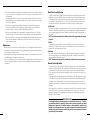 1
1
-
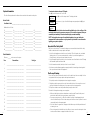 2
2
-
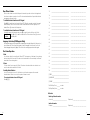 3
3
-
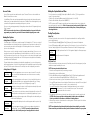 4
4
-
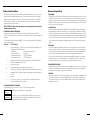 5
5
-
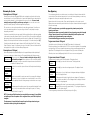 6
6
-
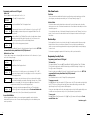 7
7
-
 8
8
-
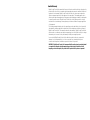 9
9
-
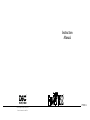 10
10
DSC PC5016 User manual
- Category
- Security access control systems
- Type
- User manual
- This manual is also suitable for
Ask a question and I''ll find the answer in the document
Finding information in a document is now easier with AI
Related papers
Other documents
-
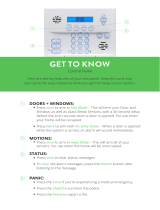 Frontpoint Control Panel Get To Know
Frontpoint Control Panel Get To Know
-
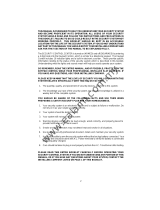 CADDX 8600 User manual
CADDX 8600 User manual
-
Johnson Controls HS3128 User manual
-
Johnson Controls Tyco PowerSeries Pro HS2TCHPROBLK User manual
-
Digital Security Controls PC1832 User manual
-
Interlogix Caddx Ranger 8900 DLX_ User manual
-
 UTC CADDX NX-1508- User manual
UTC CADDX NX-1508- User manual
-
Hills Series LCD Code Pad User manual
-
ADT Security Services PremisePro User manual
-
SereneLife SLSFE348 User manual