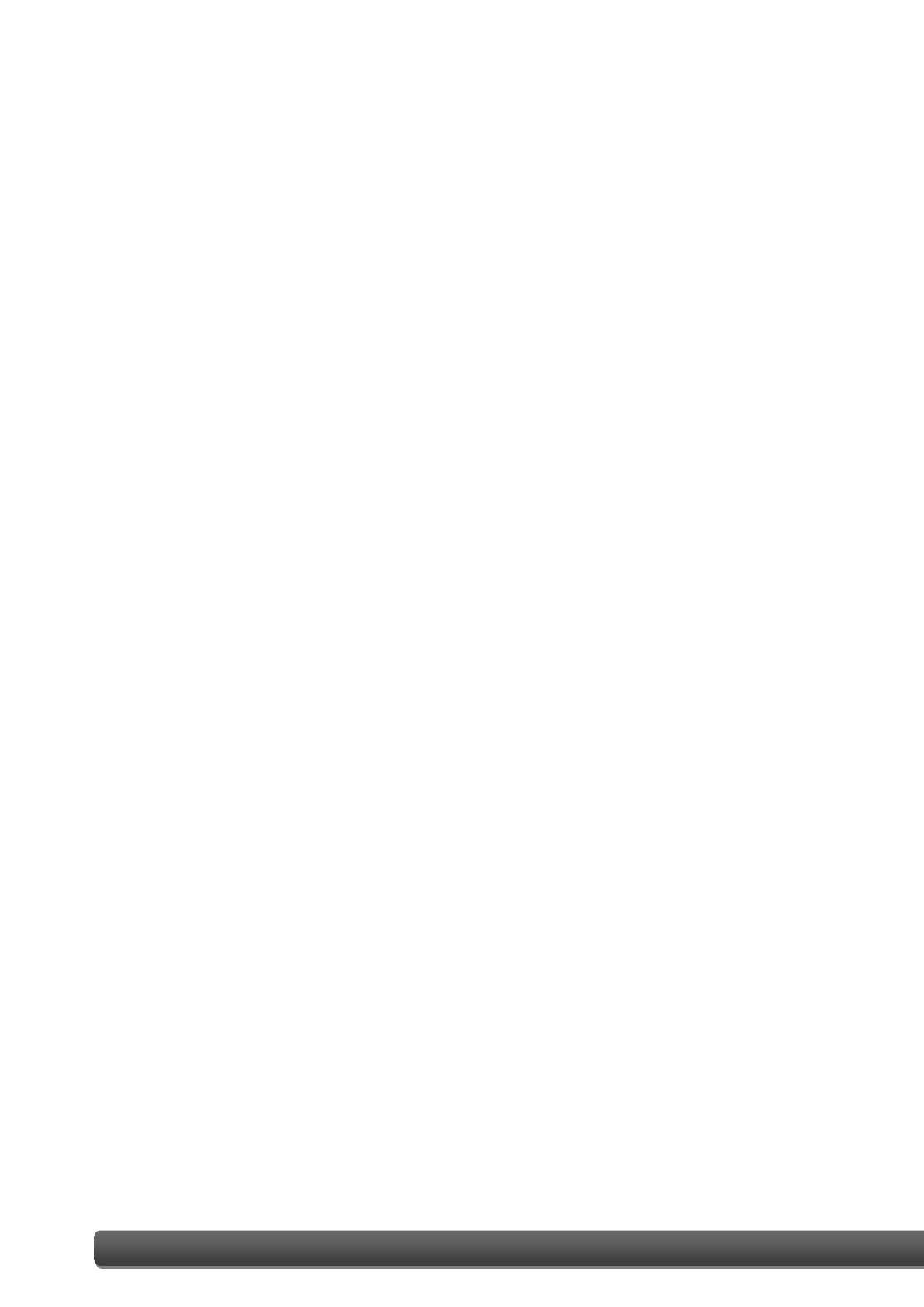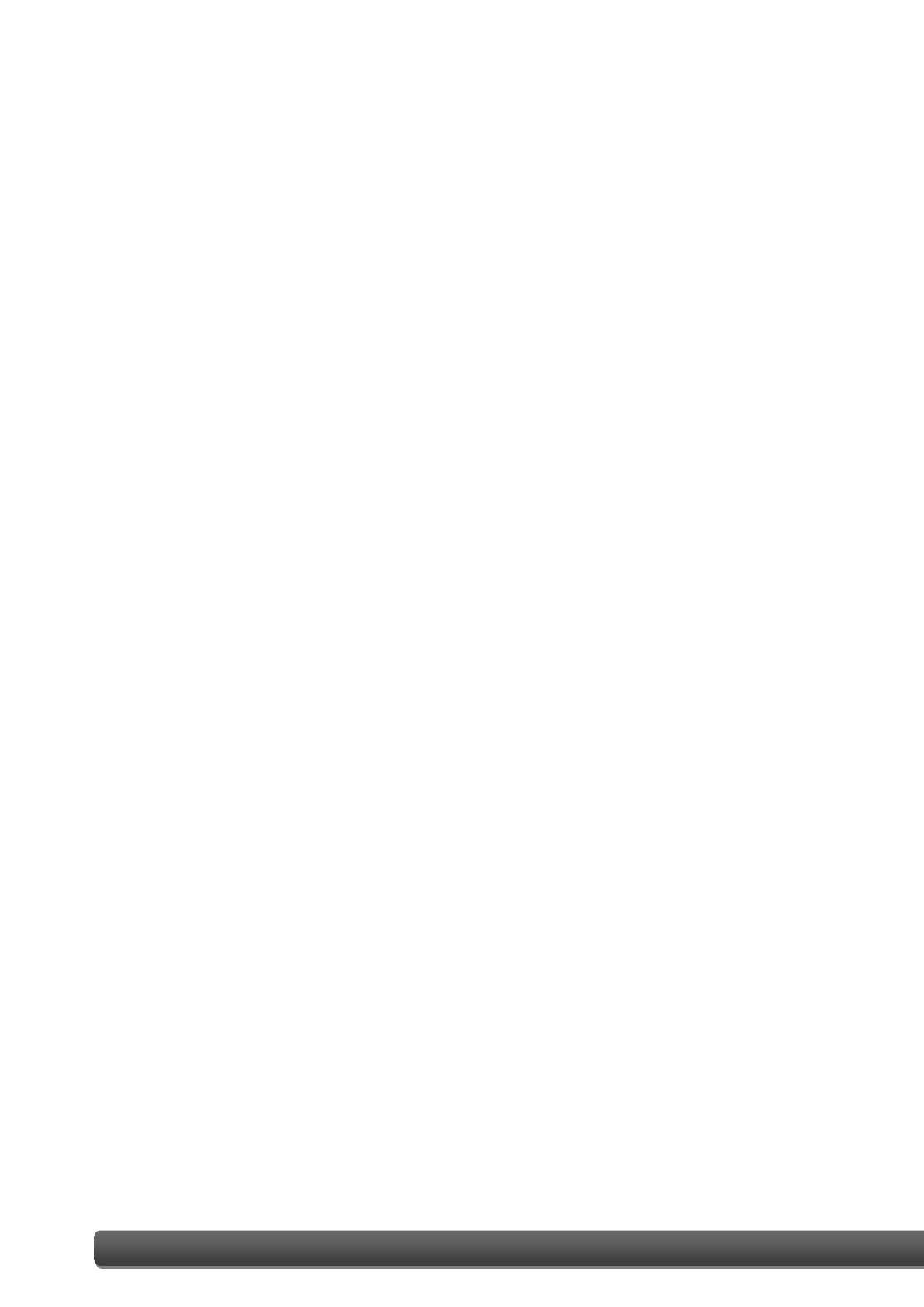
ET-7000/PET-7000 User Manual, version 1.1.1 III
Copyright © 2013 ICP DAS CO., LTD. All Rights Reserved. E-mail: service@icpdas.com
3.5. I/O Pair Connection ......................................................................................... 76
3.5.1. Example 1: Pair Connection - AO to AI ...................................................... 78
3.5.2. Example 2: Pair Connection - DO to DI ..................................................... 83
3.6. More Information ............................................................................................ 86
4. Modbus and Modbus TCP/IP ................................................................. 88
4.1. Modbus TCP/IP Interface ................................................................................. 89
4.2. Protocol Description ........................................................................................ 90
4.3. Data Encoding .................................................................................................. 93
4.3.1. Binary ........................................................................................................ 93
4.3.2. 16-bits Word.............................................................................................. 93
4.4. Data Model ...................................................................................................... 94
4.5. Modbus Functions and Register Addresses..................................................... 95
4.5.1. 01 (0x01) Read Coils .................................................................................. 95
4.5.2. 02 (0x02) Read Discrete Inputs ................................................................. 96
4.5.3. 03 (0x03) Read Holding Registers ............................................................. 97
4.5.4. 04 (0x04) Read Inputs Registers ................................................................ 98
4.5.5. 05 (0x05) Write Single Coil ........................................................................ 99
4.5.6. 06 (0x06) Write Single Register ............................................................... 100
4.5.7. 15 (0x0F) Write Multiple Coils ................................................................ 101
4.5.8. 16 (0x10) Write Multiple Registers ......................................................... 102
4.6. Modbus Master Simulators ........................................................................... 103
4.6.1. Modbus/TCP Client ................................................................................. 103
4.6.2. Modbus Master Tool ............................................................................... 105
4.7. Modbus Demo Programs ............................................................................... 108
5. Calibration .......................................................................................... 109
5.1. Voltage and Current Calibration .................................................................... 109
5.2. Thermocouple Calibration ............................................................................. 114
5.3. RTD Calibration .............................................................................................. 115
5.4. Recover Calibration to Factory Setting .......................................................... 117