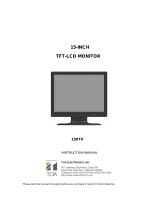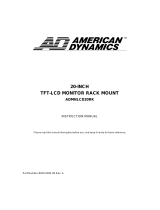Page is loading ...

STM-19LV/17LV
Professional Security LCD Monitor
INSTRUCTION MANUAL
About this manual
Please read this manual carefully before installing and using the camera. Be sure to keep the manual handy for later reference.
VAN 06. 03
www.samsungtechwin.com
www.samsungcctv.com
•
SAMSUNG TECHWIN CO., LTD.
145-3, Sangdaewon 1-dong, Jungwon-gu, Seongnam-si,
Gyeonggi-do 462-703, Korea
TEL : +82-31-740-8137~8141 FAX : +82-31-740-8145
•
SAMSUNG OPTO-ELECTRONICS UK, LTD.
Samsung House, 1000 Hillswood Drive, Hillswood Business Park
Chertsey, Surrey KT16 OPS
TEL : +44-1932-45-5308 FAX : +44-1932-45-5325
•
TIANJIN SAMSUNG OPTO-ELECTRONICS CO., LTD.
7 Pingchang Rd, Nankai Dist. Tianjin 300190, P.R China
TEL : +86-22-2761-4724(33821) FAX : +86-22-2761-6514
SALES NETWORK

3
CONTENTS
SAFETY INSTRUCTION 3
CAUTIONS 4
FCC RF INTERFERENCE STATEMENT 5
CONNECTING WITH EXTERNAL EQUIPMENT 5
REMOTE FUNCTIONS 6
CONTROLS AND FUNCTIONS 6
MOUNTING GUIDE 9
D-SUB CONNECTOR PIN ASSIGNMENTS 9
POWER MANAGEMENT 10
TROUBLESHOOTING GUIDE 10
SPECIFICATIONS 11
DIMENSION 11
USER MANUAL
SAFETY INSTRUCTION
Thank you for purchasing our product. Before operating this product, please read the instruction manual.
1. Unplug this product from the wall outlet before cleaning.Do not use liquid cleaners or aerosol cleaners.
Use a damp cloth for cleaning.
2. Do not use this product near water.
3. Do not place this product on an unstable cart, stand or table. The product may fall, causing serious damage to
the product.
4. Slots and openings in the cabinet and the back are provided for ventilation: to ensure reliable operation of the
product, these openings must not be blocked by placing the product on a bed, sofa, rug or other similar
surface. This product should never be placed near or over a heat register.This product should not be placed in
a built-in installation unless proper ventilation is provided.
5. This product should be operated from the type of power source indicated on the marking label. If you are not
sure of the type of power available, consult your dealer or local power company.
6. This product is equipped with a 3 wire grounding type plug having a third(grounding) pin. This is a safety
feature. If you are unable to insert the plug into the outlet, contact your electrician to replace your obsolete
outlet. Do not defeat the purpose of the grounding-type plug.
7. Do not allow anything to rest on the power cord. Do not locate this product where persons will walk on the cord.
8. If an extension cord is used with this product, make sure that the total of the ampere ratings on the products
plugged into the extension cord do not exceed the extension cord ampere rating. Also, make sure that the total
of all products plugged into the wall outlet does not exceed 10 amperes.
9. Never push objects of any kind into this product through cabinet slots as they may touch dangerous voltage
points or short out parts that could result in a risk of fire or electric shock. Never spill any kind of liquid on the
product.
10. Do not attempt to service this product yourself, as opening or removing covers may expose you to dangerous
voltage points or other risks. Refer all servicing to service personnel.
11. Unplug this product from the wall outlet and refer servicing to qualified service personnel under the following
conditions.
• When the power cord or plug is damaged or frayed.
• If liquid has been spilled into the product.
• If the product has been exposed to rain or water.
• If the Product does not operate normally when the operating instructions are followed. Adjust only those
controls that are covered by the operating instructions since improper adjustment of other controls may
result in damage and will often require extensive work by a qualified technician to restore normal operation.
• If the product has been dropped or the cabinet has been damaged.
• If the product exhibits a distinct change in performance, indicating a need for service.

5
USER MANUAL
CAUTIONS
• NEVER REMOVE THE BACK COVER
Removal of the back cover should be carried out only by qualified personnel.
• DO NOT USE IN HOSTILE ENVIRONMENTS
To prevent shock or fire hazard, do not expose the unit to rain or moisture. This unit is designed to be used in
the office or home. Do not subject the unit to vibrations, dust of corrosive gases.
• KEEP IN A WELL VENTILATED PLACE
Ventilation holes are provided on the cabinet to prevent the temperature from rising. Do not cover the unit or
place anything on the top of unit.
• AVOID HEAT
Avoid placing the unit in direct sunshine or near a heating appliance.
• TO ELIMINATE EYE FATIGUE
Do not use the unit against a bright back ground and where sunlight or other light sources will shine directly
on the monitor.
• BE CAREFUL OF HEAVY OBJECT
Neither the monitor itself nor any other heavy object should rest on the power cord. Damage to a power cord
can cause fire or electrical shock.
NOTE
This equipment has been tested and found to comply with the limits for a Class B digital device, pursuant to Part
15 of the FCC Rules. These limits are designed to provide reasonable protection against harmful interference in a
residential installation. This equipment generates, uses and can radiate radio frequency energy and, if not
installed and used in accordance with the instructions, may cause harmful interference to radio
communications. However, there is no guarantee that interference will not occur in a particular installation.
If this equipment does cause harmful interference to radio or television reception which can be determined by
turning the equipment off and on, the user is encouraged to try to correct the interference by one or more of the
following measures.
- Reorient or relocate the receiving antenna. - Increase the separation between the equipment and receiver.
- Connect the equipment into an outlet on a circuit different from that to which the receiver is connected.
- Consult the dealer or an experienced radio, TV technician for help.
- Only shielded interface cable should be used.
Finally, any changes or modifications to the equipment by the user not expressly approved by the grantee or
manufacturer could void the users authority to operate such equipment.
• DOC COMPLIANCE NOTICE
This digital apparatus does not exceed the Class B limits for radio noise emissions from digital apparatus set
out in the radio interference regulation of Canadian Department of communications.
FCC RF INTERFERENCE STATEMENT
4
USER MANUAL
CAUTION
The power supply cord is used as the main disconnect device, ensure that the socket-outlet is located/installed
near the equipment and is easily accessible.
CAUTION TO SERVICE PERSONNEL
POWER SUPPLY CORD IS USED AS MAIN POWER DISCONNECT DEVICE IN THIS PRODUCT.
UNPLUG THIS PRODUCT FROM THE WALL OUTLET BEFORE REMOVING THE BACK COVER AND SERVICING.
CONNECTING WITH EXTERNAL EQUIPMENT
A. BOTTOM PANEL CONTROL
1. DC 12V IN 2. D-SUB IN : PC Signal Input 3. VIDEO 1(AV1) IN : Composite signal Input for AV1
4. VIDEO 1(AV1) OUT : Video looping output for AV1
5. VIDEO 2(AV2) IN : Composite signal Input for AV2
6. VIDEO 2(AV2) OUT : Video looping output for AV2
7. AUDIO 1 IN : Stereo Audio Signal Input, This input is for AV1, S-VIDEO
8. AUDIO 2 IN : Stereo Audio Signal Intput, This Output is for AV2
9. S-VIDEO (Y/C) IN : Y/C separated signal input
10. S-VIDEO (Y/C) OUT : Y/C separated signal looping output 11. PC STEREO IN
12 34567891011
VCR CAMERA A CAMERA B DVR

7
USER MANUAL
7. IR Sensor
Remote controller sensor.
8. POWER ON/OFF( )
Turns the power ON or OFF. There will be a few seconds delay before the display appears. The power LED
(next to the power switch) lights with green when the power is turned ON. The power is turned off by
pressing the power switch again and the power LED goes Red.
• SELF-TEST DISPLAY
When there is no connection at PC, the On Screen Display will show
for 3 seconds.
6
USER MANUAL
REMOTE FUNCTIONS
B. REMOTE CONTROLLER
1. POWER( ) :
Turns the power ON or OFF.
There will be a few seconds delay before the display appears.
2. SOURCE :
Select pc or video(PC / AV1 / AV2 / S-Video) sources.
3. MUTE : Mute the sound.
4. MENU : Activates and exits the On Screen Display.
5. VOL( ) :
Increases or decreases the level of audio volume.
6. UP/DOWN( ) : Move to OSD menu.
7. AUTO : Auto geometry adjustment in PC Source.
8. EXIT : Exit the On Screen Display.
• OSD MENU DESCRIPTION
Input Source : Select PC or AV1, SVIDEO.
CONTROLS AND FUNCTIONS
1. SOURCE
Select input source, and move the previous menu.
2. MENU
Activates and exits the On Screen Display. This button can also be used to move previous menu or status.
OSD MENU(MAIN) : Input Source, Screen, Audio, OSD, Color, Utility, Exit.
3/4. DOWN / UP
This button allows user to enter the sub-menu of the activated function. when down key is pressed on the
main menu.
5/6. VOL< / VOL >
Adjust the volume / Adjust menu settings.
• Front Key Control
1 2 3 4 5 6 7 8
1
2
5
6
7
3
4
8
Screen :
Brightness - Increase or decrease the intensity of the image.
Contrast - Increase or decrease the intensity(lightness or
dimness) of the image.
H. position(PC Mode Only) - Move image horizontally on screen
right or left.
V. position(PC Mode Only) - Move image vertically on screen
up or down.
Clock(PC Mode Only) -
Adjust the vertical noise of screen image.
Phase(PC Mode Only) - Adjust the number of horizontal picture elements.
Audio Volume : Adjust audio volume.

9
USER MANUAL
MOUNTING GUIDE
Utility :
Recall - Select to reset all setting to the factory default values.
Lock - Select ON or OFF
(ON : Control key lock. OFF : Control key unlock)
Wall mountable using two methods:
1) Using the 200 mm pre-cut holes
2) Using the VESA standard wall mount design and the 100mm hole pattern on the back panel to install the LCD
monitor to the wall.
Exit : Turn off OSD Menu.
Monitor
Pad
Arm
Wall
8
USER MANUAL
OSD :
H. Position - Move the OSD position to right(
) or left( ).
V. Position - Move the OSD position to up(
) or down( ).
Transparency - Select the OSD background.
OSD Timer - Select the OSD display timing.
Language - Select a language among
English, Français, Deutsch, Español, Danish, Italiano.
Color (PC Mode) :
Color Temp - Adjust color temperature to 9300, 6500, user.
(note : 9300 is factory default)
Red - Adjust red color for user.
Green - Adjust green color for user.
Blue - Adjust blue color for user.
D-SUB CONNECTOR PIN ASSIGNMENTS
Pin 1 RED VIDEO Pin 9
Pin 2 GREEN VIDEO Pin10 SIGNAL CABLE DETECT
Pin 3 BLUE VIDEO Pin 11 GROUND
Pin 4 GROUND Pin 12 SAD(for DDC)
Pin 5 GROUND Pin 13 H-SYNC.(or H+V SYNC.)
Pin 6 RED GROUND Pin 14 V-SYNC
Pin 7 GREEN GROUND Pin 15 SLC(for DDC)
Pin 8 BLUE GROUND
1. POWER CORD 2. USER’S MANUAL 3. PC cable 4. Adaptor
5. Remote Control 6. Batteries 7. Wall mount (Option) 8. Rack mount (Option)
• PIN ASSIGNMENTS
• ACCESSORY
D-SUB

11
USER MANUAL
SPECIFICATIONS
DIMENSION
TROUBLESHOOTING GUIDE
TROUBLE
No image on display screen
“Check Input Signal” message on
screen
Display image is not centered, too small
or toolarge in PC mode
Vertical or Horizontal noise is
present in the picture
TROUBLESHOOTING TIP
1. Check that power cord of the monitor have been connected securely
into wall outlet or grounded extension cable or strip.
2. Power switch should be in the ON position and LED is lit.
3. Check that the Brightness and / or the Contrast adjustments of the Display haver not
been turned down to minimum levels.
1. The signal cable should be completely connected to the video card / computer
2. The video card should be completely seated in its slot and the computer is
switched ON.
Push the down key in front side or Auto key in remocon.
Adjust Clock and Phase in the OSD.
Model Name STM-19LV STM-17LV
Composite 2ch input 1.0Vp-p, 75Ω terminated, loop-through out
Video S-VIDEO 1ch input (Y/C), loop-through out
VGA 1ch input
Resolution 1280x1024@60Hz
Frequency
Horizontal(KHz) 31KHz ~ 82KHz
Vertical(Hz) 50Hz ~ 77Hz
VGAMode
720x480@60Hz, 720x576@50Hz, 800x600@60/75Hz
1024x768@60/75Hz, 1280x1024@60/75Hz
Power Consumption Max. 36W Max. 42W
Dimensions
Net 430x428x200mm 382.4x390.5x200mm
(WxDxH)
Packing 490x506x225mm 436x476x225mm
Weight(kg) Net Weight 6.61Kg 5.96Kg
Gross Weight 8.43Kg 7.67Kg
Power Supply DC 12V / 4A
Operating Temperature 50˚F~104˚F (10˚C~4˚C)
Environmental
Operating Humidity
10%~80%, Non-condensing
Considerations
Storage Temperature -4˚F~113˚F (-20˚C~45˚C)
Storage Humidity 5%~95%,Non-condensing
Size 19" Diagonal AM-TFT 17" Diagonal AM-TFT
Active Display Area 376.32x301.056mm 337.92x270.336mm
Pixel Pitch(mm)
0.294mm(H) x 0.294mm(V) 0.264mm(H) x 0.264mm(V)
LCD Panel Spec Brightness(cd/m2) 300cd/m2
Contrast Ratio 700:1
Response Time(ms) 8ms
Viewing Angle(L/R/ T/B) 75/75/75/60
10
USER MANUAL
POWER MANAGEMENT
MODE POWER CONSUMPTION MODE POWER CONSUMPTION
ON <50W SUSPEND <5W
STANDBY <5W ACTIVE OFF <5W
This monitor features a power management system to “power down” upon receipt of the VESA DPMS(The
display power management signaling) from a VESA DPMS video card. The VESA DPMS-compliant video card
performs this signaling system through not sending horizontal, vertical, or sync signal. This monitor enters an
appropriate mode through identifying each of the three modes of the signaling system.
The power management feature of the monitor is comprised of four stages : On(Green), Standby, Suspend,
Active off(Red & Green) and Unsupported mode(Green).
• POWER CONSUMPTION
MODE LED COLOR MONITOR OPERATION
ON GREEN Normal Operation
STANDBY
Screen blanks after preset ide time and some electronic circuits or all
SUSPEND AMBER
circuitry in the monitor shutdown.
ACTIVE OFF
UNSUPPORTED MODE GREEN Normal operation but the on screen display will show error massage.
POWER OFF RED Not opreation
• LED INDICATOR
STM-19LV STM-17LV
/