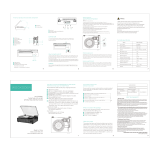Page is loading ...

T
H
E
L
E
A
R
N
I
N
G
A
P
P
T
A
B
L
E
T
T
H
E
L
E
A
R
N
I
N
G
A
P
P
T
A
B
L
E
T
User’s ManualUser’s Manual
Cody The Smart Cub
TM
and Cora The Smart Cub
TM
are registered trademarks of VTech Electronics Ltd.

Der Pr,
A VT®, n h uc j tayng to t h rns n hvng
t ig-t gads rn. W n th r is t sm ay. Wt
th n, dvlpe InTb®, -nci tl r is th ngs
t ag M’s n Da’s tls t -le lerng pinc th ts tr
acv ftl.
InTb® s t gnri lerng ts r clr th hs c rry
crid r t tracv mte -Bs, lerng gm, crev acvi
lng t id iy adin s. I er i clr LCD tuc scr,
-r r gm cr, s s USB r r dwloas, SD cr l r mry
pi n eahn ac, he l, rl n cpac dig r
e rtty.
W layng t
InTb®, is c l, , tuc, n tr ay tru
acvi t scvr rl nvr t n rvr t g. ru
tracv lay, r cl dvlo s eang, t, ci ui, scinc,
, crevty, n r—c n s prt t .
A
VT®, r decte t ng r clr ncvr tr tlts. W th
r r r roucts th ncrag acv ns tru magnv lay.
Sncrly,
Yr ins
VT®
T ler r VT® ts, w.tis.c

2
INTRODUCTION
Join Cody and Cora on a musical adventure! Listen to 25 popular Nursery Rhyme songs, play mini games,
watch playful animations and learn 5 new Baby Signs. Parents can customize baby’s play experience with
a variety of settings and can create fun characters.
INCLUDED IN THIS PACKAGE
1 InnoTab
®
cartridge – My First Nursery Rhymes
1 InnoTab
®
cartridge user’s manual
WARNING:
All packing materials, such as tape, plastic sheets, packaging locks and tags are not part of
this toy, and should be discarded for your child’s safety.
ATTENTION: Pour la sécurité de votre enfant, débarrassez-vous de tous les produits d’emballage tels que
rubans adhésifs, feuilles de plastique, attaches et étiquettes. Ils ne font pas partie du jouet.
Note: Please keep the user’s manual as it contains important information.
GETTING STARTED
STEP 1: Insert the InnoTab
®
Cartridge
Make sure the unit is turned off. Insert the InnoTab
®
cartridge rmly down into the cartridge slot located on
the back of the unit and push until it clicks into place as shown in the below image.

3
STEP 2: Select the Cartridge Icon
Touch the cartridge icon on the InnoTab
®
desktop.
Note: Your InnoTab
®
desktop may look slightly different from the image
at right, depending on which version of InnoTab
®
you own.
STEP 3: Choose How You Want to Play
There are ve categories of baby play: Song Selection, Kid’s Songs, Lullaby Songs, Avatar, and Baby Signs.
Parent can take photo / edit a picture with the kid to customize the character in the song.
Song Selection: Listen to 25 songs with playful animations.
Kid’s Songs: Cody and Cora introduce familiar children’s songs and ask simple questions.
Lullaby Songs: Lullaby songs help soothe and relax baby.
Avatar: Customizable characters interact within the songs.
Baby Signs: Cora and Cody introduce ve baby signs with engaging animations.
NOTE: If your version of InnoTab
®
has a built-in camera, the Avatar Mode will appear in the parent menu.
If your version of InnoTab
®
does not have a built-in camera, this activity will not be available.
Kid’s Songs
Lullaby Songs
Avatar
Baby Signs
Play All Songs
Cartridge icon

4
THE HARD KEYS
HOME HELP BUTTON
Exit the current activity and return to the InnoTab
®
desktop.
Pop up a full screen with the help information.
PARENTAL CONTROLS
Menu Bar
The menu bar is accessible while the songs are playing. Drag the menu bar to the right to control the music
or exit the screen.
Looping On/Off
To set the song looping function, touch the Looping On/Off icon or drag the menu while a song is playing.
Lyrics On/Off
To add or remove the printed song lyrics, touch the Lyrics On/Off icon or drag the menu while a song is
playing.
Singing On/Off
To add or remove the song vocals, touch the Singing On/Off icon or drag the menu while a song is playing.
Menu Bar

5
Help Screen
The Help Screen is accessible while the songs are playing. Press the Help Button to see the Help Screen. The
Help Screen illustrates how to drag the menu bar and shows the various icons with details.
SONG SELECTION MODE
Song Selection
In this mode, there are 25 songs to choose from. Touch the song icon to play the song or use the arrows at
the bottom of the screen to search for more songs. To play all the songs, touch the Play All icon. Use the
pull down menu to customize your settings.
KID’S SONGS MODE
Kid’s Songs
In this mode, Cody and Cora will introduce 15 Songs. You can interact with Cody and Cora by answering
fun questions after listening to the songs.
Song Icon

6
LULLABY SONGS MODE
Lullaby Songs
In this mode, you can play ve lullaby songs. The loop function allows
you to loop the songs as well as to turn the screen off while the songs
are playing.
AVATAR MODE
Avatar Mode
In this mode, you can add personal photos to customize the character in the various songs. Take a new
photo with the Photo App or edit a photo saved in the Photo Album.
How to play:
Avatar Menu
Touch the song icon to go to the Picture Selection Menu. Touch the
camera icon to take a photo. Touch the back icon to go back to the Main
Menu. Touch the Play All button to play all the songs once.
Picture Selection Menu
There is one default character and 3 customizable pictures spaces
provided. Touch the camera to take a new photo. Touch the character
to choose the default character to play in the selected song.
Picture Setting Menu
There are three customizable picture spaces. Touch the camera icon to go to the Photo App, you can take
a new photo or you can add and edit an existing photo from your photo album.

7
Photo App
Touch the shutter icon to take a photo, a thumbnail icon will appear on the top right side of the screen.
Touch the thumbnail icon to edit your new photo in the Photo Album. Or touch the Exit icon to go back
without saving the photo.
Photo Album
In the Photo Album you will see all your saved photos. Use the up and down arrow icons to search your
photos, when you have found the photo you want to use, touch the photo to select it. Your photo will
appear in the circle. Touch the photo to adjust the position. Use the left and right arrow icons to add a
funny distortion effect to your photo. Use the magnifying glass to increase or decrease the size of your
photo. Touch the checkmark when you are done editing.
To take a new photo, touch the camera icon or go to the Photo App.
© 2014 VTech
Printed in China
91-002838-157
US CA

8
NOTE: If your version of InnoTab
®
has a built-in camera, the Avatar Mode will appear in the parent menu.
If your version of InnoTab
®
does not have a built-in camera, this activity will not be available.
BABY SIGN LANGUAGE MODE
Baby Sign Language
Cody & Cora will teach ve baby signs in this activity.
ONLINE FEATURES
Register online to keep track of your child's learning journey with personalized recommendations. You can
also connect to our Learning Lodge
TM
to download great apps, games, e-Books and more!
If you have not already installed the InnoTab
®
version of the Learning Lodge
TM
software on your computer,
go to www.vtechkids.com/download to download and install it.
CARE & MAINTENANCE
1. Keep this InnoTab
®
cartridge clean by wiping it with a slightly damp cloth. Never use solvents or
abrasives.
2. Keep it out of direct sunlight and away from direct sources of heat.
3. Avoid dropping it. NEVER try to dismantle it.
4. Always keep this InnoTab
®
cartridge away from water.

9
WARNING
A very small percentage of the public, due to an existing condition, may experience epileptic seizures
or momentary loss of consciousness when viewing certain types of flashing colors or patterns. While
InnoTab
®
The Learning Tablet does not contribute to any additional risks, we do recommend that
parents supervise their children while they play video games. If your child experiences dizziness, altered
vision, disorientation, or convulsions, discontinue use immediately and consult your physician. Please
note that focusing on an LCD screen at close range and handling touch screen or g.sensor controls
for a prolonged period of time may cause fatigue or discomfort. We recommend that children take a
15-minute break for every hour of play.
TROUBLESHOOTING
Please note that if you try to insert or remove an InnoTab
®
cartridge without first turning the unit OFF, you
may experience a malfunction. If this happens, and the unit does not respond to pressing the ON/OFF
button, disconnect the AC adaptor from the main unit or remove the batteries. Then, reconnect the adaptor,
or reinstall the batteries.
TECHNICAL SUPPORT
If you have a problem that cannot be solved by using this manual, we encourage you to visit us online or
contact our Consumer Services Department with any problems and/or suggestions that you might have. A
support representative will be happy to assist you.
Before requesting support, please be ready to provide or include the information below:
• The name of your product or model number (the model number is typically located on the back or bottom
of your product).
• The actual problem you are experiencing.
• The actions you took right before the problem started.
Internet: www.vtechkids.com
Phone: 1-800-521-2010 in the U.S. or 1-877-352-8697 in Canada

10
COPYRIGHT NOTICES
2014 VTech. All Rights Reserved. VTech
®
and the VTech
®
logo are registered trademarks of VTech.
InnoTab
®
is a registered trademark of VTech. Learning Lodge
TM
is a trademark of VTech. All other
trademarks are property of their respective owners.
Cody The Smart Cub
TM
and Cora The Smart Cub
TM
are registered trademarks of VTech Electronics Ltd.
IMPORTANT NOTE:
Creating and developing
InnoTab
®
The Learning Tablet
products is accompanied by a responsibility
that we at VTech
®
take very seriously. We make every effort to ensure the accuracy of the information
that forms the value of our products. However, errors sometimes can occur. It is important for you to
know that we stand behind our products and encourage you to call our Consumer Services Department at
1-800-521-2010 in the U.S. or 1-877-352-8697 in Canada, with any problems and/or suggestions that you
might have. A service representative will be happy to help you.
OTHER INFO
DISCLAIMER AND LIMITATION OF LIABILITY
VTech
®
Electronics North America, L.L.C. and its suppliers assume no responsibility for any damage or loss
resulting from the use of this handbook. VTech
®
Electronics North America, L.L.C. and its suppliers assume
no responsibility for any loss or claims by third parties that may arise through the use of this software.
VTech
®
Electronics North America, L.L.C. and its suppliers assume no responsibility for any damage or
loss caused by deletion of data as a result of malfunction, dead battery, or repairs. Be sure to make backup
copies of important data on other media to protect against data loss.
COMPANY : VTech
®
Electronics North America, L.L.C.
ADDRESS : 1156 W. Shure Drive, Suite 200, Arlington Heights, IL 60004 USA
TEL NO.: 1-800-521-2010 in the U.S. or 1-877-352-8697 in Canada

11
NOTE:
THIS DEVICE COMPLIES WITH PART 15 OF THE FCC RULES. OPERATION IS SUBJECT TO THE
FOLLOWING TWO CONDITIONS: (1) THIS DEVICE MAY NOT CAUSE HARMFUL INTERFERENCE,
AND (2) THIS DEVICE MUST ACCEPT ANY INTERFERENCE RECEIVED, INCLUDING INTERFERENCE
THAT MAY CAUSE UNDESIRED OPERATION.
This equipment has been tested and found to comply with the limits for a Class B digital device, pursuant
to Part 15 of the FCC Rules. These limits are designed to provide reasonable protection against harmful
interference in a residential installation. This equipment generates, uses and can radiate radio frequency
energy and, if not installed and used in accordance with the instructions, may cause harmful interference
to radio communications. However, there is no guarantee that interference will not occur in a particular
installation. If this equipment does cause harmful interference to radio or television reception, which can be
determined by turning the equipment off and on, the user is encouraged to try to correct the interference by
one or more of the following measures:
• Reorient or relocate the receiving antenna.
• Increase the separation between the equipment and receiver.
• Connect the equipment into an outlet on a circuit different from that to which the receiver is connected.
• Consult the dealer or an experienced radio/TV technician for help.
CAN ICES-3 (B)/NMB-3(B)
Caution: Changes or modifications not expressly approved by the party responsible for compliance could
void the user’s authority to operate the equipment.
/