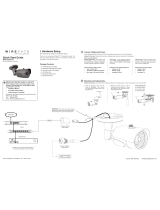Page is loading ...

1. Connect and Install the NVR ..........................................................................................2
2. Congure NVR Network Settings ....................................................................................2
3. Verify NVR Connection with the IP Installer ..................................................................3
4. Add the Cameras to the NVR .........................................................................................4
5. Finalizing the Installation ................................................................................................. 4
Quick Start Guide
Wirepath Surveillance IP NVRs
IMPORTANT! - Read Before Heading to the Job Site
The following items are required during the installation of a Wirepath™ NVR. It is recommended that these items
are prepared in advance to ensure that the installation can be performed smoothly.
• NVR to be installed in the system
• All Cameras to be installed in the system
• Network Connection located near the NVR
• Administrator rights to the computer that will be used to access the NVR(s)
• Router / Switch – Contact the network admin to obtain
• Admin Rights – Required to setup the network and port forwarding for remote access.
• Default gateway
• Net Mask Address
• DNS Address
• Static IP to assign to the NVR
• Installation Manual for all the Wirepath™ Surveillance NVRs being installed
• Quick Start Guide and Installation Manual for all the Wirepath™ Surveillance Cameras being installed
• CD Rom supplied with the NVR
Recommended Equipment
1Gbps Router and a 1Gbps Switch or 1Gbps Router with VLAN.
Note: Streaming content from IP Cameras requires bandwidth greater than most devices. We
recommended the use of 1Gbps routers and switches in order to maintain a high quality streaming image.
Additionally, to reduce trafc on the overall network, we recommend that all IP Surveillance devices be
connected to a dedicated 1Gbps switch or dedicated VLAN.
Document Overview
This document outlines the basic steps required to install a Wirepath™ Surveillance IP Camera and access
them through a local network. Advanced settings for access from outside of the network can be found in
the owner’s manual supplied with the Camera or downloaded from www.snapav.com.
Basic Installation Steps

2
www.snapav.com Support: 866.838.5052
Wirepath Surveillance IP NVRs Quick Start Guide
1. Connect and Install the NVR
Basic System Connections
A. Connect the Cameras to the network following the instructions outlined in the WPS IP Camera Quick
Start Guide.
B. Connect the Ethernet connection to a Cat5e/Cat6 cable; the opposite end of the Cat5e/Cat6 will be
connected to the router/switch.
C. Connect the HDMI out or VGA out to a HDTV or Monitor.
D. Connect Wirepath™ Surveillance IP Cameras to the router by following the steps in the WPS IP Camera
Quick Start Guide or the Installation Manual for the Cameras being used.
2.Congure NVR Network Settings
D. Select an NVR from the list. After selecting, the NVR will highlight in blue and the network information will
appear to the right.
Note: By Default the NVRs are set to DHCP, which will pull network settings from the Router. We recommend
that static IP addresses are used to ensure that the NVR will remain accessible during setup and use.
E. If the MAC Address and location are known, a name can be given at this time.
A. Copy the WPS IP Installer from the CD Rom or downloaded from www.snapav.com to a PC.
Note: The WPS IP Installer is a native executable application and does not require installation on the PC.
B. Open the WPS IP Installer.
C. Once open, the installer will scan the network for Wirepath™ IP Cameras, NVRs, and Encoders that are
connected to the network. If no devices appear, selecting Search Devices button will initiate a scan of
the network.
1Gbps Router
1Gbps Switch
Wirepath
IP Bullet
Wirepath
IP Dome
Internet
1 2 3 4 5 6 7 8 NC NO
COM
RS-485 ALARM IN
HDMIOUTPUT
HDMI
VGA
RELAY
ETHERNETGNDGND VGAOUTPUT
12VDC6A
INPUT
Wirepath NVR
AC
Power
HDTV
Monitor

3
© 2012 Wirepath Surveillance
Wirepath Surveillance IP NVRs Quick Start Guide
F. Select Static; this will allow for manual entry of Network Settings.
F.1 - Enter the IP address issued by the network admin.
F.2 - Enter the Net Mask for the network (usually 255.255.255.0 but dependent on the ISP/network)
F.3 - Enter the default Gateway (Address used to access the router)
F.4 - Enter the DNS 1 address (If not known, the Default gateway can be used)
F.5 - Enter the DNS 2 address (If only 1 DNS address is known, this can be 0.0.0.0)
Note: The DNS addresses pulled during DCHP should remain after selecting Static IP; if the addresses change or
are blank, this information should be obtained from the network admin to ensure they are set properly.
Port Setting Important Note!
We recommend that the Port remain at the default setting of 80 for basic setup and does not require
changing for local network access. Details on assigning ports, using port forwarding, and other advanced
networking settings for access from outside the network can be found in the Camera’s installation manual.
G. Repeat Step 2 A-D for each NVR in the system.
3. Verify NVR Connection with the IP Installer
After the NVR network settings are congured, access to the NVR(s) will need to be veried to ensure
that all NVRs are properly installed and congured. While these steps use the WPS IP Installer, the NVRs
can be accessed directly from a browser by entering the IP access of the NVR in the address bar.
Example Address: http://192.168.1.100:80
A. Double click an NVR in the list; a login screen will appear within the browser.
B. Enter the default username and password listed below:
Username: admin
Password: admin
Note: After initial setup of the NVR we recommend that the username and password be changed to
avoid unwanted access. This is covered in more detail in the manual supplied with the Camera or
downloaded from www.snapav.com.
C. On rst run of the installer, a message will appear to install the ActiveX control required to view the NVR,
and in some cases, to access the NVR will need to be allowed.
Note: If the IP address of the NVR or the router is changed, these messages will reappear.

4
Wirepath Surveillance IP NVRs Quick Start Guide
5. Finalizing the Installation
Now that basic setup is complete and the NVRs can be accessed, refer to the following documents located
on the CD Rom or downloaded from www.snapav.com to perform advanced installation and ne-tuning of
the NVRs.
• NVR Installation Manuals – Camera functions can vary; refer to the Camera being used
• NVR Quick Start Guide – Reference for basic installation of a Wirepath™ NVR
• NVR Installation Manual – Reference for Advanced NVR conguration and access
• Router Setup Guides – Reference for specic routers for advanced conguration such as port forwarding
Contacting Technical Support
Phone: (866) 838-5052
Email: T[email protected]
© 2013 Wirepath™ Surveillance
130411-1715
a11633N9BE02_V1.0_121025
D. After the ActiveX is installed, the NVR can be viewed.
E. If after installing the ActiveX module the NVR view does not appear, close the window and return to the
WPS IP Installer and verify the network settings for the NVR .
4. Add the Cameras to the NVR
A. Click on the Cong button to open the Setup Menu.
B. Select NVR Setting at the bottom of the menu on the left
hand side. This will open up the NVR settings menu.
C. Click on the SET button next to IPCAM Setup to open the
Camera menu.
D. Select the Enable Checkbox.
E. Enter the IP Address, port (80), username, and password
for the Camera and click SAVE next to IP Address to save
the settings.
F. Repeat Steps 4A to 4E for all the Cameras on the network.
CH01 CH02
/