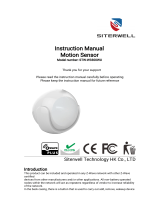Page is loading ...

MOTION DETECOR USER MANUAL
Introduction
This product can be included and operated in any Z‐Wave network with other Z‐Wave certified
devices from other manufacturers and/or other applications. All non‐battery operated nodes
within the network will act as repeaters regardless of vendor to increase reliability of the
network.
In the Back casing, there is a button that is used to carry out include, exclude, wakeup device or
reset factory default settings.
When power is first supplied, the LED will flash on and off alternately at one second intervals
within 5 seconds if the detector has not been added a Z‐Wave network. Please get familiar with
the terms below before starting the operations.
Manufacture ID:
0x0258
Product ID:
0x0083 (US)
Product ID:
0x1083 (EU)
Add Motion Detector to Z‐Wave Network
1. Remove the sensor cover.
2. Make sure the sensor is powered.
3. Set Z‐Wave controller or Z‐Wave gateway into inclusion mode (Refer to the controller or
gateway operating manual)
4. Press the button three times within 1.5 second, the device will enter inclusion mode. And
the LED will flash on and off alternately five times.
Remove Motion Detector from Z‐Wave Network
1. Remove the device cover.
2. Make sure the sensor is powered.
3. Set Z‐Wave controller or Z‐Wave gateway into exclusion mode (Refer to the controller or
gateway operating manual)
4. Press the button three times within 1.5 second, the device will enter exclusion mode.
1

Restore Motion Detector to Factory Default Settings
Reset procedure will delete all information on the Z‐Wave network and Z‐Wave controller or
Z‐Wave Gateway, and restore the sensor to factory default settings.
1. Remove the device cover.
2. Make sure the sensor is powered.
3. Press and hold the button for 10 seconds, Led will blink once.
4. Release the button.
Note: to use the reset procedure only when the primary controller is missing or inoperable.
Wakeup Motion Detector
You can press the button once to wake up the device and send wakeup notification to controller.
If press successfully, the LED will blink one time.
Associations (Association Command Class Version 2)
This Sensor supports 4 association groups; each group supports max 4 associated nodes.
This has the effect that when the sensor is triggered, all devices associated with the sensor will
receive the relevant reports. Through an association the sensor may control another Z‐Wave
network device, e.g. a alarm device, wall plug, lamp etc.
Every group can be support to associated 4 devices max.
GROUP 1 is lifeline service that assigned to Sensor (Motion detector) status – Open/Close. It
enables the sensor to send reports and readings to Z‐Wave Controller or Z‐Wave Gateway
whenever the sensor is triggered. This Group Support:
NOTIFICATION_REPORT_V4
SENSOR_BINARY_REPORT_V2
SENSOR_MULTILEVEL_REPORT_V7
BATTERY_REPORT
DEVICE_RESET_LOCALLY_NOTIFICATION
GROUP 2 allows for sending control commands to associated devices such as relay module,
lighting, etc. This association group is configured through the advanced parameters no. 2, 3, 5
and 8. This Group Support:
BASIC_SET
GROUP 3 allows for Send Notification to associated devices in this group. This Group
Support: NOTIFICATION_REPORT_V4
GROUP 4 allows for Send Sensor Binary Report to associated devices in this group. This Group
2

Support:
SENSOR_BINARY_REPORT_V2
Advanced Configuration
The following information is for someone that has some experience in setting up a Z‐Wave system or
someone that has computer software running a Z‐Wave controller or Z‐Wave Gateway. Please get
familiar with software of Z‐Wave controller or Z‐Wave Gateway before getting started.
1. Sensitivity Level Setting
This parameter defines the sensitivity of PIR detector, it is recommended to test the detector
with movements from a farthest end of the coverage area at first time of use. If movements
cannot be detected sensitively, simply adjust the sensitivity level with this parameter. This
Parameter can be configured with the value of 8 through 255, where 8 means high sensitivity
and 255 means lowest sensitivity.
Function: Sensitivity Level Setting.
Parameter Number: 1.
Parameter Size: 1 Byte.
Available Settings:8 ~ 255.
Default Setting: 12.
2. On/Off Duration
This parameter can be determined how long the associated devices should stay ON status. For
instance, this parameter is set to 30(second), the PIR detector will send a BASIC_SET Command
to an associated device with value basic set level if PIR detector is triggered and the associated
device will be turned on 30(second) before it is turned off. This Parameter value must be large
than Parameter 6#. If user set this parameter to default by Configure CC, the parameter #6 will
be set to default value.
Function: On/Off Duration Setting
Parameter Number: 2
Parameter Size: 2Byte
Available Settings:5 ~ 600(second)
Default Setting: 30
3. Basic Set Level
Basic Set Command will be sent where contains a value when PIR detector is triggered, the
receiver will take it for consideration; for instance, if a lamp module is received the Basic Set
Command of which value is decisive as to how bright of dim level of lamp module shall be. This
Parameter is used to some associated devices.
Function: Basic Set Level
Parameter Number: 3
3

Parameter Size:
1 Byte
Available Settings:
0, 1 ~ 99 or 255
0 – OFF, Alarm cancelling or turning a device off
1 ~ 99 or 255 – ON
(Binary Switch Device)
Dim Level (Multilevel Switch Device)
Default Setting:
255
4. PIR Detecting Function Enabled/Disabled
This parameter can be enabled or disabled the PIR detector detecting function.
Function:
Enabled/Disabled PIR Function
Parameter Number:
4
Parameter Size:
1 Byte
Available Settings:0 or 255
0
– Disable PIR Detector Function
255 – Enable PIR Detector Function
Default Setting: 255
5. Ambient illumination Lux Level
This parameter can be set a lux level value which determines when the light sensor is activated.
If the ambient illumination level falls below this value and a person moves across or within the
detected area , PIR detector will send a Z‐Wave ON command(i.e. BASIC_SET (value = parameter
3) to an associated device and activate it.
Function: Lux Level Set
Parameter Number: 5
Parameter Size: 2 Byte
Available Settings:0 ~ 1000(Lux)
Default Setting: 100(Lux)
6. Re‐trigger Interval Setting
This Parameter can be used to adjust the interval of being re‐triggered after the PIR detector has
been triggered. This Parameter value must be less than Parameter 2#. If user set this parameter
to default by Configure CC, the parameter #2 will be set to default value.
Function: Re‐trigger Interval Setting.
Parameter Number: 6
Parameter Size: 1 Byte
Available Settings:1 ~ 8(s)
Default Setting: 8
7. Light Sensor Polling Interval
This Parameter can be set the light sensor measure ambient illumination level interval
time. NOTE: This Value Must Be less than Wakeup Interval Time.
4

Function: Light Sensor Polling Interval
Parameter Number: 7
Parameter Size: 2 Byte
Available Settings:60 ~ 36000(second)
Default Setting: 180(s)
8. Lux Level Function Enable
If this parameter is set to ‘1’, and when Lux level less than the value define by parameter #5, PIR
detector will send a BASIC_SET command frame(i.e. BASIC_SET (value = parameter 3) to an
associated device and activate it. If Lux Level greater than the value define by parameter #5, PIR
detector will not send a BASIC_SET command frame.
Function:
Lux Level Enable
Parameter Number:
8
Parameter Size:
1 Byte
Available Settings:
0, 1
Default Setting:
0
9. Ambient illumination Lux Level Report
This parameter defines by how much Lux Level must change, in lux, to be reported to the main
controller.
Function: Lux Level Report
Parameter Number: 9
Parameter Size: 2 Byte
Available Settings:0 ~ 255(Lux)
Default Setting: 100(Lux)
10. Led Blink Enable
This parameter defines the Led on/off enable. If this parameter is set to ‘1’, the led blink will be
enabled, the led will blink once when motion sensor detect a movement. Otherwise, the led will
be turned off always.
Function:
Led Blink Enable
Parameter Number:
10
Parameter Size:
1 Byte
Available Settings:
0, 1
Default Setting:
1
Notification Command Class
Once the detector detected a movement, it will send NOTIFICATION_REPORT and
SENSOR_BINARY_REPORT to the nodes of lifeline to inform there is an intrusion event. When the
5

movement is stopped, NOTIFICATION_REPORT and SENSOR_BINARY_REPORT will be sent again
to the nodes in lifeline.
For compliant to Z‐Wave 300 Series, There also realize the Binary Sensor Command Class.
Notification Report Command:
Event Present:
Command Class: COMMAND_CLASS_NOTIFICATION
Command: NOTIFICATION_REPORT
Notification Type: NOTIFICATION_TYPE_HOME_SECURITY
Event: NOTIFICATION_EVENT_HOME_SECURITY_MOTION_DETECTION_UNKNOWN_LOCATION
Event Clear:
Command Class: COMMAND_CLASS_NOTIFICATION,
Command: NOTIFICATION_REPORT,
Notification Type: NOTIFICATION_TYPE_HOME_SECURITY,
Event: NOTIFICATION_EVENT_HOME_SECURITY_NO_EVENT
Binary Sensor Report Command:
Event Present:
Command Class: COMMAND_CLASS_SENSOR_BINARY
Command: SENSOR_BINARY_REPORT
Sensor Type: SENSOR_MOTION
Value: 0xFF
Event Clear:
Command Class: COMMAND_CLASS_SENSOR_BINARY
Command: SENSOR_BINARY_REPORT
Sensor Type: SENSOR_MOTION
Value: 0x00
Multilevel Sensor
The Motion Detector supports ambient luminance measurement, the scale is LUX. And the
default Multilevel sensor is luminance too.
The settings of luminance sensor measurement are listed in Page 3, Advanced Configuration.
Wakeup Command Class
The motion detector stays in sleep status for the majority of time in order to conserve battery
life.
The minimum wakeup interval is 300s
The maximum wakeup interval is 16,777,200s (about 194 days)
Allowable interval among each wakeup interval is 60 second, such as 360, 420, 480…
Note: The default value is 12 hours. This value is longer, the battery life is greater.
6

Battery Check Command
The users can also enquire the battery status of the motion detector by sending BATTERY_GET
command. Once the motion detector receivers the command, it will return BATTERY_REPORT
command. The motion detector will send BATTERY_LEVEL = 0xFF command to the Z‐Wave
Controller to inform that the motion detector is in dead battery status, otherwise
BATTERY_LEVEL value range is 0% to 100%.
Command Classes
This sensor (Motion Detector) supports Command Classes as Below:
* COMMAND_CLASS_ZWAVEPLUS_INFO (V2)
* COMMAND_CLASS_VERSION (V2)
* COMMAND_CLASS_MANUFACTURER_SPECIFIC (V2)
* COMMAND_CLASS_DEVICE_RESET_LOCALLY (V1)
* COMMAND_CLASS_POWERLEVEL (V1)
* COMMAND_CLASS_BATTERY (V1)
* COMMAND_CLASS_ASSOCIATION (V2)
* COMMAND_CLASS_ASSOCIATION_GRP_INFO (V1)
* COMMAND_CLASS_WAKE_UP (V2)
* COMMAND_CLASS_NOTIFICATION (V4)
* COMMAND_CLASS_SENSOR_BINARY (V2)
* COMMAND_CLASS_CONFIGURATION (V1)
* COMMAND_CLASS_SENSOR_MULTILEVEL (V7)
LED Color Indicator
LED Color
Led Display Status
Description
Blink 5 Times(1s Interval)
Power on and Not Add in Z‐Wave Network
Blink 5 Times(500ms Interval)
Press Button tripled, Adding siren in a Z‐Wave
Network or Send Node Info.
Red
Blink 5 Times(300ms Interval)
Power on and Already Add in a Z‐Wave Network
1, Press the Button Long Time, Reset the Plug to
Blink 1 Time
restore default settings;
2, Detect a Movement
7

SPECIFICATIONS
Battery type: CR123A (3.0V)
Power Consumption: 0.15W
Max Current: 35mA (In Radio Transmitter Mode)
EU Standards Compliance:
Radio Protocol: Z‐Wave
Radio Frequency: EU – 868.4MHz
US – 908.4MHz
Valid Range: Up to 50m outdoors
Up to 30m indoors (Depending on terrain and building
structure)
Operational Temperature: 0 – 40 ℃
8
/