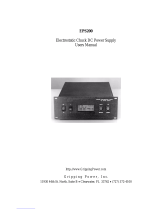Page is loading ...

2-1
IGC100 Ion Gauge Controller
Chapter 2
IGC100 Basics
This chapter describes the basic features and functionality of the IGC100 controller.
In This Chapter
IGC100 Overview 2-3
Ionization Gauge (IG1) 2-3
Pirani Gauges (PG1 and PG2) 2-5
IG Auto-Start mode (IG AUTO) 2-6
Analog I/O Ports (AN1-4) 2-7
Input 2-7
Output 2-7
Capacitance Manometers (CM1-4) 2-7
Data Logging (Charts and Tables) 2-8
Security (Password Protection) 2-9
Display Formats 2-9
Pressure Units 2-10
On-Screen Help 2-10
Backlight Saver 2-10
RS-232 Computer Interface 2-11
Dual Ionization Gauge Operation (IG2)
(Opt. O100IG) 2-11
GPIB Interface (Opt. 01) 2-12
Embedded Web Server (Opt. 02) 2-12
Process Control Option (Opt. 03) 2-13
Front Panel 2-15
Power 2-15
LINE LED 2-15
POWER Button and LED 2-15
Reset 2-16
IG Controls 2-16
IG1 Button and LED 2-16
IG2 Button and LED 2-16
DEGAS Button and LED 2-17
IG AUTO Button and LED 2-17
Touchscreen/LCD Display 2-17
Touchscreen Cleaning Procedure 2-18
Process Control LEDs 2-18
Memory Card Module 2-18
Calibration Cards 2-18
Password Cards 2-18
Back Panel 2-19
Power 2-20
Power Entry Module 2-20
Chassis Gnd 2-20
±15 V (AUX power) 2-20
Ionization Gauge 2-21
Collector (BNC Ports 1 & 2) 2-21
Ion Gauge Power 2-22
Pirani Gauge 2-23
PIRANI Connector 2-23
Analog I/O 2-24
BNC Ports (AN1-4) 2-24
Degas Fuse 2-25
Computer Interfaces 2-26
RS-232 2-26
GPIB/IEEE-488 (Opt. 01) 2-26
Ethernet 10BASET (Opt. 02) 2-27
Process Control (Opt. 03) 2-27
Relay Contacts 2-27
DIGITAL I/O 2-29
Maintenance and Service 2-32

IGC100 Basics
IGC100 Ion Gauge Controller
2-2

IGC100 Basics
IGC100 Ion Gauge Controller
2-3
IGC100 Overview
WARNING!
• Read the entire Safety and Preparation for Use section of this manual before
using the IGC100.
• Read Chapter 1 for detailed instructions and safety information regarding the
installation and connection of gauges.
The IGC100 Ionization Gauge Controller is a fully programmable, microprocessor-based
vacuum system controller.
The IGC100 is a high accuracy controller that measures pressures from Bayard-Alpert
ionization gauges, convection-enhanced Pirani gauges and capacitance manometers,
providing uninterrupted pressure readings from 1000 Torr to UHV. The IGC100 has a
touchscreen LCD display, pressure vs. time plots, built-in relays for vacuum system
control and several multipurpose (analog and digital) I/O ports. An RS-232 computer
interface is standard in all controllers with optional upgrades to GPIB and Web (ethernet)
interfaces.
Controller operation is simple and intuitive via a menu-driven touchscreen user interface.
The screen displays readings in a large, easy-to-read numeric format, as well as in bar
graph and trend formats. Readings are updated twice a second and pressures can be
displayed in several units systems. Data Logging and Pressure vs. Time plots allow you
to follow pump down and venting cycles and keep track of process relay activity, analog
input signals and gauge operations, to within a fraction of a second.
For applications that benefit from the accuracy of calibrated ionization gauges, the
IGC100 also offers the ability to store and use gauge-specific calibration.
Complete controller specifications are included in the introductory pages of this manual.
This section details the main features of the IGC100.
Ionization Gauge (IG1)
The basic IGC100 Ionization Gauge Controller is designed to operate a single,
hot-cathode, ionization gauge of Bayard-Alpert design within the 10-11 and 10-1 Torr
pressure range supported by its electrometer. Pressure readings are updated at a rate of
2 Hz.
The IGC100 is compatible with most commercially available Bayard-Alpert ionization
gauge designs, including: glass-tubulated, nude, nude-UHV, STABIL-ION®
(Granville-Phillips, Helix Corporation) and MICRO-ION® (Granville-Phillips, Helix
Corporation) gauges. The menu-driven interface allows the operator to easily program all
required Gauge Setup parameters into the controller. Additional controls are provided for
overpressure protection and Auto-Start operation (see Pirani Gauge Capabilities below).

IGC100 Basics
IGC100 Ion Gauge Controller
2-4
The IGC100 is designed to be accurate and stable. All ion gauge bias voltages and
emission current supplies are accurate to better than 0.3% (see 'Specifications'). The
IGC100 has a low noise, autoranging electrometer that delivers high accuracy pressure
readings into the UHV. A low noise, direct current supply powers the filament and
establishes the emission current. Precision electronics eliminate controller-to-controller
variations and the measurement uncertainties (up to 15%) associated with traditional
instruments. When necessary, biasing voltages are measured directly at the gauge head (4
wire measurements) making them independent of cable lengths. The effective
measurement range for ionization gauge readings is ultimately limited by the gauge
design. The accuracy level of the pressure readings is defined by the accuracy of the
calibration data available for the gauge. The high accuracy and long term stability of the
IGC100 electronics, justifies the presence of three significant digits in the pressure
display.
Pressure measurement with Bayard-Alpert ionization gauges requires that the filament be
turned on. The IGC100 includes an IG Control Keypad (IG1, IG2, DEGAS and
IG AUTO buttons w/LEDs) on its front panel for manual activation of pressure
measurements and degassing. Ionization gauges can also be activated remotely through
(1) software control, (2) Remote TTL control (requires Process Control board, Opt 03),
and (3) web-interface (requires Web Interface, Opt. 02). An Auto-Start Mode (see below)
is available for controllers also connected to Pirani Gauges (see below).
Degassing is by electron bombardment, with user-programmable degas power and degas
time. To degas, the gauge must be on and the pressure must be under 2x10-5 Torr. In
order to remove filament damaging pressure bursts, the degas power ramps up and down
at the beginning and end of the degas procedure. For convenience, and improved safety,
degas power is constantly regulated throughout the degas procedure to prevent excessive
pressure rise and reduce the possibility of a gas discharge.
For applications that benefit from gauge-to-gauge reproducibility and the accuracy of
calibrated gauges, SRS offers NIST-Traceable calibrated ionization gauges through its
High-Vacuum Calibration Facility. Full-range calibrations are available with 6% and 3%
accuracy. All calibrated gauges are delivered with a Memory Card which contains
calibration data specific to the gauge. The calibration data is easily uploaded into the
controller via the front panel Memory Card module. Of course, the IGC100 also operates
with uncalibrated gauges. In that case, the user must simply configure the controller
based on the manufacturer’s recommended parameter values or by recalling a factory
pre-loaded Default Setup File compatible with the gauge.
Gauge connection cables must be purchased directly from Stanford Research Systems
and are available for most gauge designs.
For More Information
Chapter 1 includes all the installation and setup information required to set up your
IGC100 controller and its gauges. Chapter 3 describes, in detail, the menu-based user
interface, including all menus required to configure the IGC100 for operation with
ionization gauges. Chapter 6 provides a detailed description of the Memory Card module
capabilities, including step-by-step instructions for uploading gauge calibration data into
the controller. Consult Appendix A of this manual for general information on
Bayard-Alpert ionization gauges, and Appendix B for a list of ionization gauges available
directly from Stanford Research Systems (including detailed specifications,

IGC100 Basics
IGC100 Ion Gauge Controller
2-5
Manufacturer’s Cross Reference Table, connection cables and available Default Setup
Files). Appendix F lists the gauge calibration options available through the SRS
High-Vacuum Calibration Facility.
Pirani Gauges (PG1 and PG2)
The standard IGC100 controller has the capability to simultaneously operate two
convection-enhanced Pirani Gauges, providing mid-pressure measuring capabilities
between 10-4 and 1000 Torr. Pressure readings are continuously updated, at a rate of
2 Hz.
To complement the IGC100, Stanford Research Systems has designed its own line of
Pirani gauges, models PG105 and PG105-UHV. However, the IGC100 is also compatible
with well-established, third-party products such as: Convectron® (Helix Corporation,
Granville Phillips) and Series 317 (MKS/HPS) convection gauges. Note that connector
adapters (O105CA1 and O105CA2, respectively) are required to connect these third party
gauges to the O105C4 dual-Pirani gauge cable.
The PG105-UHV is the only commercially available convection-enhanced Pirani gauge
that can be operated directly in UHV environments and can be baked to 250°C without
any disassembly.
Following factory assembly, each PG105 gauge tube is individually calibrated for
nitrogen, and temperature compensated between 10° and 40°C. Individual factory
calibration of the gauge response provides true 'plug-and-play' convenience and
eliminates the need to readjust the controller each time a new gauge tube is connected.
PG105 gauges and IGC100 controllers are completely interchangeable without any need
for instrument adjustments.
The IGC100 controllers are factory preloaded with nitrogen and argon specific
calibration curves for all compatible convection gauges. Look-up tables are available
(Appendix I) to convert nitrogen-equivalent readings to other gases.
The calibration data loaded into all IGC100 controllers is based on the response of a new
gauge, free of contaminants. If a tube becomes contaminated or does not seem to read
correctly, the front panel readings can often be readjusted through the menu-based
interface using the ZERO and ATM calibration sub-menus included in the Gauge Setup
menus. Consult Chapter 3 for details on these two adjustment procedures.
As a special feature, IGC100 users can turn off their Pirani Gauges from the front panel-
without having to physically disconnect them from the controller, i.e. the hot wire sensor
is cooled down and pressure readings are no longer available. This is convenient for
fail-safe process control setups to prevent hot Pirani gauge sensor wires from coming in
contact with flammable or explosive gases. The Pirani gauge sensor wire can be turned
off manually (front panel), or remotely through the computer interface or the Remote
TTL Control Module (requires Process Control Board, Opt. 03).
For More Information
Chapter 1 includes all the basic information required to install and set up your IGC100
controller and its gauges, including Pirani gauges. Chapter 3 describes, in detail, the

IGC100 Basics
IGC100 Ion Gauge Controller
2-6
menu-based user interface, including all menus required to turn Pirani gauges on/off,
adjust Zero and ATM, and select N2/Ar cal curve. Consult Appendix H of this manual
for general information on PG105 convection-enhanced Pirani gauges. Appendix I lists
correction factors for some common gases.
IG Auto-Start mode (IG AUTO)
The common combination of one ionization gauge and two Pirani gauges, standard in all
IGC100 controllers, allows you to monitor system pressures between atmosphere and
UHV without any blind spots.
If one of the Pirani gauges is exposed to the same gas environment as the ionization
gauge, the IG AUTO mode automatically turns the ionization gauge ON when the Pirani
pressure readings drop below a user programmed threshold. IG AUTO continues to
protect the filament during subsequent operation. The ionization gauge will be turned
OFF if the Pirani pressure rises above 1.2 times the threshold. For example, if the
threshold is 1.0x10-3 Torr, the ion gauge turns on below 1.0x10-3 and shuts off if the
pressure ever rises back above 1.2x10-3 Torr.
The Auto-Start threshold and gauges are selected in the Gauge Setup menu of either
ionization gauge. From the Gauge Setup menu, touch [Autostart] to display the Auto-
Start setup menu. Choose which Pirani gauge is monitoring the Ion Gauge pressure and
the safe pressure threshold for the Ion Gauge. In dual ionization gauge systems (with
option O100IG) the user specifies the ionization gauge (IG1 or IG2) which will auto-
start. Since the IGC100 only operates one ion gauge at a time, IG2 is automatically
turned off if IG1 is put in Auto-Start (and vice-versa).
Auto-Start is activated/deactivated manually by pressing the IG AUTO button of the IG
Control Keypad on the front panel. Pressing either IG1 or IG2 will deactivate IG AUTO
operation. Auto-Start can also be activated remotely, through the computer interface.
Auto-Start is used to provide complete unattended system control, and protect the
ionization gauge filaments, during system pumpdowns and ventings.
For More Information
Consult the 'Front Panel' section of this chapter for details on the IG AUTO button
functionality, and Chapter 3 for information on the Auto-Start menu options available for
ionization gauges.

IGC100 Basics
IGC100 Ion Gauge Controller
2-7
Analog I/O Ports (AN1-4)
All IGC100 controllers have four analog input/output ports (BNC connectors) on the
back panel. Their range is ±12 V with 14 bit input resolution and 12-bit output resolution.
The update rate is 2 Hz. Each port is individually configured as an input or an output for
complete I/O flexibility.
Input
Input signals (dc voltages) may be displayed on the Pressure or Gauge Display Screens,
and monitored remotely through the computer and web interfaces. When Data Logging is
enabled, all analog input voltages are stored in memory as part of the logging data set.
Use ANALOG I/O ports as inputs to read voltages from additional vacuum equipment
such as capacitance manometers, thermocouples, mass flow controllers, turbo pump
controllers, etc. Capacitance manometers must be connected to ANALOG I/O ports
configured as inputs. Direct pressure readings are available only if their full scale
pressure (Pmax) is programmed into the controller (see below).
Output
Analog output levels can be adjusted manually from the front panel, remotely through the
computer interface, or they can be linked to the log pressure of the IG1, IG2, PG1 or PG2
gauges.
Use analog I/O ports as outputs to control auxiliary vacuum equipment such as heaters,
actuators, ion sources, programmable logic controllers and throttle controllers.
For More Information
Consult Chapter 4 of this manual for a complete description of the ANALOG I/O
capabilities of the IGC100, including specifications, connections, possible configurations,
and capacitance manometer operation. Chapter 3 describes, in detail, the menu-based user
interface, including all menus required to configure the IGC100 for proper operation of
its ANALOG I/O ports.
Capacitance Manometers (CM1-4)
The standard IGC100 controller can display pressure as measured from standard
capacitance manometers (CMs). Up to four independent CM readings can be monitored
simultaneously using the four ANALOG I/O ports located on the back of the controller.
Pressure readings are updated at 2 Hz. The IGC100 precisely measures the 0 to 10 Vdc
linear output signal from the CM to determine pressure. Direct pressure readings are
available only if the full scale pressure (Pmax) of the gauge is entered into the controller.
Full-scale ranges up to 1000 Torr are supported by the controller.
For added convenience, the IGC100 also supplies an auxiliary (AUX) ±15 V, 100 mA
power output. This is usually sufficient to operate up a pair of standard (i.e. non-heated)
capacitance manometers.

IGC100 Basics
IGC100 Ion Gauge Controller
2-8
For critical applications where repeatability, precision, and composition independent
readings are required, a capacitance manometer gauge should be used to monitor and
control the process pressure! This is particularly true if complex or changing gas mixtures
are involved.
For More Information
Chapter 1 includes all the basic information required to install and set up your IGC100
controller and its gauges, including capacitance manometers. Consult Chapter 4 of this
manual for further details on the operation of capacitance manometers and their proper
connection to ANALOG I/O ports. Chapter 3 describes, in detail, the menu-based user
interface, including all menus required to configure the IGC100 to display pressure
readings from capacitance manometer gauges.
Data Logging (Charts and Tables)
All IGC100 controllers include Data Logging capabilities. When Data Logging is
enabled, data from all gauges and all analog inputs are stored in a circular memory buffer
at the rate specified by a user-programmable logging interval.
The logged data can be accessed through the touchscreen LCD - the logged data for the
three Data Bars in the Pressure Display screen are presented in a single window. Both
table and chart (P vs. Time) displays are available. The chart display includes convenient
graphical tools such as (1) cursor, (2) zoom, (3) x,y scaling (manual and auto), and
(4) cursor readings. Users can switch rapidly between current and logged readings for the
pressures or analog signals of interest.
The data log can also be accessed remotely through the computer interface, or through
the internet when using the optional embedded web server (Opt. 02).
The data log can be cleared manually, at any time, from the front panel (use Clear Log),
remotely via the Remote TTL Control Module (requires Process Control board, Opt. 03),
or via the computer interface.
Typical applications of the Data Logging capabilities include capturing pump-down or
venting curves for vacuum system characterization, monitoring mass flow controller
signals during deposition processes, and monitoring temperatures and other time
dependent variables during bakeouts or heat treatments.
For More Information
Consult Chapter 3 of this manual for detailed information on the Data Logging
capabilities of the IGC100 and Chapter 5 for information on the Remote TTL Control
Module.

IGC100 Basics
IGC100 Ion Gauge Controller
2-9
Security (Password Protection)
The IGC100 features password protection to prevent unauthorized users from altering
important instrument parameters and vacuum system settings.
Use Security features to: (1) lock and unlock the system, (2) change the password, (3) use
Password Cards, (4) password protect individual features.
As an example, a process supervisor might choose to lock the Process Control menus, or
even the entire front panel, to prevent any changes by inexperienced or unauthorized
operators.
For More Information
Chapter 3 describes, in detail, the menu-based user interface, including all menus
required to program the security options and create Password cards. Consult Chapter 6
for additional information on Password Cards.
Display Formats
The IGC100 includes a very flexible Pressure Display that can present pressure and
analog signals in a variety of numeric and graphical formats.
Figure 2-1. Pressure display using 3 different data display formats.
Big Numbers
Best for pressure readings. Easily visible across the room.
Trend Graph
A stamp-sized 'P vs. Time' plot of the most recent points, sampled at the logging interval.
It also includes a small, instantaneous pressure display next to the plot. Best for trend
analysis.
Auto Scaling Bar Graph
Three decade logarithmic bargraph display scaled about the current readings.
Full Range Bar Graph
Fifteen decade logarithmic bargraph display, covering the entire useful range of the
instrument (10-12 to 103 Torr). The scale covers the entire range from UHV to atmosphere.

IGC100 Basics
IGC100 Ion Gauge Controller
2-10
Status Information
Display additional information about the gauge status. Use this to troubleshoot fault
conditions.
For More Information
Consult Chapter 3 for a complete listing of menu items related to data display formats.
Chapter 1 discusses examples of common applications of the different display formats in
its Pressure Measurement section.
Pressure Units
The factory default for pressure units is Torr (1 Torr = 1 mm Hg). Users may choose a
different units system (micron, mbar, bar, and Pascal) in the Main Menu.
For More Information
Consult chapter 3 for a guide to the menus required to change pressure units. Appendix K
lists conversion factors for all the pressure units supported by the IGC100.
On-Screen Help
On-screen help is available in all IGC100 controllers. Extensive Help information is
readily available for menus, buttons, displays and even hardware. From any screen where
it is displayed, touch the [Help] button and then any button for which help is required.
For More Information
Touch [Help], then [Help] again, for a complete description of the IGC100 help system.
Backlight Saver
The IGC100 touchscreen LCD is illuminated by a fluorescent lightbulb (physically
located to the side of the screen). Use the Backlight Saver to extend the life of the bulb.
All IGC100 features remain functional while the backlight is off.
When the Backlight saver is enabled, the light turns off when the touchscreen is inactive
for period longer than a user-specified period. Turn-off and turn-on times can also be
programmed into the controller to keep the backlight off overnight.
For More Information
Consult Chapter 3 for menu options related to the Backlight saver capabilities.

IGC100 Basics
IGC100 Ion Gauge Controller
2-11
RS-232 Computer Interface
The IGC100 controller comes standard with an RS-232 communications port (DIN8
connector on the back panel with DIN8 to DB9 cable included). A host computer
connected to the instrument can easily configure, diagnose and operate the ionization
gauge controller using simple ASCII commands. An intuitive command set facilitates
integration of all controller functions into any processing or diagnostic software.
The RS-232 interface is easily configured through the front panel user interface. A
variety of baud rates, byte framing and handshaking options are available. The IGC100
buffers the most recent characters received and transmitted over the communication
interface (RS-232, GPIB and Web). The Queue can be displayed on the front panel at any
time (Queue display mode) simplifying testing and debugging of communication
programs.
Note that the IGC100 is a stand-alone instrument - there is no need to connect the
controller to an external computer to access its full performance and functionality. All
instrument functions and parameters are manually accessible and easily modified through
the front panel.
Computer interfacing is only required for: (1) Computer monitor/control of the IGC100
and vacuum system, (2) Remote access to data-logs and history lists, (3) calibration data
uploads, and (4) firmware upgrades (for controller and web-server).
RS-232 is the standard interface in all IGC100 controllers. An additional GPIB interface
is available as an option (see below).
For More Information
Consult Chapter 7 of this manual for more detailed information on the available computer
interfaces (RS-232 and GPIB), programming options, complete command set, and
firmware upgrade procedures. Consult Chapter 3 for information on menu items related
to configuration of the RS-232 interface. A complete Command Set is also listed at the
beginning of this manual.
Dual Ionization Gauge Operation (IG2) (Opt. O100IG)
A Dual Ionization Gauge Connector Box (SRS# O100IG), is available to connect two
ionization gauges (IG1 and IG2) simultaneously to the back of the IGC100 unit. This
popular option allows the controller to switch operation between two separate gauges
from the front panel (i.e. sequential operation), and measure pressure at a second location
at a small fraction of the cost of a second instrument.
For More Information
Chapter 1 includes all the information required to connect and set up your IGC100
controller and its gauges, including a second ionization gauge (IG2). Chapter 3 describes
the menu setup of the IGC100 for operation with a second ionization gauge. Appendix L
provides gauge-to-controller connection information specific to the Dual Gauge
Connector Box, Option O100IG.

IGC100 Basics
IGC100 Ion Gauge Controller
2-12
GPIB Interface (Opt. 01)
A GPIB (IEEE-488) interface is available as an option for the IGC100. The GPIB
interface uses the industry standard 24-pin connector.
The same command set is shared between the RS232 and GPIB interfaces.
For More Information
Consult Chapter 7 of this manual for detailed information on computer interfaces
(RS-232 and GPIB), programming options, command set, and firmware upgrade
procedures (controller and web-server). Consult Chapter 3 for information front panel
configuration of the GPIB interface.
Embedded Web Server (Opt. 02)
The optional Embedded Web Server (EWS), option 02, connects the IGC100 to the
internet.
The EWS is a TCP/IP compatible web server that resides inside the IGC100 box,
continuously gathering data from the instrument. When connected to an ethernet network
with an internet gateway, the EWS can deliver IGC100 data to a user anywhere on the
world wide web using a standard browser. Users can monitor your vacuum system from
anywhere in the world. E-mail notification can notify a client list of potential or real
system problems.
The EWS provides the most convenient way to access IGC100 data from a computer
without writing custom serial or GPIB based software. The EWS can be configured to
allow access to process control functions, so that a user can control their vacuum process
from anywhere in the world.
Use the web-interface to monitor your vacuum system from your office or from home
without having to pay periodic visits to your lab while waiting for your system to pump
down. Use the control capabilities to turn heating jackets on/off or activate/deactivate
valves or pumps and gauges from the comfort of your office.
For More Information
The individual functions of the EWS are described in detail in Chapter 8 of this manual.
Consult Chapter 3 for information on menu items related to configuration of the
web-interface.

IGC100 Basics
IGC100 Ion Gauge Controller
2-13
Process Control Option (Opt. 03)
The process control option of the IGC100 provides eight channels of process control.
Each channel has a relay closure output and corresponding opto-isolated TTL output
signal, that may be linked to a variety of input sources with intuitive user-programmable
rules. Each channel can be linked to any pressure gauge or analog input, the system
clock, gauge status or a TTL input trigger signal. Channel Rules apply in AUTO mode,
and include all variables required for full process automation, including setpoint (level,
polarity and hysteresis), delay settings and audio and front panel notification.
The Process Control option also includes 12 opto-isolated TTL level inputs, used to
remotely control gauge on/off, degas on/off, filament selection, IG lockout, datalogging
reset and touchscreen enable/disable functions.
Programmable audio alarms and on-screen text messaging alert the user when process
control activity takes place.
During process control, the status of all eight channels can be monitored directly in real
time on the LCD display. Eight dedicated LEDs located below the screen provide
across-the-room indication of channel status.
Manual override is available for all channels, making it possible to manually control
channel relays and TTL output levels directly from the front panel. Manual relay control
makes it possible to use the IGC100 as a standalone controller capable of manually or
automatically controlling the operation of any standard vacuum system.
All process control events are automatically time stamped and recorded in memory
(Event Log) so they can be reviewed at any time. Use the History button on the Process
Control panel to access the Process Control Event Log at any time.
Why Use Process Control?
One of the best ways to improve process yield and reduce system failure is through
system automation. This is especially important in complex systems or in systems
operated by inexperienced personnel. The process control capabilities of the IGC100
make it unnecessary for the operator to be physically present to open valves and actuate
switches at the proper time. In fact, an IGC100 with an embedded web server provides
remote control capabilities from anywhere in the world.
Use the IGC100 Process Control Option to...
• Automatically control vacuum components such as valves, heaters, power supplies,
shutters and other process equipment.
• Interlock process control operations with external signals that are related to time,
pressure, temperature, gauge status, system status, TTL logic levels and other
parameters.
• Automatically control pumpdown, venting and load-lock procedures.

IGC100 Basics
IGC100 Ion Gauge Controller
2-14
• Signal when a process is complete or alert operators to system conditions that require
their attention.
• Link process control channels together to create powerful system logic to control a
wide variety of functions.
• Perform repetitive operations.
• Use e-mail notification to warn operators about possible system problems over the
internet (requires web-interface).
For More Information
Consult Chapter 5 of this manual for detailed connection, configuration and operation
information for the Process Control option. Consult Chapter 3 for information on menu
items related to the configuration and operation of the Process Control module.

Troubleshooting and Maintenance
IGC100 Ion Gauge Controller
2-15
Front Panel
All IGC100 functions can be manually configured and controlled through the instrument’s intuitive front
panel graphical interface.
Figure 2-2. The IGC100 front panel.
Front panel components can be divided into five categories (see Figure 2-2) which are
described individually in the following sections.
1. Power - LINE LED and POWER button with LED
2. IG Controls - IG1, IG2, DEGAS and IG AUTO buttons with LEDs
3. Touchscreen/LCD Display
4. Process Control LEDs
5. Memory Card Module
Power
LINE LED
The LINE LED (red) lights up to indicate that the IGC100 is connected to, and getting
line power from, an AC outlet.
POWER Button and LED
Press the red POWER button to turn the IGC100 ON or OFF.
The green LED, located next to the POWER button, lights up to indicate that the IGC100
is fully powered and completely operational.
5
2
1
3
4

IGC100 Basics
IGC100 Ion Gauge Controller
2-16
Reset
To reset the instrument to its default settings, turn the unit on (using the red POWER key)
while holding down the IG AUTO key. This will erase all user entered parameters!
IG Controls
IG1 Button and LED
Press the black IG1 button to turn the IG1 filament emission on or off.
The green LED, located next to the button, lights up while the IG1 filament is emitting
electrons and the unit is reading pressures from the ionization gauge IG1.
• The top Data Bar of the Pressure Display screen switches to IG1 when the IG1 button
turns on a gauge.
• Filament emission must be turned on in order to acquire pressure readings with an
ionization gauge.
• In units with a Dual Ionization Gauge Connector Box (O100IG) option, only one
ionization gauge can be active at a time (i.e. sequential operation only).
• The IG1 button provides the only means to manually control the emission status of
IG1.
• IG2 electron emission is automatically turned off when the IG1 button is pressed.
IG2 Button and LED
Press the black IG2 button to turn the IG2 filament emission on or off.
The green LED, located next to the button, lights up while the IG2 filament is emitting
electrons and the unit is reading pressures from the ionization gauge IG2.
• The top Data Bar of the Pressure Display screen switches to IG2 when the IG2 button
turns on a gauge.
• Operation of a second ionization gauge is optional in IGC100 controllers. See the
Dual Ionization Gauge Connector Box (O100IG) option (Appendix L).
• Filament emission must be turned on in order to acquire pressure readings with an
ionization gauge.
• In units with a Dual Ionization Gauge Connector Box (O100IG) option, only one
ionization gauge can be active at a time (i.e. sequential operation only).
• The IG2 button provides the only means to manually control the emission status of
IG2.
• IG1 electron emission is automatically turned off when the IG2 button is pressed.

Troubleshooting and Maintenance
IGC100 Ion Gauge Controller
2-17
DEGAS Button and LED
Press the black DEGAS button to start or stop degassing of the active ionization gauge.
The red LED, located next to the DEGAS button, lights up during ion gauge degassing.
• Degas must be Enabled in the Advanced Gauge Setup menu (IG1 or IG2).
• The ion gauge must be ON, emission established and the pressure read by the gauge
must be <2x10-5 Torr for degassing to start.
• The ion gauge pressure readings displayed during degas are only approximate and for
reference only!
• Degassing is based on the electron bombardment method.
• No process control action is performed on based on ionization gauge readings while
degassing.
IG AUTO Button and LED
Press the black IG AUTO button to activate, or deactivate, the IG Auto-Start mode.
• A Pirani gauge must share the same vacuum environment with the Ion Gauge for the
IG Auto-Start mode to work correctly.
• See above for a quick description of the Auto-Start mode function.
• A specific ionization gauge (IG1 or IG2) must be linked to the Auto-Start mode
whenever a Dual Ionization Gauge Connector Box (O100IG) option is installed.
Consult Chapter 3 for details on this requirement.
• Pressing the IG1 or IG2 button will deactivate IG AUTO mode.
• While in IG AUTO mode, the ionization gauge is ON when the Pirani pressure is
below the specified threshold and OFF when the Pirani pressure is more than 20%
above the threshold.
Touchscreen/LCD Display
The IGC100 has a large backlit, touchscreen /LCD display. The resolution of the display
is 320 x 240 pixels. Screen size is 4.7 in. (diagonal)
The LCD displays an intuitive menu-driven interface for instrument setup and operation.
The pressure display shows large, easy to read, numeric readings from each gauge as well
as bar graphs and trends. Full screen 'Pressure vs. Time' plots are available for all gauges
and analog inputs.
Screen contrast is user adjustable and a screen saver is available to extend the life of the
fluorescent backlight. A touchscreen calibration is available to align the touchscreen with
the LCD display.
Use the Clean Screen menu to desensitize the touchscreen for 20 seconds while cleaning
the touchscreen display.

IGC100 Basics
IGC100 Ion Gauge Controller
2-18
Touchscreen Cleaning Procedure
For best results, use a clean, non-abrasive cloth towel and a commercial window cleaner
to regularly clean the screen. The cleaning solution should be applied to the towel, not the
surface of the touchscreen. Fluid may seep behind the panel if it is not cleaned properly.
Perform the above procedure while the unit is off, or use the Clean Touchscreen menu,
described in Chapter 3, to temporarily desensitize the touchscreen of a working
instrument.
Process Control LEDs
The green Process Control LEDs are linked to the eight (8) process control channels
available in units with the Process Control Option (Opt. 03).
Each LED is associated with a single process control channel and turns on to indicate
when its channel output is ACTIVE. The LEDs are broken into two groups of four to
facilitate visualization and channel identification from across the room.
Process Control channel status information can be quickly accessed on the LCD display
by touching the [Process] QuickKey at any time. However, LEDs make it possible to
view channel activities that might otherwise go undetected and have serious
consequences on the vacuum system.
Memory Card Module
Insert Memory Cards into the MEMORY CARD slot, and follow the instructions in
Chapter 6 to load ionization gauge calibration data or program and read Password cards.
Calibration Cards
For applications that benefit from gauge-to-gauge reproducibility and the accuracy of
calibrated gauges, SRS offers NIST-traceable calibrated ionization gauges through its
High Vacuum Calibration Facility. Full-range calibrations are available with 6% and 3%
accuracy. All calibrated gauges are delivered with a Memory Card which contains
calibration data specific to the gauge. The calibration data is easily uploaded into the
controller via the front panel MEMORY CARD module.
See Appendix F for more information about calibrated ionization gauges.
Password Cards
Security passwords can be copied into special memory cards known as Password Cards.
Password cards make it unnecessary to remember the password in order to unlock a
controller. Simply insert the Password Card (loaded with the current password) into the
memory card slot to unlock the controller. The controller returns to the locked state as
soon as the card is removed
For More Information
Consult chapter 6 for detailed information on the MEMORY CARD module.

Troubleshooting and Maintenance
IGC100 Ion Gauge Controller
2-19
Back Panel
The back panel of the IGC100 includes all the electrical connectors required to (1) power
and ground the controller, (2) power its gauges, (3) read pressure and analog signals,
(4) connect the process control channels (relays and DIGITAL I/O) and remote TTL
control pins and (5) interface to a host computer and/or the web. In addition, the back
panel provides access to the DEGAS FUSE.
Back panel components specific to optional Dual Ionization Gauge Connector Box are
described separately in Appendix L.
WARNING!
• Read the entire Safety and Preparation for Use section of this manual before
using the IGC100.
• Read Chapter 1 for detailed instructions and safety information regarding the
installation of the IGC100 and connection of gauges.
Figure 2-3. The IGC100 back panel.
Back panel components can be divided into six categories (see Figure 2-3) which are
described individually in the following sections.
1. Power - Power Entry Module, CHASSIS GND, ±15 V (AUX power).
2. Ionization Gauge - COLLECTOR (BNC Ports 1 & 2), ION GAUGE.
3. Pirani Gauge - PIRANI.
4. Analog I/O - BNC Ports AN1-4
5. Computer Interfaces - RS-232, GPIB (IEEE-488) (Opt 01), and ethernet
10BASET (Opt 02).
6. Process Control (Opt. 03) - RELAY CONTACTS, DIGITAL I/O.
1
2
2
3
4
5
6

IGC100 Basics
IGC100 Ion Gauge Controller
2-20
Power
Power Entry Module
Use the power entry module receptacle to power the IGC100 controller. Use the
three-wire power cord provided by SRS to connect the instrument directly to a properly
grounded AC outlet.
The IGC100 has a universal input (100 to 240 VAC, 46-63 Hz) and must have 500 W of
power available.
WARNING!
Refer to Chapter 1 of this manual for instructions on connecting power to an IGC100
controller.
Chassis Gnd
Use this connector to safety ground the IGC100 chassis.
WARNING!
• The IGC100 must be grounded to the facility ground for safety. Do not rely on the
power cord for this ground.
• Follow all the instructions in Chapter 1 for the proper grounding of the IGC100
controller.
±15 V (AUX power)
Use this 3-pin, ±15 V (100 mA max), connector to provide electrical power to standard
(i.e. non-heated) capacitance manometers. For convenience, this connector includes a
removable three (3) Position Screw Terminal Block Plug that can be detached from the
back panel.
WARNING!
Follow all instructions in Chapter 1 for the proper connection of capacitance manometers
to your vacuum system and the IGC100.
/