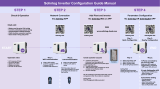Page is loading ...

SOLIS S6 THREE PHASE QUICK GUIDE
Solis
HYBRID INVERTER
S6 Three Phase
Whole Power Range
Solis S6 Three Phase Inverter Configuration
Solis S6 Hybrid Three Phase Inverter
Quick Configuration Guide

SOLIS S6 THREE PHASE QUICK GUIDE
Preparations:
Underneath the inverter you’ll have access to the connection board of the inverter, CAN port, CT and Battery
Power Connection Terminal are all located here.
INVERTER CAN
RJ45 INPUT
CT INPUT
CT ARROW DIRECTION
TO THE GRID

SOLIS S6 THREE PHASE QUICK GUIDE
Step 1. Safety Preparation
For Safety reason it is forbidden to install any power inputs such as PV, GRID or BATTERY before having completed
all the data wiring connection as explained below.
• The PV cables cannot be conneted at this stage
• Grid and Generator wires cannot be conencted at this stage
• Baery must kept OFF while performing the connecon operaons, power cables to be connected at last.
• Ground the Inverter immediately aer xing it on the wall
KEEP THE INVERTER OFF

SOLIS S6 THREE PHASE QUICK GUIDE
Step 2. Battery Preparation
Keep the HV BOX breaker and the BMS switch on “0” OFF.
Assemble the tower and the DIP Switch of the HV Box and batteries in accordance with the relevant manual.
Connect the provided CAN cable RJ45 to the CAN 2A port of the HV BOX.
The RJ45 Terminal on the other side needs to be crimped to match inverter PIN OUT.
Do not connect the power cables at this stage.
HV BOX XP EXAMPLE
HV BOX XP DIP Switches are set as 00000010 (Only DIP 7 ON).
5K3 XP EXAMPLE
DIP switched are set as 11111000. Only DIP of last slave must be set differently 01111010 (Only dip 1, 6, 8 OFF).

SOLIS S6 THREE PHASE QUICK GUIDE
TOWER EXAMPLE

SOLIS S6 THREE PHASE QUICK GUIDE
Step 2.1. Can Connection
WeCo Provides an RJ45 cable Type T568B with any battery Kit.
BMS CAN PIN OUT at battery side is the same for any WeCo battery.
The RJ45 Terminal on the inverter side needs to be crimped to match inverter PIN OUT
ATTENTION SOLIS CAN BMS CABLE TO BE MODIFIED LOCALLY
Terminal
Battery Side
RJ45
SOLIS Side
RJ45
GND
PIN 3
---
CAN -L-
PIN 2
PIN 5
CAN -H-
PIN 1
PIN 4
BATTERY RJ45
INVERTER RJ45
BATTERY SIDE KEEP THE
ORIGINAL RJ45 TERMINAL
INVERTER SIDE MAKE A
NEW TERMINAL PIN OUT

SOLIS S6 THREE PHASE QUICK GUIDE
Step 3. Battery Power Connection
Keep Inverter and Battery OFF.
Open the lid and connect the power Cables from the battery to the Inverter.
Use a Torque Wrench to secure the cables bolt.
KEEP THE SYSTEM OFF
INVERTER OFF
BATTERY OFF
HV BOX XP
model
INVERTER CAN
RJ45 INPUT

SOLIS S6 THREE PHASE QUICK GUIDE
Step 4. Hv Box FW Upgrade and Protocol Set
Download the WeCo Bluetooth APP from Google Play of from APP Store.
The Bluetooth APP will allow you to inspect the battery, set the battery and monitor the BMS functions during the
commissioning phase.
As good practice, it is always required to search for the latest FW for the battery.
The 5K3 XP Model (so as the HV BOX) has a built in WiFi/BT device and it is possible to find the battery Bluetooth
Signal (in the form of battery Serial Number) directly from the in-APP list.
• Open the BT APP
• Turn On the Battery
• Access the APP using the password 1010.
• Select HV BOX.
• Scroll Down and tap on the Serial Number of your battery.
• Once the main page will display your battery info, scroll down and tap on the FW upgrade button if
available (if not displayed means the battery is UP to Date).
APP STEPS
01
02
03
04
05
06
Same procedure applies to the Battery 5K3-XP, you just need to select “Battery Module” at the step
of screen 03 and the Battery serial number on the next step, then update .

SOLIS S6 THREE PHASE QUICK GUIDE
Protocol Set Up
Wait until pop up confirms that the update process is successful, then select the HV Box and proceed to set
the inverter protocol.
ATTENTION
Turn Off the battery to proceed with the remaining operations.
Keeping the battery ON will damage the BMS an potentially the inverter power protection circuit.
Step 5. Inverter Wiring
Now it is possible to wire the GRID and PV cables into the inverter.
Then press the batteries BMS Switch on 1 and the HV Box breaker on ON and wait for the Start Up
procedure.
At the end of the procedure the PV breaker can be turned ON.
Swipe UP to
reach the bottom
of the page.
SET WECO HV CAN

SOLIS S6 THREE PHASE QUICK GUIDE
Step 6. Inverter Set up
Inverter Protocol Setting
Download and start the Solis Cloud App. Register an account or log in to an existing one.
Access to your plant or add a new one, then go into Setting and select Local Operation.
Now chose your preferred connection method, select the inverter and access via password.

SOLIS S6 THREE PHASE QUICK GUIDE
On the first startup, the battery may not be recognized and a “communication error” may be displayed.
This is normal as it necessary to set the right battery settings to start communication.
Press the Setting icon on the bottom right of the page to access to the setting page. Here press Battery
Setting, then Battery Model and select WECO HV as your battery model.

SOLIS S6 THREE PHASE QUICK GUIDE
Now the battery is recognized by the inverter and the parameters are visible.
ATTENTION, IMPORTANT
To ensure that all the information are properly displayed and received by the inverter it is necessary to
make a double control by entering in Information and then Battery.
In the Screen it Is possible to see the correct information received by the inverter from the Battery BMS,
such as:
• SOC %
• SOH %
• Voltage
• Current
• Status
Now the whole system is ready to work.
To enable the WeCo WiFi Monitoring App, please follow the relevant manual available on our Web Site
https://wecobatteries.com/download-area/
/