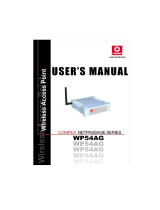Page is loading ...

SU-100 MIMO
SU-116 MIMO
SU-123 MIMO
Quick Start Guide
The full manual can be retrieved from
http://www.repeatit.se/
1. Installation
The Sub10 Trinity Subscriber Unit (SU, also called radio modem) should always be mounted on
the highest possible place with clear line of sight to the base station (or Access Point). Usually,
this means that you should mount the radio modem on the top of your roof or at the TV antenna
pole.
Note SU has to be installed by qualified installer and configured respecting
maximum E.I.R.P. values allowed by ANATEL Regulations.
1.1 General information
When connecting/disconnecting the SU to a computer, it is important to follow the instructions in
this document.
System Requirements
• One available Ethernet port
• Web browser (Internet Explorer or Mozilla for example)
Items included in the box
• Sub10 Subscriber Unit
• Outdoor antenna holder
• Quick Installation Guide

Items NOT included in the box
• Straight outdoor Ethernet cable
1.2 Hardware installation of the Subscriber Unit
Connect the PoE adaptor to a power socket.
Our SU product families are also designed to use Passive PoE according to
specification below:
Item
Parameter
Symbol
Unit
Min
Max
Passive PoE Adapter Output Voltage
1.
Vdc
24
48
Passive PoE Nominal Current
2.
mAdc
500
PD Input Voltage
3.
Vdc
24
48
PD Input Average Power
4.
W
4
Spare pins 4,5
5.
Vdc
24.0
Spare pins 7,8
6.
Return
Make sure you got a PoE approved by ANATEL that matches this product specification.
The SU is connected to the PoE adaptor’s P+Data out socket with a straight Ethernet cable. The
PC shall be connected to the Data IN socket on the PoE adaptor via the short, crossed Ethernet
cable.
1.3 Computer settings
The client computer needs a network card that is properly installed. The network card shall use
DHCP configuration, which means that an IP address automatically is assigned when the
computer is connected to the subscriber unit.
1.4 Subscriber Unit settings
When the subscriber unit is delivered, its IP address is set to 192.168.50.1. The built in DHCP
server delivers IP-addresses in the range 192.168.50.2-100.
2. User Interface
The subscriber unit is configured in a browser window. Start your browser and type the following
line in the address field:
http://192.168.50.1
Press Enter. A login window is shown. The default login settings are:
User name: admin Password: public
User name: user Password: public
Type the user name and the password in the provided fields and press OK. In the browser
window, all relevant radio modem settings can be monitored. The two different usernames gives
access to different levels of configuration. The admin tab is only accessible if you login as
“admin”. The WEB interface has 7 different tabs, the default tab that is shown is the status tab.
To switch tab left click with the mouse over the desired tab.
The two different usernames gives access to different levels of
configuration:
Function
Admin
User
Status
X
X
Basic
X
Security
X
Network
X
X
VirtualServer
X
X
QoS
X
Admin
X
Maintenance
X
X
Tools
X

3. Quick start guide
This quick start guide can be used with the following condition:
•
The wireless network you want to connect to has a DHCP server (it gives
you an IP address automatically).
•
No wireless encryption is used.
3.1 Basic tab
Under this tab, the connection to the wireless network (the base station) is configured.
Standard settings:
• Frequency: The frequency range should be provided by your ISP (Internet Service Provider).
• Rate: AUTO Mbit
• SSID: See the “How to connect to a network” description below.
• DATA VLAN: 0
When all changes are made, press the Apply button.
How to connect to a network:
Ensure that the correct frequency range is chosen. Press the Site Survey button and wait 20-30
seconds until the scan is performed. The network that your service provider has set up should be
visible in the Site Survey window. Click the SSID of the network that you want to connect to. The
selected SSID will automatically appear in the SSID field under Radio Settings. Press the Apply
button. The modem restarts.

3.2 Status
When all settings have been done under the Basic tab, the Status tab shall be accessed. By
clicking the Refresh button on the upper left side, the signal strength can be monitored. In order
to get a good connection, signal strength of 100% is recommended. This corresponds to an RSSI
value of 33. Usually, a good connection is established if the RSSI value is 25 or higher (signal
strength of 75%). If the signal strength is lower than this, try to adjust the receiver antenna in
order to maximize the RSSI value.
When the signal strength is optimized, click the Refresh button in the lower, right corner of the
screen until your modem has received an IP address from the network. When this is done, the
connection is established and the connection is configured.
Measure with CPE signal lead on the back of the unit
The middle led is by default set to Pulse method and shows the signal in 7 steps.
No pulse Not associated
1 pulse 1 -9 dB signal
2 pulses 10 -14 dB signal
3 pulses 15 – 19 dB signal
4 pulses 20 – 24 dB signal
5 pulses 25 – 29 dB signal
6 pulses +30 dB signal
3.3 Encryption
If the wireless network uses WEP or WPA encryption, the keys or pass phrase must be
configured in the modem. To adjust encryption settings, access the tab security. Under
Encryption Settings, change the selection from Disabled to either WEP 128-bit, WEP 64-bit,
WPA1 or WPA2 depending on what details you ISP has given you.

WEP 64 and 128-bit:
The WEP-key consists of hexadecimal numbers (0-9 and A-F), and the length of the key is
depending on the chosen key-size. If a 64-bit key size is chosen 10 hexadecimal values should
be entered. If 128-bit key size is given 26 hexadecimal values should be given. Also choose if the
authentication type should be open system or shared key. If shared key is used the base station
challenges the CPE for the correct WEP-key. Check your ISP information for the correct setting.
WPA1 and 2:
The modem supports both WPA1 and WPA2 with PSK (Pre Shared Key) and encryption
algorithms TKIP and AES/CCMP. Choose the correct WPA and encryption method according to
your information from the ISP. Enter the correct pass phrase, which should be between 8 and 63
characters long. (Only use alphanumerical characters and avoid country specific characters like å,
ä and ö). In some cases – your ISP will supply a key of 64 hexadecimal characters.
To store and apply the settings, press Save Settings.
Repeatit AB | Hamngatan, 33 | 172 66 Sundbyberg | Sweden
Tel: +46 8 570 106 66 | Fax: +46 8 570 106 67
E-mail: inf[email protected] | www.repeatit.se
/