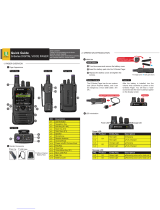Page is loading ...

Dear Customer:
Side View Rear View
Front View
Top View
USB power specification: 5V/1A
Power on
2
4
3 3
5
6
7
1
16
12
13
14
15
9
11
10
8
Dear Customer:
Thank you for purchasing the G4 DIGITAL VOICE PAGER.
Please read the Quick Guide before operating the
G4 DIGITAL VOICE PAGER.
Quick Guide
G4 DIGITAL VOICE PAGER
Belt Clip
USB Cable
Lithium Ion
Battery Pack
Standard Accessories
1. PAGER OVERVIEW
Description NO.
LED Indicator
Navigation Key
Soft Key (K1~K4)
Back Key (F2)
Home Key (F1)
Speaker
Microphone
Receive Antenna
Channel Knob
Play Key
Power on/off & Volume Knob
Reset Key
Function Status on/off Key (S1)
Micro USB Port
Belt Clip
Battery Cover
1
2
3
4
5
6
7
8
9
10
11
12
13
14
15
16
LED Introduction
b.
Side View
Rear View
GSM/Bluetooth LEDPower LED
Receive/Unread LED
Entity KeyNO. Description
Solid Red
Booting / USB connected / USB Charging
Low Battery
1
Blinking Red2
Steady Green3
Power LED (Mono Red LED)
Full Charged
Entity KeyNO. Description
Solid Green
Bluetooth standby
GSM standby
1
Solid Orange2
Solid Red3
GSM/Bluetooth LED (Tri-Color LED)
Bluetooth or GSM connection fault
Blinking Green4
Bluetooth device is connected
Blinking Orange
5
GSM system connected
Entity KeyNO. Description
Solid Green
Receiving voice or data calls
Abnormal G4 conditions detected
1
Solid Red: 2
Blinking Green3
Receive/Unread LED (Tri-Color LED)
Unread message
Blinking Red4
Abnormal radio system conditions detected
(including Out Of Range/Site Trunking)
Initial Use
a.
Pager Appearance
a.
2. OPERATION INTRODUCTION
Install Battery
Turn the screws and remove the battery cover.
Insert the battery pack into G4.
Replace the battery cover and and tighten the
screws.
Battery Charging
G4 has its own customized Lithium
Ion battery, it can be charged by micro
USB cable.
Power On
After the battery installed , turn the
volume knob clockwise to turn on G4.
You will hear “click” sound and see
the word of “Loading” on the display.
Front View
Top View
USB power specification: 5V/1A
Power on
2
2
3
4
3 3
5
6
7
1
1
16
12
13
14
15
9
11
10
8
The edge by the mark goes down.

Status Bar
Text Area
Tool Bar
LCD Display
c.
WE RESERVE THE RIGHT TO CHANGE TECHNICAL SPECIFICATIONS WITHOUT PRIOR NOTICE.
For more detailed, please refer to your G4 user’s mamual.
T82G40001A-R
Head Office
Unication Co., Ltd.
Tel.:+886-2-2299-9678
Address: 5F., No.6, Wu-Kung 5 Rd.,
Hsinchuang District, New Taipei City, Taiwan
Email: [email protected]
North America Branch Office
Unication USA Inc.
Tel.:+1-817-303-9320
Address: 1901 E. Lamar Blvd.,
Arlington, TX 76006, U.S.A.
Email: [email protected]
Unication Logo, Unication, G4 Logos and the G4 are trademarks or registered trademarks of Unication ©2015 Unication Co., Ltd
©2015 Unication Co., Ltd.
The information contained in this document is the
exclusive property of Unication Co., Ltd.
It shall not be disclosed, distributed or reproduced
in whole or in part without written permission of
Unication Co., Ltd.
Icon Introduction
d.
Item IconNO.
RF Strength
Out of Range
Description
RF signal strength.
Signal is out of range.
1
2
Message Hint Unread message icon indication. 3
Time Display Time display (24 hour clock). 4
Off Duty Status Off duty status. 5
On Duty Status On duty status.6
Bluetooth Bluetooth is activated.7
Bluetooth Headset Bluetooth earphone is connected. 8
USB cable USB cable is connected.9
Trunking Status
Trunking registered.
10
Trunking scanning.
Clock Alarm Clock alarm is activated.11
The battery gauge indicator is located on the status
bar and keeps you informed of the batery energy level.
The five indicators are:100%, 75%, 50%, less
0% (flashing battery icon).
Battery Status 12
Standby Screen
Status Bar Icon
On the standby screen, G4 displays information on the current receiving mode.1.
In Standby Mode, press the “K1” soft key to the Main Menu.
2.
Press the “Home” key to go back to Standby Mode.3.
Receiving Mode
Band
User Group
Zone/Channel
Main Channel
Name
Duty Status
(With Alarm)
/