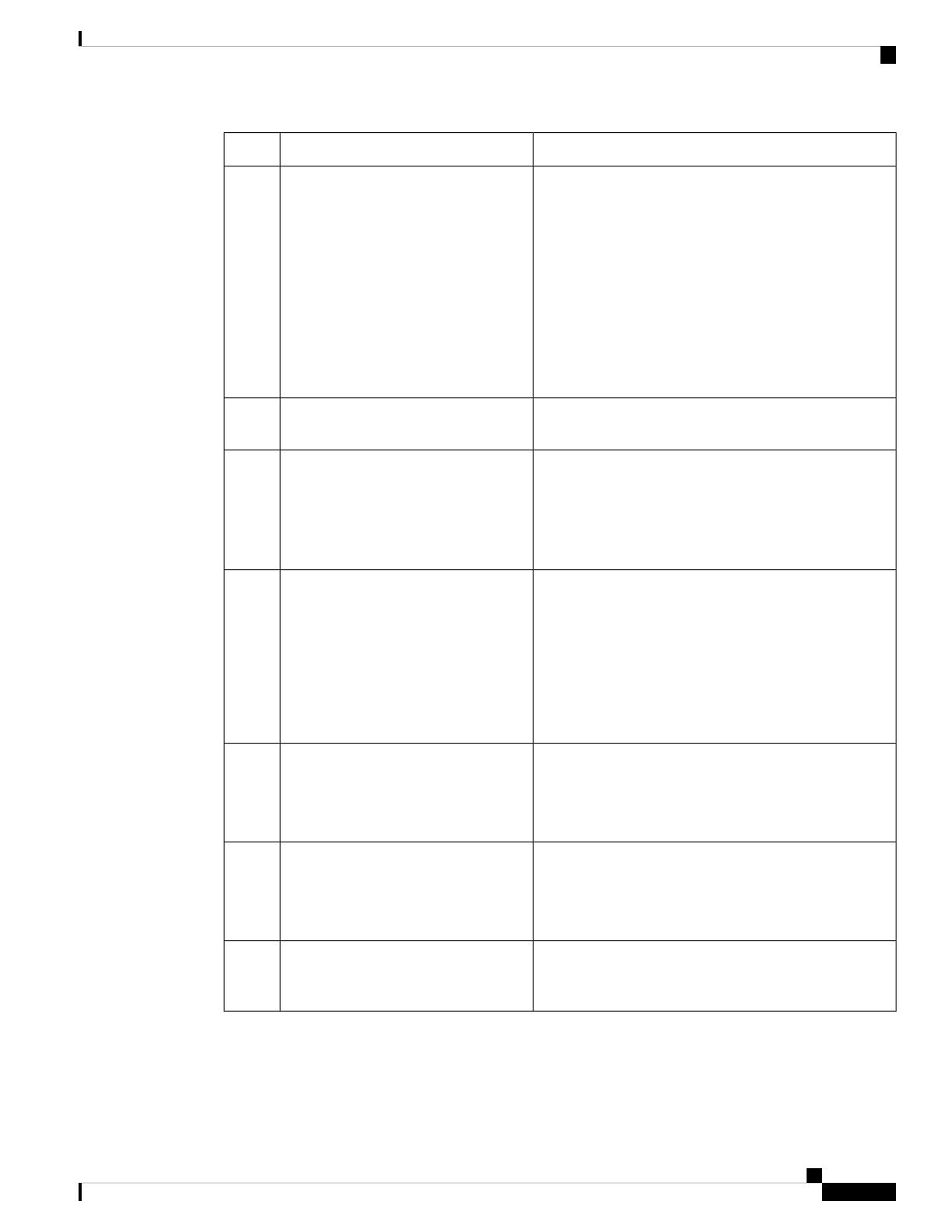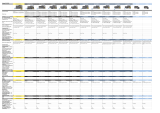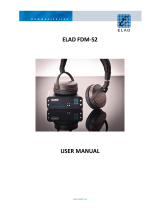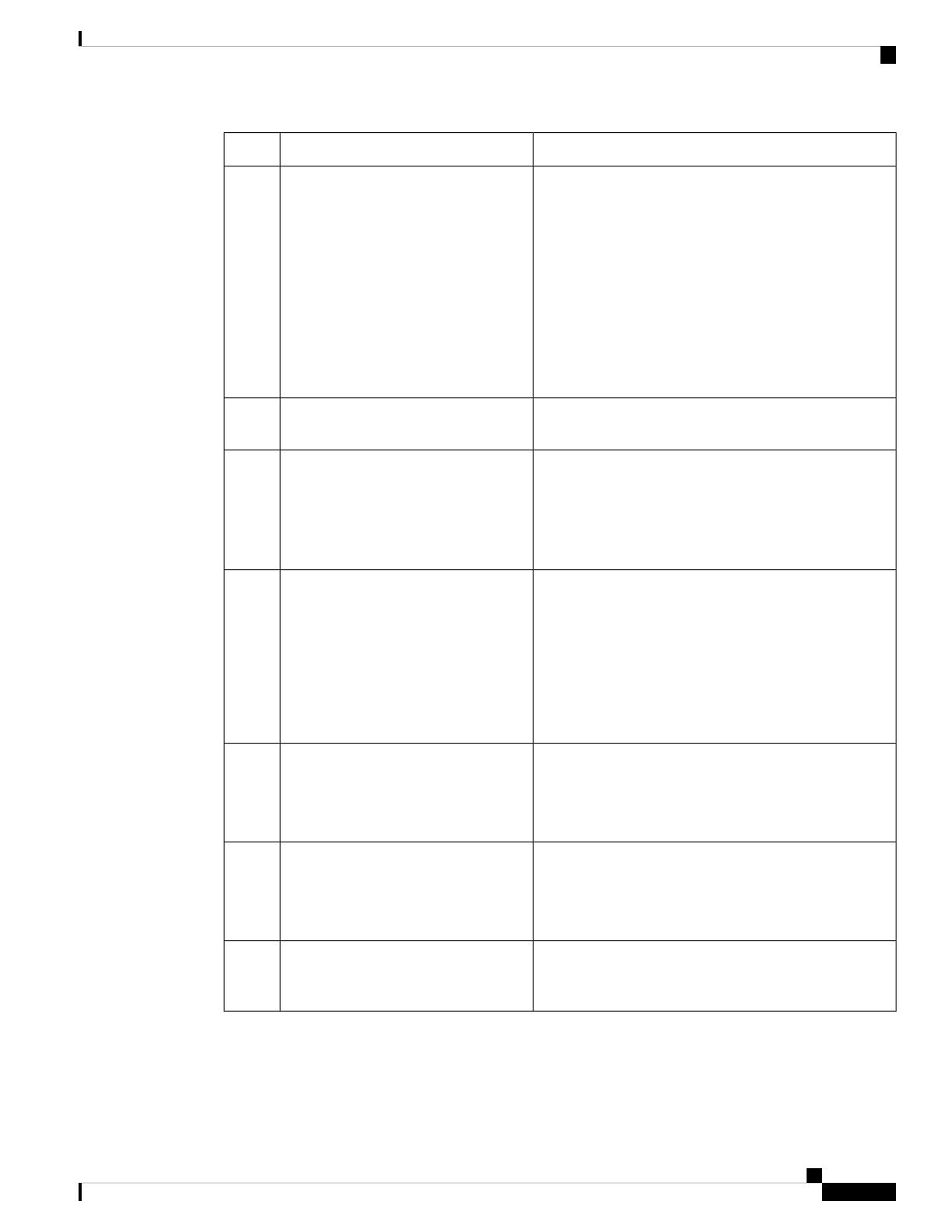
More InformationDo This
Tip: Don't skip the prerequisites in these topics!
• For devices managed by Firepower Device Manager
(FDM), see:
Configure FDM to Send Events to the Cisco Cloud,
on page 16
• For devices managed by Firepower Management
Center (FMC), see:
Configure FMC So Devices Send Events to the Cisco
Cloud, on page 18
In your Firepower product, enable
integration with the Cisco cloud.
Step
--Allow time for your Firepower system
to generate events.
Step
See:
•Verify that Events Reach Security Services Exchange
(Via Direct Connection), on page 19
•Troubleshooting a Direct Integration, on page 23
Verify that your integration is set up
correctly.
If necessary, troubleshoot issues.
Step
If you do not automate event promotion, you
may need to manually review and promote
events in order to view them in SecureX.
Important
See information in the online help in Security Services
Exchange about promoting events.
To access SSE, see Access Security Services Exchange,
on page 14.
In Security Services Exchange,
configure the system to automatically
promote significant events.
Step
See information in the online help in Security Services
Exchange about filtering events.
To access SSE, see Access Security Services Exchange,
on page 14.
(Optional) In Security Services
Exchange, configure automatic deletion
of certain non-significant events.
Step
In SecureX, navigate to Integration Modules > Available
Integration Modules and add a Firepower module.
For more information about this module, see the online
help in SecureX.
In SecureX, add a Firepower module.Step
See How to Configure the SecureX Ribbon on FMC, on
page 19.
(FMC only) Enable the SecureX ribbon
to pivot into SecureX and all of your
Cisco security products.
Step
Cisco Firepower and SecureX Integration Guide
13
Send Events to the Cloud Directly
How to Send Events Directly to the Cisco Cloud and Integrate with SecureX