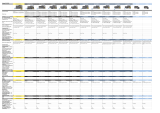Page is loading ...

Cisco Stealthwatch
Cisco SecureX Integration Guide 7.3

Table of Contents
Introduction 4
What's New 4
Upgrading from 7.2 to 7.3 4
SecureX Regional Clouds 5
Guidelines and Limitations for Choosing a Regional Cloud 6
Contacting Support 6
Stealthwatch Data and SecureX 7
About the SecureX Ribbon and Pivot Menu 7
SecureX Ribbon 7
SecureX Pivot Menu 7
About Stealthwatch Tiles for the SecureX Dashboard 8
About Sending Stealthwatch Alarms to Cisco Threat Response 10
About Stealthwatch Enrichment Data for SecureX 11
About the Cisco Threat Intel Model 11
About Translating Stealthwatch Alarms to CTIM Objects 12
About Translating Stealthwatch Security Events to CTIM Objects 12
Cisco Cloud Accounts 14
Required Account for SecureX Access 14
Create an Account to Access SecureX 14
Manage Access To Your Organization's Cisco Security Account 14
Configuring Stealthwatch and SecureX 15
Configuring the SecureX Integration 15
Prerequisites 15
Procedure 15
Authorize the SecureX Ribbon and Pivot Menu 18
Authorize from SecureX Ribbon 18
Authorize from the SecureX Configuration Page 19
© 2021 Cisco Systems, Inc. and/or its affiliates. All rights reserved. - 2 -

Unauthorize the current SecureX Ribbon 19
Configure the Threat Response Incident Action 19
Verification 21
Register your SMC in the Cisco Cloud 22
Automatic Registration Procedure 22
Link your Accounts 23
Manual Registration Procedure 23
Configuring Stealthwatch Integration Module in SecureX 26
Prerequisites 26
Procedure 26
Configuring the SecureX Dashboard with Stealthwatch Tiles 28
Known Issues and Limitations 30
© 2021 Cisco Systems, Inc. and/or its affiliates. All rights reserved. - 3 -

Introduction
Cisco SecureX is the platform in the Cisco cloud that helps you detect, investigate,
analyze, and respond to threats using data aggregated from multiple products and
sources.
This integration enables you to do the following in Stealthwatch:
lUse Stealthwatch tiles on the SecureX dashboard to monitor key operational
metrics.
lUtilize the SecureX context menu to pivot to your other Cisco Security and third-
party integrations.
lProvide access to your SecureX ribbon.
lSending Stealthwatch Alarms to the Cisco Threat Response Private Intelligence
Store.
lAllow SecureX to request Security Events from Stealthwatch to enrich the
investigation context in Threat Response workflows.
To learn more about SecureX, go to the following links:
lSecureX website
lSecureX documentation
What's New
Version 7.3 includes several enhancements to the integration:
lThe configuration options for sending Stealthwatch Alarms to Cisco Threat
Response Private Intelligence Store have been moved from the SecureX
Configuration page to Response Management. You can configure rules with a
Threat Response Incident action to promote alarms to Cisco Threat Response as
incidents. For more information, refer to the About Sending Stealthwatch Alarms
to Cisco Threat Response section.
lAdded an option that allows automatic registration of your Stealthwatch
Management Console (SMC) in Cisco Security Service Exchange (SSE). For more
information, refer to the Register your SMC in the Cisco Cloud section.
Upgrading from 7.2 to 7.3
If your SecureX configuration in 7.2 had the option to send Stealthwatch alarms to Cisco
Threat Response enabled, the Threat Response Incident action will be automatically
© 2021 Cisco Systems, Inc. and/or its affiliates. All rights reserved. - 4 -
Introduction

configured to continue sending alarms to Cisco Threat Response.
SecureX Regional Clouds
Region Link
Supported
Stealthwatch
Integrations
North
America
lThreat Response Web Console:
https://visibility.amp.cisco.com
lSecureX Portal:
https://securex.us.security.cisco.com
lSecureX Pivot
Menu
lSecureX Ribbon
lSending
Stealthwatch
Alarms to Cisco
Threat Response
lEnrichment with
Stealthwatch
Security Events
Europe
lThreat Response Web Console:
https://visibility.eu.amp.cisco.com
lSecureX Portal:
https://securex.eu.security.cisco.com
lSecureX Pivot
Menu
lSecureX Ribbon
lSending
Stealthwatch
Alarms to Cisco
Threat Response
lEnrichment with
Stealthwatch
Security Events
Asia
(APJC)
lThreat Response Web Console:
https://visibility.apjc.amp.cisco.com
lSecureX Portal:
https://securex.apjc.security.cisco.com
lSecureX Pivot
Menu
lSecureX Ribbon
lSending
Stealthwatch
Alarms to Cisco
Threat Response
© 2021 Cisco Systems, Inc. and/or its affiliates. All rights reserved. - 5 -
Introduction

Guidelines and Limitations for Choosing a Regional Cloud
lWhen possible, use the regional cloud nearest to your Stealthwatch deployment.
lData in different clouds cannot be aggregated or merged.
lIf you need to aggregate data from multiple regions, devices in all regions must
send data to the same regional cloud.
lYou can create an account on each regional cloud. Data on each cloud will be
separate.
Contacting Support
If you need technical support, please do one of the following:
lContact your local Cisco Partner
lContact Cisco Stealthwatch Support
lTo open a case by web:
http://www.cisco.com/c/en/us/support/index.html
lTo open a case by email: tac@cisco.com
lFor phone support: 1-800-553-2447 (U.S.)
lFor worldwide support numbers:
www.cisco.com/en/US/partner/support/tsd_cisco_worldwide_
contacts.html
© 2021 Cisco Systems, Inc. and/or its affiliates. All rights reserved. - 6 -
Introduction

Stealthwatch Data and SecureX
About the SecureX Ribbon and Pivot Menu
SecureX Ribbon
The SecureX ribbon is a widget that appears in your SMC UI at the bottom of the page.
The ribbon provides a distributed set of capabilities that unify visibility, enable
automation, accelerate incident response workflows, and improve threat hunting. These
capabilities are presented in the form of applications (apps) and tools in the ribbon.
With the ribbon configured, you can manage your incidents, casebooks, search for
observables, initiate investigation and threat hunting, access your other products
integrated with SecureX, and more from any page in your SMC.
To configure the ribbon, refer to the Authorize the SecureX ribbon and Pivot Menu
section.
For more information about the ribbon, refer to the Cisco SecureX Ribbon section of the
Cisco SecureX Getting Started Guide.
SecureX Pivot Menu
With the Pivot menu, SecureX provides a central point of access that allows you to
leverage Cisco threat intelligence resources with data from other Cisco products.
The Pivot menu links to other products and groups that are integrated with SecureX. You
can perform some actions directly in the Pivot menu, or pivot to the integrated product
to perform additional actions.
In Stealthwatch, the Pivot menu is available by clicking the (Ellipsis) icon beside
applicable IP addresses in the SMC after the SecureX integration is configured.
© 2021 Cisco Systems, Inc. and/or its affiliates. All rights reserved. - 7 -
Stealthwatch Data and SecureX

For more information about functions available from the Pivot menu, refer to the
SecureX Pivot menu help topic.
You have to log in to SecureX to view the Pivot menu help.
About Stealthwatch Tiles for the SecureX Dashboard
The following Stealthwatch tiles are available for the SecureX dashboard:
Tile Name Description Available Time
Period Pivots to...
Top Alarming Hosts
Provides Top 7 inside
hosts, sorted by
alarm severity, that
have been active on
your network since
the last reset hour.
Last 24 hours Host Report
Alarming Hosts by
Category
Top 7 inside hosts,
sorted by alarm Last 24 hours Network Security
Dashboard
© 2021 Cisco Systems, Inc. and/or its affiliates. All rights reserved. - 8 -
Stealthwatch Data and SecureX

Tile Name Description Available Time
Period Pivots to...
severity, that have
been active on your
network since the
last reset hour.
Top Alarms By
Count
Represents Top 10
alarms by count.
Last 24 hours
Last 7 days
Network Security
Dashboard
Visibility
Assessment
Number of hosts in
the Visibility
Assessment
Categories including
Internal Network
Scanners, Remote
Access Breach,
Possible Malware,
Vulnerable Protocol
Servers, DNS Risk.
Last 24 hours
Last 7 days
Visibility
Assessment
Dashboard
Network Visibility
Provides statistics for
the number of hosts
and the amount of
traffic.
Last 24 hours
Last 7 days
Visibility
Assessment
Dashboard
Top Inside Host
Groups by Traffic
Top 10 Inside host
groups by traffic
communicated with
each other.
Last 12 hours
Host Group Report
for Inside Host
Group
Top Outside Host
Groups by Traffic
Top 10 Outside host
groups by traffic
communicated with
Inside Hosts Group.
Last 12 hours
Host Group Report
for Inside Host
Group
To learn how to configure your SecureX dashboard with Stealthwatch tiles, refer to the
Configuring the SecureX Dashboard with Stealthwatch Tiles section.
© 2021 Cisco Systems, Inc. and/or its affiliates. All rights reserved. - 9 -
Stealthwatch Data and SecureX

About Sending Stealthwatch Alarms to Cisco Threat
Response
When the SecureX integration is configured, you can enable your system to promote
Stealthwatch alarms to the CIsco Threat Response Private Intelligence store as Incidents
with corresponding Sightings, Observables and Indicators objects created from the
alarms metadata.
This information will be available in the Incident Manager during the investigation
process as corresponding Sightings and Indicators derived from the Incident, and in the
Cisco Threat Response web console.
The Threat Response Incident action in Response Management, besides general action
parameters, allows you to configure the following options:
lIncident Confidence Level: Allows you to choose the confidence level that you
want to set for the Incidents sent to Cisco Threat Response.
lCreate a new Target entity: Allows you to enable Stealthwatch to designate
hosts from the Alarm as Targets in Cisco Threat Response. For more information,
refer to the About Translating Stealthwatch Alarms to CTIM Objects section.
oIf you want only internal IPaddresses to be included when determining
which host information should be sent to Cisco Threat Response, select the
Create Targets in Threat Response for internal hosts only option.
oIf you want both internal and external IPaddresses to be included when
determining which host information should be sent to Cisco Threat
Response, select the Create Targets in Threat Response for internal
and external hosts option.
lUse host details from the alarm data: Allows you to specify whether the Target
object should be built for Source and Target host, just the Source host, or just the
Target host.
For more information, refer to the Configuring Response Management help topic.
lIf you configured sending Stealthwatch Alarms to Cisco Threat Response
in previous Stealthwatch versions, the Threat Response Incident action
will be automatically created.
lIncidents created for Alarms derived from Relationship policy will not
include IP addresses as observables as this information is not available
in the Alarm.
lIncident will include the Target object in certain conditions specified in
© 2021 Cisco Systems, Inc. and/or its affiliates. All rights reserved. - 10 -
Stealthwatch Data and SecureX

the About Translating Stealthwatch Alarms to CTIM Objects section.
lIncidents created from Stealthwatch Alarms can be viewed from the
CTRconsole located with regional clouds. For more information, refer to
the SecureX Regional Clouds section.
About Stealthwatch Enrichment Data for SecureX
Once your SMC is registered with the Cisco Security Services Exchange and the
Stealthwatch module is configured in SecureX, you will be able to see the enrichment
data from Stealthwatch in the Threat Response workflow.
For every valid IP address requested in the investigation, Stealthwatch will return
security events associated with this IP in the form of corresponding Sightings and
Indicator objects.
You can configure the following parameters for the security events returned in the
SecureX Configuration form:
lWhether to allow investigation requests from SecureX.
lWhich Stealthwatch domains to return Security Events.
lNumber of top events to be sent.
lWhat time period to return Security Events.
About the Cisco Threat Intel Model
Before sending to SecureX, Stealthwatch alarms and security events are transformed to
Cisco Threat Intel Model (CTIM) objects.
To read more about CTIM, refer to the Threat Intel Model documentation.
The key entities used in this translation are listed below:
lIncident - Discrete instance of indicators affecting an organization, as well as
information associated with incident response.
lSighting - A record of the appearance of a cyber observable at a given date and
time.
lObservable - A simple, atomic value which has a consistent identity and is stable
enough to be attributed an intent or nature: domain names, IP addresses, file
hashes, specific devices or users. Stealthwatch shares information only about
observables of IP address type.
lTarget - The device, identity, or resource that a threat has targeted. Target is
identified by one or more Observables.
© 2021 Cisco Systems, Inc. and/or its affiliates. All rights reserved. - 11 -
Stealthwatch Data and SecureX

lIndicator - Describes a pattern of behavior or a set of conditions which indicate
malicious behavior.
About Translating Stealthwatch Alarms to CTIM Objects
Every alarm sent with the Threat Response Incident action is translated to an Incident, a
Sighting, an Indicator object, and the relationships between them. The picture below
shows the representation of Stealthwatch alarm in CTIM model (simplified):
When building a Sighting object for the Incident, Stealthwatch includes Observables
with the following constraints:
lAlarms derived from the Relationship Policy Event will not have Observables in the
Sighting object.
lAlarms that have Source as “Multiple Source” or Target as “Multiple Destinations”
will not include corresponding Observables in the Sighting object.
Rules for building a Target object for the Sighting are taken from the Threat Response
Incident action that process the alarm with the following additional constraint:
lTarget object is not included if alarm source or destination is “Multiple
Destinations”.
About Translating Stealthwatch Security Events to CTIM Objects
Upon an investigation request from SecureX, Stealthwatch returns Security Events
associated with an IP address.
Every Security Event is translated to the CTIM model Sighting and Indicator objects, with
the relationships, as shown on the picture below:
When translating Stealthwatch Security Events to a CTIM object, the following
constraints and rules apply:
© 2021 Cisco Systems, Inc. and/or its affiliates. All rights reserved. - 12 -
Stealthwatch Data and SecureX

lTarget objects are not included in the Sighting objects for Security Events.
© 2021 Cisco Systems, Inc. and/or its affiliates. All rights reserved. - 13 -
Stealthwatch Data and SecureX

Cisco Cloud Accounts
Required Account for SecureX Access
In order to use SecureX and associated tools, you must have one of the following
accounts on the regional cloud you will use:
lCisco Security Account
lAMP for Endpoints account
lCisco Threat Grid account
If you or your organization already has any of the above accounts on the
regional cloud you will use, use the existing account. Do not create a new
account.
Create an Account to Access SecureX
Refer to the SecureX Sign-On Guide for more information on creating your account.
Manage Access To Your Organization's Cisco Security
Account
If you are a Cisco Security Account owner or administrator, you can grant additional
users access to your organization's Cisco Security Account and manage existing users,
including resending the account activation email.
To manage users, complete the following steps:
1. In a browser window, go to your regional Cisco Security Account:
lNorth America: https://castle.amp.cisco.com
lEurope: https://castle.eu.amp.cisco.com
lAsia (APJC): https://castle.apjc.cisco.com
2. Click Users.
3. Add or edit user access.
If you select Account Administrator, the user will have permissions to grant and
manage user access.
© 2021 Cisco Systems, Inc. and/or its affiliates. All rights reserved. - 14 -
Cisco Cloud Accounts

Configuring Stealthwatch and SecureX
Configuring the SecureX Integration
Configuring the SecureX integration in Stealthwatch will enable:
lSecureX Pivot Menu in Stealthwatch UI.
lSecureX Ribbon in Stealthwatch UI.
lSending Stealthwatch Alarms to the Cisco Threat Response Private Intelligence
Store.
Prerequisites
lSMC v7.2.1 or later
lYou have an account to access SecureX (see Required Account for SecureX
Access).
lYour SMC must be able to connect outbound to the Cisco clouds:
oNorth America clouds:
napi-sse.cisco.com, port 443
nvisibility.amp.cisco.com, port 443
oEU clouds:
napi.eu.sse.itd.cisco.com, port 443
nvisibility.eu.amp.cisco.com, port 443
oAsia (APJC) clouds:
napi.eu.sse.itd.cisco.com, port 443
nvisibility.apjc.amp.cisco.com, port 443
lYour Stealthwatch deployment is generating security events and Alarms as
expected.
Procedure
To configure the SecureXintegration, complete the following steps:
1. Go to your regional SecureX cloud:
lNorth America cloud: https://visibility.amp.cisco.com
lEurope cloud: https://visibility.eu.amp.cisco.com
lAsia (APJC) cloud: https://visibility.apjc.amp.cisco.com
© 2021 Cisco Systems, Inc. and/or its affiliates. All rights reserved. - 15 -
Configuring Stealthwatch and SecureX

2. Sign in using the credentials for your AMP for Endpoints, Cisco Threat Grid, or
Cisco Security account.
3. Go to the Integrations tab and then click API Clients under the Settings menu.
4. Click Generate API Client.
5. In the opened dialog, fill in the name and description for the API Client and select
the following scopes:
lCasebook lEnrich:read lFeedback
lGlobal Intel:read lInspect:read lIntegration
lNotification lOauth lOrbital
lPrivate Intel lProfile lRegistry
lResponse lTelemetry:write lUsers
lWebhook
The scopes cannot be changed after the API Client has been generated.
6. Click Add New Client.
7. The system will create a Client ID and Client Password for you.
The Client Password cannot be recovered once you close this window.
© 2021 Cisco Systems, Inc. and/or its affiliates. All rights reserved. - 16 -
Configuring Stealthwatch and SecureX

8. Log in to your SMC as Primary Admin or Configuration manager.
9. From the navigation menu, click the (Global Settings) icon and select
SecureX Configuration.
10. In the SecureX Configuration section, click Add New Configuration.
11. In the opened form, select the regional cloud used to create the API Client and
paste the Client ID and Client Password from Step 6.
12. Select which Integration Options you want to enable, then click Save.
© 2021 Cisco Systems, Inc. and/or its affiliates. All rights reserved. - 17 -
Configuring Stealthwatch and SecureX

13. System will validate and store the API credentials.
Authorize the SecureX Ribbon and Pivot Menu
Once the SecureX configuration is complete, you can authorize the SecureX ribbon and
Pivot menu from the ribbon on any page on your SMC or from the SecureX configuration
page.
The SecureX ribbon authentication widget on the SecureX configuration page shows
you the current status of ribbon authorization and allows you to authorize or unauthorize
the ribbon.
Authorize from SecureX Ribbon
1. Expand the SecureX ribbon located at the bottom of the page on your SMC.
2. Click Get SecureX. You will be redirected to the SecureX login page.
3. Log in to SecureX with your credentials.
© 2021 Cisco Systems, Inc. and/or its affiliates. All rights reserved. - 18 -
Configuring Stealthwatch and SecureX

4. You will be asked to authorize the SMC SecureX ribbon client to access SecureX
with scopes specified.
5. Grant Access. You will be redirected to your SMC page with the ribbon open and
you can start using the ribbon on your SMC.
Authorize from the SecureX Configuration Page
1. Log in to your SMC.
2. Click the (Global Settings) icon, then click SecureXConfiguration.
3. Open the Actions menu in the SecureX Security Ribbon Authentication widget and
click Authorize. You will be redirected to the SecureX login page.
4. Log in to SecureX with your credentials.
5. You will be asked to authorize the SMC SecureX ribbon client to access SecureX
with scopes specified.
6. Grant Access. You will be redirected to your SMC page with the ribbon open and
you can start using the ribbon on your SMC.
In case you need to use the SecureX Ribbon under another SecureX account you need
to unauthorize your current user and authorize again with a new one.
Unauthorize the current SecureX Ribbon
1. On the SecureX Configuration page, open the Actions menu in the SecureX
Security Ribbon Authentication widget and click Unauthorize.
2. Authorize with another user following the steps above.
Configure the Threat Response Incident Action
If you configured sending Stealthwatch Alarms to Cisco Threat Response in
previous Stealthwatch versions, the Threat Response Incident action will be
automatically created.
To configure the Threat Response Incident action in Response Management, complete
the following steps:
© 2021 Cisco Systems, Inc. and/or its affiliates. All rights reserved. - 19 -
Configuring Stealthwatch and SecureX

1. Log in to Stealthwatch Management Console.
2. Click on Configure > Response Management.
3. Click on the Actions tab, then click Add New Action > Threat Response
Incident.
4. Fill out the form and click Save.
For more information about the action options, refer to the About Sending Stealthwatch
Alarms to Cisco Threat Response section and the Configuring Response
Management help topic.
© 2021 Cisco Systems, Inc. and/or its affiliates. All rights reserved. - 20 -
Configuring Stealthwatch and SecureX
/