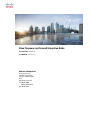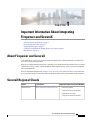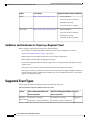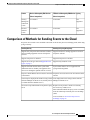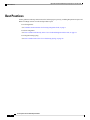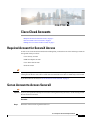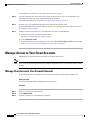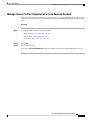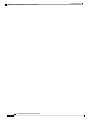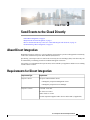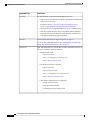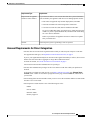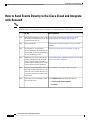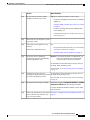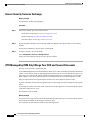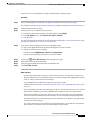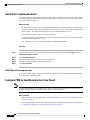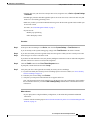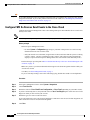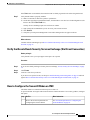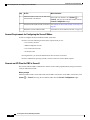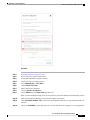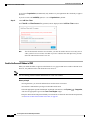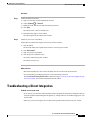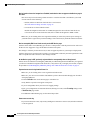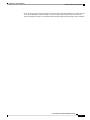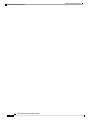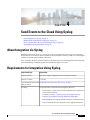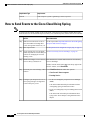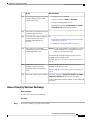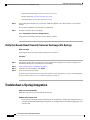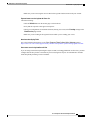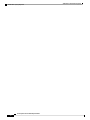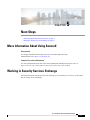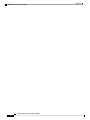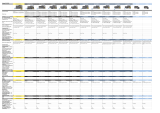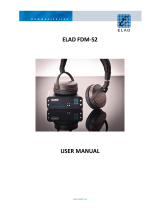Cisco Firepower 2100 Series Integration Guide
- Type
- Integration Guide

Cisco Firepower and SecureX Integration Guide
First Published: 2020-06-24
Last Modified: 2021-03-03
Americas Headquarters
Cisco Systems, Inc.
170 West Tasman Drive
San Jose, CA 95134-1706
USA
http://www.cisco.com
Tel: 408 526-4000
800 553-NETS (6387)
Fax: 408 527-0883


CHAPTER 1
Important Information About Integrating
Firepower and SecureX
•About Firepower and SecureX, on page 1
•SecureX Regional Clouds, on page 1
•Supported Event Types, on page 2
•Comparison of Methods for Sending Events to the Cloud, on page 3
•Best Practices, on page 4
About Firepower and SecureX
View data from all of your Cisco security products through SecureX, a unified portal that is included with
your Cisco security product purchase.
SecureX is a simplified platform experience, connecting Cisco's integrated security portfolio with your existing
infrastructure to unify visibility, enable automation, and strengthen security across your network, endpoints,
cloud, and applications.
For more information about SecureX, see https://www.cisco.com/c/en/us/products/security/securex/index.html.
To view and work with your Firepower data in the SecureX portal, follow the instructions in this document.
SecureX Regional Clouds
Supported Firepower Integration MethodsLink to CloudRegion
• Direct integration:
Firepower release 6.4 and later
• Integration via syslog:
Firepower release 6.3 and later
https://securex.us.security.cisco.comNorth America
Cisco Firepower and SecureX Integration Guide
1

Supported Firepower Integration MethodsLink to CloudRegion
• Direct integration:
Firepower release 6.5 and later
• Integration via syslog:
Firepower release 6.3 and later
https://securex.eu.security.cisco.comEurope
• Direct integration:
Firepower release 6.5 and later
• Integration via syslog:
Firepower release 6.3 and later
https://securex.apjc.security.cisco.comAsia (APJC)
Guidelines and Limitations for Choosing a Regional Cloud
Before choosing a regional cloud, consider these important points:
• Your Firepower version and integration method (syslog or direct) will impact your selection.
See SecureX Regional Clouds, on page 1 for specifics.
• When possible, use the regional cloud nearest to your Firepower deployment.
• Data in different clouds cannot be aggregated or merged.
• If you need to aggregate data from multiple regions, devices in all regions must send data to the same
regional cloud.
• You can create an account on each regional cloud. Data on each cloud will be separate.
• The region you select in your Firepower product is also used for the Cisco Support Diagnostics and Cisco
Support Network features, if applicable and enabled. For more information about these, see the online
help for your Firepower product.
Supported Event Types
The Firepower and SecureX integration supports the following event types:
Table 1: Firepower Version Support for Sending Events to the Cisco Cloud
SyslogFTD Devices Managed by FDM Version
(Direct integrations)
Devices Managed by FMC Version
(Direct integrations)
Feature
Supported6.3 and later (via syslog)
6.4 and later (via direct connection)
6.3 and later (via syslog)
6.4 and later (via direct connection)
Intrusion
(IPS) events
Cisco Firepower and SecureX Integration Guide
2
Important Information About Integrating Firepower and SecureX
Guidelines and Limitations for Choosing a Regional Cloud

SyslogFTD Devices Managed by FDM Version
(Direct integrations)
Devices Managed by FMC Version
(Direct integrations)
Feature
Not
supported
6.5 and later6.5 and laterSecurity
Intelligence
connection
events
Not
supported
6.5 and later6.5 and laterFile and
malware
events
Comparison of Methods for Sending Events to the Cloud
Firepower devices make events available to SecureX via the Security Services Exchange portal, either using
syslog or directly.
Sending via Syslog Using ProxySending Directly
Supports all devices running supported versions of
Firepower software
Supports only Firepower Threat Defense (NGFW)
devices running supported versions of Firepower
software
Supports Firepower 6.3 and laterSupports Firepower 6.4 and later
Supports only intrusion events.Supports all event types listed in Supported Event
Types, on page 2
System status features are not supported with
syslog-based integrations
Supports SecureX tiles that show system status
information such as whether your appliances and
devices are running the optimal software versions
Firepower devices do not need to be connected to the
internet
Firepower Threat Defense devices must be connected
to the internet
Your deployment can be using a Smart Software
Manager On-Prem server.
Your Firepower deployment cannot be using a Smart
Software Manager On-Prem server (formerly known
as a Smart Software Satellite Server.)
Requires an on-premises virtual Cisco Security
Services Proxy (CSSP) server.
More information about this proxy server is available
from the online help in Security Services Exchange
(SSE).
To access SSE, see Access Security Services
Exchange, on page 29.
No need to set up and maintain an on-premises proxy
server
Cisco Firepower and SecureX Integration Guide
3
Important Information About Integrating Firepower and SecureX
Comparison of Methods for Sending Events to the Cloud

Best Practices
Follow guidelines and setup instructions in the following topics precisely, including Requirements topics and
Before You Begin sections in referenced procedure topics:
• For all integrations:
See Guidelines and Limitations for Choosing a Regional Cloud, on page 2.
• For direct integration:
See How to Send Events Directly to the Cisco Cloud and Integrate with SecureX, on page 12.
• For integration using syslog:
See How to Send Events to the Cisco Cloud Using Syslog, on page 28.
Cisco Firepower and SecureX Integration Guide
4
Important Information About Integrating Firepower and SecureX
Best Practices

CHAPTER 2
Cisco Cloud Accounts
•Required Account for SecureX Access, on page 5
•Get an Account to Access SecureX, on page 5
•Manage Access to Your Cloud Accounts, on page 6
Required Account for SecureX Access
In order to use SecureX and associated tools including SSE, you must have one of the following accounts on
the regional cloud you will use:
• Cisco Security Account
• AMP for Endpoints account
• Cisco Threat Grid account
• SecureX account
If you or your organization already has any of the above accounts on the regional cloud you will use, use the
existing account. Do not create a new account. Data associated with an account is available only to that account.
Important
If you do not have an account, see Get an Account to Access SecureX, on page 5.
Get an Account to Access SecureX
If you or your organization already has an account on the regional cloud you will use, use the existing account.
Do not create a new account.
Important
Procedure
Step 1 Determine which SecureX regional cloud to use:
Cisco Firepower and SecureX Integration Guide
5

See Guidelines and Limitations for Choosing a Regional Cloud, on page 2.
Step 2 If you do not already have an account on the regional cloud you will use, ask your management if your
organization already has any of the supported accounts for that cloud.
For supported account types, see Required Account for SecureX Access, on page 5.
Step 3 If anyone else in your organization already has an account for that regional cloud:
Have the administrator of that account add an account for you, following instructions at Manage Access to
Your Cloud Accounts, on page 6.
Step 4 Otherwise, create a new account for your organization. (You will be its administrator):
a) In your browser, go to your chosen regional cloud.
For links, see SecureX Regional Clouds, on page 1.
b) Click Create an Account.
c) If you have questions about creating an account, see the Cisco SecureX Sign-On Guide linked from this
page: https://www.cisco.com/c/en/us/support/security/securex/series.html.
Manage Access to Your Cloud Accounts
Managing user accounts varies based on the type of cloud account you have.
If you access the cloud using a Threat Grid or AMP for Endpoints account, see the documentation for those
products.
Note
Manage User Access to Your SecureX Account
If your organization uses a SecureX account to access the cloud, use this procedure to manage users.
Before you begin
Your SecureX account must have administrator-level privileges.
Procedure
Step 1 Sign in to your SecureX regional cloud.
Step 2 Click Administration.
Step 3 If you have questions, see the online help in SecureX.
Cisco Firepower and SecureX Integration Guide
6
Cisco Cloud Accounts
Manage Access to Your Cloud Accounts

Manage Access To Your Organization's Cisco Security Account
If you are a Cisco Security Account owner or administrator, you can grant additional users access to your
organization's Cisco Security Account and manage existing users, including resending the account activation
email.
Procedure
Step 1 Go to the appropriate URL for your regional cloud:
• North America: https://castle.amp.cisco.com
• Europe: https://castle.eu.amp.cisco.com
• Asia (APJC): https://castle.apjc.cisco.com
Step 2 Click Users.
Step 3 Add or edit user access.
If you select Account Administrator, the person will have permissions to grant and manage user access.
Cisco Firepower and SecureX Integration Guide
7
Cisco Cloud Accounts
Manage Access To Your Organization's Cisco Security Account

Cisco Firepower and SecureX Integration Guide
8
Cisco Cloud Accounts
Manage Access To Your Organization's Cisco Security Account

CHAPTER 3
Send Events to the Cloud Directly
•About Direct Integration, on page 9
•Requirements for Direct Integration, on page 9
•How to Send Events Directly to the Cisco Cloud and Integrate with SecureX, on page 12
•Troubleshooting a Direct Integration, on page 23
About Direct Integration
Beginning in Firepower release 6.4, you can configure your Firepower system to send supported events directly
to the Cisco cloud from Firepower Threat Defense (FTD) devices.
Specifically, your Firepower devices send events to Security Services Exchange (SSE), from where they can
be automatically or manually promoted to incidents that appear in SecureX.
You can also view information about system status, such as whether your appliances and devices are running
current software versions.
Requirements for Direct Integration
RequirementRequirement Type
Firepower Threat Defense devices
• Managed by Firepower Management Center
• Managed by Firepower Device Manager
Firepower device
US cloud: 6.4 or later
EU cloud: 6.5 or later
APJC cloud: 6.5 or later
Version requirement applies both to devices and to FMC (if applicable).
Firepower version
Cisco Firepower and SecureX Integration Guide
9

RequirementRequirement Type
No special license is required for this integration. However:
• Your Firepower system must be licensed to generate the events that you
want to view in SecureX.
For details, see https://www.cisco.com/c/en/us/support/security/
firepower-ngfw/products-licensing-information-listing.html.
• This integration is not supported under a Firepower evaluation license.
• Your environment cannot be using a Cisco Smart Software Manager
On-Prem server (formerly known as Smart Software Satellite Server)
or be deployed in an air-gapped environment.
Licensing
See Account Requirements for Direct Integration, on page 11.
If you are using FDM with CDO, see also (FTD Managed by FDM Only)
Merge Your CDO and SecureX Accounts, on page 14.
Account
FMC and managed devices must be able to connect outbound on port 443 to
the Cisco cloud at the following addresses:
• North America cloud:
• api-sse.cisco.com
•https://eventing-ingest.sse.itd.cisco.com
•https://mx01.sse.itd.cisco.com
• EU cloud (Firepower 6.5 and later):
• api-sse.cisco.com
• api.eu.sse.itd.cisco.com
•https://eventing-ingest.eu.sse.itd.cisco.com
•https://mx01.eu.sse.itd.cisco.com
• Asia (APJC) cloud (Firepower 6.5 and later):
• api.apj.sse.itd.cisco.com
• mx01.apj.sse.itd.cisco.com
• eventing-ingest.apj.sse.itd.cisco.com
Connectivity
Cisco Firepower and SecureX Integration Guide
10
Send Events to the Cloud Directly
Requirements for Direct Integration

RequirementRequirement Type
If you want to be able to view SecureX tiles that show system information
such as whether your appliances and devices are running optimal versions:
• This feature is supported only for FMC deployments, not FDM.
• You must send data to the cloud using a direct connection.
• Cisco Success Network (CSN) must be enabled on the FMC.
To verify or enable this setting, go to the System > Smart Licenses page
in FMC. If you have questions about this, search the FMC online help
for "Cisco Success Network."
It takes up to 24 hours for appliance and device status tiles to update
after you enable CSN.
Requirement for appliance
and device status features
Your Firepower system is generating events as expected.General
Account Requirements for Direct Integration
• You must have an account for the regional cloud to which you will send your Firepower event data.
For supported account types, see Required Account for SecureX Access, on page 5.
If you or your organization already has an account on the regional cloud that you will use, do not create
another. You will not be able to aggregate or merge data in different accounts.
To obtain an account, see Get an Account to Access SecureX, on page 5.
Your cloud account must have administrator-level privileges.
• You must have administrator privileges for the Cisco Smart Account from which your products are
licensed.
To determine your Smart Account user role, go to https://software.cisco.com, click Manage Smart
Account, select a Smart Account in the top right area of the page, click the Users tab, and search for
your User ID.
• Your licensing Smart Account and the account you use to access the cloud must both be associated with
the same Cisco CCO account.
• Your Firepower account must have one of the following user roles:
• Admin
• Access Admin
• Network Admin
• Security Approver
Cisco Firepower and SecureX Integration Guide
11
Send Events to the Cloud Directly
Account Requirements for Direct Integration

How to Send Events Directly to the Cisco Cloud and Integrate
with SecureX
If your devices are already sending events to the cloud, you do not need to configure sending them again.
SecureX and Cisco SecureX threat response (formerly Cisco Threat Response) use the same set of event data.
Note
More InformationDo This
See the topics under Important Information About
Integrating Firepower and SecureX, on page 1
Make decisions about the events to send,
the method of sending those events, the
regional cloud to use, etc.
Step
Requirements for Direct Integration, on page 9 and its
subtopics.
Meet requirementsStep
See Access Security Services Exchange, on page 14 .In your browser, access Security
Services Exchange, the cloud portal for
SecureX that you will use for managing
devices and filtering events.
Step
See (FTD Managed by FDM Only) Merge Your CDO and
SecureX Accounts, on page 14.
(FDM Only) If you are using CDO to
manage configurations on your FTD
device, you must merge your CDO
account with the account you use for the
services described in this document.
Step
See Link Smart Licensing Accounts, on page 16.In Security Services Exchange, link your
licensing accounts so that you can view
and work with event data from devices
registered to different accounts in your
organization.
Step
Click Cloud Services and enable these options:
•Cisco SecureX threat response
•Eventing
In Security Services Exchange, enable
the eventing service.
Step
Cisco Firepower and SecureX Integration Guide
12
Send Events to the Cloud Directly
How to Send Events Directly to the Cisco Cloud and Integrate with SecureX
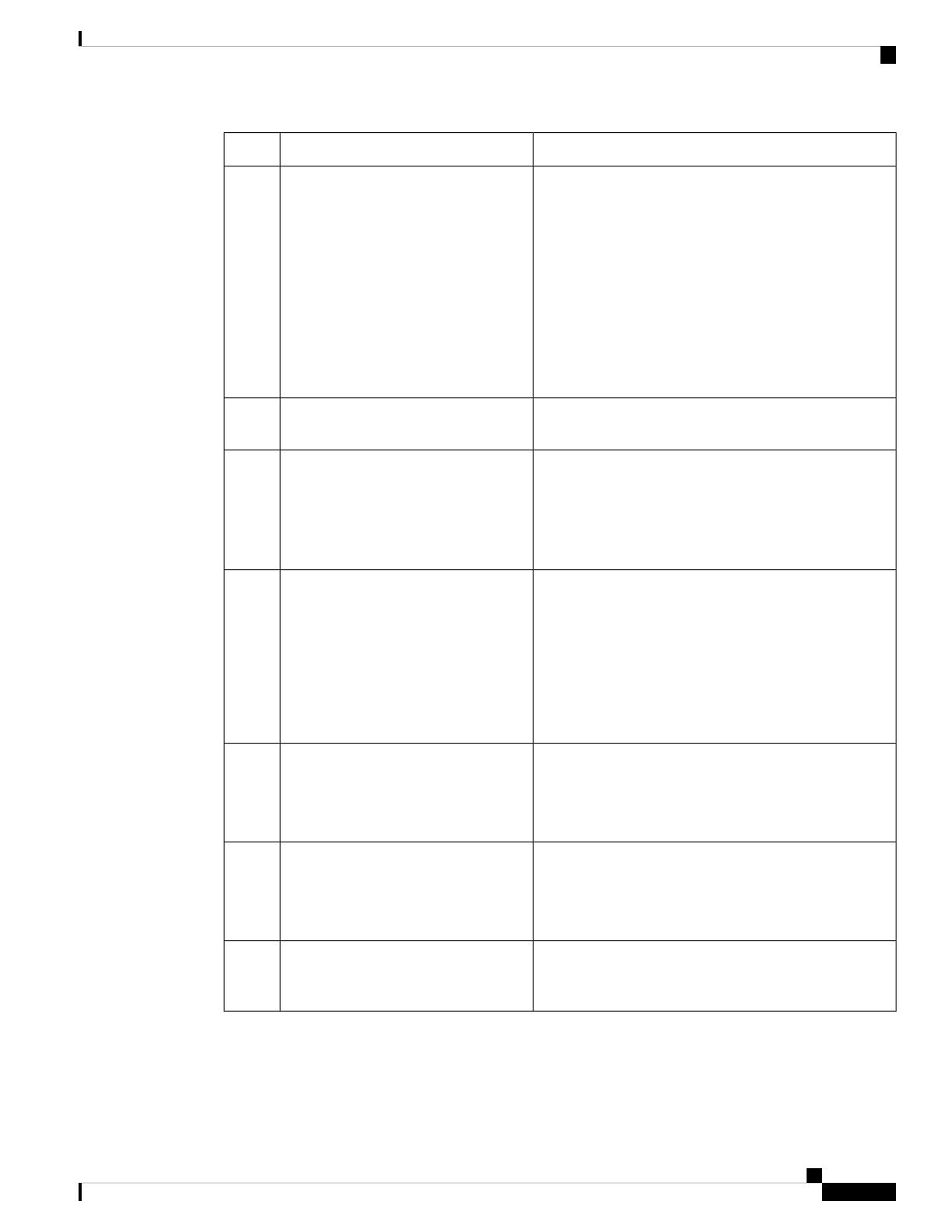
More InformationDo This
Tip: Don't skip the prerequisites in these topics!
• For devices managed by Firepower Device Manager
(FDM), see:
Configure FDM to Send Events to the Cisco Cloud,
on page 16
• For devices managed by Firepower Management
Center (FMC), see:
Configure FMC So Devices Send Events to the Cisco
Cloud, on page 18
In your Firepower product, enable
integration with the Cisco cloud.
Step
--Allow time for your Firepower system
to generate events.
Step
See:
•Verify that Events Reach Security Services Exchange
(Via Direct Connection), on page 19
•Troubleshooting a Direct Integration, on page 23
Verify that your integration is set up
correctly.
If necessary, troubleshoot issues.
Step
If you do not automate event promotion, you
may need to manually review and promote
events in order to view them in SecureX.
Important
See information in the online help in Security Services
Exchange about promoting events.
To access SSE, see Access Security Services Exchange,
on page 14.
In Security Services Exchange,
configure the system to automatically
promote significant events.
Step
See information in the online help in Security Services
Exchange about filtering events.
To access SSE, see Access Security Services Exchange,
on page 14.
(Optional) In Security Services
Exchange, configure automatic deletion
of certain non-significant events.
Step
In SecureX, navigate to Integration Modules > Available
Integration Modules and add a Firepower module.
For more information about this module, see the online
help in SecureX.
In SecureX, add a Firepower module.Step
See How to Configure the SecureX Ribbon on FMC, on
page 19.
(FMC only) Enable the SecureX ribbon
to pivot into SecureX and all of your
Cisco security products.
Step
Cisco Firepower and SecureX Integration Guide
13
Send Events to the Cloud Directly
How to Send Events Directly to the Cisco Cloud and Integrate with SecureX

Access Security Services Exchange
Before you begin
In your browser, disable pop-up blocking.
Procedure
Step 1 In a browser window, go to your SecureX cloud:
• North America cloud: https://securex.us.security.cisco.com
• Europe cloud: https://securex.eu.security.cisco.com
• Asia cloud: https://securex.apjc.security.cisco.com
Step 2 Sign in using the credentials for your SecureX, AMP for Endpoints, Cisco Threat Grid, or Cisco Security
account.
Your account credentials are specific to the regional cloud.
Step 3 Navigate to Security Services Exchange:
Select Integrations > Devices > Manage Devices.
Security Services Exchange will open in a new browser window.
(FTD Managed by FDM Only) Merge Your CDO and SecureX Accounts
You may or may not need to perform this task!
If your FDM-managed Firepower Threat Defense (FTD) device(s) will be used with Cisco Defense Orchestrator
(CDO) or Cisco Security Analytics and Logging (SaaS) and SecureX or Cisco SecureX threat response, you
must merge your CDO account with the account associated with the device for SecureX or Cisco SecureX
threat response. (Cisco SecureX threat response was formerly known as Cisco Threat Response or CTR.)
Only one CDO tenant can be merged with one SecureX/Cisco SecureX threat response account.
If you have accounts on more than one regional cloud, you must merge accounts separately for each regional
cloud.
If you merge accounts for a SecureX cloud, you do not need to do it again for Cisco SecureX threat response
on the same cloud, and vice-versa.
This operation is not reversible.
Before you begin
You must be able to sign in to CDO and to the applicable regional SecureX or Cisco SecureX threat response
cloud with the credentials for the accounts you need to merge.
Your CDO user account must have admin or super admin privileges.
Cisco Firepower and SecureX Integration Guide
14
Send Events to the Cloud Directly
Access Security Services Exchange

Your SecureX or Cisco SecureX threat response account must have admin privileges.
Procedure
Step 1 Sign in to the appropriate regional CDO site using the credentials for the account to be merged:
For example, the US cloud is https://defenseorchestrator.com and the EU cloud is https://defenseorchestrator.eu.
Step 2 Choose the tenant account to merge.
Step 3 In CDO, generate a new API token for your account:
a) From the user menu in the top right corner of the window, select Settings.
b) In the My Tokens section, click Generate API Token or Refresh.
c) Copy the token.
For more information about API tokens, see the online help in CDO at https://docs.defenseorchestrator.com/
Configuration_Guides/Devices_and_Services/API_Tokens
Step 4 If you are not already looking at Security Services Exchange (SSE):
a) Sign in to the applicable SecureX regional cloud using the account to be merged.
b) Navigate to Security Services Exchange:
In SecureX: Select Administration > Devices > Manage Devices.
Security Services Exchange will open in a new browser window.
Step 5 In SSE, click > Link CDO Account from the top right of any page.
Step 6 Paste the token that you copied from CDO.
Step 7 Verify that you are linking the accounts that you intended to link.
Step 8 Click Link CDO Account.
What to do next
• Your account credentials do not change as a result of this procedure. After the merge, continue to use
the same credentials to access each product (CDO, Cisco Security Analytics and Logging (SaaS), SecureX,
CTR, etc.) that you used before the account merge.
• If you completed this procedure before registering your devices to SSE:
Continue with the steps in How to Send Events Directly to the Cisco Cloud and Integrate with SecureX,
on page 12.
• If you performed this procedure after registering your devices for CDO and SecureX or Cisco SecureX
threat response integration, you may have duplicate device instances on the Devices page in SSE.
In this case, the instance of your device that was previously associated with your CDO registration is
now also associated with the account used for SecureX or Cisco SecureX threat response integration.
Events generated by devices before the merge will have a different device ID than events generated by
the same device after the merge.
If you do not need to map events to the devices that generated them, you can delete the "Unregistered"
device entries for devices that are now associated with the merged account.
Cisco Firepower and SecureX Integration Guide
15
Send Events to the Cloud Directly
(FTD Managed by FDM Only) Merge Your CDO and SecureX Accounts

Link Smart Licensing Accounts
To integrate products registered under different licensing Smart Accounts (or Virtual Accounts) into a single
view in the cloud, you must link those licensing accounts to the account that you use to access SecureX and
Cisco SecureX threat response.
Before you begin
• In order to link licensing accounts, you must have administrator-level Smart Account or Virtual Account
privileges for all of the licensing accounts and for the account you use to access SecureX or Cisco SecureX
threat response. (The latter was formerly known as Cisco Threat Response or CTR.)
• To view linked accounts, a user-level account is sufficient.
• If you have linked accounts already for use with Cisco SecureX threat response, you do not need to link
them again for SecureX and vice-versa.
• You will need your Cisco.com (CCO) credentials to complete this procedure.
Procedure
Step 1 In the top right corner of any page in Security Services Exchange, click the Tools button ( ) and choose
Link Smart/Virtual Accounts.
Step 2 Click Link more accounts.
Step 3 If prompted, sign in with your Cisco.com (CCO) credentials.
Step 4 Select the accounts to integrate with this cloud account.
Step 5 Click Link Accounts.
Unlink Smart Licensing Accounts
If you need to unlink Smart Licensing accounts that are currently linked, see instructions in the online help
in Security Services Exchange (SSE).
Configure FDM to Send Events to the Cisco Cloud
Available options depend on your FDM version. Skip any steps that are not applicable to your version. For
example, the ability to choose region and event types are version-dependent.
Note
Before you begin
• Perform the steps up to this point in How to Send Events Directly to the Cisco Cloud and Integrate with
SecureX, on page 12.
•If you are using CDO, you must merge your accounts before you begin this procedure. See (FTD Managed
by FDM Only) Merge Your CDO and SecureX Accounts, on page 14.
Cisco Firepower and SecureX Integration Guide
16
Send Events to the Cloud Directly
Link Smart Licensing Accounts

• In FDM, make sure your device has a unique name. If not, assign one now, in Device > System Settings
> Hostname.
• In FDM, apply intrusion and other applicable policies to at least one access control rule and verify that
the device is successfully generating events.
• Make sure you have your cloud credentials and can sign in to the SecureX regional cloud on which your
account was created.
For URLs, see SecureX Regional Clouds, on page 1.
• In your browser:
• Disable pop-up blocking
• Allow third-party cookies
Procedure
Step 1 In Firepower Device Manager: Click Device, then click the System Settings >Cloud Services link.
If you are already on the System Settings page, simply click Cloud Services in the table of contents.
Step 2 If you have not already selected a regional cloud, select the region in which you have created your account.
Step 3 Select the types of events to send to the cloud.
If you choose to send connection events, only Security Intelligence connection events are used in this integration.
All other connection events are not used in this integration.
Step 4 Click the Enable control for the Cisco Threat Response feature.
If prompted, read the disclosure and click Accept.
Step 5 Verify that your device has registered successfully in Security Services Exchange:
a) If you do not already have Security Services Exchange open in a browser window, see Access Security
Services Exchange, on page 14.
b) In Security Services Exchange, click Devices.
c) Verify that your Firepower Threat Defense device appears in the list.
Note: The description shown for the FTD device in the Devices list is the serial number, which matches
the serial number shown if you run the show running-config command in the command-line interface
of the device.
What to do next
• If your deployment is a high availability configuration, see the online help in FDM for additional
instructions.
• Continue with the remaining steps in How to Send Events Directly to the Cisco Cloud and Integrate with
SecureX, on page 12.
Cisco Firepower and SecureX Integration Guide
17
Send Events to the Cloud Directly
Configure FDM to Send Events to the Cisco Cloud

If you enable integration with Cisco Defense Orchestrator after you configure this, your devices may become
unregistered from SSE. If you see this problem in the Devices tab of SSE, see (FTD Managed by FDM Only)
Merge Your CDO and SecureX Accounts, on page 14.
Important
Configure FMC So Devices Send Events to the Cisco Cloud
Configure the Firepower Management Center to have managed Firepower Threat Defense devices send events
directly to the cloud.
Available options depend on your FMC version. Skip any steps that do not apply to your version.
Note
Before you begin
• In the Firepower Management Center:
• Go to the System > Configuration page and give your FMC a unique name so it will be clearly
identified in the Devices list in the cloud.
• Add your FTD devices to the FMC, assign licenses to them, and ensure that the system is working
correctly. (That is, you have created the necessary policies, and events are being generated and
display as expected in the Firepower Management Center web interface under the Analysis tab.)
• Perform the steps up to this point in How to Send Events Directly to the Cisco Cloud and Integrate with
SecureX, on page 12.
• Make sure you have your cloud credentials and can sign in to the SecureX regional cloud on which your
account was created.
For URLs, see SecureX Regional Clouds, on page 1.
• If you are currently sending events to the cloud using syslog, disable these sends to avoid duplication.
Procedure
Step 1 In Firepower Management Center: Select System > Integration.
Step 2 Click Cloud Services.
Step 3 Enable the slider for Cisco Cloud Event Configuration or Cisco Cloud (depending on your FMC version).
Step 4 If you have not already done so, and your FMC offers a Cisco Cloud Region option: Select the Cisco Cloud
Region on which you have created your account.
Step 5 Enable the types of events to send to the cloud.
If you send connection events, only Security Intelligence connection events are used for this integration. All
other connection events are not used in this integration.
Step 6 Click Save.
Cisco Firepower and SecureX Integration Guide
18
Send Events to the Cloud Directly
Configure FMC So Devices Send Events to the Cisco Cloud
Page is loading ...
Page is loading ...
Page is loading ...
Page is loading ...
Page is loading ...
Page is loading ...
Page is loading ...
Page is loading ...
Page is loading ...
Page is loading ...
Page is loading ...
Page is loading ...
Page is loading ...
Page is loading ...
Page is loading ...
Page is loading ...
-
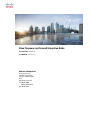 1
1
-
 2
2
-
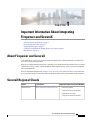 3
3
-
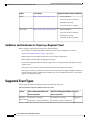 4
4
-
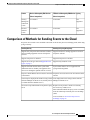 5
5
-
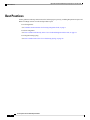 6
6
-
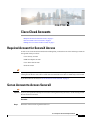 7
7
-
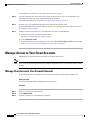 8
8
-
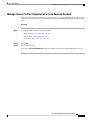 9
9
-
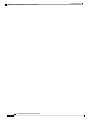 10
10
-
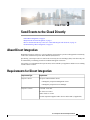 11
11
-
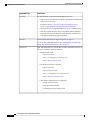 12
12
-
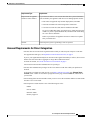 13
13
-
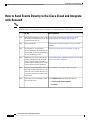 14
14
-
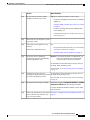 15
15
-
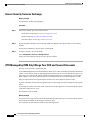 16
16
-
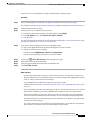 17
17
-
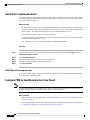 18
18
-
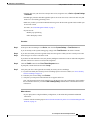 19
19
-
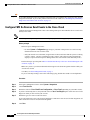 20
20
-
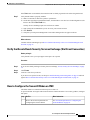 21
21
-
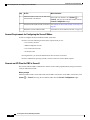 22
22
-
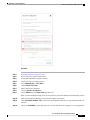 23
23
-
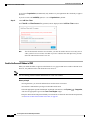 24
24
-
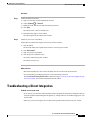 25
25
-
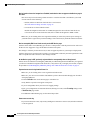 26
26
-
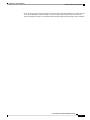 27
27
-
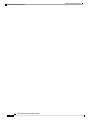 28
28
-
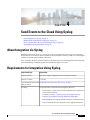 29
29
-
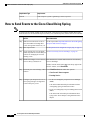 30
30
-
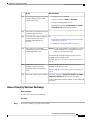 31
31
-
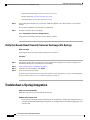 32
32
-
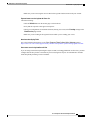 33
33
-
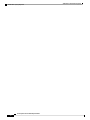 34
34
-
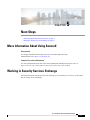 35
35
-
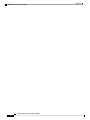 36
36
Cisco Firepower 2100 Series Integration Guide
- Type
- Integration Guide
Ask a question and I''ll find the answer in the document
Finding information in a document is now easier with AI
Related papers
-
Cisco Secure Firewall Management Center Configuration Guide
-
Cisco SecureX Integration Guide
-
Cisco Adaptive Security Device Manager Configuration Guide
-
Cisco Firepower 4150 Security Appliance Quick start guide
-
Cisco FirePOWER 8000 Series Appliances Configuration Guide
-
Cisco Secure Sign-On Quick start guide
-
Cisco Firepower Management Center Virtual Appliance User guide
-
Cisco Adaptive Security Device Manager Quick start guide
-
Cisco Threat Grid 5504 Appliance Configuration Guide
-
Cisco SecureX Integration Guide