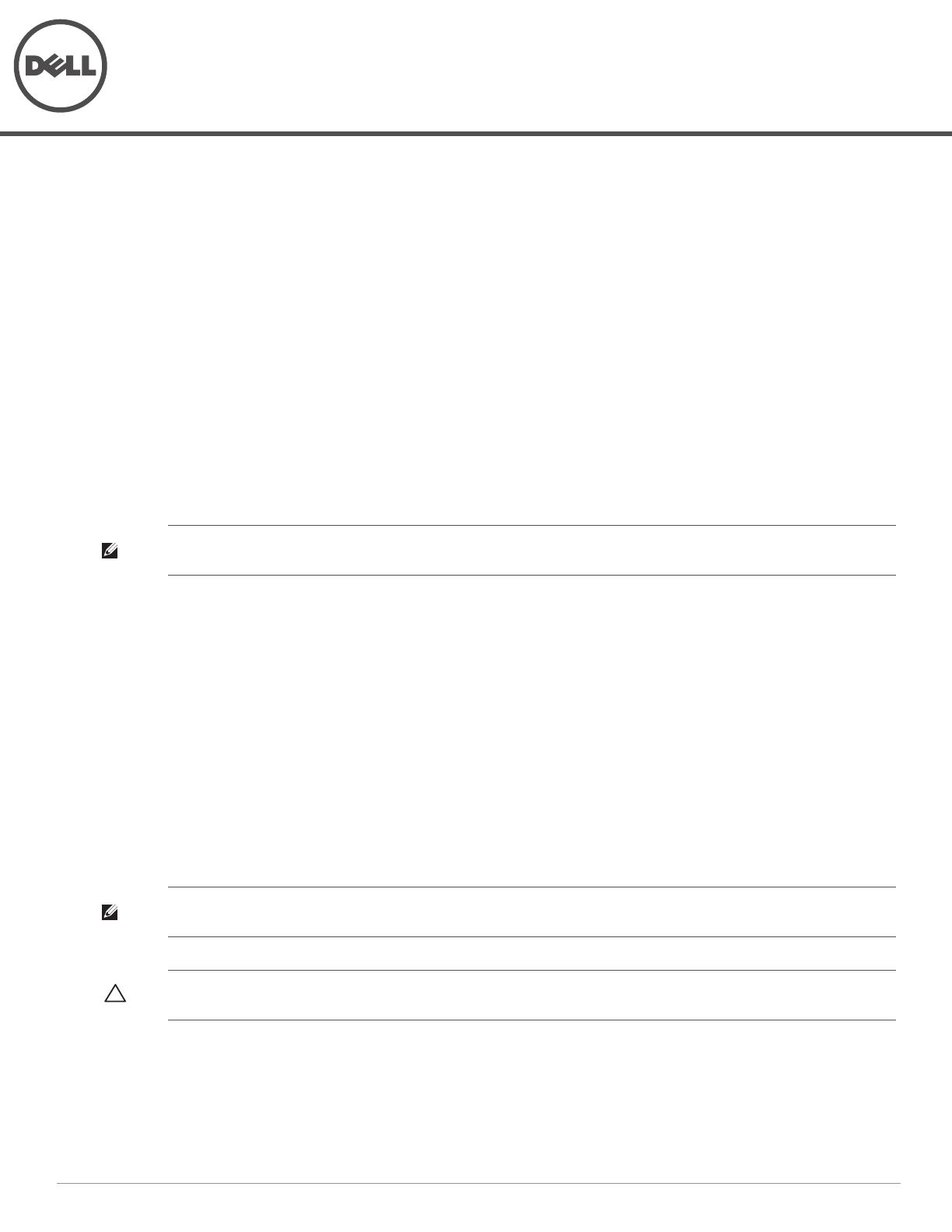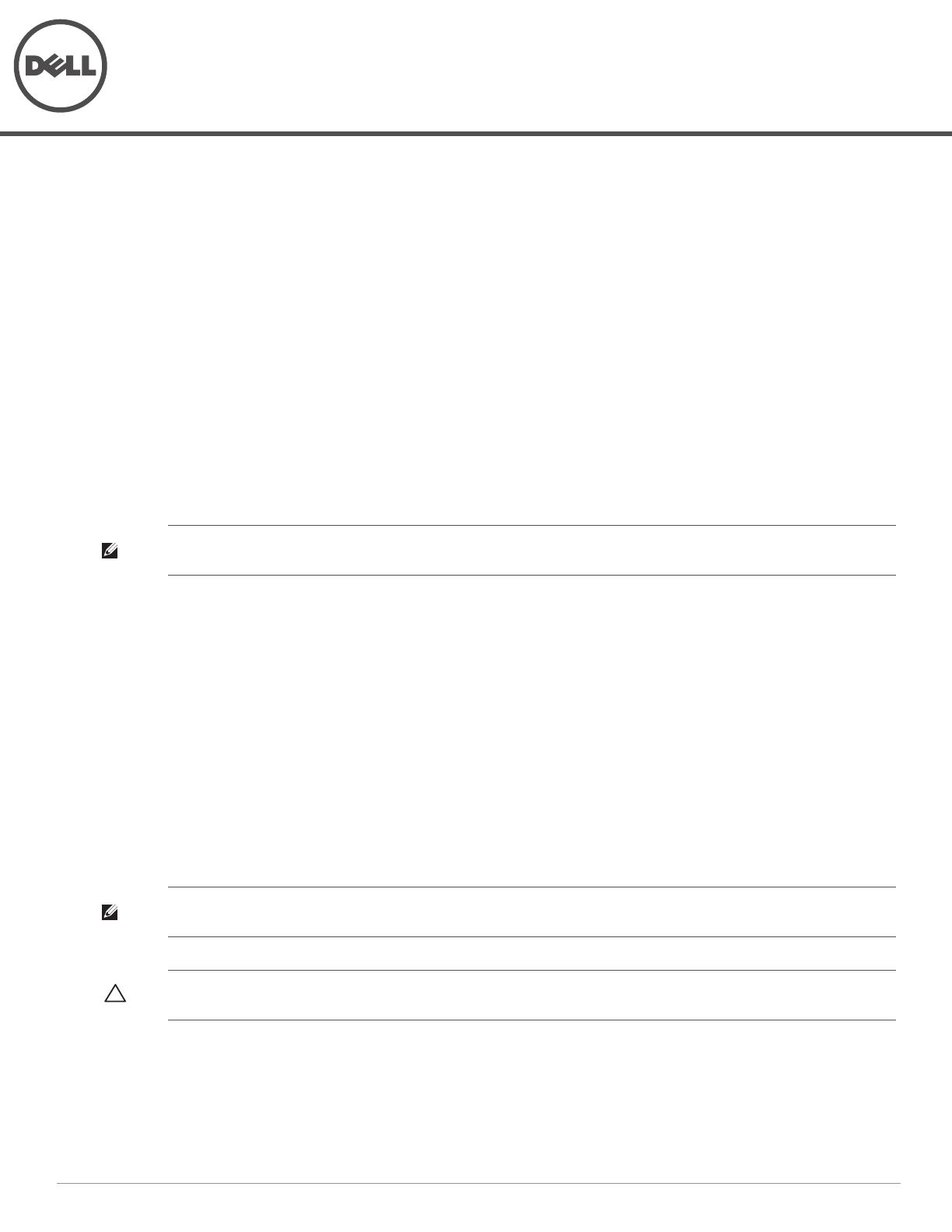
Dell Networking SPR-WL2-MNT
Installation Guide
0511741-01 | February 2015 1
This document provides installation instructions for mid-rack mounting and wall mounting the Dell W-7024/W-
7205 controller using the SPR-WL2-MNT accessory kit.
The W-7024/W-7205 controller is referred to as "device" in rest of the document.
Package Contents
Two mid-mount brackets
Two wall-mount brackets
Eight M4 x 8 mm Phillips flat head screws
Four M6 cage nuts
Four M6 clip nuts
Installation Guide (this document, printed)
Mid-Mount Rack Mounting
This option allows mounting the device from the middle in a standard two-post 19" Telco rack.
Required Tools and Equipment
Two mid-mount brackets
Eight M4 x 8 mm Phillips flat head screws
Four M6 x 15 mm Phillips pan head screws (not included in this package, included in the device package)
Four M6 cage nuts (optional)
Four M6 clip nuts (optional)
Suitable screwdrivers (not included in this package)
Installation Steps
To install the device in a two-point 19” (48.26 cm) rack system:
1. Place a mid-mount bracket over the mounting holes on either side of the device in the middle (see Figure 1).
NOTE: The figures in this document illustrate the installation procedure for the W-7205 controller.The same installation procedure
applies to the W-7024 controller.
NOTE: Some racks require screws that differ from those included with the device. Confirm that you have the correct screws
before installing the device.
CAUTION: Each device should have its own mounting equipment. Do not place other networking equipment directly on top of a
mounted device. Failure to do so can result in damage to the device.