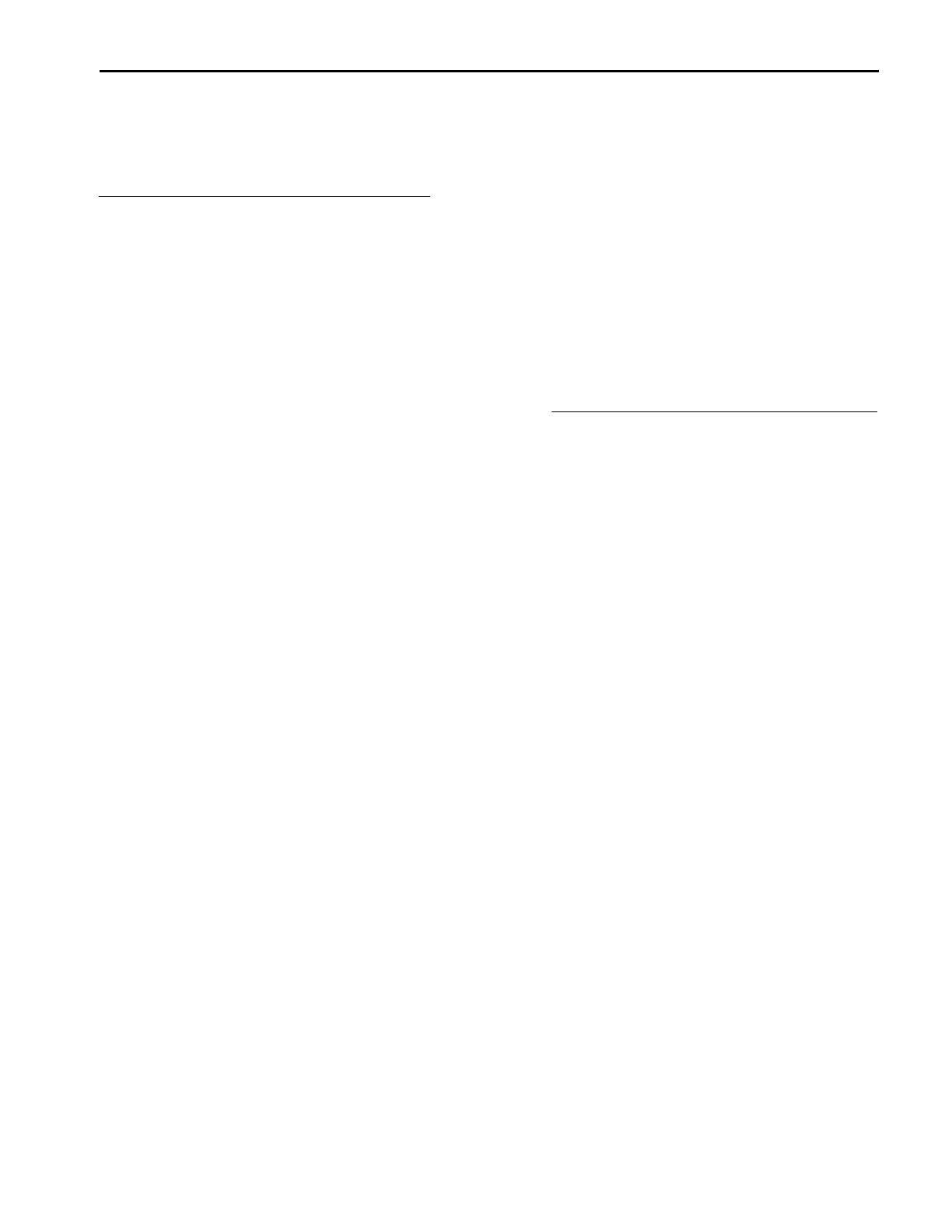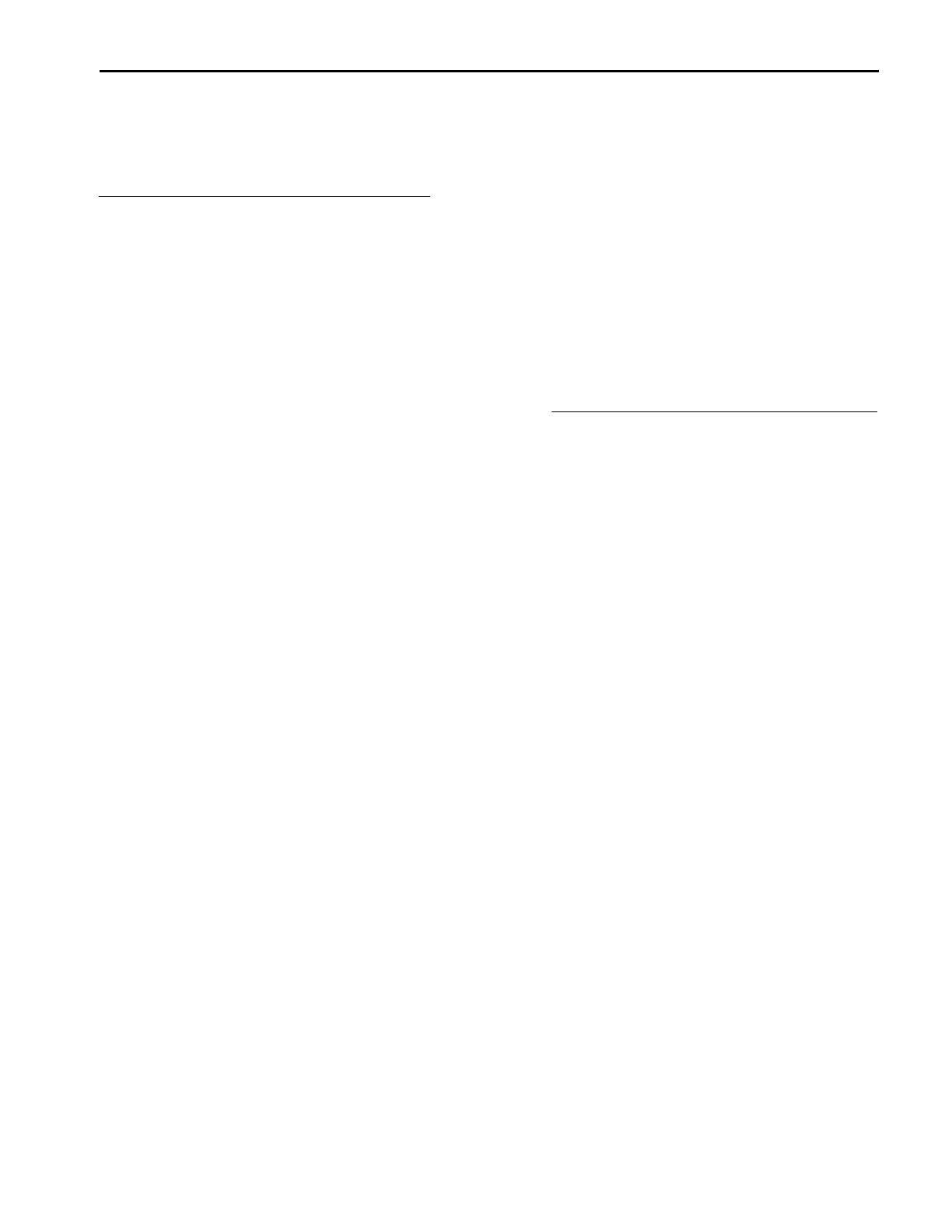
If a Malfunction or Trouble Occurs, •
Immediately Stop Use
If a Malfunction Occurs, Immediately
Unplug the Car Plug and Remove the
Computer from this product
• This product is damaged
• The connector pins are bent
• A foreign object is inside this product
• Smoke is emitted
• An unusual smell is emitted
• Unusually hot
Continuing to use this product while any
of the above conditions are present may
result in fire or electric shock.
• If a malfunction or trouble occurs,
immediately unplug the car plug and
remove the unit from this product. Then,
contact your technical support office for
repair.
Do Not Touch This Product or Cable •
When It Starts Thundering
Electric shock may result.
Do Not Place Containers of Liquid or •
Metal Objects on Top of This Product If
water or other liquid spills, or if paper
clips, coins, or foreign matter get inside
this product, fire or electric shock may
result.
• If foreign matter has found its way
inside, immediately unplug the car plug
and remove the unit from this product.
Then contact your technical support
office.
Avoid a Lot of Water, Moisture, Steam, •
Dust, Oily Vapors, etc.
Otherwise, possibly resulting in fire or
electric shock.
Use Only the Specified Docking Station •
with This Product
Using a Docking Station other than the
one supplied (supplied with the unit or
one sold separately as an accessory)
may result in a fire.
PRECAUTIONS FOR OPERATING THE DOCKING STATION
Page 3/8
Do Not Connect a Telephone Line, or •
a Network Cable Other Than the one
Specified, Into the LAN Port.
If the LAN port is connected to a
network such as the ones listed below,
a fire or electric shock may result.
• Networks other than 1000BASE-T,
100BASE-TX or 10BASE-T
• Phone lines (IP phone (Internet
Protocol Telephone), Telephone lines,
internal phone lines (on premise
switches), digital public phones, etc.)
Using this product continuously in a •
hot environment will shorten the
product life. Avoid use in these types
of environments.
When using in hot or cold •
environment, some peripherals may
fail to work properly. Check the
operation environment of the
peripherals.
Do Not Install This Product in •
Unstable State
If balance of the unit is lost, it may fall
over or drop, resulting in an injury.
Docks used in the vertical (Tablet) •
position must be installed with the lock
on TOP. Installing the dock upside
down may result in damage to the
computer.
Do Not Install This Product Where •
There is a Lot of Water, Moisture,
Steam, Dust, Oily Vapors, etc.
Otherwise, a possibility of fire or
electric shock could result.