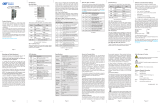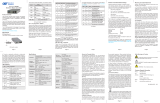DIP-switch is in the RIGHT “EN” position,
the Backplane Port is enabled. This
allows Ethernet Backplane connectivity
to an adjacent module via the chassis
Backplane Link “A” or “B” depending on
the switch setting.
SW4 - MASTER/SLAVE
When the 10/100M2 module is installed in
a chassis with an Network Management
Module (NMM2), set the DIP-switch to
the LEFT “M/SL” position (factory default). The assignment of mastership is automatically
negotiated by the installed management modules. To designate the 10/100M2 module
as the master of the chassis, set the DIP-switch on the module to the LEFT “M/SL”
position, and set the other installed management modules’ DIP-switches to the RIGHT
“SL” position to enable Slave-Only mode.
2) INSTALL MODULE IN CHASSIS AND CONNECT CABLES
a. Carefully slide the module into an open slot in the chassis. Align the module with
the installation guides and ensure that the module is rmly seated against the
backplane. Secure the module by fastening the front panel thumbscrew (push in and
turn clockwise to tighten) to the chassis front. Verify the “Pwr” LED is ON (indicating
the chassis is powered).
b. When using a 10/100M2 SFP model (8919N-0), insert the SFP Fiber transceiver
into the Port 1 SFP receptacle on the 10/100M2.
NOTE: The release latch of the SFP Fiber transceiver must be in the closed
position before insertion.
c. Connect an appropriate multimode or single-mode ber cable to the ber port of the
installed module. It is important to ensure that the transmit (TX) is attached to the
receive side of the device at the other end and the receive (RX) is attached to the
transmit side. Single-ber (SF) media converter models operate in pairs. The TX
wavelength must match the RX wavelength at the other end and the RX wavelength
must match the TX wavelength at the other end.
d. Connect the UTP port via a Category 5 cable to a 10BASE-T or 100BASE-TX
Ethernet device.
3) CONFIGURE MODULE VIA COMMAND LINE INTERFACE
To access the Command Line Interface (CLI), connect the 10/100M2 RS-232 Console
Port to the COM port of a computer equipped with terminal emulation software such as
HyperTerminal. The Console Port (DCE) is a mini DIN-6 female connector which can
be changed to a DB-9 connector with the included adapter. The 10/100M2 Console
Port is a standard asynchronous serial interface.
Start HyperTerminal and select the correct COM Port in the HyperTerminal “Connect
To:” window. Set the serial port to the following:
Bits Per Second 57,600
Stop Bits 1
Data Bits 8
Parity NONE
Hardware Flow Control NONE
Switch
Left
(Factory Default)
Right
SW1
Off:
Pause Disable
PAUS:
Pause Enable
SW2
FDX:
Fiber Full-Duplex
HDX:
Fiber Half-Duplex
SW3
AN:
UTP Auto-Negotiate
MAN:
UTP Manual
SW4
100:
UTP 100Mbps
10:
UTP 10Mbps
SW5
FDX:
UTP Full-Duplex
HDX:
UTP Half-Duplex
SW6
See Link Mode SelectionSW7
SW8
SW6 SW7 SW8 Link Mode Selection
Left Left Left
Link Segment (LS)
(Factory Default)
Right Left Left Link Propagate (LP)
Left Right Left
Remote Fault Detect + Link
Segment (RFD + LS)
Right Right Left
Remote Fault Detect + Link
Propagate (RFD + LP)
Left Left Right Symmetrical Fault Detect (SFD)
Right Left Right
Asymmetrical Link Propagate
Port 1 to Port 2 (ALP P1-P2)
Left Right Right
Asymmetrical Link Propagate
Port 2 to Port 1 (ALP P2-P1)
Right Right Right Asymmetrical RFD + LP
Figure B: DIP-Switch Bank 1
SW3, SW4 AND SW5 - UTP CONTROL
DIP-switches SW3, SW4 and SW5 control the setting of the UTP port. See Figure C below
for the UTP Conguration matrix.
NOTE: Refer to the table in Section 3.2.1.3 of the 10/100M2 User Manual for the
more detailed information.
SW3 SW4 SW5 Function
AN 100 FDX
The UTP port is set to auto-negotiation with the following modes advertised:
100F, 100H, 10F, 10H
AN 100 HDX
The UTP port is set to auto-negotiation with the following modes advertised:
100H, 10F, 10H
AN 10 FDX
The UTP port is set to auto-negotiation with the following modes advertised:
10F, 10H
AN 10 HDX
The UTP port is set to auto-negotiation with the following modes advertised:
10H
MAN 100 FDX
The UTP port is set to manual negotiation and is forced to:
100F
MAN 100 HDX
The UTP port is set to manual negotiation and is forced to:
100H
MAN 10 FDX
The UTP port is set to manual negotiation and is forced to:
10F
MAN 10 HDX
The UTP port is set to manual negotiation and is forced to:
10H
Figure C: UTP Conguration Matrix
SW6, SW7, SW8 - LINK MODES
These three DIP-switches congure the link mode settings. It is recommended to have
link modes DOWN (default) during the initial installation. After the circuit has been tested
and operational, congure the module for the desire mode. For detailed information on
the operation of the different Link Modes, download the application note “iConverter
Link Modes” available on Omnitron’s web site.
DIP-SWITCH BANK 2
SW1, SW2 - BACKPLANE ENABLE
When the DIP-switch is in the LEFT “DS” position (factory default), the Backplane
Port of the 10/100M2 is isolated from the chassis’ Ethernet Backplane. When the
Switch Left (Factory Default) Right
SW1 A-DS: Disabled
Backplane Port A
A-EN: Enabled
Backplane Port A
SW2 B-DS: Disabled
Backplane Port B
B-EN: Enabled
Backplane Port B
SW3 Reserved Reserved
SW4 M/SL:
Master/Slave Auto-Select
SL:
Slave-Mode Only
SW5 - SW8 Reserved Reserved
Figure D: DIP-Switch Bank 2
Page 2 Page 3