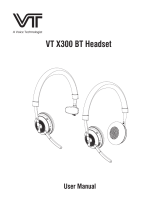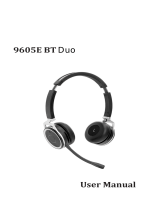Evolve 65
Jabra
User manual

© 2014 GN Audio A/S. All rights reserved. Jabra
®
is a trademark
of GN Audio A/S . The Bluetooth
®
word mark and logos are
registered trademarks owned by the Bluetooth SIG, Inc. and
any use of such marks by GN Audio A/S is under license.
Declaration of Conformity can be found on
www.jabra.com/CP/US/declarations-of-conformity
MADE IN CHINA
MODEL: HSC018WEND040W
FCC ID: BCEHSC018WBCEEND040W
IC: 2386CHSC018W2386CEND040W
MSIP-CMM-
GNM-HSC018W

3
ENGLISH
Jabra Evolve 65
1. Welcome ......................................... 4
2. Jabra Evolve 65 overview ...........5
2.1 Stereo variant
2.2 Mono variant
2.3 Included accessories
(stereo and mono)
3. How to wear ...................................7
3.1 Left or right wearing style
3.2 Adjust the headband
3.3 Position the microphone
3.4 Storing the microphone
4. How to charge the battery ...... 10
5. How to connect .......................... 11
5.1 Connect to PC (using jabra Link 370)
5.2 Connect to mobile device
(using Bluetooth)
5.3 Connect to PC (using USB cable)
6. How to use ................................. 14
6.1 Everyday use
6.2 Multiple call handling
6.3 Busylight
7. Support ........................................ 18
7.1 faq
7.2 How to care for your headset
8. Technical specifications ........... 19

4
ENGLISH
Jabra Evolve 65
1. Welcome
Thank you for using the Jabra Evolve 65. We
hope you will enjoy it!
Jabra Evolve 65 features
Connects to PC via Jabra Link 370 bluetooth
adapter or USB cable
Connects to mobile devices via Bluetooth
Integrated busylight
Discreet microphone boom-arm that
integrates into the headband when not on calls
Superior music and voice capabilities
Hi-Fi Sound

5
ENGLISH
Jabra Evolve 65
2. Jabra Evolve 65
overview
2.1 Stereo variant
Adjustable headband
Magnetic
microphone groove
Busylight indicator
Battery
indicator
USB connect &
charging port
On/o/connect switch
Microphone
boom-arm
Volume up
Volume down
Multi-function
button
Bluetooth
indicator

6
ENGLISH
Jabra Evolve 65
2.2 Mono variant
Busylight indicator
USB connect &
charging port
On/o/connect switch
Microphone
boom-arm
Volume up
Volume down
2.3 Included accessories
(stereo and mono)
USB cable
Carry pouch
Adjustable headband
Magnetic
microphone groove
Multi-function
button
Battery
indicator
Bluetooth
indicator

7
ENGLISH
Jabra Evolve 65
3. How to wear
3.1 Left or right wearing style
The Jabra Evolve 65 can be worn on the left or
right by flipping the microphone to the other
side (270° limit).
270°

8
ENGLISH
Jabra Evolve 65
3.2 Adjust the headband
Adjust the headband to find the most
comfortable fit.
3.3 Position the microphone
It is recommended to position the microphone
close to your mouth (0.5 inches).

9
ENGLISH
Jabra Evolve 65
The microphone is bendable for personal
preference.
3.4 Storing the microphone
When listening to music or outdoors, the
microphone can be magnetically stored in the
headband groove.

10
ENGLISH
Jabra Evolve 65
4. How to charge the
battery
The headset battery will charge when
connected to a PC using a USB cable, or when
using any USB charger supplied with your
mobile device.
The headset can still be used for calls while
charging using a USB cable connected to a PC.
It takes approx. 3 hours to charge the battery.

11
ENGLISH
Jabra Evolve 65
5. How to connect
5.1 Connect to PC (using jabra Link 370)
1. Ensure the headset is switched on.
2. Plug the Jabra Link 370 dongle into a USB
port on your PC. The headset and Jabra Link
370 are already pre-connected.

12
ENGLISH
Jabra Evolve 65
5.2 Connect to mobile device
(using Bluetooth)
1. Wear the headset.
2. Hold (3 secs) the On/off/connect switch in
the connect position until you hear the voice
guided instructions. The Bluetooth indicator
will flash blue.
3. Follow the voice guided instructions to
connect.

13
ENGLISH
Jabra Evolve 65
5.3 Connect to PC (using USB cable)
1. Ensure the headset is switched on.
2. Plug the headset into a USB port on your PC
using the supplied USB cable.

14
ENGLISH
Jabra Evolve 65
6. How to use
Busylight indicator
USB connect &
charging port
On/o/connect switch
Volume up
Volume down
Multi-function
button
Battery
indicator
Bluetooth
indicator

15
ENGLISH
Jabra Evolve 65
6.1 Everyday use
Function Action
Headset on/
o
Slide the On/o/connect
switch
Answer/end
call
Tap the
Multi-function button
Reject call
Double-tap the
Multi-function
button
Battery and
connection
status
Tap the
Multi-function button
when not on a call
Enable/
disable Voice
prompts
Press and hold the
Multi-function button while
turning on the headset
Adjust
volume
Tap the Volume up or Volume
down button
Manual
busylight
on/o
Simultaneously tap the
Volume up and Volume down
buttons
Enable/
disable
Busylight
function
Simultaneously press and hold
(3 secs) the
Volume up and
Volume down buttons
Mute/unmute
microphone
Press and hold (2 secs) the
Volume down button

16
ENGLISH
Jabra Evolve 65
6.2 Multiple call handling
The headset can accept and handle multiple
calls at the same time.
Function Action
End current call and
answer incoming call
Tap the
Multi-function button
Switch between held
call and active call
Press and hold
(2 secs) the
Multi-function
button
Put current call on
hold and answer
incoming call
Press and hold
(2 secs) the
Multi-function
button
Reject incoming call,
when on a call
Double-tap the
Multi-function
button

17
ENGLISH
Jabra Evolve 65
6.3 Busylight
The busylight indicator on the headset can be
turned on to let others know that you are busy.
MANUALLY TURN BUSYLIGHT ONOFF
To manually turn the busylight on/off, tap both
the Volume up and Volume down buttons at
the same time.
ENABLEDISABLE BUSYLIGHT FUNCTION
To enable/disable the busylight function, press
and hold (3 secs) both the Volume up and
Volume down buttons at the same time.

18
ENGLISH
Jabra Evolve 65
7. Support
7.1 FAQ
View the FAQs on Jabra.com/evolve65
7. 2 How to care for your headset
Always store the headset with the power off
and safely protected.
Avoid storage at extreme temperatures
(above 55°C/131°F or below -10°C/14°F). This
can shorten battery life and may adversely
affect the headset.

19
ENGLISH
Jabra Evolve 65
8. Technical
specifications
Jabra Evolve 65 headset Specification
Headset weight:
Mono headset: 79 g
Stereo headset: 111 g
Headset dimensions:
Mono headset: L 154.4 mm
x W 58.6 mm x H 170.4 mm
Stereo headset: L 155.5 mm
x W 58.6 mm x H 170.5 mm
Microphones:
Noise cancelling
microphone
Speaker:
28 mm Dynamic PureSound
speakers (Hi-Fi)
Speaker maximum input
power:
10 mW
Speaker frequency
range:
70 hz - 20 kHz
Operating temperature:
-10°C to 55°C (14°F to
131°F)
Storage temperature: -20°C to 25°C (-4°F to 77°F)

20
ENGLISH
Jabra Evolve 65
BLUETOOTH ADAPTER
JABRA LINK 370
SPECIFICATION
PC connection: USB 2.0
Bluetooth version: 4.2
Bluetooth range: Up to 30m (100 feet), Class 1
Bluetooth profiles:
A2DP (v1.2), Hands free profile
(v1.6)
Simultaneous Bluetooth
connections:
1
Bluetooth audio bandwidth HD voice (wideband), A2DP
Visual indicators: Multicolor LED
Page is loading ...
/