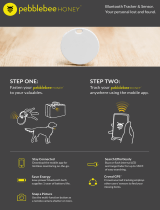Contents
Dial Function Navigation and Buttons Instruction ........................................................................... 1
Dial Function Navigation .......................................................................................................... 1
Keys Instruction ........................................................................................................................ 2
Wrist Placement and Charging .......................................................................................................... 2
1. All-day Wearing ................................................................................................................ 2
2. Wearing in Sports .............................................................................................................. 3
3. Charging ............................................................................................................................ 3
Watch Functions ................................................................................................................................ 4
1. Watch Display Settings ..................................................................................................... 4
Watch Dial ................................................................................................................................. 4
Notifications .............................................................................................................................. 5
Watch Alerts ............................................................................................................................ 11
Activity Tracking ............................................................................................................................ 13
1. Starting Activity .............................................................................................................. 13
2. Activity Initiated ............................................................................................................. 13
3. Alerts during Activity ...................................................................................................... 13
4. Basic approach during Activity ....................................................................................... 15
5. Suspending/Continuing/Ending Activity ......................................................................... 15
6. Viewing Activity History ................................................................................................ 15
7. Deleting Activity History ................................................................................................ 16
8. Activity Settings .............................................................................................................. 16
9. GPS and A-GPS .............................................................................................................. 17
10. Heart Rate Zone .......................................................................................................... 18
Maintenance .................................................................................................................................... 18