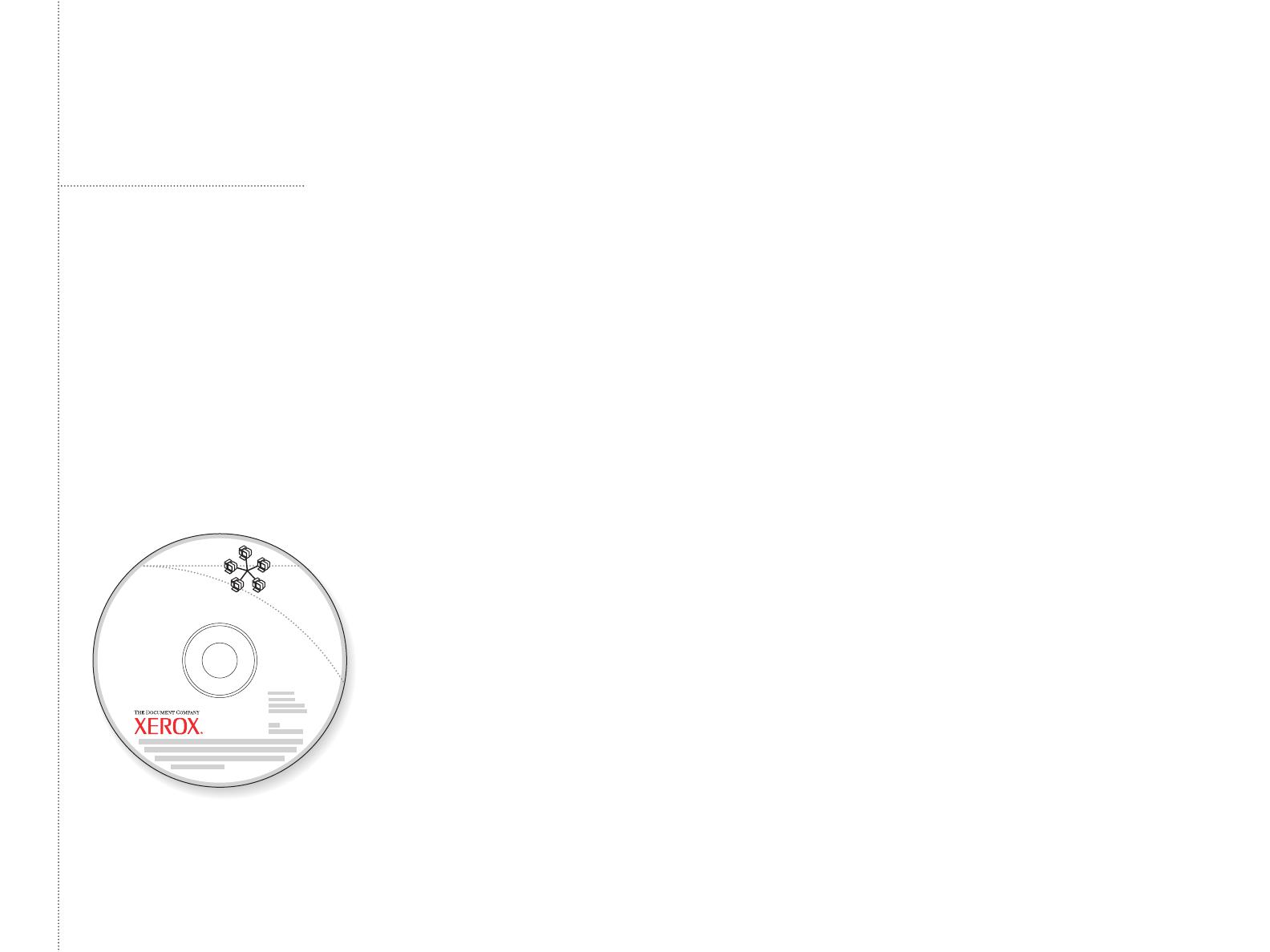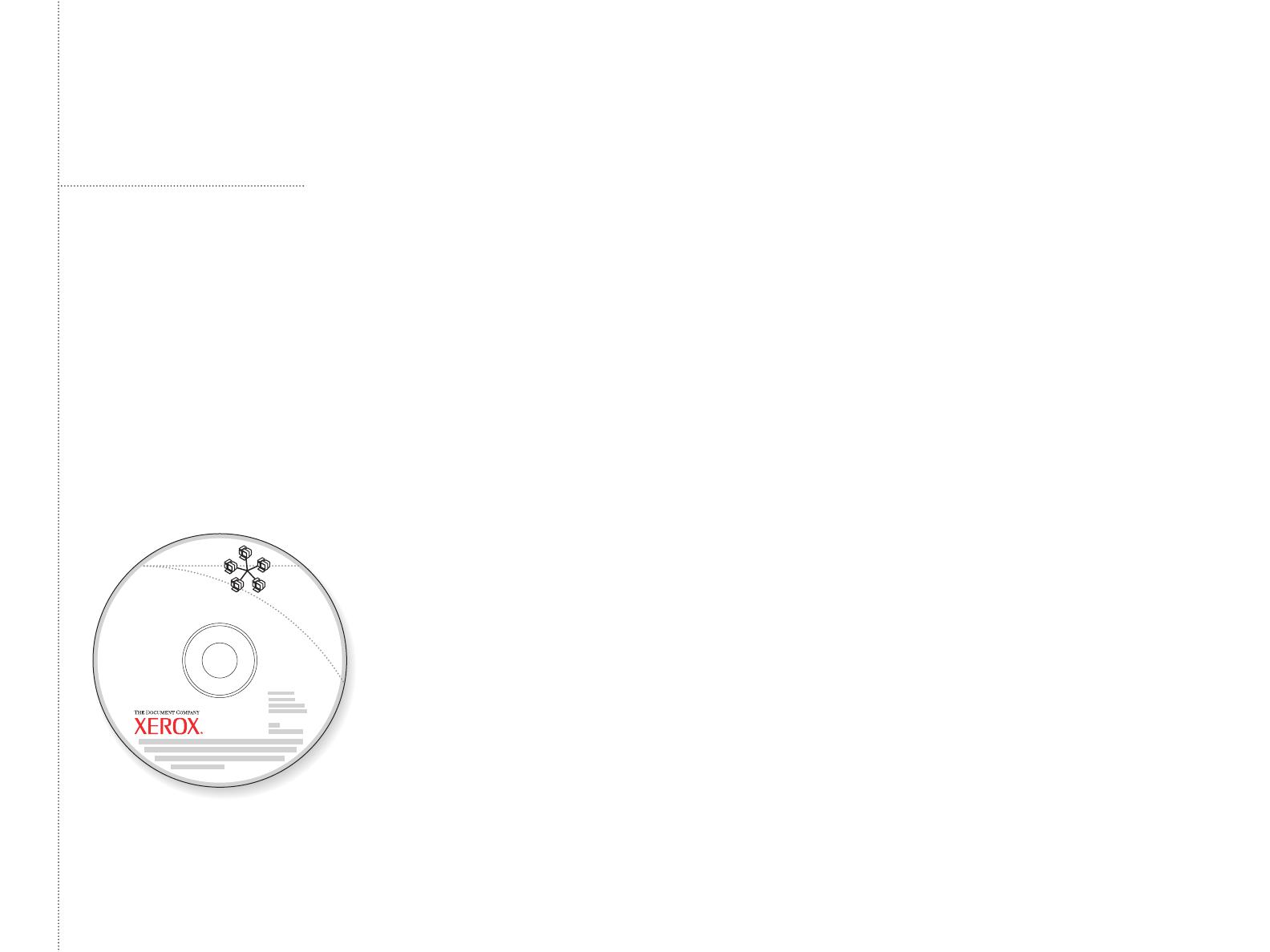
16
Advanced
Printer Management Tools
CD-ROM
A variety of printer management tools are
available on the Advanced Printer
Management Tools CD-ROM that shipped
with your printer. These tools include:
• CentreWare Web
• CentreWare DP
• NDPS Gateway
• CentreWare MC
These tools help System Administrators:
• Configure and manage multi-vendor
printers.
• Provide remote diagnostics and
troubleshooting for printer problems.
• Monitor printer and consumable status.
• Hotlink to software updates and
Technical Support.
For more information on printer
management software, access the web site:
www.xerox.com/officeprinting/6200support
and click the CentreWare link.
CentreWare IS
CentreWare Internet Services (IS) uses
TCP/IP (Windows/Macintosh/UNIX
environments) to communicate directly with
the printer's embedded web server and runs
on any computer with a web browser.
To launch CentreWare IS, enter your
printer's IP address in a web browser
(
xxx
.
xxx
.
xxx
.
xxx
). The IP address is listed
on your printer's Configuration Page (see
page 14). For detailed information on
CentreWare IS software, refer to its
online help.
Printer
Management
and Utilities
Gestion d'imprimante et
utilitaires
Gestione della stampante e
utilità
Druckermanagement und
Hilfsprogramme
Administración de la
impresora y utilidades
Gerenciamento da
impressora e utilitários
Divers outils de gestion d'imprimante sont
fournis sur le CD-ROM Advanced Printer
Management Tools (Outils de gestion
d’imprimante avancés) livré avec
l'imprimante. Ces outils comprennent
notamment :
• CentreWare Web
• CentreWare DP
• NDPS Gateway
• CentreWare MC
Les administrateurs système les utiliseront
pour :
• configurer et gérer plusieurs marques
d'imprimante ;
• fournir des diagnostics et dépanner des
imprimantes à distance ;
• surveiller l’état de l'imprimante et des
consommables ;
• accéder directement aux mises à jour et
au support technique.
Pour plus d'informations sur ce logiciel,
visitez le site Web :
www.xerox.com/officeprinting/6200support
et cliquez sur le lien CentreWare.
CentreWare IS
CentreWare Internet Services (IS) utilise
TCP/IP (environnements
Windows/Macintosh/UNIX) pour
communiquer avec le serveur intégré de
l'imprimante et s'utilise avec n'importe quel
navigateur Web.
Pour lancer CentreWare IS, entrez l'adresse
IP de l'imprimante dans ce navigateur
(xxx.xxx.xxx.xxx). Cette adresse figure dans
la page de configuration de l'imprimante
(voir page 14). Pour plus de détails, voir
l'aide en ligne du logiciel CentreWare IS.
Una serie di strumenti di gestione per la
stampante è disponibile sul CD-ROM degli
strumenti di gestione avanzati fornito con la
stampante. Tali strumenti comprendono:
• CentreWare Web
• CentreWare DP
• NDPS Gateway
• CentreWare MC
Il loro scopo è quello di aiutare gli
amministratori di sistema:
• a configurare e gestire le stampanti
multivendor;
• a garantire un'esecuzione di diagnostica
remota e una risoluzione dei problemi che
insorgono sulla stampante;
• a monitorare lo stato della stampante e dei
materiali di consumo;
• a collegarsi ad aggiornamenti software e
all'assistenza tecnica.
Per maggiori informazioni sul software di
gestione della stampante, accedere al sito
Web:
www.xerox.com/officeprinting/6200support
e fare clic sul collegamento CentreWare.
CentreWare IS
CentreWare Internet Services (IS) utilizza
l'indirizzo TCP/IP (ambienti
Windows/Macintosh/UNIX) per comunicare
con il server Web incorporato della
stampante e viene eseguito su un qualsiasi
computer provvisto di browser Web.
Per avviare CentreWare IS, immettere
l'indirizzo IP della stampante in un browser
Web (xxx.xxx.xxx.xxx). L'indirizzo IP è
elencato sulla pagina di configurazione della
stampante (vedere pagina 14). Per
informazioni dettagliate sul software
CentreWare IS, fare riferimento alla Guida
in linea.