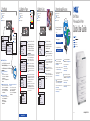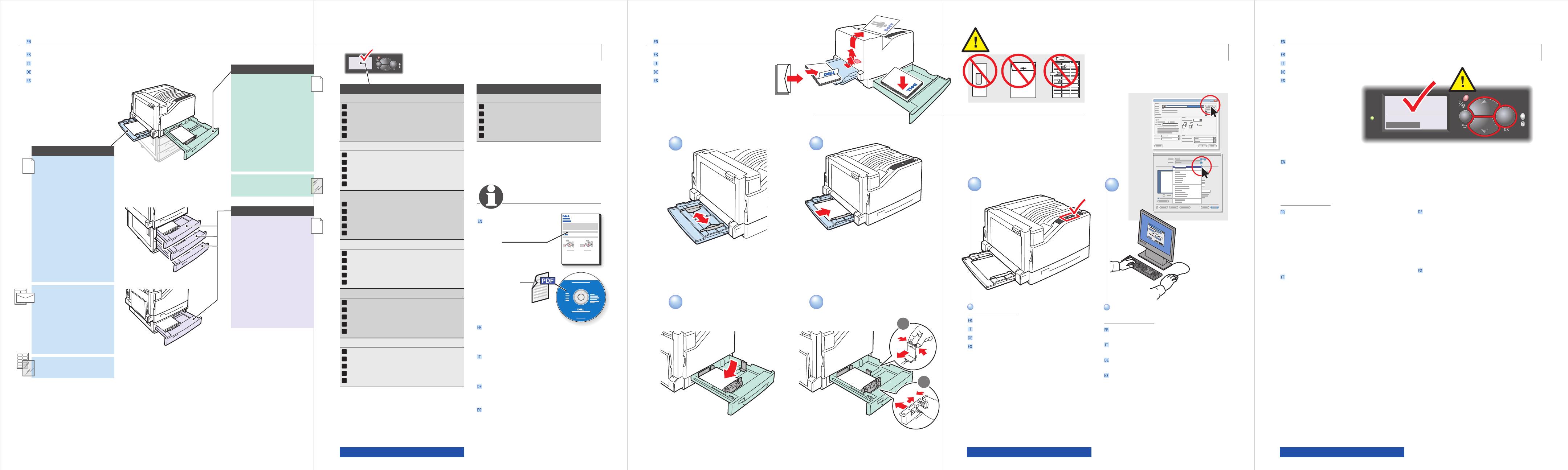
PC
Mac
www.support.dell.com www.support.dell.com www.support.dell.com
SOFTWARE AND DOCUMENTATION
2
1
21
2.1
2.2
3
4
Tray 2 Paper
Letter LEF (8.5 x 11 in.)
Plain Paper
Use current setup
Change Setup...
Tray 2 Paper
Letter LEF (8.5 x 11 in.)
Plain Paper
Use current setup
Change Setup...
Tray 1 (MPT)
Statement..........5.5 x 8.5 in.
Executive...........7.25 x 10.5 in.
Letter.................8.5 x 11.0 in.
US Folio.............8.5 x 13.0 in.
Legal .................8.5 x 14.0 in.
Tabloid...............11.0 x 17.0 in.
Tabloid Extra .....12.0 x 18.0 in.
Custom ..............(SE) x (LE)
A6 ......................105 x 148 mm
A5 ......................148 x 210 mm
A4 ......................210 x 297 mm
A3 ......................297 x 420 mm
SRA3..................320 x 450 mm
B5 JIS ................182 x 257 mm
B4 JIS ................257 x 364 mm
ISO B5 ...............176 x 250 mm
# 10 ...................4.12 x 9.5 in.
A7 ......................5.25 x 7.25 in.
Monarch ............3.87 x 7.5 in.
DL ......................110 x 220 mm
B5 ......................176 x 250 mm
C6 ......................114 x 162 mm
C5 ......................162 x 229 mm
C4 ......................229 x 324 mm
Letter.................8.5 x 11.0 in.
A4 ......................210 x 297 mm
Tray 2
Tray 3, 4, 5
Statement..........5.5 x 8.5 in.
Executive...........7.25 x 10.5 in.
Letter.................8.5 x 11.0 in.
US Folio.............8.5 x 13.0 in.
Legal .................8.5 x 14.0 in.
Tabloid...............11.0 x 17.0 in.
Tabloid Extra .....12.0 x 18.0 in.
Custom ..............(SE) x (LE)
A5 ......................148 x 210 mm
A4 ......................210 x 297 mm
A3 ......................297 x 420 mm
SRA3..................320 x 450 mm
B5 JIS ................182 x 257 mm
B4 JIS ................257 x 364 mm
Statement..........5.5 x 8.5 in.
Executive...........7.25 x 10.5 in.
Letter.................8.5 x 11.0 in.
US Folio.............8.5 x 13.0 in.
Legal .................8.5 x 14.0 in.
Tabloid...............11.0 x 17.0 in.
Custom ..............(SE) x (LE)
A5 ......................148 x 210 mm
A4 ......................210 x 297 mm
A3 ......................297 x 420 mm
B5 JIS ................182 x 257 mm
B4 JIS ................257 x 364 mm
Letter.................8.5 x 11.0 in.
A4 ......................210 x 297 mm
If you change the type of paper in a tray, you MUST change the paper type on the control
panel to match the paper you just loaded. If you fail to do this, print-quality problems
can occur and the fuser can be damaged.
Use the Up Arrow or Down Arrow buttons to change the paper type, then press OK to
accept the change.
Si vous changez le type de papier dans un bac,
vous DEVEZ également le modifier sur le panneau
de commande afin qu’il corresponde au papier
chargé. Sinon, des problèmes de qualité
d’impression peuvent se produire et le fuser peut
s'en trouver endommagé.
Utilisez la flèche Haut ou la flèche Bas pour
modifier le type de papier puis appuyez sur OK
pour confirmer.
Se si cambia il tipo di carta in un cassetto, è
NECESSARIO cambiare il tipo di carta impostato
sul pannello di controllo in modo corrispondente.
In caso contrario, potrebbero verificarsi problemi
di qualità di stampa e il fusore potrebbe
danneggiarsi.
Premere il pulsante Freccia su oppure Freccia giù
per cambiare il tipo di carta, quindi premere OK
per confermare la modifica.
Wenn die Papiersorte in einem Fach geändert
wurde, das Fach über das Bedienfeld entsprechend
neu programmieren. Andernfalls kann es zu
Druckqualitätseinbußen und Schäden an der
Fixiereinheit kommen.
Mit den Pfeiltasten die neue Papiersorte
auswählen und anschließend die Taste OK
drücken, um die Änderung zu übernehmen.
Si cambia el tipo de papel de una bandeja, DEBE
hacerlo también en el panel de control para que
coincida con el tipo de papel que ha colocado. Si
no lo hace, pueden producirse problemas de
calidad de impresión y puede dañarse el fusor.
Utilice los botones de flecha Arriba o Abajo para
cambiar el tipo de papel y luego pulse Aceptar
para aceptar el cambio.
Pour plus d'informations :
•
Imprimez la Page Conseils papier.
•
Reportez-vous au chapitre Impression du Guide
d'utilisation.
Per ulteriori informazioni:
•
Stampare la pagina Suggerimenti sulla carta
•
Vedere il capitolo Stampa nella Guida
dell'utente.
Weitere Informationen:
•
Papiertipps-Seite drucken.
•
Siehe Kapitel Drucken im Benutzerhandbuch.
Para obtener más información:
•
Imprima la Página de consejos sobre el papel
•
Consulte el capítulo Impresión de la Guía del
usuario
Tray 1 (MPT), 2, 3, 4, 5
67 – 90 g/m
2
(20 – 24 lb. Bond)
EN
FR
IT
DE
ES
Plain Paper
Papier ordinaire
Carta normale
Normalpapier
Papel común
91 – 106 g/m
2
(25 – 28 lb. Bond)
EN
FR
IT
DE
ES
Heavy Plain Paper
Papier ordinaire lourd
Carta normale pesante
Schweres Normalpapier
Papel común pesado
106 – 169 g/m
2
(40 – 70 lb. Cover)
EN
FR
IT
DE
ES
Thin Card Stock
Cartes minces
Cartoncino sottile
Dünner Karton
Cartoncillo fino
106 – 169 g/m
2
(40 – 70 lb. Cover)
EN
FR
IT
DE
ES
Thin Glossy Paper
Papier glacé mince
Carta lucida sottile
Dünnes Hochglanzpapier
Papel fino brillante
170 – 220 g/m
2
(65 – 80 lb. Cover)
EN
FR
IT
DE
ES
Card Stock / Glossy Paper
Cartes / Papier glacé
Cartoncino/Carta lucida
Karton/Hochglanzpapier
Cartoncillo/Papel brillante
221 – 256 g/m
2
(80 – 90 lb. Cover)
EN
FR
IT
DE
ES
Thick Card Stock / Thick Glossy Paper
Cartes épaisses / Papier glacé épais
Cartoncino spesso/Carta lucida spessa
Dicker Karton/Dickes Hochglanzpapier
Cartoncillo grueso/Papel brillante grueso
Tray 1 (MPT)
257 – 280 g/m
2
(90 – 100 lb. Cover)
EN
FR
IT
DE
ES
Extra Thick Card Stock
Cartes très épaisses
Cartoncino extra spesso
Extradicker Karton
Cartoncillo extra grueso
Supported Papers
Papiers pris en charge
Carta supportata
Unterstütztes Papier
Papeles admitidos
Basic Printing
Impression de base
Operazioni di stampa semplice
Drucken
Impresión básica
For more information:
Print the Paper Tips
Page
See the Printing
chapter in the
User Guide
Confirm or change settings.
Select Properties.
Use the Dell printer driver.
Sélectionnez les propriétés.
Utilisez le pilote d'imprimante Dell.
Selezionare le proprietà.
Utilizzare il driver di stampa Dell.
Eigenschaften festlegen. Den Dell-Druckertreiber
verwenden.
Seleccione Propiedades. Utilice el controlador de
impresora de Dell.
Confirmez ou changez les paramètres.
Confermare o modificare le impostazioni
Einstellungen bestätigen oder ändern.
Confirme o cambie los parámetros
Changing Paper Type
Changement du type de papier
Modifica del tipo di carta
Ändern der Papiersorte
Cambio del tipo de papel

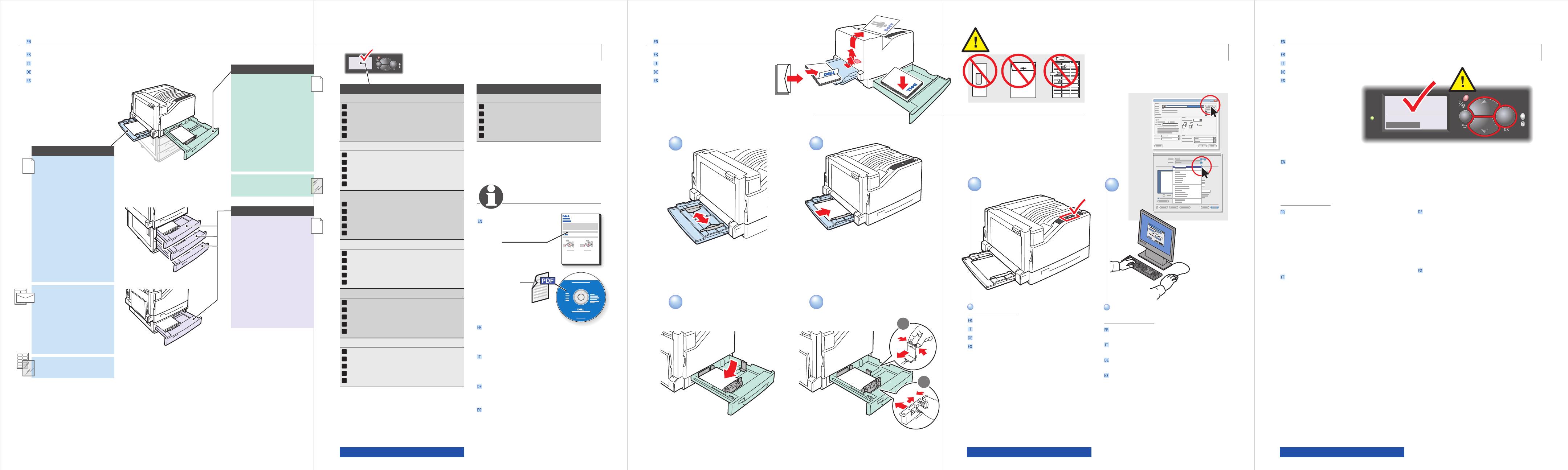
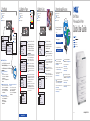 1
1
 2
2
Dell 7330dn - Laser Printer B/W Quick start guide
Dell 7330dn - Laser Printer B/W Quick start guide
Dell 7330dn - Laser Printer B/W Quick start guide
Dell 7330dn - Laser Printer B/W Quick start guide
Dell 7130cdn Color Laser Printer Owner's manual
Dell 210-30596 Datasheet
Dell B2375dfw Mono Multifunction Printer Quick start guide
Xerox 7750 Owner's manual
Xerox 6200 Owner's manual
Xerox 7700 Owner's manual
Xerox PHASER 6250 Owner's manual
Xerox Phaser 6350 Owner's manual
HP DesignJet 130 Printer series Quick start guide
Xerox PHASER 8200 Owner's manual
Xerox 860 Owner's manual
Xerox PHASER 8400 Owner's manual
Xerox 8570dn User guide