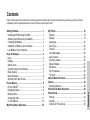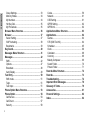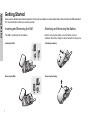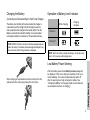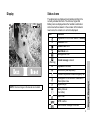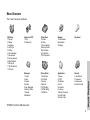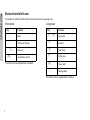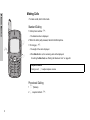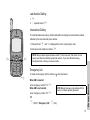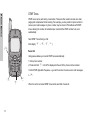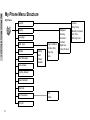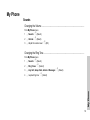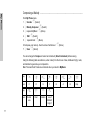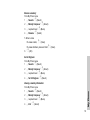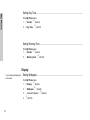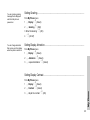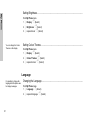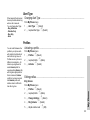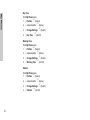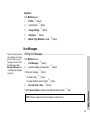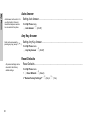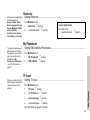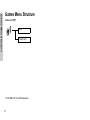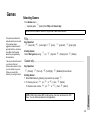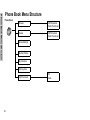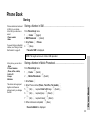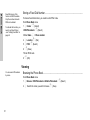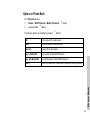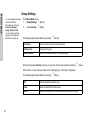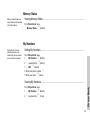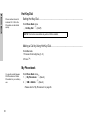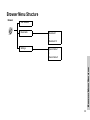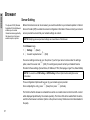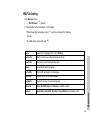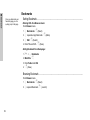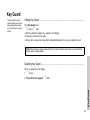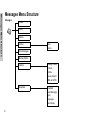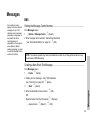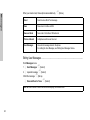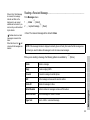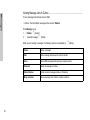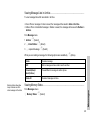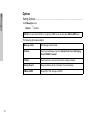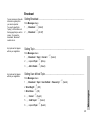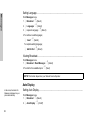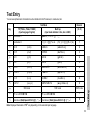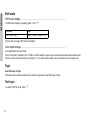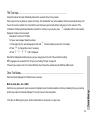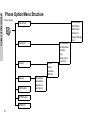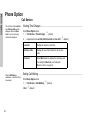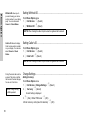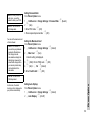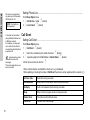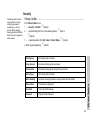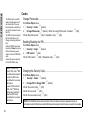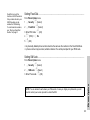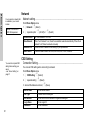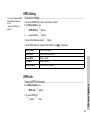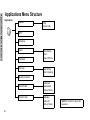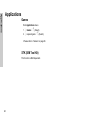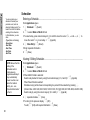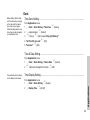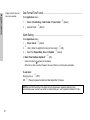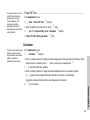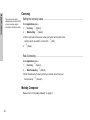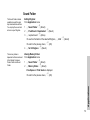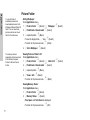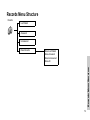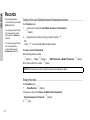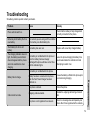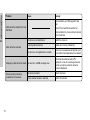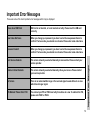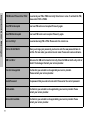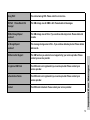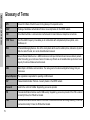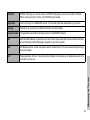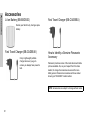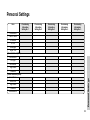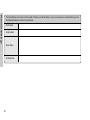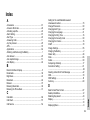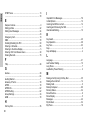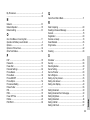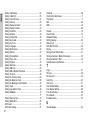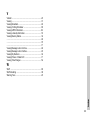Panasonic EB-G51M User manual
- Category
- Mobile phones
- Type
- User manual
This manual is also suitable for

Operating Instructions Part 1
Digital Cellular Phone
Before operating this equipment please read these
instructions (parts 1 and 2) completely

i
Contents
Contents
Part 2 of these Operating Instructions contains important information which should be read before operating your phone. Please
completely read the appropriate section of part 2 before continuing with part 1.
Getting Started ......................................................... 1
Inserting and Removing the SIM ............................. 1
Attaching and Removing the Battery....................... 1
Charging the Battery ................................................2
Operation of Battery Level Indicator........................ 2
Low Battery Power Warning.................................... 2
Keys & Displays........................................................3
Keys .........................................................................3
Display..................................................................... 4
Status Icons............................................................. 4
Symbols Used in the Manual................................... 5
Menu Display........................................................... 5
Menu Structure........................................................ 6
Shortcut from Idle Screen........................................ 7
Phone Basics ........................................................... 8
Phone ON/OFF ....................................................... 8
Displaying Menu...................................................... 8
Making Calls............................................................ 9
Answering Calls..................................................... 11
In-Call Options....................................................... 12
My Phone Menu Structure..................................... 15
My Phone................................................................ 16
Sounds.................................................................. 16
Display .................................................................. 19
Language .............................................................. 21
Alert Type.............................................................. 22
Profiles .................................................................. 22
User Messages ..................................................... 24
Auto Answer.......................................................... 25
Any Key Answer.................................................... 25
Reset Defaults ...................................................... 25
Shortcuts............................................................... 26
My Phonebook ...................................................... 26
T9 Input................................................................. 26
Games Menu Structure ......................................... 27
Games..................................................................... 28
Selecting Games................................................... 28
Phone Book Menu Structure ................................ 29
Phone Book............................................................ 30
Storing................................................................... 30
Viewing ................................................................. 31
Options in Phone Book ......................................... 32

ii
Contents
Group Settings ...................................................... 33
Memory Status...................................................... 34
My Numbers.......................................................... 34
Hot Key Dial .......................................................... 35
My Phonebook ...................................................... 35
Browser Menu Structure....................................... 36
Browser .................................................................. 37
Server Setting ....................................................... 37
WAP Activating ..................................................... 38
Bookmarks ............................................................ 39
Key Guard............................................................... 40
Messages Menu Structure .................................... 41
Messages................................................................ 42
SMS ...................................................................... 42
Options.................................................................. 47
Broadcast .............................................................. 48
Auto Display.......................................................... 49
Text Entry ............................................................... 50
Shift mode............................................................. 51
Tegic ..................................................................... 51
Text Input .............................................................. 51
Phone Option Menu Structure.............................. 53
Phone Option ......................................................... 54
Call Service........................................................... 54
Call Divert.............................................................. 57
Security ................................................................. 58
Codes.................................................................... 59
Network................................................................. 61
CSD Setting .......................................................... 61
GPRS Setting........................................................ 62
GPRS Info............................................................. 62
Applications Menu Structure ............................... 63
Applications........................................................... 64
Games .................................................................. 64
STK (SIM Tool Kit)................................................ 64
Scheduler.............................................................. 65
Clock..................................................................... 66
Calculator.............................................................. 68
Currency ............................................................... 69
Melody Composer................................................. 69
Sound Folder ........................................................ 70
Picture Folder........................................................ 71
Records Menu Structure....................................... 72
Records .................................................................. 73
Troubleshooting .................................................... 74
Important Error Messages.................................... 76
Glossary of Terms................................................. 79
Accessories ........................................................... 81
Personal Settings .................................................. 82
Index ....................................................................... 84

1
Getting Started
Getting Started
Some services detailed, are network dependent or may only be available on a subscription basis. Some functions are SIM dependent.
For more information contact your service provider.
Inserting and Removing the SIM
The SIM is inserted under the battery.
Attaching and Removing the Battery
Before removing the battery, ensure that the phone is
switched off and the charger is disconnected from the phone.
1 2
21
S
I
M
S
I
M
S
I
M
S
I
M
Removing the SIM
Inserting the SIM
1
2
1
2
Attaching the battery
Removing the battery

2
Getting Started
Charging the Battery
Connecting and disconnecting the Fast Travel Charger
The battery must be fitted in the phone before the charger is
connected. Insert the charger into the Charging Connector
and connect the travel charger to the socket-outlet. Then the
Battery Level Indicator will start scrolling. It is recommended
to charge the battery for a minimum of 4 hours before first use.
When charging is complete disconnect the charger from the
wall socket before removing the plug from the phone.
Operation of Battery Level Indicator
Low Battery Power Warning
When the battery power is low, Battery Is Low message will
be displayed. If this occurs during conversation, finish your
call immediately. The power will automatically switch off
after the warning tone. Fully recharge the battery. See
“Charging the Battery” on this page. (Calls can be made and
received while the phone is charging.)
NOTE:
DO NOT force the connector as this may damage the phone
and/or the charger. If the battery has been deeply discharged it may
take some time until the charge indicator is displayed.
While charging
Charging
complete
Phone on
J
Phone off
NOTE: When the battery is deeply discharged, it may take some
time (2 to 3 minutes) until charging starts.

3
Keys & Displays
Keys & Displays
Navigation
Key
Left Softkey
Send Key
Asterisk
Key
Charging
Connector
Earpiece
Display
Personal
Handsfree
Connector
Right Softkey
Cancel / Exit Key
Power / End Key
Quiet Mode Key
Microphone
Keys
Key Function
4
Navigation Key: Scroll or move through menus, text
and contacts. In idle mode, press to enter to the
Shortcuts.
A
Left Softkey:
Perform the functions displayed above the
key. In idle, press and hold to enter to the SMS menu.
@
Right Softkey/Cancel or Exit key: Perform the
functions displayed above the key. Mainly used to
cancel and returned to the previous menu level, or
to delete text/number entries. In idle, press and
hold to enter the Profiles menu.
#
~
,
Numeric key pads:
Enter numbers. Press and hold
one of the keys from
$
to
,
to make a Speed
Dial. In text entry mode, enter text, numbers and
characters. Press and hold
#
to enter a “+” or “P”.
When you need to dial an extension number, dial
the phone number first and press and hold
#
to
add a “P” then enter the extension number.
C
Send Key: Make a call or answer a call. In idle
mode, check the last dialled list.
D
Power/End Key: End/reject a call. During key
operation, press to return to the previous display.
In idle mode, press and hold to switch phone on/
off. In Browser mode, press and hold to end
Browser mode.
"
Asterisk Key:
In idle, press and hold to activate Browser.
!
Quiet Mode Key: In idle, press and hold to switch
the Mute Mode on and off.

4
Keys & Displays
Display Status Icons
The status icons are displayed or animated according to the
currently activated functions. The Antenna, Signal and
Battery icons are displayed when the handset is switched on
and connected to a network. In the occasion of that network
level is zero, the network icon will not be displayed.
NOTE: All screen images in the manual are simulated.
ST
ST
Y
N
LG
]
[
J
ST Y G L N [ ] J
Icon Indication
Registered to a non-home network - roaming
G
Call divert is on
Vibration alert is on
Silent Mode is on
Message area is full
(Flashing)
Unread message is stored
L
Key Guard is enabled
N
Voice memo (SIM dependent)
Indicates it is possible to make emergency call
SIM supports CPHS and Line1 is selected in
Phone Option menu
P
Signal strength
J
K
Battery full level:
- low battery
Alarm is set
GPRS is active
New voicemail message is received

5
Keys & Displays
Symbols Used in the Manual Menu Display
The menu system provides the means for accessing the
functions which do not have their own dedicated buttons on
the keypad.
Entering to the Menu Display
From idle screen
1
A(Menu)
The main menu display has 9 menu options.
(See “Menu Structure” on page 6.)
2
4 required menuA(Select)
OR
pressing a numeric key will access a menu option directly.
Back to the Menu Display
D repeatedly until the display goes back to the Menu
display.
15
4
Press the Navigation key in the direction
indicated by the arrow.
A
Press Left Soft Key.
@
Press Right Soft Key.
#~,
Press numeric key pads.
C
Press to answer a call or call a dialled number.
D
Press to end a call or long press to switch the
phone on/off.

6
Keys & Displays
Menu Structure
The 9 main menus are as follows.
Messages
1 Create
2 Inbox
3 Outbox
4 Archive
5 User Messages
6 Memory Status
7 Options
8 Broadcast
Applications
1 Games
2 (STK)*
3 Scheduler
4 Clock
5 Calculator
6 Currency
7 Melody Composer
8 Sound Folder
9 Picture Folder
Games (or STK)*
1 Fillip
2 Classic rally
Key GuardBrowser
1 Start Browser
2 Bookmarks
3 Settings
My Phone
1 Sounds
2 Display
3 Language
4 Alert Type
5 Profiles
6 User Messages
7 Auto Answer
8 Any Key Answer
9 Reset Defaults
10 Shortcuts
11 My Phonebook
12 T9 Input
Phone Option
1 Call Service
2 Call Divert
3 Security
4 Network
5 CSD Setting
6 GPRS Setting
7 GPRS Info
Records
1 Last Dialled
2 Answered
3 Unanswered
4 Erase Records
Phone Book
1 Browse
2 Create
3 Group Settings
4 Memory Status
5 My Numbers
6 Hot Key Dial
7 My Phonebook
*STK(SIM Tool Kit) is SIM dependent.

7
Keys & Displays
Shortcut from Idle Screen
It is possible to enter the function directly from the Idle screen by pressing a key.
Short press
*The Phone must be registered with a network.
Long press
*The Phone must be registered with a network.
Key Function
A
Menu
@
Phonebook* (Names)
1/5
Shortcuts
D
Last dialled record list
Key Function
$~,
Hot key dial
"
Browser*
!
Silent mode
@
Profile menu
D
Power on/off
A
Message Menu

8
Phone Basics
Phone Basics
Phone ON/OFF
1 Press and hold D for 2 to 3 seconds.
2 Phone will display Idle mode.
3 Press and hold
D again to turn the power off.
Displaying Menu
From idle mode
A to access Menu
Menu will be displayed.
(Menu may change depending on your SIM.)
A
D

9
Phone Basics
Making Calls
• To make a call, start in Idle mode.
Standard Dialling
1 Enter phone number C
• The dialled number is displayed.
2 When the other party answers, talk into the Microphone.
3 To hang up,
D
• The length of the call is displayed.
• When Max Cost is on, the remaining units will be displayed.
For setting the Max Cost, see “Setting the Maximum Cost:” on page 56.
Phonebook Dialling
1 @(Names)
2
4 required contact C
@
4
C
Earpiece Volume:
During a call;
4 to adjust earpiece volume

10
Phone Basics
Last Number Dialling
1 C
2 4 required contact C
International Dialling
The international access code (+) and the destination country/region code should be entered,
followed by the area code and phone number.
1 Press and hold
# until “+” is displayed then enter country/region code.
2 Enter area code and phone number
C
Emergency Call
To make an emergency call, the antenna ( ) must be present.
When SIM is inserted;
enter emergency number 112
C
When SIM is not inserted;
enter
emergency number 112 C
OR
@(SOS) > “Emergency Call” A(Yes)
D
C
#
NOTE: Many countries/regions include an initial “0” in the area code. This should, in most
cases, be omitted when dialling international numbers. If you have difficulties making
international calls, contact your service provider.
NOTE: Making Emergency calls without a SIM is
country or network operator dependent.

11
Phone Basics
Answering Calls
C
OR
When “Any Key Answer” is ON,
From Idle menu
press any key except
D
(See “Setting Any Key Answer” on page 25)
@
4
C
D
A
Ring Volume:
From My Phone menu
1 4 Sounds > Volume A(Select)
2
4 Adjust the volume level A(OK)
Quick Touch Silent Mode:
To quickly set the ring tone off and the vibrator on, press and hold
!
in idle mode.
• and will be displayed on the idle screen.
One Click Mute on Incoming Call:
To set the ring tone and the vibrator off,
1 @(Mute)
If you want to reply the call,
2 A(Reply)
• If you want to reject the call, @(Reject).

12
Phone Basics
In-Call Options
During a call, A(Menu) or @(Hold)
Desktop Handsfree
Desktop Handsfree allows you to hold a conversation without holding the phone to your ear.
During a Handheld call:
1
A(Menu)
2
4 Hands Free A(Select)
To return to Handheld call:
A(Menu) > A(Select) to revert for Handheld operation
@
4
A
A(Menu)
Hands Free Switch to Desktop Hands Free.
Conference
Enable to make a conference call. You can talk with up to 5 parties.
Call Transfer Connect your calling party to the other party you are holding, then
disconnect your line. (SIM dependent)
Phone Book Open SIM Phonebook or Mobile Phonebook.
Messages
Create, check and send a message while you are talking.
- see “Messages” on page 42.
Call Status
A(End) to disconnect a line with the activating party.
@(Hold) to put a call on hold with the activating party.
To resume,
A(Back) again.
@(Hold)
Hold
Put a call on hold. To resume,
A(Back). (SIM dependent)
NOTE: Do NOT hold the phone to your ear in Handsfree mode.
NOTE: You can also switch between Handheld
and Handsfree by pressing and holding
!.

13
Phone Basics
DTMF Tones
DTMF tones can be sent during conversation. These are often used to access voice mail,
paging and computerised home banking. For example, you may need to input a number to
access voice mail messages. A phone number may be stored in Phone Book with DTMF
tones, allowing the number to be dialled upon recall and the DTMF number to be sent
automatically.
Send DTMF Tones During a Call:
Enter digits (
# ~ ,, !, ")
Pause Dial
Using pauses allows you to send DTMF tones automatically.
1 Enter phone number.
2 Press and hold
# until a P is displayed at the end of the phone number entered.
3 Enter DTMF digits after the pause, e.g. enter the number to access voice mail messages.
4
C
When the call is connected DTMF tones will be sent after 3 seconds.
C
#
!
"

14
Phone Basics
Incoming Call While in a Call
During a call, you may receive another call:
1 To answer another call,
C(First call is placed on hold.)
To disconnect another call,
@(Reject)
2 During a conversation with a second caller,
A(Menu) or @(Swap) and select one
from the following options:
To end a conference call and all connections:
D
Making a Second Call
During a call:
Enter second phone number or recall it from Phone Book
C
. The first call is put on hold
.
@
C
D
A
NOTE:
Call waiting must be on - see “Setting Call Waiting” on page 54.
Call waiting is network dependent.
A(Menu)
Hands Free Switch to Desktop Hands Free.
Conference
Enable to make a conference call. You can talk with up to 5 parties.
Call Transfer Connect your calling party to the other party you are holding, then
disconnect your line. (SIM dependent)
Phone Book Open SIM Phonebook or Mobile Phonebook.
Messages
Create, check and send a message while you are talking.
- see “Messages” on page 42.
Call Status
A(End) to disconnect a line with the activating party.
@(Hold) to put a call on hold with the activating party.
To resume,
A(Back) again.
@(Swap)
Swap Switch between two connected calls.
NOTE:
Making a second call is network dependent.

15
My Phone Menu Structure
My Phone Menu Structure
My Phone
Display
Language
Alert Type
Profiles
User Messages
Auto Answer
Any Key Answer
Reset Defaults
Shortcuts
My Phonebook
T9 Input
Volume
Ring Tones
Melody Composer
Key Tone
Warning Tone
Wallpaper
Greeting
Animation
Contrast
Brightness
Colour Themes
Ring & Vibration
Vibration Only
Ring Only
None
Normal
Quiet
Outdoor
Headset
SIM
Mobile
Sounds

16
My Phone
My Phone
Sounds
Changing the Volume ........................................................................................
From My Phone menu
1
4 SoundsA(Select)
2
4 VolumeA(Select)
3
4 Adjust the volume levelA(OK)
Changing the Ring Tone ....................................................................................
From My Phone menu
1
4 SoundsA(Select)
2
4 Ring TonesA(Select)
3
4 Any Call, Group Calls, Alarm or MessagesA(Select)
4
4 required ring toneA(Select)

17
My Phone
Composing a Melody .........................................................................................
From My Phone menu
1
4 SoundsA(Select)
2
4 Melody ComposerA(Select)
3
4 required MyMusicA(Menu)
4
4 EditA(Select)
5
4 required trackA(Menu)
6 Compose your melody - See the notes chart below >
A(Menu)
7
4 SaveA(Select)
You can arrange the Tempo and select an instrument (Select Instrument) before saving.
Using the following table as reference, enter notes (from the choice of low, middle and high), rests,
and duration to generate your composition.
Main Track and Sub Tracks are combined when you return to MyMusic.
Key
$%&'()*+
Func C D E F G A B Rep.
Key
,#"!
Func Dotted
note
Rest Duration Low #
Middle #
High #
Page is loading ...
Page is loading ...
Page is loading ...
Page is loading ...
Page is loading ...
Page is loading ...
Page is loading ...
Page is loading ...
Page is loading ...
Page is loading ...
Page is loading ...
Page is loading ...
Page is loading ...
Page is loading ...
Page is loading ...
Page is loading ...
Page is loading ...
Page is loading ...
Page is loading ...
Page is loading ...
Page is loading ...
Page is loading ...
Page is loading ...
Page is loading ...
Page is loading ...
Page is loading ...
Page is loading ...
Page is loading ...
Page is loading ...
Page is loading ...
Page is loading ...
Page is loading ...
Page is loading ...
Page is loading ...
Page is loading ...
Page is loading ...
Page is loading ...
Page is loading ...
Page is loading ...
Page is loading ...
Page is loading ...
Page is loading ...
Page is loading ...
Page is loading ...
Page is loading ...
Page is loading ...
Page is loading ...
Page is loading ...
Page is loading ...
Page is loading ...
Page is loading ...
Page is loading ...
Page is loading ...
Page is loading ...
Page is loading ...
Page is loading ...
Page is loading ...
Page is loading ...
Page is loading ...
Page is loading ...
Page is loading ...
Page is loading ...
Page is loading ...
Page is loading ...
Page is loading ...
Page is loading ...
Page is loading ...
Page is loading ...
Page is loading ...
Page is loading ...
Page is loading ...
-
 1
1
-
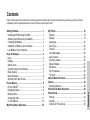 2
2
-
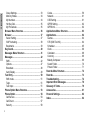 3
3
-
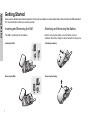 4
4
-
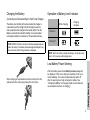 5
5
-
 6
6
-
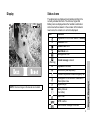 7
7
-
 8
8
-
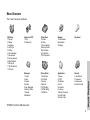 9
9
-
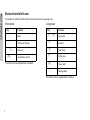 10
10
-
 11
11
-
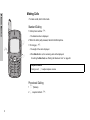 12
12
-
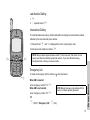 13
13
-
 14
14
-
 15
15
-
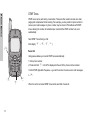 16
16
-
 17
17
-
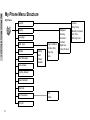 18
18
-
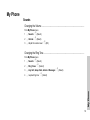 19
19
-
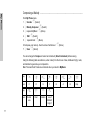 20
20
-
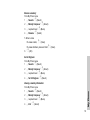 21
21
-
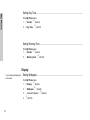 22
22
-
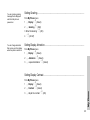 23
23
-
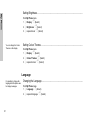 24
24
-
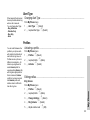 25
25
-
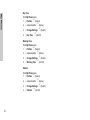 26
26
-
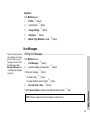 27
27
-
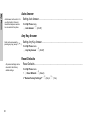 28
28
-
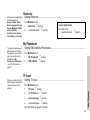 29
29
-
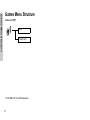 30
30
-
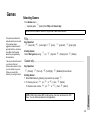 31
31
-
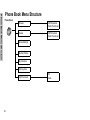 32
32
-
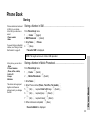 33
33
-
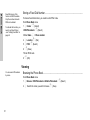 34
34
-
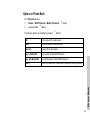 35
35
-
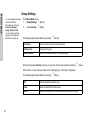 36
36
-
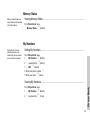 37
37
-
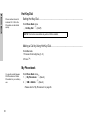 38
38
-
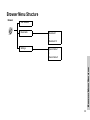 39
39
-
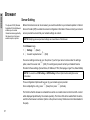 40
40
-
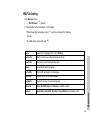 41
41
-
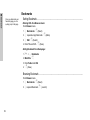 42
42
-
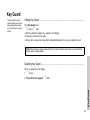 43
43
-
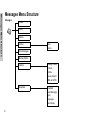 44
44
-
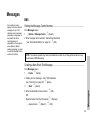 45
45
-
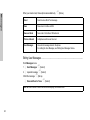 46
46
-
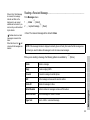 47
47
-
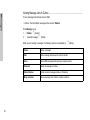 48
48
-
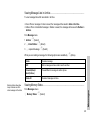 49
49
-
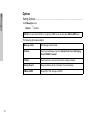 50
50
-
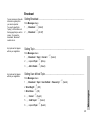 51
51
-
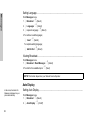 52
52
-
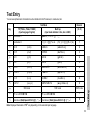 53
53
-
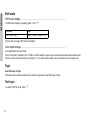 54
54
-
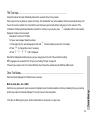 55
55
-
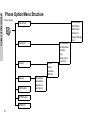 56
56
-
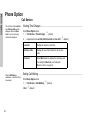 57
57
-
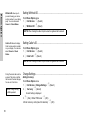 58
58
-
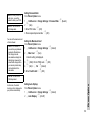 59
59
-
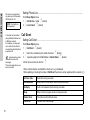 60
60
-
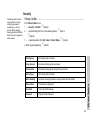 61
61
-
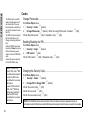 62
62
-
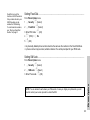 63
63
-
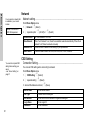 64
64
-
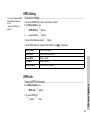 65
65
-
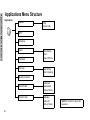 66
66
-
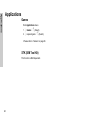 67
67
-
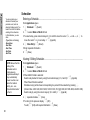 68
68
-
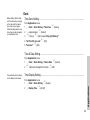 69
69
-
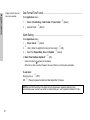 70
70
-
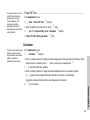 71
71
-
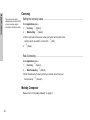 72
72
-
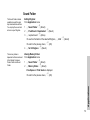 73
73
-
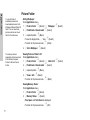 74
74
-
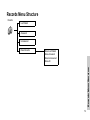 75
75
-
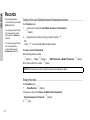 76
76
-
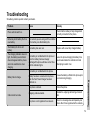 77
77
-
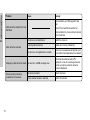 78
78
-
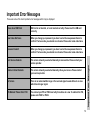 79
79
-
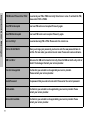 80
80
-
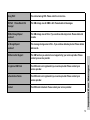 81
81
-
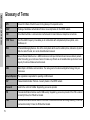 82
82
-
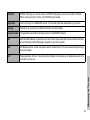 83
83
-
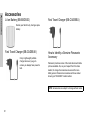 84
84
-
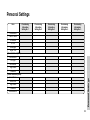 85
85
-
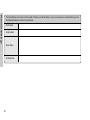 86
86
-
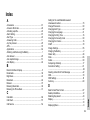 87
87
-
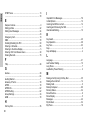 88
88
-
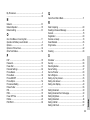 89
89
-
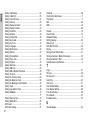 90
90
-
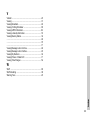 91
91
Panasonic EB-G51M User manual
- Category
- Mobile phones
- Type
- User manual
- This manual is also suitable for
Ask a question and I''ll find the answer in the document
Finding information in a document is now easier with AI
in other languages
- italiano: Panasonic EB-G51M Manuale utente
Related papers
-
Panasonic G70 Owner's manual
-
Panasonic EB-GD95 Owner's manual
-
Panasonic GD96 User manual
-
Panasonic EB-GD30 User manual
-
Panasonic EBGD30 User manual
-
Panasonic EB-GD35 User manual
-
Panasonic EBGD52 Owner's manual
-
Panasonic EB-GD50 User manual
-
Panasonic EB-GD52 User manual
-
Panasonic Cell Phone EB-G51U User manual
Other documents
-
Philips CT0180BLK User manual
-
Doro PHONEEASY 338GSM User manual
-
Doro 338gsm Owner's manual
-
Verykool i320 User manual
-
Doro PhoneEasy 410gsm Datasheet
-
Doro PHONEEASY 338GSM User manual
-
Doro PhoneEasy 410gsm Datasheet
-
Philips CT0699SLV User manual
-
Philips CT7688/000APMEA User manual
-
Doro PhoneEasy 341gsm Datasheet